Xfinity Stream is all about popular TV shows and never-miss movies. It offers more than 250+ channels of live TV. You can stream top networks, news, live sports, on-demand shows, and movies at any time. Besides streaming, you can schedule DVR recording and watch the content from any device. If you decided to watch any titles offline, you should download recordings and movie libraries. It is available for Android phones and tablets, iPhones, and iPad. At the same time, the Xfinity Stream is available in the Amazon App Store. So, you can install the Xfinity Stream app on Firestick.
NOTE: You must be an Xfinity TV customer to access the Xfinity Stream app. And you can visit https://www.xfinity.com/ for more information.
Features of Xfinity Stream
The features of Xfinity Stream are listed below:
- Watch over 250+ channels with an Xfinity TV account.
- With the DVR recording option, you can record your favorites on Xfinity Stream.
- You also have the option to download your DVR recordings to watch them offline.
- 1000+ movies and on-demand content are available to stream with Xfinity Stream.
Can you Get Xfinity Stream on Firestick?
Yes, the Xfinity stream is available on the Amazon App Store. That means you can get the app directly on your Fire TV. Also, you can get the Xfinity Stream using the selling methods from Downloader or ES File Explorer.
How to Install Xfinity Stream on Firestick
Xfinity Stream is officially available on the Amazon App Store, and the installation steps are as follows.
1. On your Fire TV home, select the Find menu and tap the Search tile.
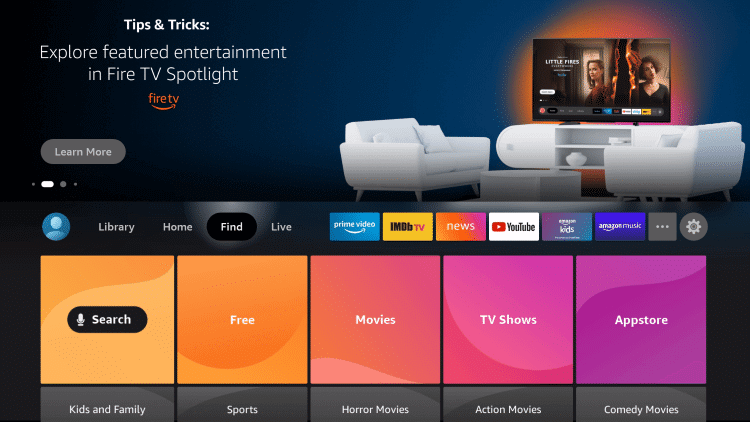
2. Using the virtual keys, type as Xfinity Stream. When a suggestion appears, select it.
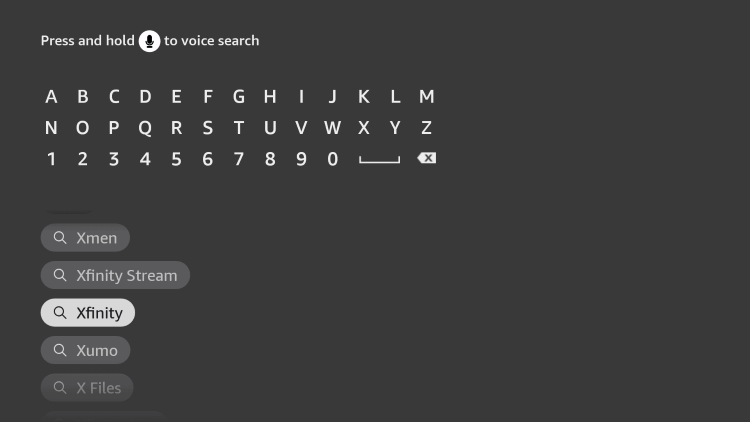
3. Under the Apps & Games section, you should select Xfinity Stream.
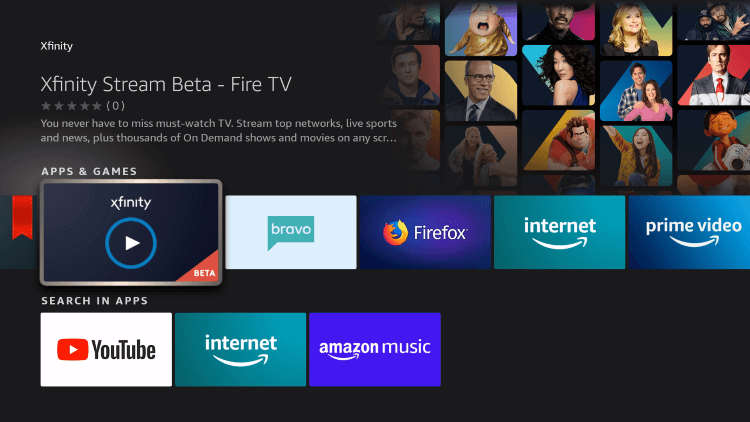
4. When you get directed to the channel info screen, select Get to download it.
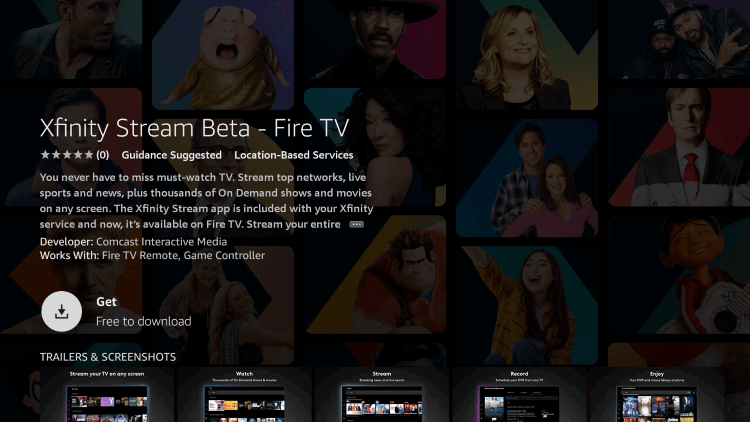
5. In a minute or less, the installation completes.
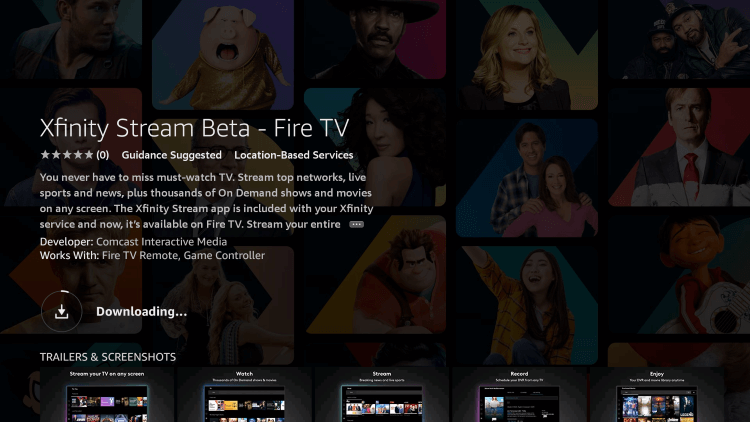
6. Select Open to launch Xfinity Stream on Fire TV.
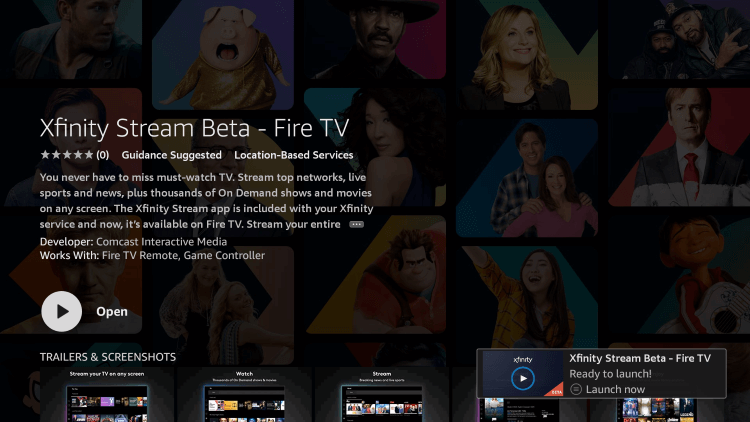
Alternative Way: Guidelines to Sideload Xfinity Stream on Firestick
If you find any difficulty with installing Xfinity Stream from Amazon App Store, you shall proceed with the below steps.
Configure Firestick
Before sideloading, Fire TV users should tweak the Settings to use any third-party apk. It is important to get Downloader on Firestick.
1. On your Fire TV home, click on the Gear icon.
2. Choose My Fire TV.
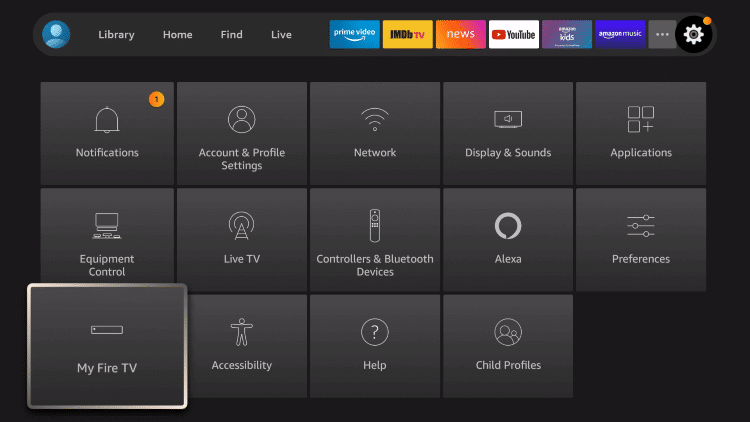
3. Click on the Developer Options.
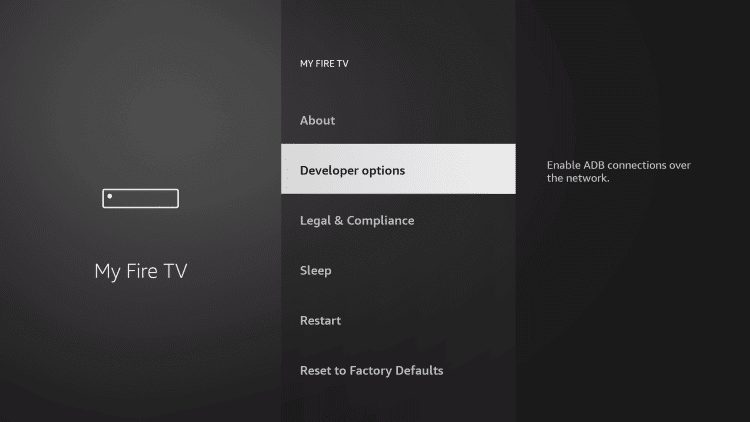
4. Select Apps from Unknown Sources.
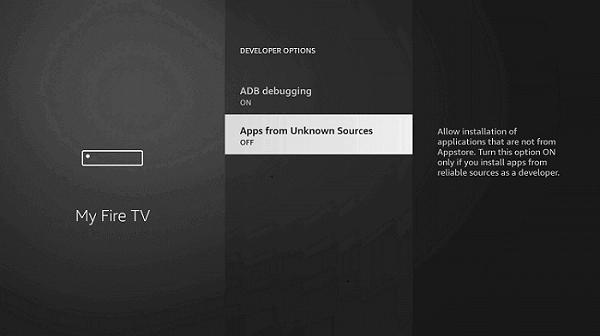
5. Now, select the Turn On button.
Steps to Sideload Xfinity Stream on Firestick
You can sideload the Xfinity Stream apk on Fire TV with the help of the Downloader.
1. From the home screen of the Fire TV, select Downloader to launch it.
2. If you get a series of prompts, go ahead to accept or dismiss them.
3. Now, tap the URL field on the home tab and type the Xfinity Stream apk as https://bit.ly/3wPvpJN.
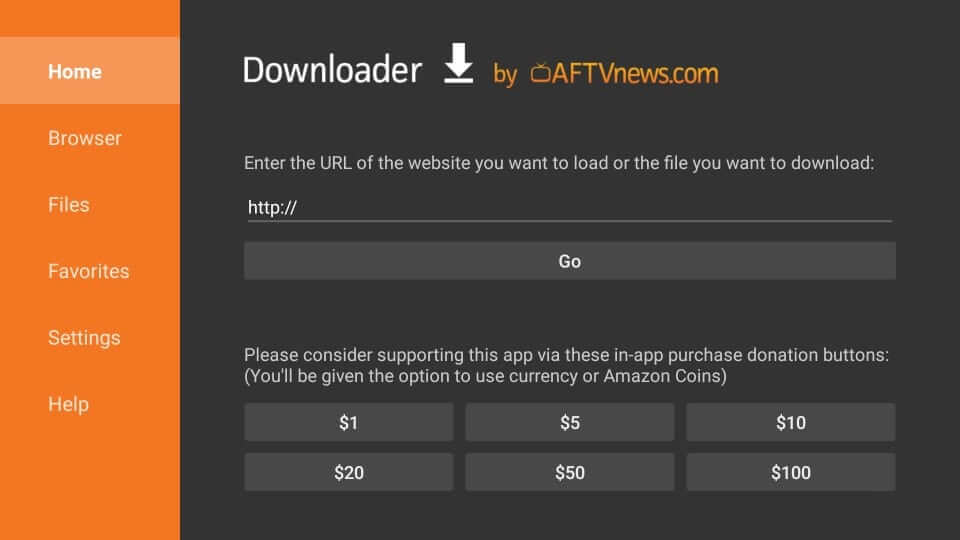
4. Press GO, and the Downloader app will start downloading the apk file.
5. On the pop-up that appears, you shall click on the Install button.
6. Wait for the installation to complete on your device.
7. Once App installed message appears, select Open. To proceed, click Done.
8. To remove the Xfinity Stream apk, click Delete.
9. Press Delete once again to confirm removing the Xfinity Stream apk.
Related: How to Install STARZ on Firestick / Fire TV
Steps to Sideload Xfinity Stream on Firestick using ES File Explorer
Sideload process is made easy with the ES File Explorer on Firestick. And with the easy User Interface, you can sideload the Xfinity Stream with ease.
1. Select the Apps tab from the home screen and go to the Your Apps & Channels section.
2. Choose the ES File Explorer app to launch it.
3. Next, click on the Downloader icon from the home screen.
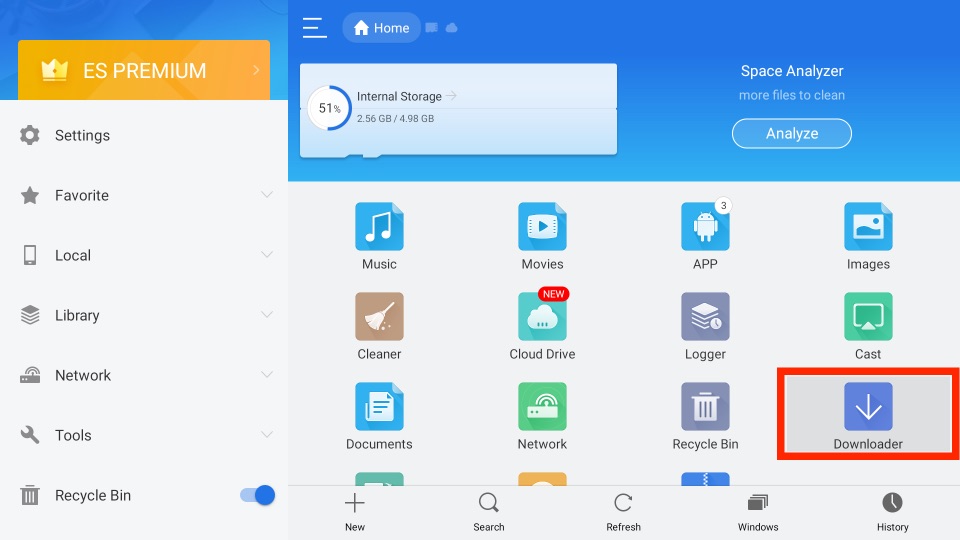
4. Select + New from the bottom of the interface.
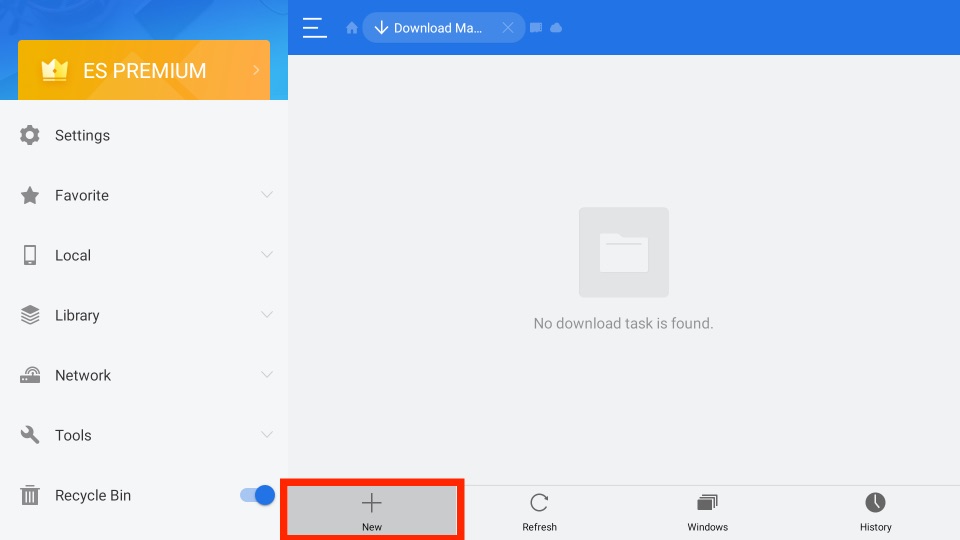
5. On the Path field, enter the URL of the APK file of the Xfinity Stream app, and in the Name field enter as Xfinity Stream.
6. Click on the Download Now button.
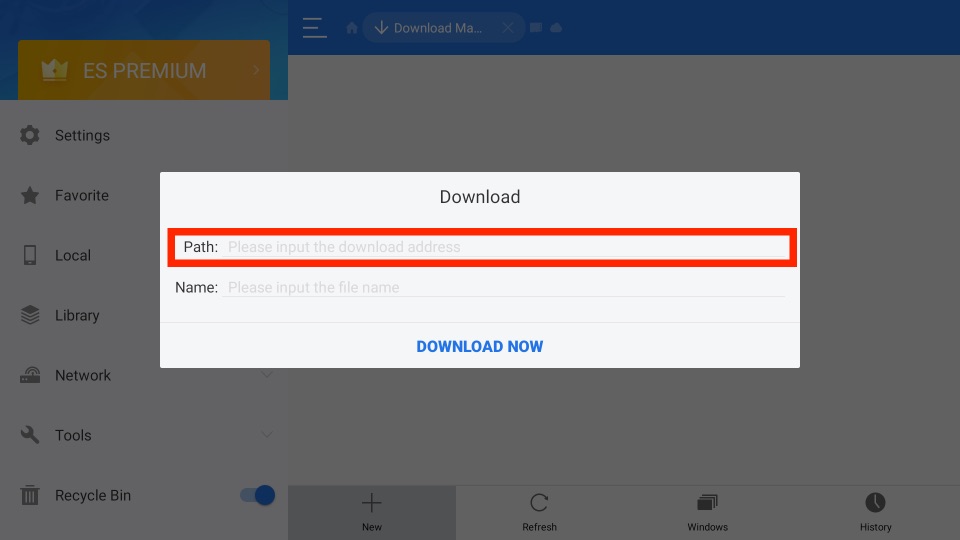
7. Now, from the pop-up menu, you can see the download status of the Xfinity Stream app.
8. After the app download is complete, select the Open File button.
9. Next, click the Install button.
10. Finally, you have installed the Xfinity Stream on Firestick.
Why Use VPN on Firestick
A Virtual Private Network (VPN) protects Firestick whenever it is connected to the internet. It will create an encrypted tunnel, and you can use the internet anonymously. With a VPN, you will get full privacy as it masks your location and IP. It ensures an extra layer of security and thus lets you access the geo-restricted services. You will not face video buffering or freezing issues as the VPN will unblock the ISP throttling. Also, you can check out the best VPN for Firestick.
Guidelines to Use Xfinity Stream on Firestick
We have provided step-by-step guidelines on the procedure to use Xfinity Stream on Fire TV.
1. Go to the Your Apps & Channels section of Firestick.
2. Highlight the Xfinity Stream tile and press the Play button on the remote.
3. Choose Options and select Move to Front.
4. Go back to Fire TV home and launch Xfinity Stream.
5. Allow the channel to load on Fire TV.
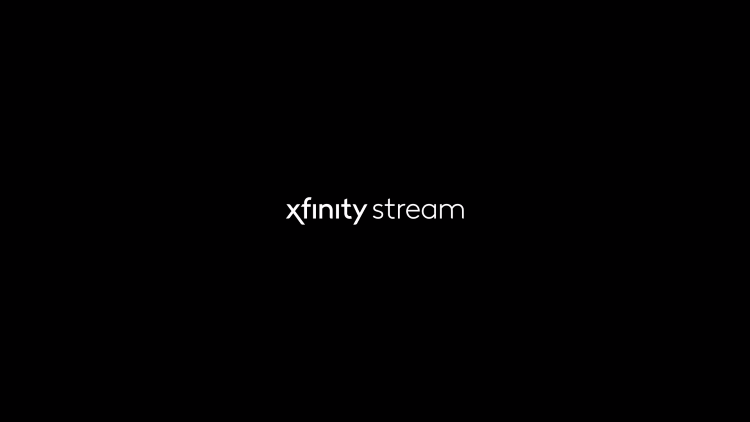
6. If you get a pop-up, select Allow to let the channel access your device.
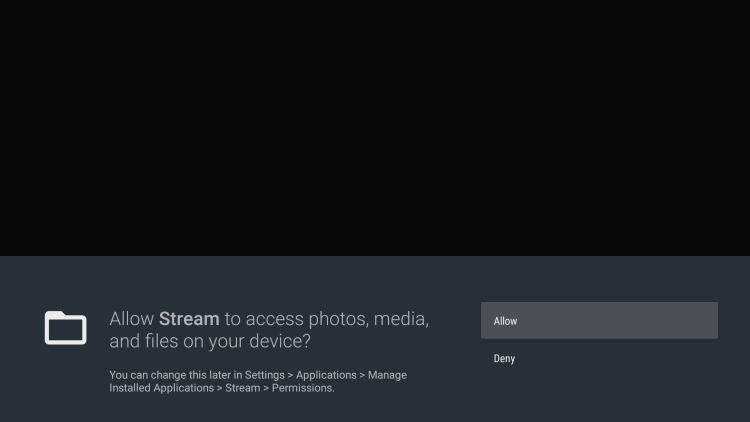
7. Go ahead and click on the Get Started button.
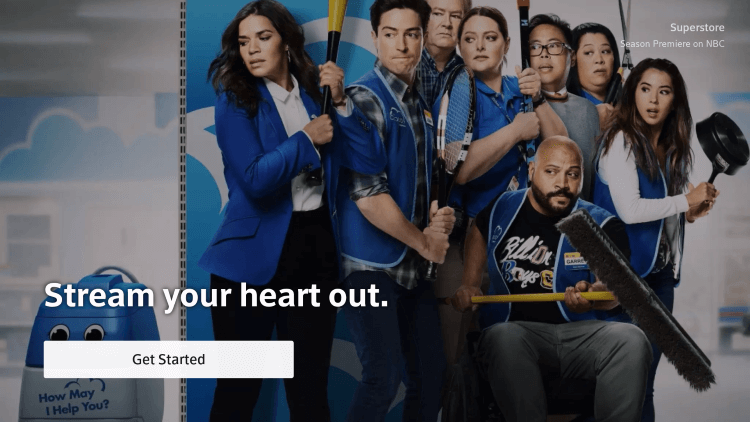
8. Make a note of the activation code shown on the screen.
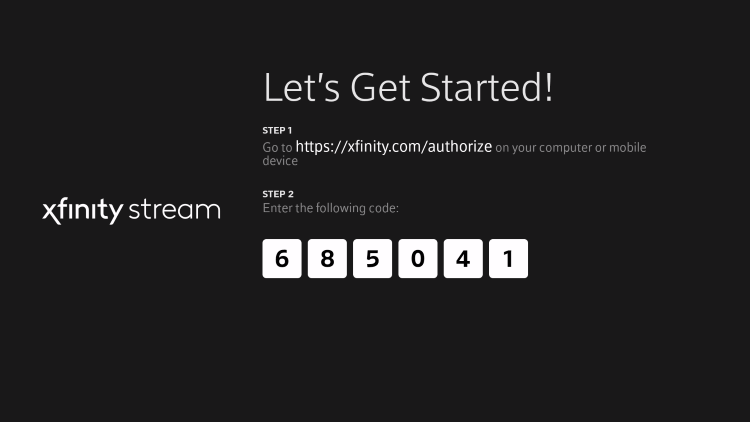
9. Now, visit https://xfinity.com/authorize and enter the code. Click Continue.
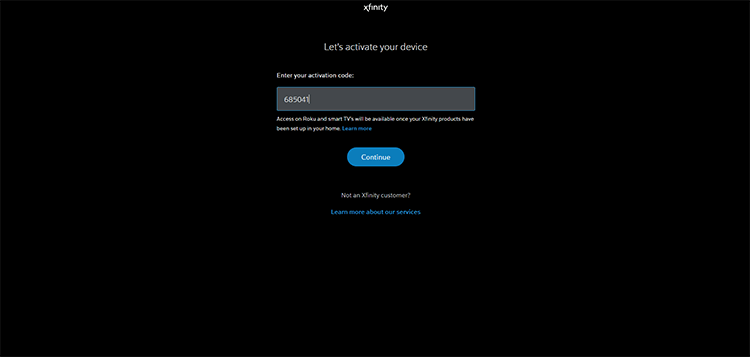
10. Provide the login details like username and password of Xfinity and press Sign In.
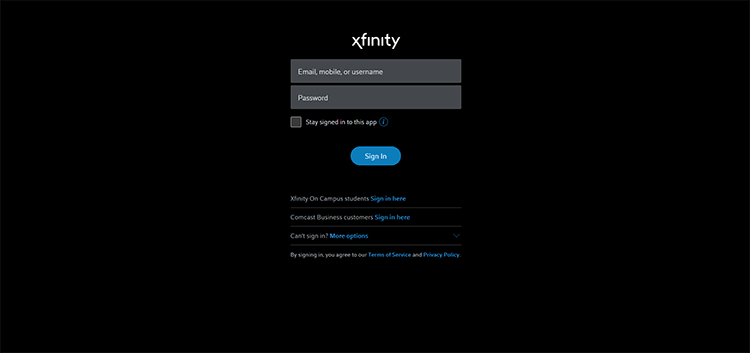
11. When the content gets loaded, you shall stream your favorite titles.
Frequently Asked Questions
Yes, the Xfinity Stream is available on Firestick.
Check if you have an active subscription to any of the services offered by the Xfinity platform and try again.











