If you prefer staying safe and anonymous online, get Urban VPN. It lets you experience protection and performance for free. There are servers across major cities around the world. It defeats the ISP throttling issues in the best way. Urban VPN doesn’t limit you with upload or download limits as it provides unlimited bandwidth. It supports unlocking any geo-restricted websites. You can browse anonymously without letting any third parties identify or track you.
Note: Urban VPN is available for Android, iOS, Windows, macOS, and on popular browsers on extensions.
- No.of.Locations & Servers: 81 locations
- Customer Support: 24/7 Support
- Unlimited Bandwidth: Yes
- No.of. Connection: Unlimited
Guidelines to Install Urban VPN for Firestick
Proceed with the instructions given in the below section to install Urban VPN on Firestick. The same steps work if you want to install Urban VPN on Android TV.
Configure Firestick
It is vital to make the below changes on your Fire TV to access any third-party apps. Make sure to download and install Downloader before you proceed.
1. On your Fire TV home, navigate to click on the Gear (Settings) icon from the middle pane.
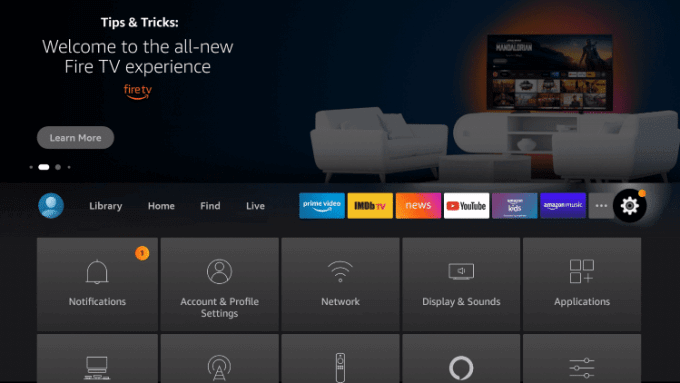
2. Choose the My Fire TV tile with the help of the directional keys of the Fire remote.
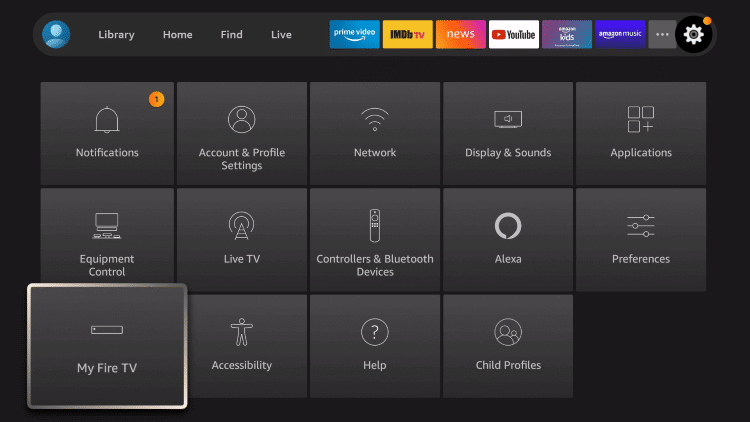
3. To proceed, click on the Developer options.

4. Select the Apps from Unknown Sources option.
5. Click on the Turn On button, and this will enable the access to install apps on your Fire TV from unknown Sources.
Related: How to Get Betternet VPN on Firestick
Steps to Install (Sideload) Urban VPN on Firestick
The below instructions will help you with the installation of Urban VPN on Fire TV with the help of Downloader on Firestick.
1. Go to the Fire TV home and highlight Find to click on Search.
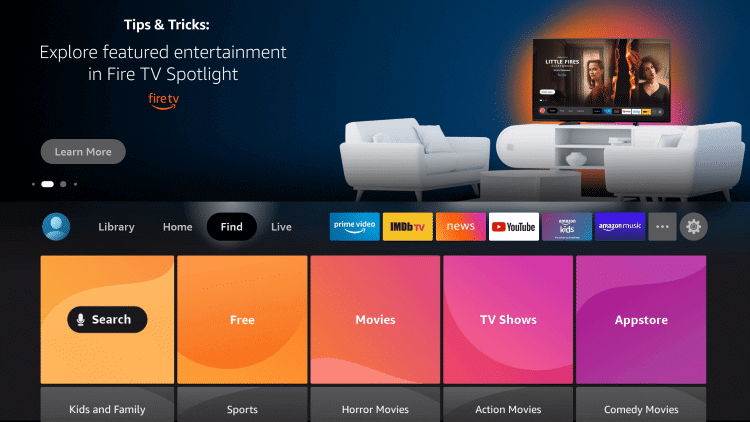
2. Navigate till you see Downloader and select it using the remote key.
3. If you are launching it for the first time, select Accept on the pop-up.
4. Now, hover to click on the http:// field under the Home tab.
5. Using the screen keys, type the URL of the Urban VPN apk https://bit.ly/3KMfcuZ and select the Go button.
6. Wait for the Urban VPN apk to complete its download.
7. Select Install on the pop-up to proceed with its installation.
8. Once you get the App installed notification, select Open.
Steps to Sideload Urban VPN on Firestick using ES File Explorer
ES File Explorer on Firestick is an alternative platform to the Downloader that you can use to sideload apps. And below are the steps to sideload the Urban VPN using ES File Explorer.
1. Launch the ES File Explorer app after tweaking the Settings.
2. Then, hit the Downloader icon from the ES File Explorer home.
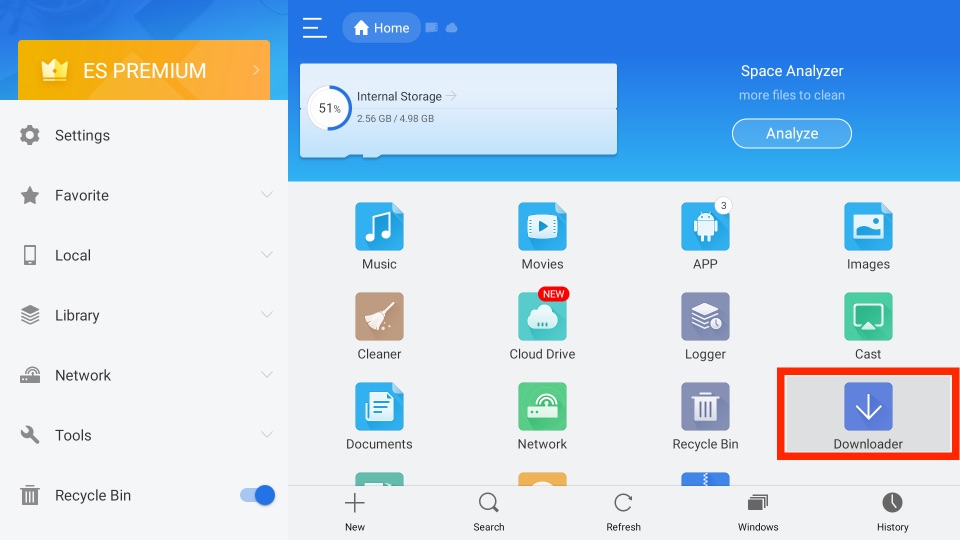
3. Next, choose the + New tab from the bottom of the interface.
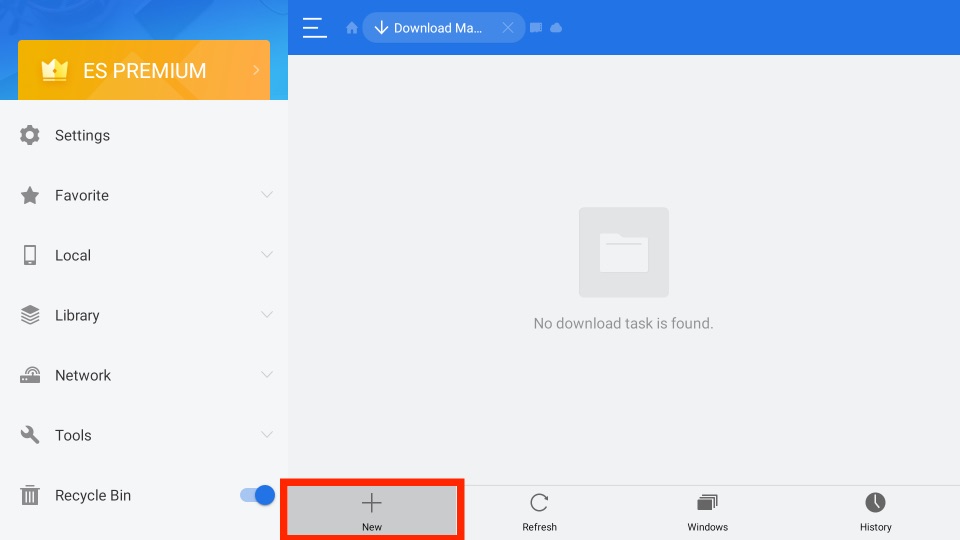
4. From the pop-up window, enter the URL of the APK File of the Urban VPN app https://bit.ly/3KMfcuZ in the Path field.
5. Then, on the Name field, enter the name of the APK File.
6. Now, select the Download Now button to download the APK File of the Urban VPN.
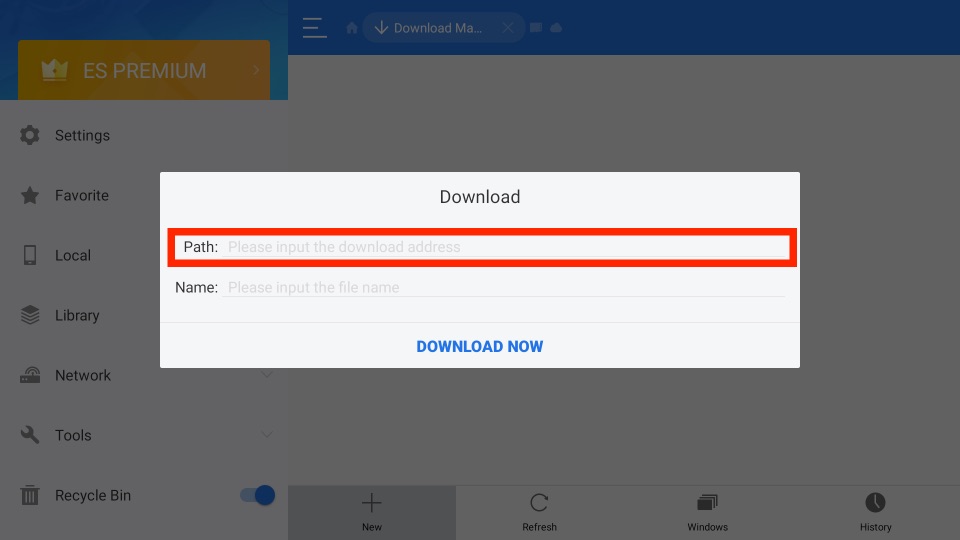
7. Once the Urban VPN app is downloaded, select the Install button.
8. Now, within minutes, the Urban VPN app will be installed on your Fire TV.
Why Use VPN on Firestick?
The key advantage of using a VPN on Firestick is to prevent someone from tracking your online activities. You will stay anonymous with a VPN as it provides you with private internet access. With a VPN connection, you will be able to watch the location-specific content in no time. It unblocks the throttling and helps you stream videos without buffering. Using a VPN on Fire TV provides complete online security and privacy while hiding your real IP with a virtual address. So, connect with the best VPN for Firestick to get the benefits.
Guidelines to Use Urban VPN on Firestick
Here is all you need to carry out to use Urban VPN on your Fire TV.
1. Click on the Applications tile from the Firestick home screen.
2. Navigate to click on the Urban VPN tile from the list of installed apps.
3. If you see the privacy and agreement policy, select Agree to continue.
4. You shall need to enter the login details of the Urban VPN on the respective field.
5. Once logged in, you shall choose a server and connect your Firestick to it.
Frequently Asked Questions
No, the Urban VPN app is unavailable on the Amazon App Store.
Yes, the Urban VPN is a free tool to protect your privacy.











