Unlocator VPN protects your online privacy and security in a much better way. It will hide your actual location and IP address with a virtual ID. So, your connection will be safe and secured from those prying eyes. It has military-grade encryption with OpenVPN. With this VPN, your private details are entirely hidden. It supports accessing geo-restricted websites and services like Lifetime and many more from anywhere globally. And since the Unlocator VPN is available on Firestick, you can install it and get the services of the VPN.
Features of Unlocator VPN
The following is the list of features offered by the Unlocator VPN.
Internet Privacy – Connecting to a VPN will create anonymity for you by hiding your IP address. That means no one can find that you are browsing online since your IP address is hidden. So, the Unlolocator VPN will help you in this.
Unblock Websites – One notable feature of the Unlocator VPN is that it has unblocked the geo-restricted content. So, you can access your favorite websites and media content anywhere in the world by connecting to Unlocator VPN.
Streaming Media – Also, most VPN users go for the services of the VPN to stream media content in the meaning of accessing the copyrighted content. These days, you can stream the premium streaming service content for free. So, to avoid any legal issues while streaming copyrighted media content, you can connect to a VPN.
NOTE: We do not endorse or promote watching illegal or copyrighted content.
Anonymous IP – As discussed earlier, while connected to a VPN, your internet connection will be redirected to the encrypted virtual server with a unique IP address. And you can use the anonymous IP address until you have connected the Unlocator VPN.
Unlocator VPN Subscription Plans
The following are the subscription plans of Unlocator VPN.
| Plans | 1 Month | 6 Months | Yearly | 2 Years |
| Smart DNS only | $4.95 | $4.58 | $4.16 | $3.29 |
| Smart DNS + VPN | $9.99 | $8.17 | $6.58 | $4.96 |
To subscribe to Unlocator VPN, visit its official website https://unlocator.com/pricing/.
Guidelines to Install Unlocator VPN on Firestick
Unlocator VPN is officially available on Amazon App Store, and thus, installing it takes less than a minute.
1. Power on your Firestick and ensure it has internet access.
2. Navigate to select Find > Search on your Fire TV’s home screen.
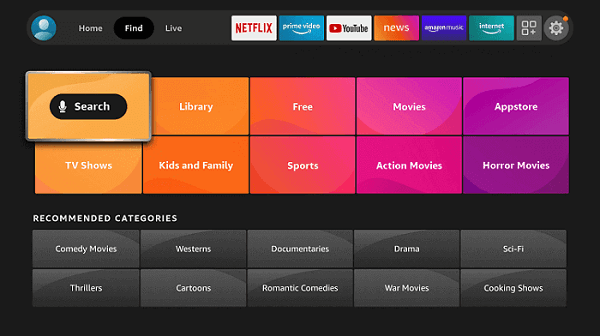
3. On the search field, type as Unlocator VPN using the on-screen keyboard.
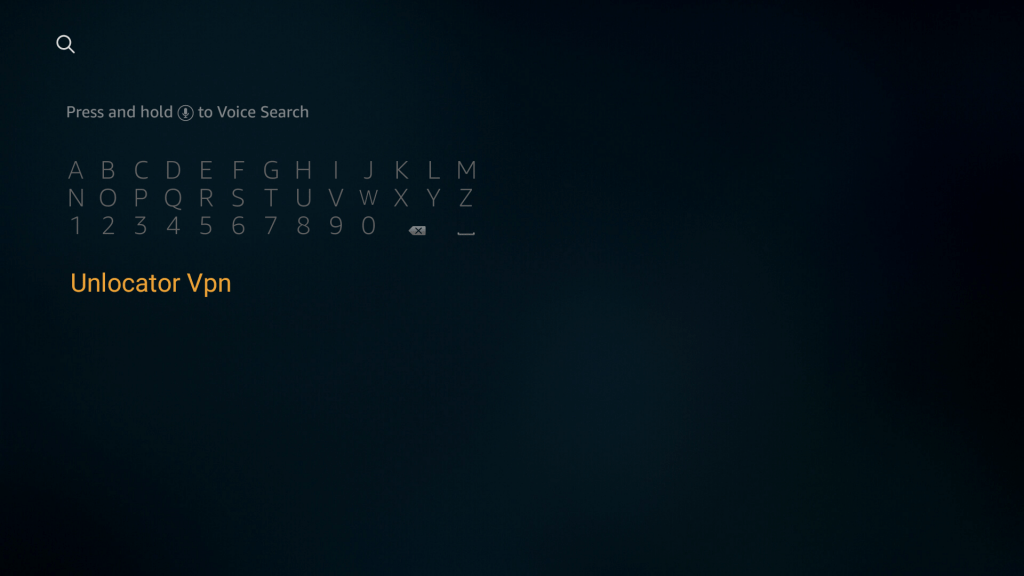
4. When suggestions appear, choose the app using the navigation keys on the remote.
5. When the list of apps gets displayed under Apps & Games, choose the Unlocator VPN tile.
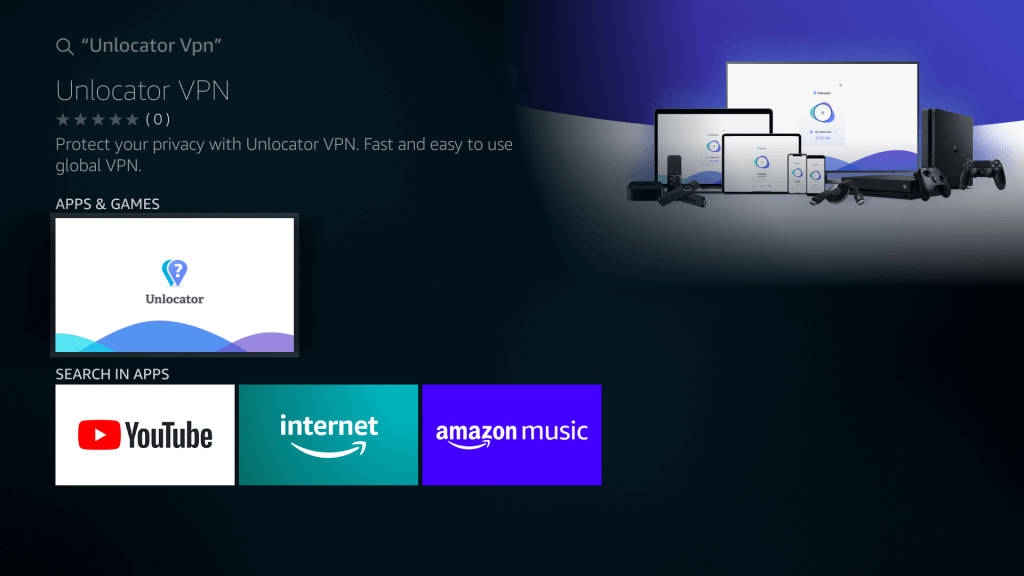
6. On the Amazon Store, select Get or Downloader option to start downloading the app.
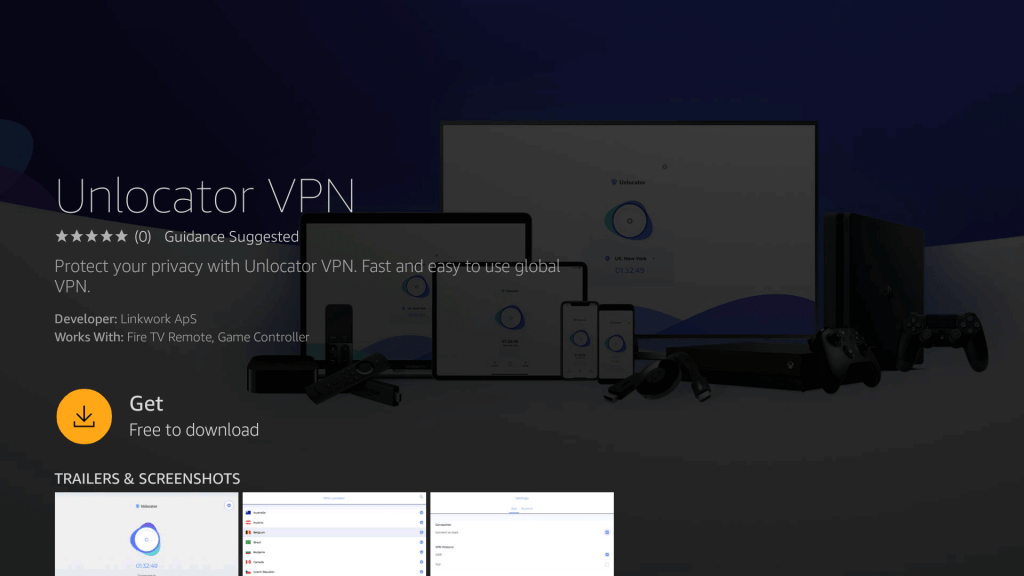
7. After the installation, hover to click on the Open button to launch Unlocator VPN on Fire TV.
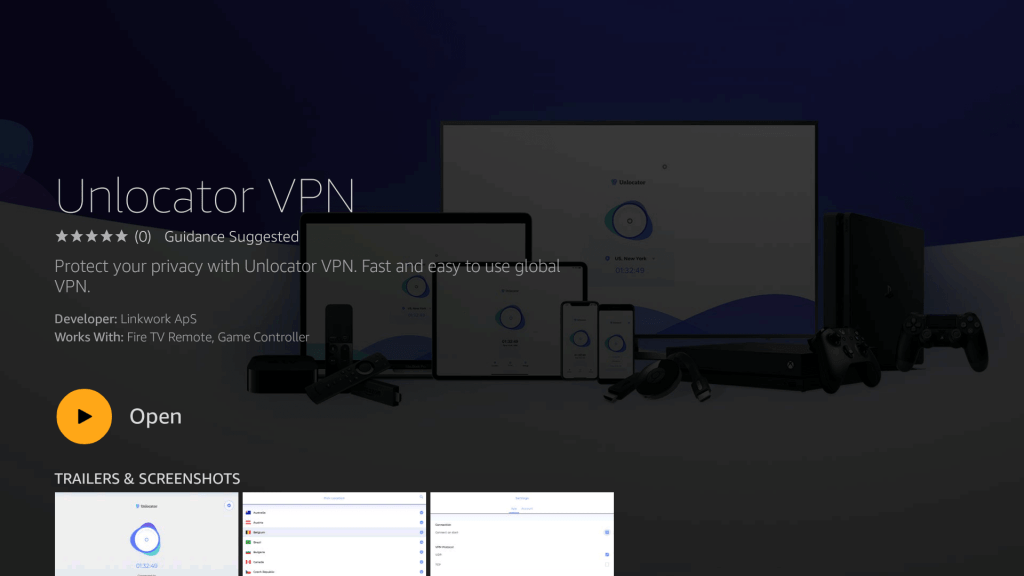
Guidelines to Sideload Unlocator VPN on Firestick
If you are unable to install Unlocator VPN with the above procedure, you shall sideload it using the Downloader app.
Configure Amazon Fire Stick
The primary thing you should do to sideload any app is enable Unknown Sources.
1. Hover to the Firestick Settings option available on the home screen.
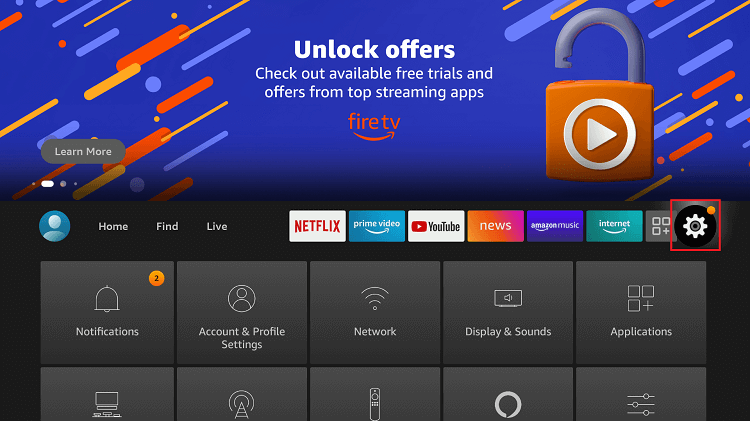
2. Select My Fire TV or System or Devices option based on the device model.
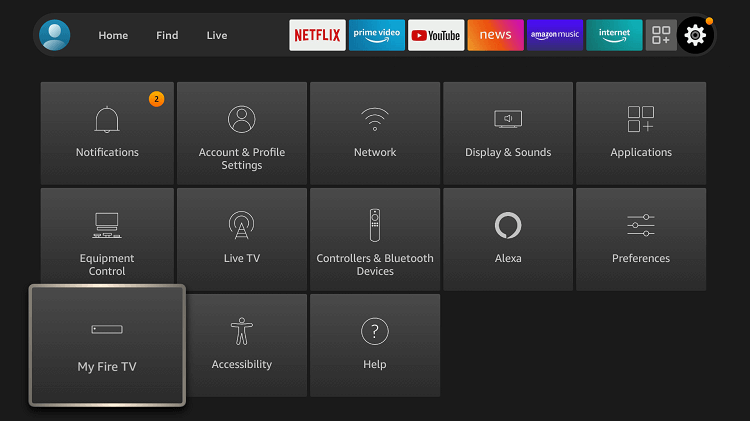
3. Choose Developer Options and turn on the Apps from Unknown Sources option.
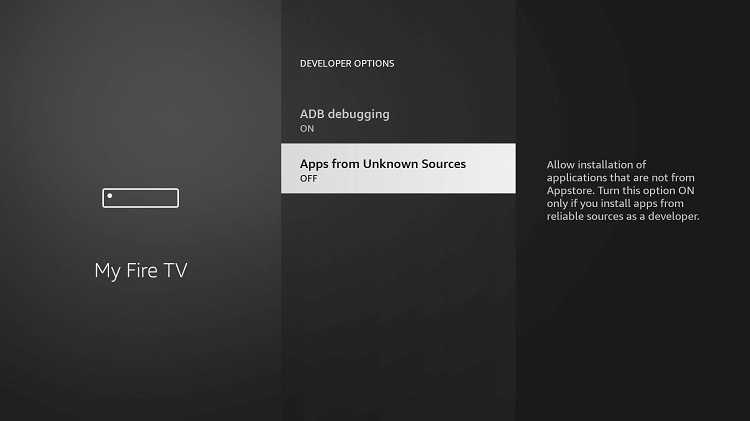
4. When you get a prompt, select Turn On option to confirm sideloading.
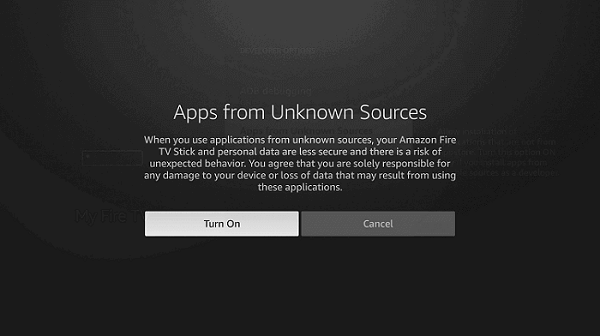
Steps to Sideload Unlocator VPN on Firestick using Downloader
Before you proceed further, install the Downloader app for Firestick.
1. Press and hold the Home button on your Fire TV remote until you see a menu on-screen.
2. Select the Apps tab.
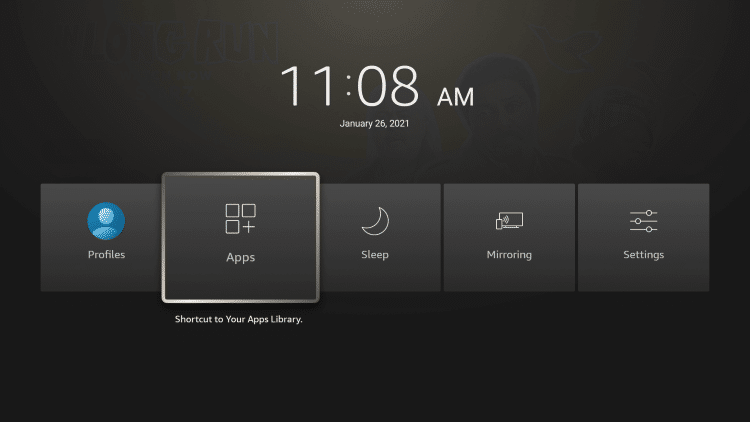
3. Next, choose the Downloader app and select the Launch Applications option.
4. Under the https field, type the URL of Unlocator VPN bit.ly/2ZO0jDZ and press GO.
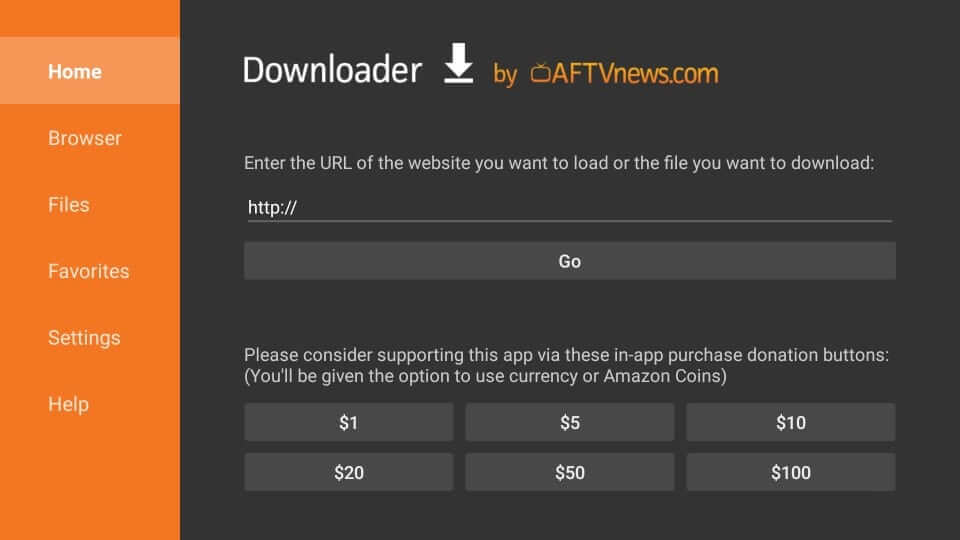
5. You shall need to wait for the Downloader to connect with the Unlocator VPN server. Click Download.
6. After the download, select the Install button to proceed with the installation.
7. Once done, select Open to launch or choose Done to open it later.
8. When directed to the Downloader home screen, select the Delete option twice to remove the Unlocator VPN apk file from Fire TV.
Why Use Unlocator VPN on Firestick
Just like any other VPN, Unlocator VPN supports anonymous browsing and streaming. It encrypts your private data and adds additional privacy. You shall unblock streaming services and censorship. The most beneficial thing about this VPN is that it supports the Smart DNS feature. So, you will be able to stream content on Firestick without any issues or lags. With this VPN, users will get access to Unlocator Hybrid. i.e., you can switch between VPN and Smart DNS functions.
Guidelines to Use Unlocator VPN on Firestick
With the installation of Unlocator VPN, you shall use its features with the help of the steps given below.
1. On your Firestick remote, press the Home button to select Apps.
2. Select Unlocator VPN to launch it further.
3. Provide your account details like email, password, and select the login button.

4. When logged in, highlight the server name button.
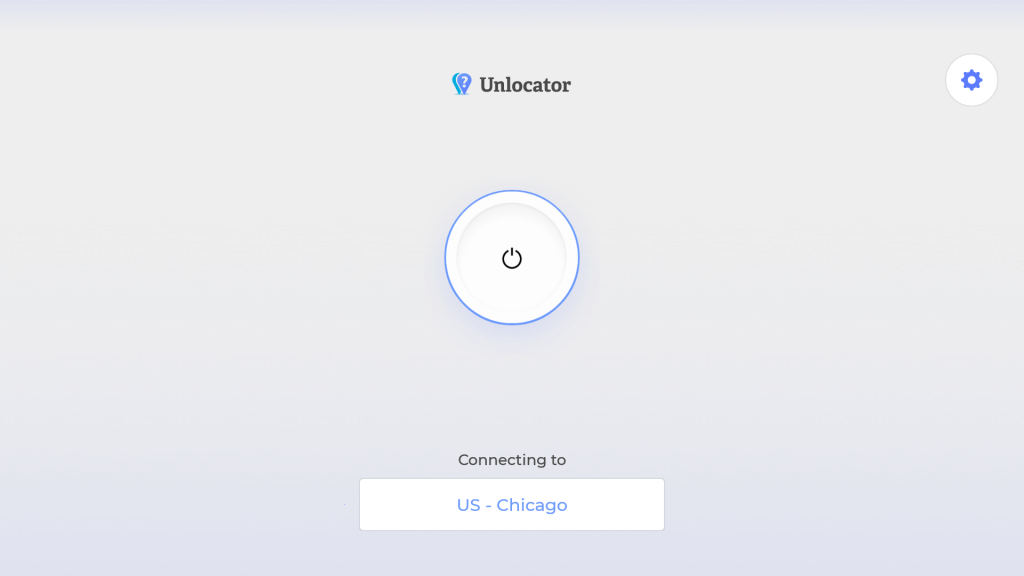
5. On the following screen, select the server’s location to which you want to connect Firestick.
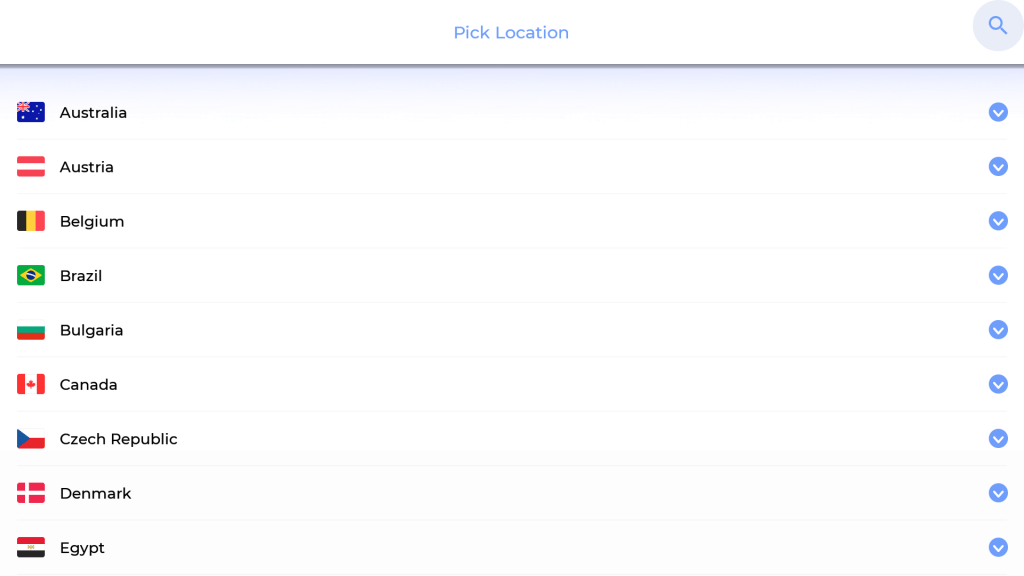
6. Click the Connect button that looks like a power button to establish a connection.
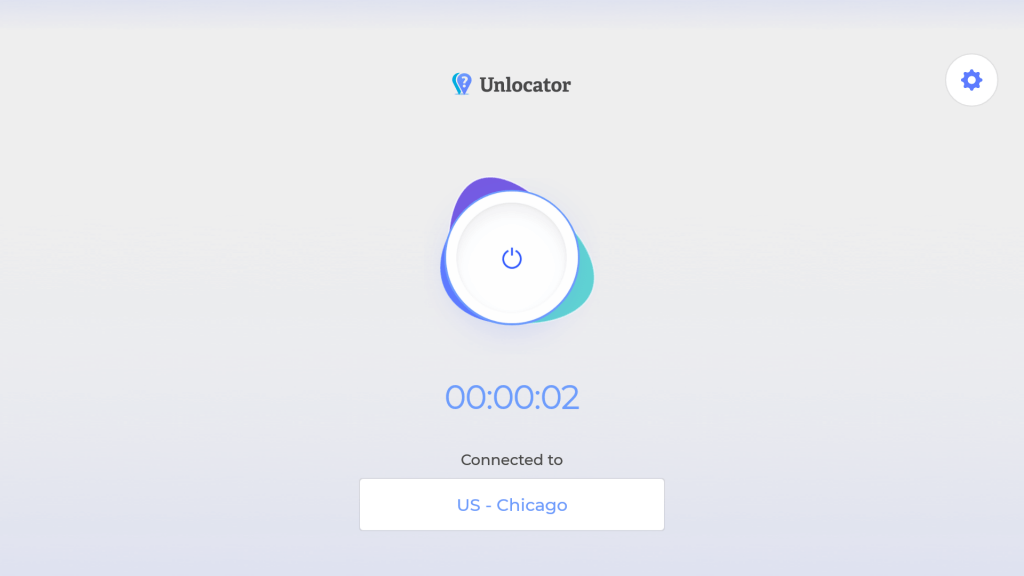
7. To disconnect, you shall click again on the connect button.
Other Best Alternatives to Unlocator VPN
The following are the best alternatives to the Unlocator VPN if you don’t like to use their service.
Frequently Asked Questions
You can install the Unlocator VPN from the Amazon App Store and use it on your Firestick.
You can Download the Unlocator VPN from the Amazon App Store or by using the Downloader app.
Yes, the Unlocator VPN works with Firestick.











