Amazon Fire Stick or Fire TV offers the most reliable streaming experience. Although the media player looks tiny, it is powerful enough to watch almost anything. Thus the users can watch live and catch up with the TV content. While hundreds of options are available, we found Sky Go an exciting option. It is a multi-platform app accessible from Android, iOS, Windows and Mac PC, PlayStation, and Xbox gaming consoles. Additionally, it lets users access Sky Go on smart TV platforms. Get into the article to learn about installing Sky Go on Firestick.
What is Sky Go Firestick?
Sky Go is an entertainment service to stream your favorite channels. It lets you access hundreds of live TV channels, watch catch-up shows or on-demand content. It has a premium lineup of channels in addition to free networks. You will never miss the popular TV shows, blockbuster movies, Sky original documentaries, and more with Sky the Go app. Get buffer-free streaming, high-quality video streaming, and closed captions support.
Installation Guidelines of Sky Go on Firestick
To access Sky Go features from Fire TV, you should install it. The below section will help you out with the same.
Configure Firestick
Since Sky Go isn’t officially for Fire TV, so, to install the Sky Go app, you should make a few changes in the settings.
1. Choose the Settings option by navigating on the home screen of Firestick.
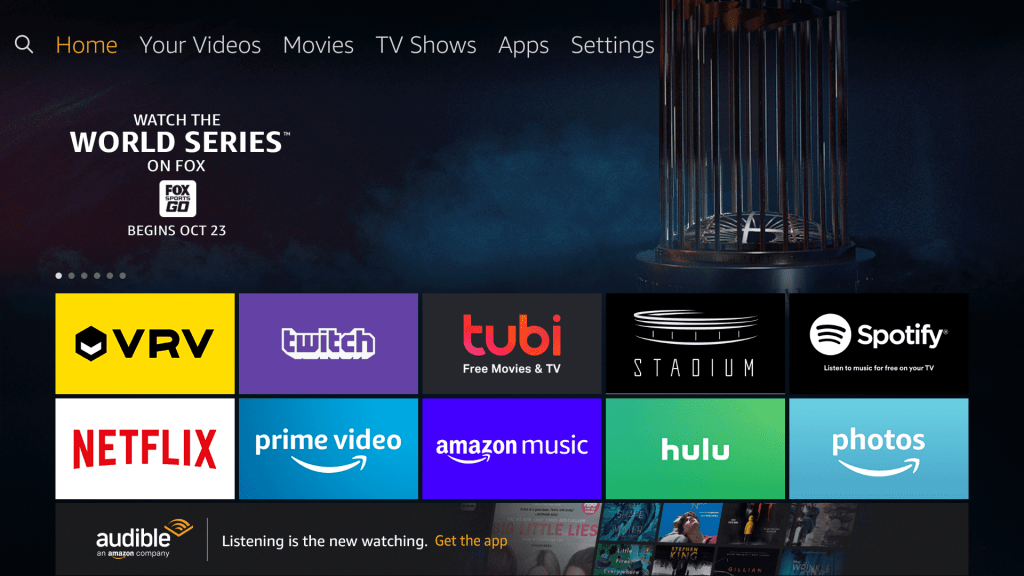
2. Based on the Fire TV model, select the My Fire TV or Device or System option.
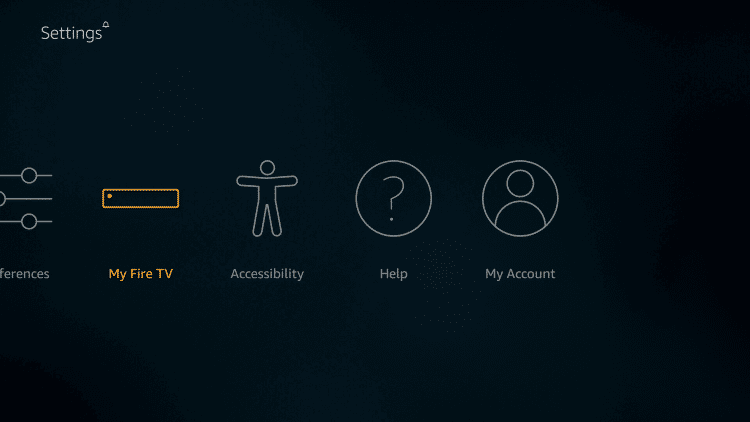
3. Use the down directional pad on the remote to click on the Developer options.
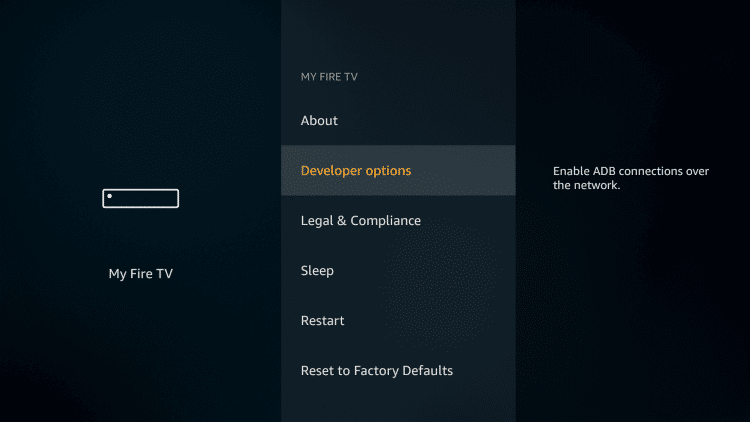
4. If Apps from Unknown Sources show OFF, highlight it to turn ON.
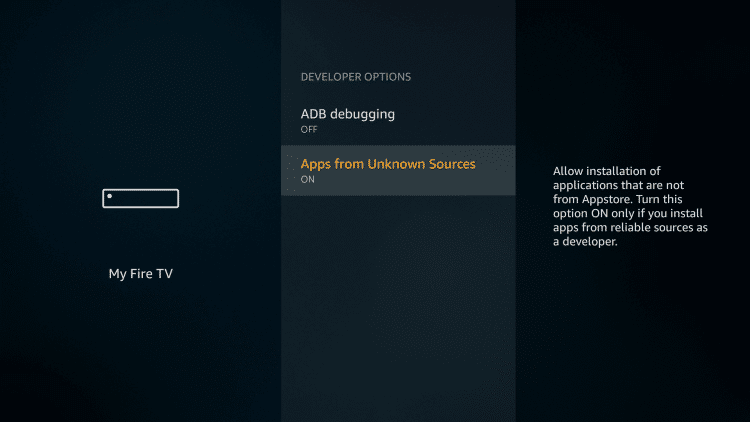
5. When Fire TV shows a warning prompt, click Turn On button to proceed.
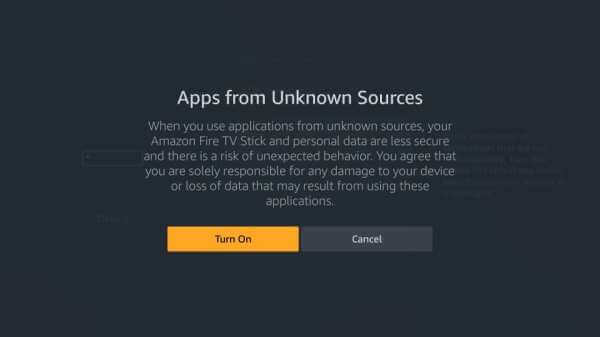
Related: You shall check out how to get NOW TV on Firestick / Fire TV
Steps to Sideload Sky Go on Firestick
Follow the procedure given below to sideload the Sky Go app on Fire TV with the help of Downloader for Firestick.
1. From the menu bar of the Fire TV home screen, select the Apps option.
2. Choose the Manage Installed Apps to highlight the Downloader app and click Install Application.
3. When the Downloader opens up for the first time, you have to accept the prompts to proceed.
4. With this, the Downloader home screen appears with the Home tab selected. Click on the URL field.
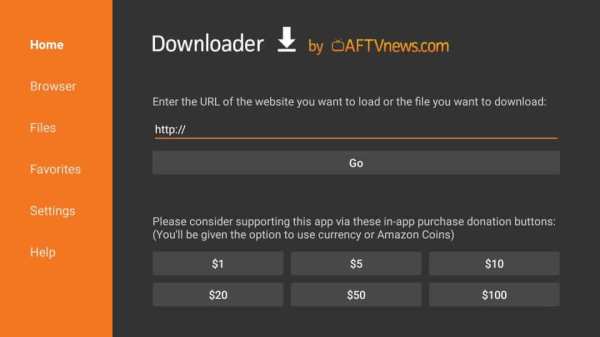
5. On the following screen, type the URL of Sky Go apk https://bit.ly/3FJfVvI and click the GO button.
6. When the Downloader connects to the Sky Go server, the apk file will start downloading.
7. On the installation window, select Next and then the Install button.
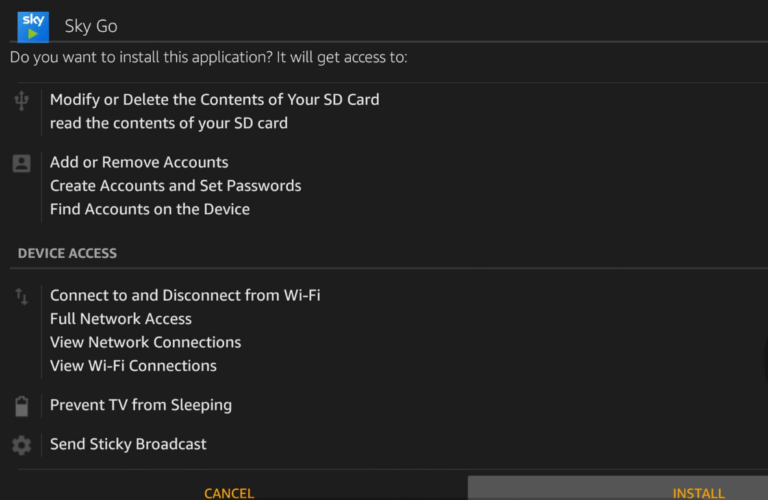
8. If you get the App installed message, click Done. Then, choose the Open button to launch the app and skip the steps.
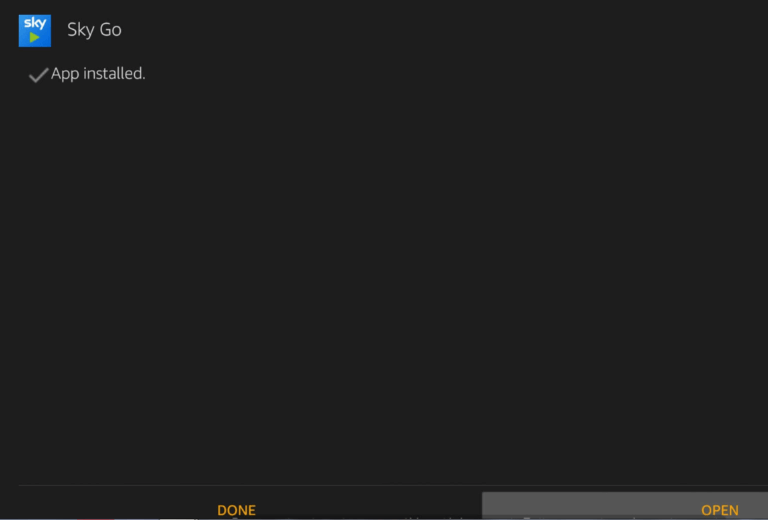
9. Choose Delete when redirected to the Downloader home screen.
10. To confirm removing the apk, select the Delete button again.
Why Use VPN with Sky Go Firestick App?
Sky Go is a third-party app, and there is a high chance for users to access illegal content. Having a VPN is beneficial as it will never let you get into copyright issues. With a VPN for Firestick, you can unblock geo-restrictions and ISP throttling. So, you will never be limited when it comes to streaming content. VPN will keep your connection anonymous and secured from the government, ISP, hackers, and more.
Guidelines to Use Sky Go on Firestick
Check out the section below to know the steps to use Sky Go on your Amazon Fire Stick.
1. Press and hold the Home button of the Fire TV remote to select Apps.
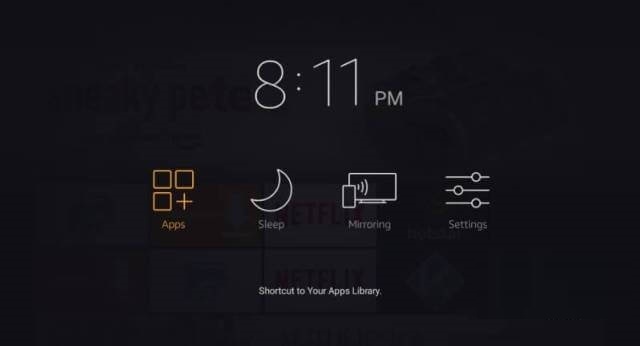
2. Scroll down to highlight the Sky Go app tile and press the Menu button on the remote.
3. Choose the Move to front option on the pop-up to access it from the home screen.
4. Select any stream from the home screen of Sky Go to start streaming it.
Note: If prompted, you shall sign in to your Sky Go account with the necessary credentials.
How to Screen Mirror Sky Go on Firestick
If you don’t want to sideload the Sky Go app on Firestick, you can screen mirror the Sky Go app from your Android Smartphone to your TV.
1. Press and hold the Home button on your Fire TV remote until a menu appears on your screen.
2. Select the Mirroring tab and you will see your Firestick device’s name.
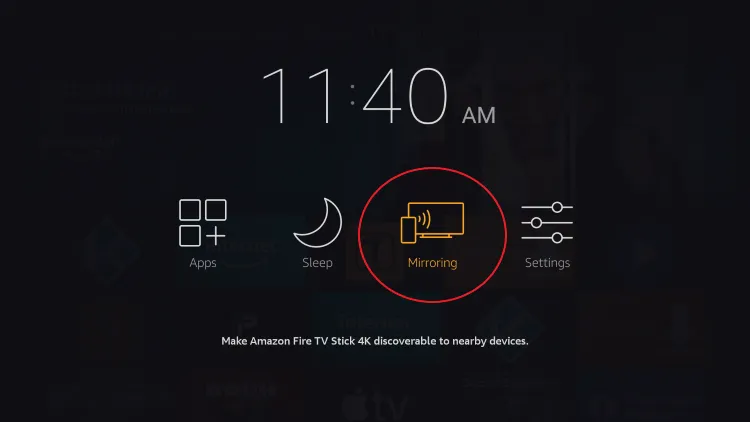
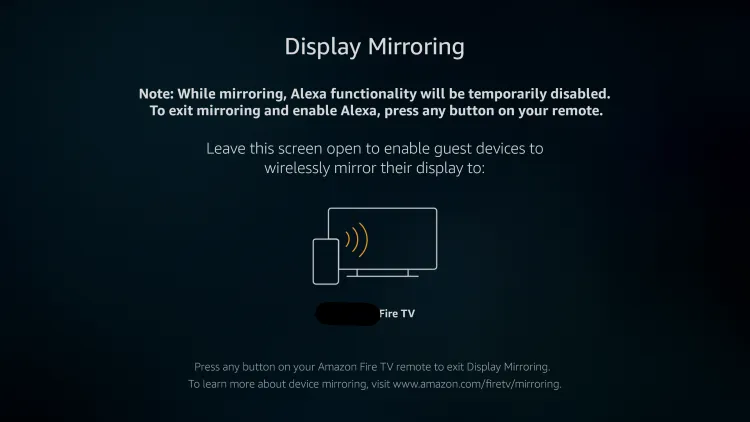
3. Next, connect your Firestick device and Android Smartphone to the same Wi-Fi network.
4. Install the Sky Go app from the Google Play Store on your Android Smartphone.
5. Then, select Cast from the Notification Panel.
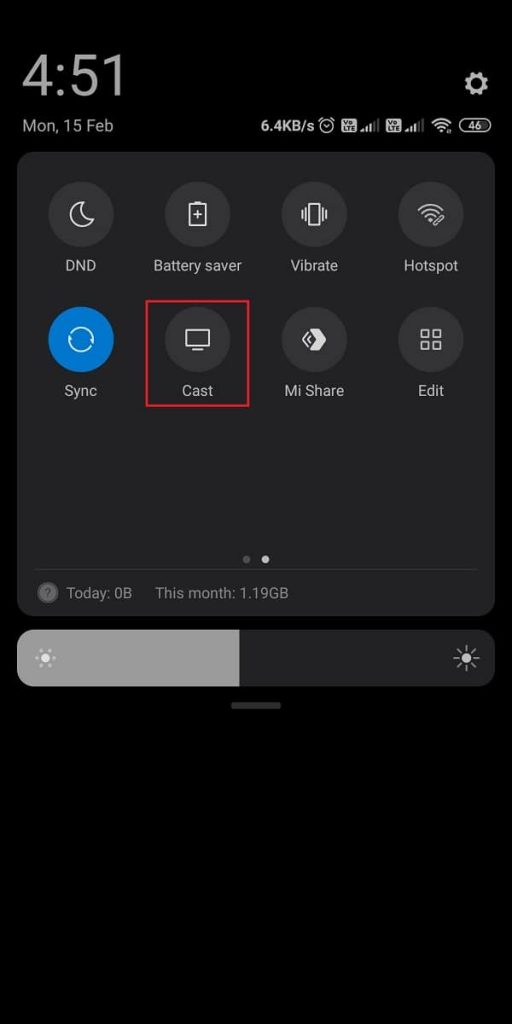
6. Select your Firestick device.
7. Now, launch the Sky Go app and sign in with your account.
8. Choose any available sports event to watch on your Firestick.
How to Fix the Sky Go app if it is not working on your Firestick
You can follow the troubleshooting methods below if the Sky Go app is not working on your Firestick.
1. Check the status of your internet connectivity and find that your internet connection satisfies the minimum internet speed requirement to stream on the Sky Go app.
2. Contact the customer support of Sky Go to get assistance with the respect to your query.
3. You can also try updating your Firestick. If it doesn’t do the trick of fixing the issue, reset your Firestick.
Frequently Asked Questions
Yes, you can download the Sky Go app on Firestick to watch sports.
Restart your Firestick and try again.
No, you have to sideload Sky Go on Amazon Fire Stick.











