The Roku Channel is a free and standalone TV service by Roku launched back in 2017. It aims to deliver its users free and quality entertainment content. The users can access 100+ live TV channels that bring in a wide range of content. The Roku Channel app keeps adding new featured titles every now and then. Besides this, you can even search for your favorite titles to watch them anytime. You can access more than 100000 ad-supported free movies and TV episodes within the app. With parental controls, you can customize the viewing experience of your family. You can stream Roku Channel on Firestick by downloading the app from the Amazon App Store.
How to Install Roku on Firestick
The Roku Channel is available officially on the Amazon App Store. The installation guidelines of the same are discussed here in this section.
Quick Guide: Click Find > Search > Search for Roku Channel > Click Get to install.
1. From the Firestick home page, select the Find option.
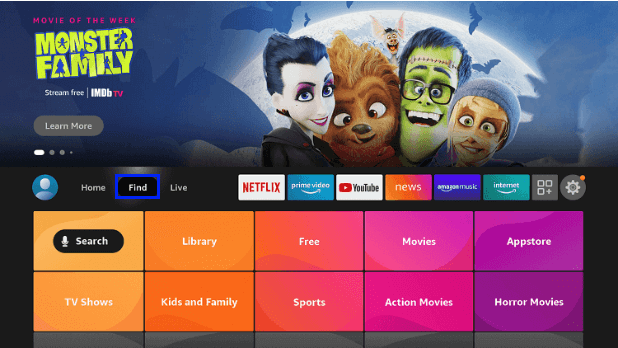
2. Select the Search icon from the uppermost left corner.
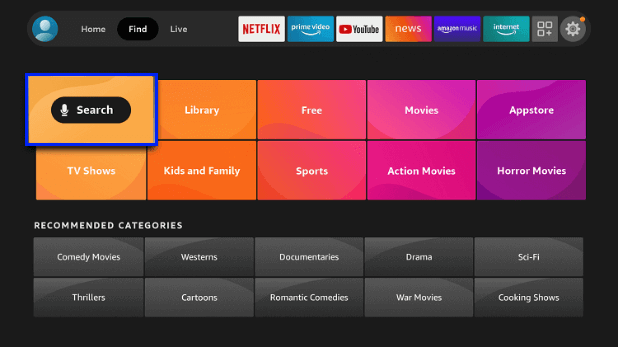
3. When Fire TV shows an on-screen keyboard, type Roku. Further, select the same from the suggestions.
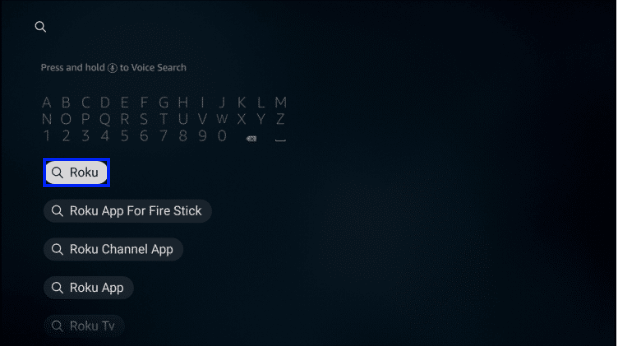
4. Under Apps & Games, select The Roku Channel icon.
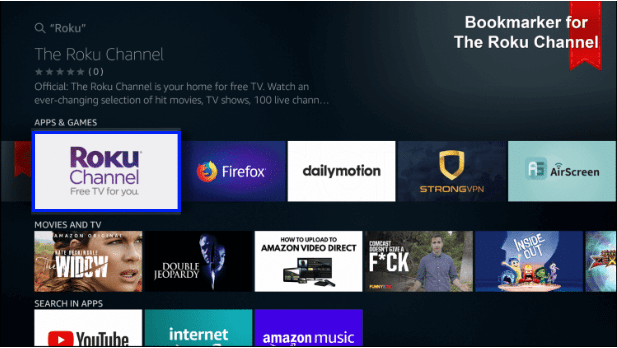
5. When the app info screen loads up, hover to click on the Get option.
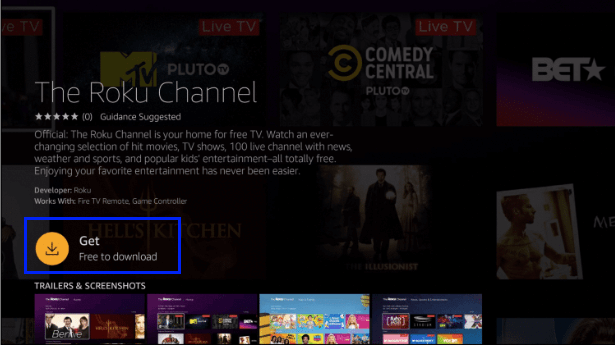
6. Allow the app to complete its download and installation process.
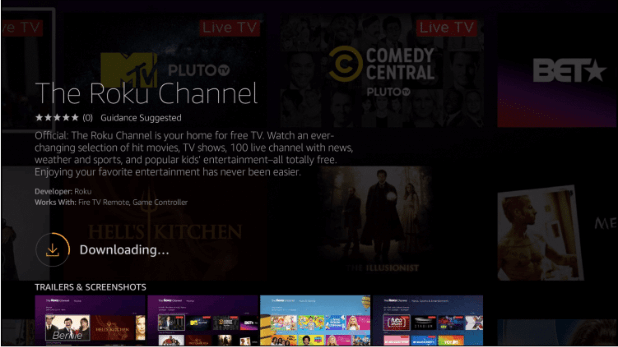
7. If you get the Open button in place of Download, then select it by pressing the Home key on the Fire TV remote.
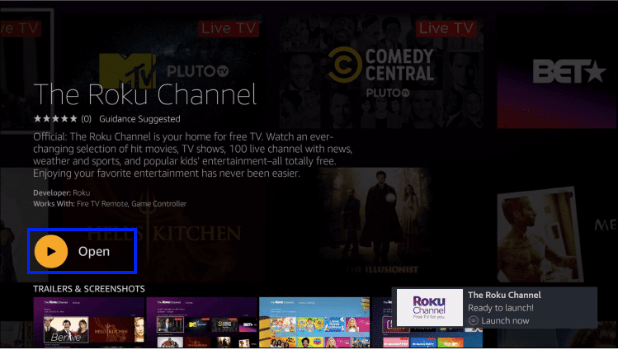
The Roku Channel app is successfully installed on your Firestick.
Shortest Approach to Install Roku on Firestick
If the above procedure seems time-consuming, we have got you the simplest way to get The Roku Channel on FireTV. All you need is your Fire TV remote with Alexa support.
1. Carry your Alexa-supported Fire remote and press the microphone button.

2. Just say, “Alexa, find The Roku Channel app,” and wait for it to respond.
3. It will bring the search result instantly, and you can select the app tile using remote keys to further select the Download button.
4. Otherwise, use the following commands to get it on Fire TV.
- Alexa, open Amazon App Store
- Find The Roku Channel
- Download The Roku Channel
- Open The Roku Channel
How to Stream Roku Channel on Firestick using Silk Browser
If you face difficulty getting The Roku Channel app on Fire TV using the above procedure, then you shall try getting it with Silk Browser.
Note: The Silk browser will be pre-installed on any Amazon firestick. If not, download and install Silk Browser on your Firestick from the Amazon App Store.
1. To launch Silk Browser, press the Home button on the Firestick initially.
2. Select Apps on the following screen to choose Manage Installed Applications.
3. Click on the Silk Browser tile and choose the Launch application option.
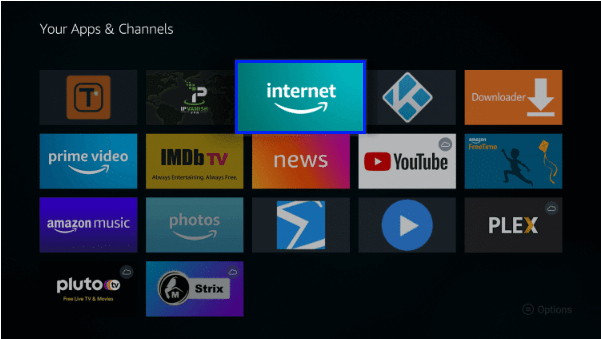
Note: Skip the above steps if you can access Silk Browser on the Firestick home screen.
4. If the Silk Browser opens up, you will get the following screen. Type the following URL to access Roku Channel as a browser version.
The Roku Channel URL: https://therokuchannel.roku.com
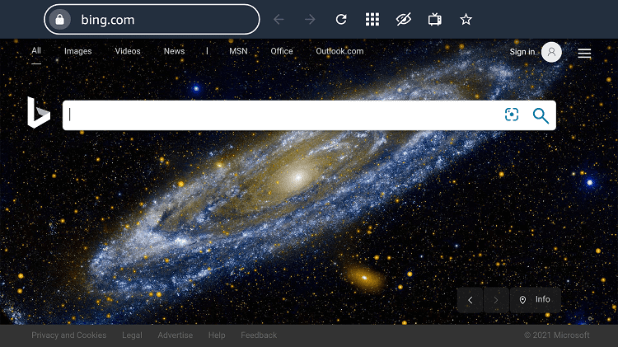
5. Press GO and wait for the link to load up on Fire TV to open the same on Silk Browser.
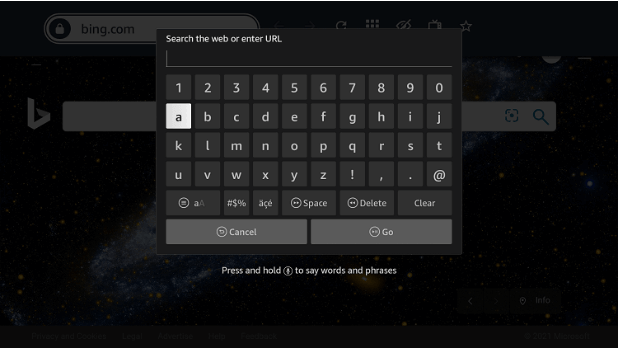
6. With this, you shall start streaming content from the Roku Channel app on Fire TV.
How to Cast Roku Channel on Firestick / Fire TV
1. Open your Firestick Settings >> Display & Sounds >> Enable Display Mirroring.
2. Download the Roku app from Google Play Store/ Apple App Store.
3. Open the Roku app.
4. Select Devices from the bottom pane.
5. Select the Media option.
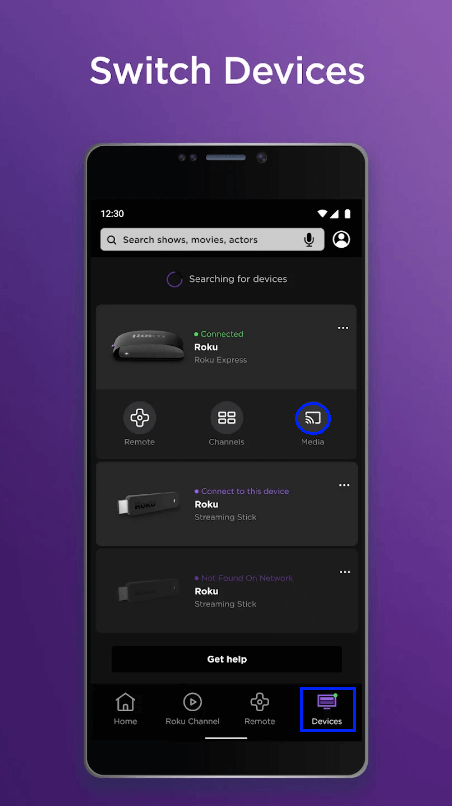
6. Connect your Firestick device.
Now play content on the Roku app, which will display on your Firestick device.
Why Use VPN on Firestick?
The finest option to hide your online identity while on Firestick is to use VPN connectivity. With this, you can surf and stream content anonymously without leaving a trace. VPN will limit government as well as ISP surveillance. So you will not get to deal with copyright infringement issues. You can stream geo-limited apps, websites, and other content without limitations.
How to Create a Roku Account
1. Head to Roku Website
2. Select the Sign in option.
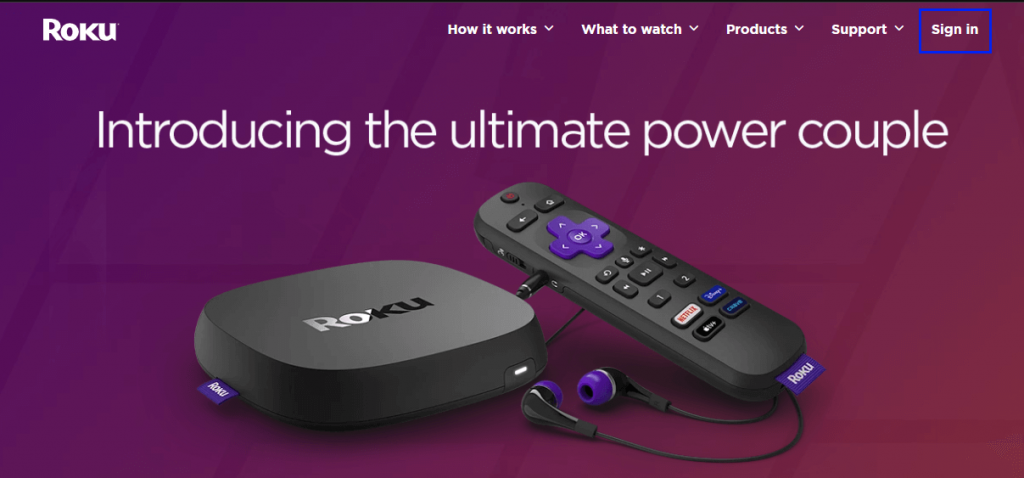
3. Click on Create account to create a Roku account.
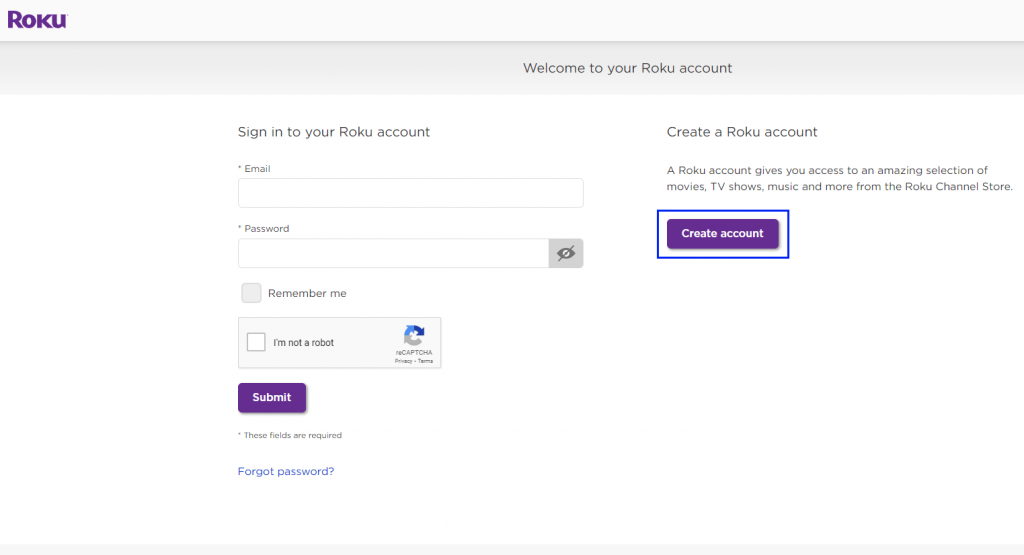
4. In Create your Roku account page, fill in the asked details.
5. Click Continue.
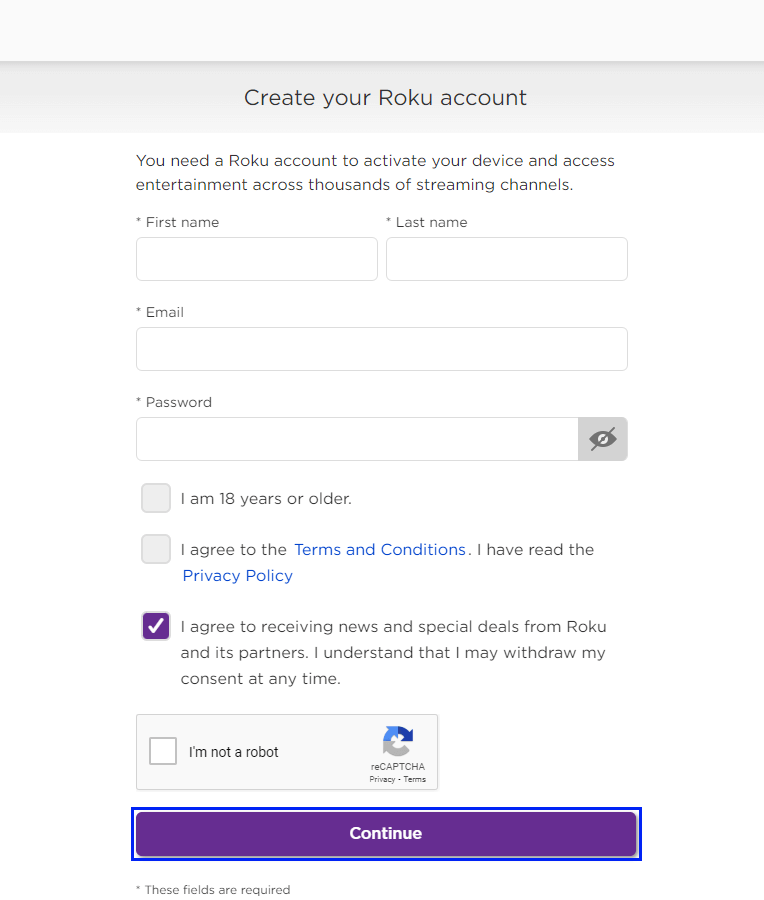
Your Roku account has been successfully created. Ypu can also choose the Roku Channel Premium subscription plan to access mor content.
How to Use Roku on Firestick
If you have finished installing a dedicated version of the Roku Channel app, here is how to use it.
1. Go to Your Apps & Channels on the second row of the Firestick home screen.
2. Select The Roku Channel App and press the Menu button on the remote.
3. Click on the Move option on the screen to drag and drop it anywhere on the first two rows.
4. Choose The Roku Channel app to launch it on the Firestick.
5. You shall choose to log in to your Roku account to stream premium content.
- Optionally, watch the free content on the go without signing up.
6. Select content and click on Play to start streaming.
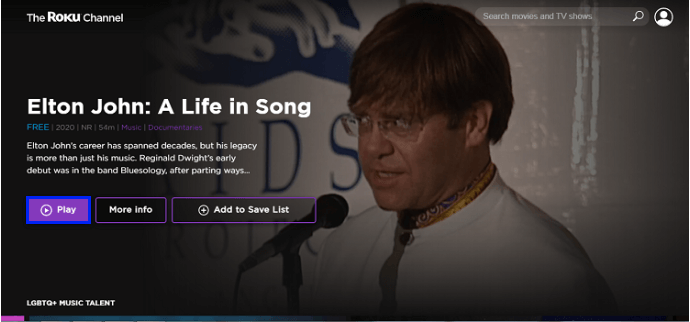
7. Under the Live TV section, you can find various Live TV Channels.
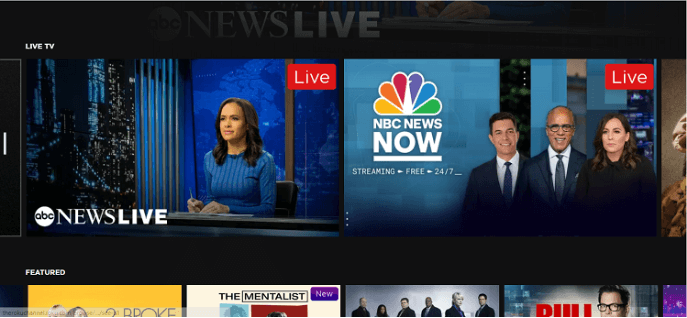
Enjoy watching Roku Channel on your Firestick
Is the Roku Server Down?
The Roku server is up and reachable by us. It was last down more than a week ago. There is a detailed graph about the service status activity of the Roku website over the last 10 automatic checks. If the server is down, you can wait for it to return.
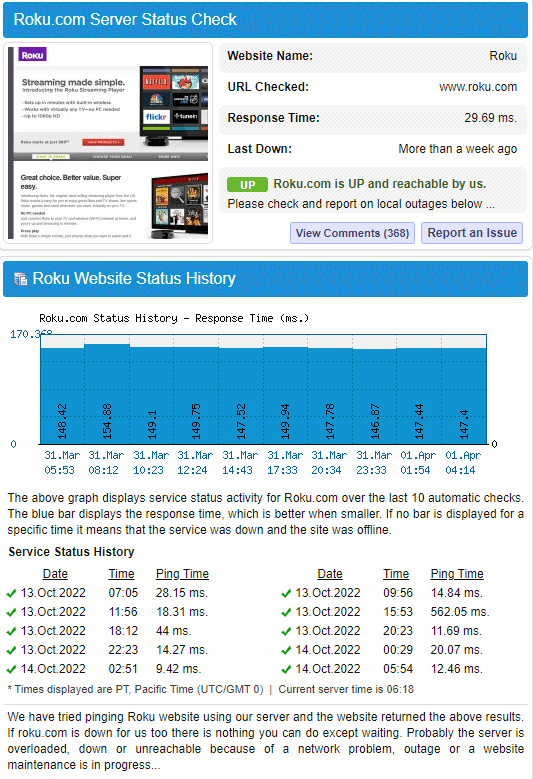
Features of Roku Channel
Content Library: Big collection of movies, TV shows, channels, news, sports, and documentaries.
Live TV: Gain access to 100+ English and Spanish Live TV with Roku Channel. It includes news, sports, reality TV, sci-fi, true crime, pop culture, etc.
Free: Access the Roku Channel content free of cost.
Interface: The interface is fairly simple and easy to navigate to find the desired content.
Private Listening: Watch the Roku Channel content with your favorite pair of headphones.
Customization: Set your theme for the interface to have a personalized user experience.
Alternate Apps
Pluto TV is a free-to-use live TV streaming app with 100+ channels. You can also stream thousands of on-demand movies and engaging tiles.
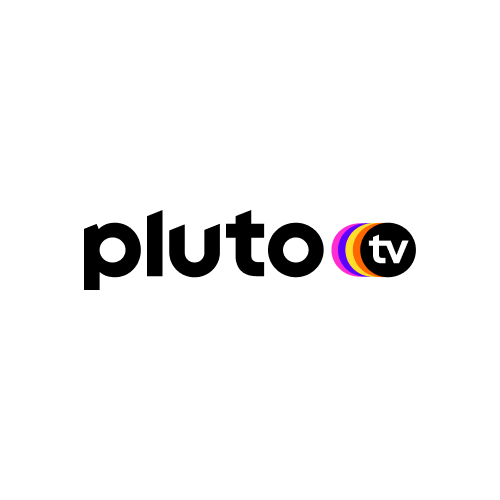
Paramount Plus is a subscription-based streaming service loaded with Paramount+ originals, live TV, sports, and many more.
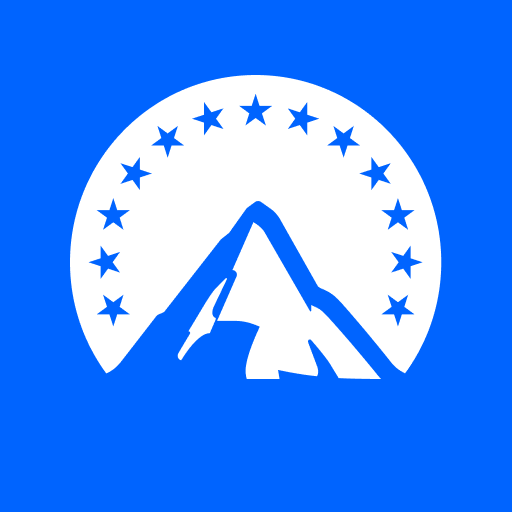
Popcornflix gives you access to 700+ movies and TV shows for free of cost. It has covered the most popular content under different genres.

Frequently Asked Questions
You don’t require a Roku account to stream free content from the Roku Channel app. However, you can use your existing Roku account if you have subscribed to premium content.
No. You cannot sign up for premium channels while using Roku Channel app on Fire TV. You need to visit the official website of Roku to get a subscription.
Yes. You shall download the Roku Channel app to use on Fire TV with the help of the Bookmarker app. Make sure you log in to your Roku account to use premium purchases, if any.











