Popcornflix is one of the most familiar streaming services available at no cost. In other words, it is a premium app to watch free movies at no subscription cost. You can stream 700+ movies without any hidden or subscription fees. It has covered the most popular full-length movies listed under different genres. Some of them include comedy, action, horror, kids, family, documentaries, etc. Popcornflix keeps updating its library with new movies every day. There is no limit on the number of movies you watch with this service. So, if you are interested, let us see how to install Popcornflix on Firestick.
Installation Guidelines of Popcornflix on Firestick
Amazon App Store officially features Popcornflix, and its installation is a straightforward task.
1. Power on your Fire TV and keep it connected to the Wi-Fi.
2. Using the remote keys, navigate to select Search under the Find menu.
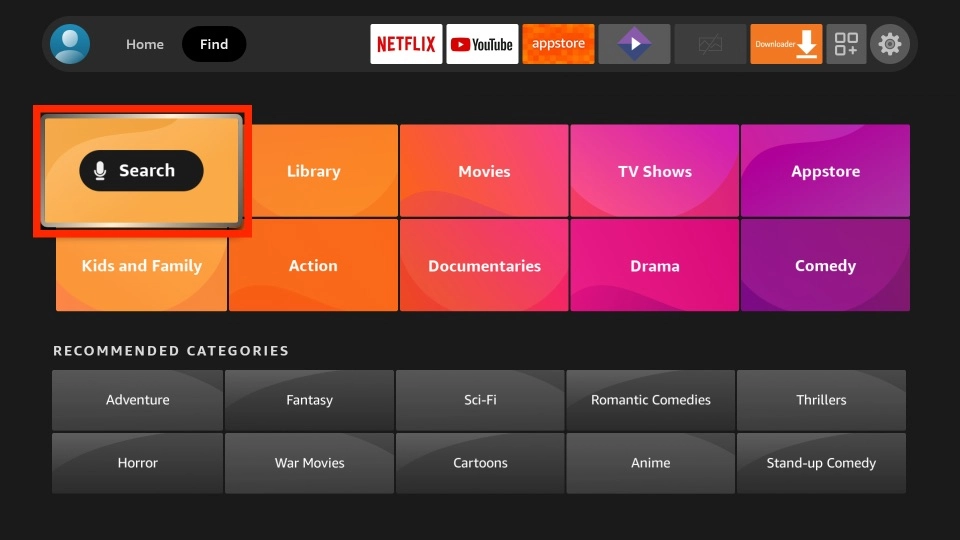
3. You will find the on-screen keys and use them to type as Popcornflix.
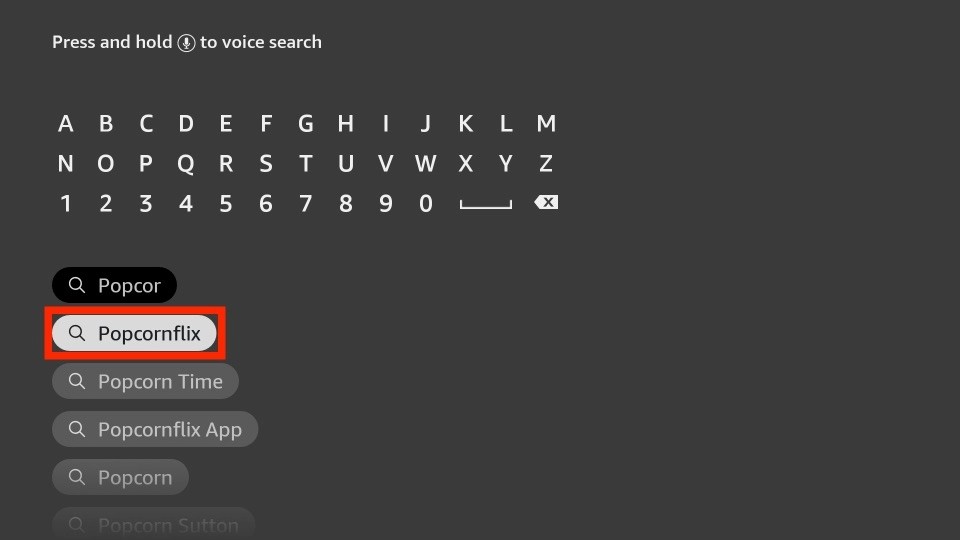
4. When the suggestions appear, select the same.
5. Under Apps & Games, choose the Popcornflix tile.
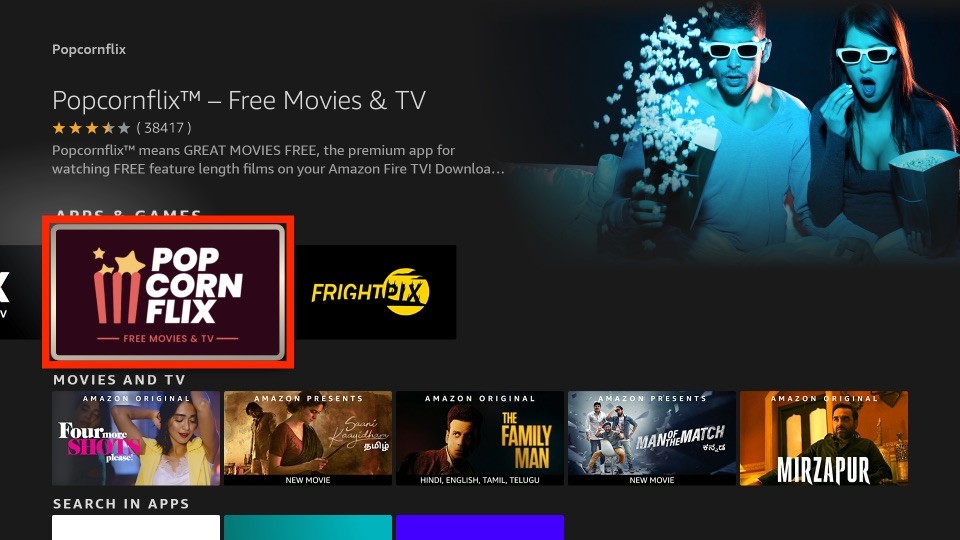
6. On the channel info screen, click Get or Download to start its download.
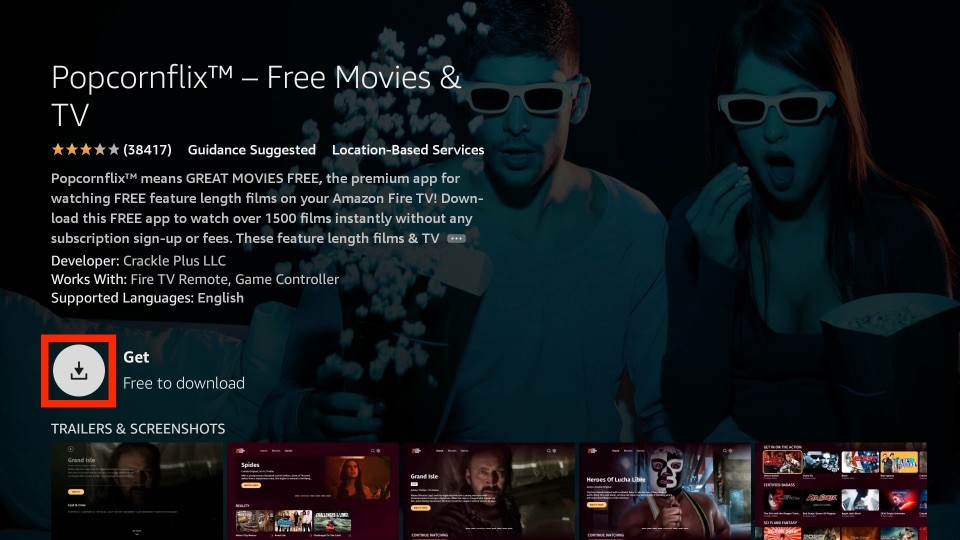
7. After the installation, select the Open icon to launch it.
Guidelines to Sideload Popcornflix on Firestick
If you are unable to get Popcornflix using the above procedure, you shall sideload it on Fire TV.
Configure Firestick
Fire TV, by default, will not allow any third-party app installation. Upon changing its settings, you shall sideload it. The same procedure applies to Popcornflix apk installation.
1. On the Firestick home, select the Settings option from the menu bar.
2. With the right arrow of your Fire remote, choose My Fire TV.

3. On the screen that appears, you should highlight Developer options.
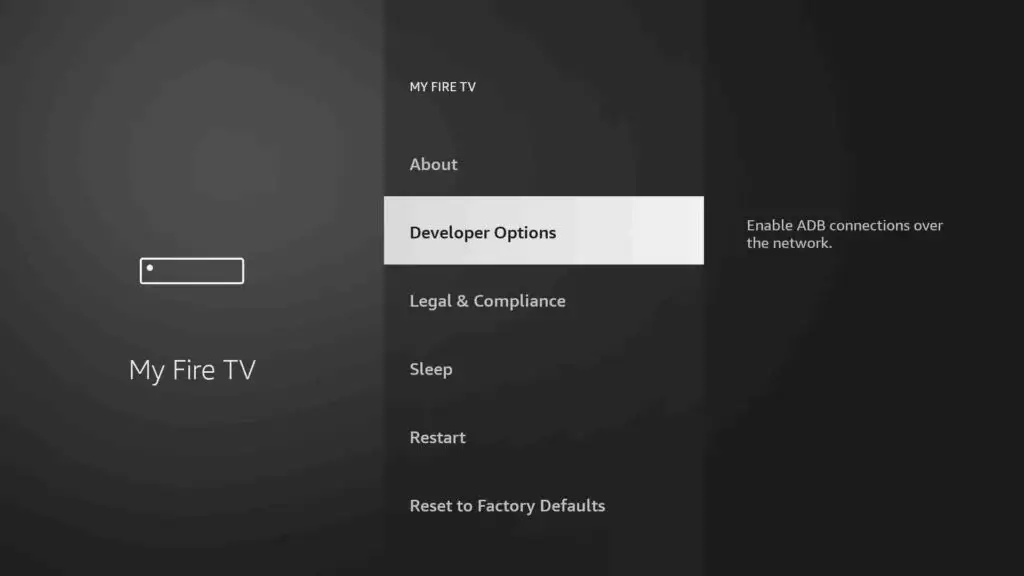
4. To enable Install Unknown Apps.
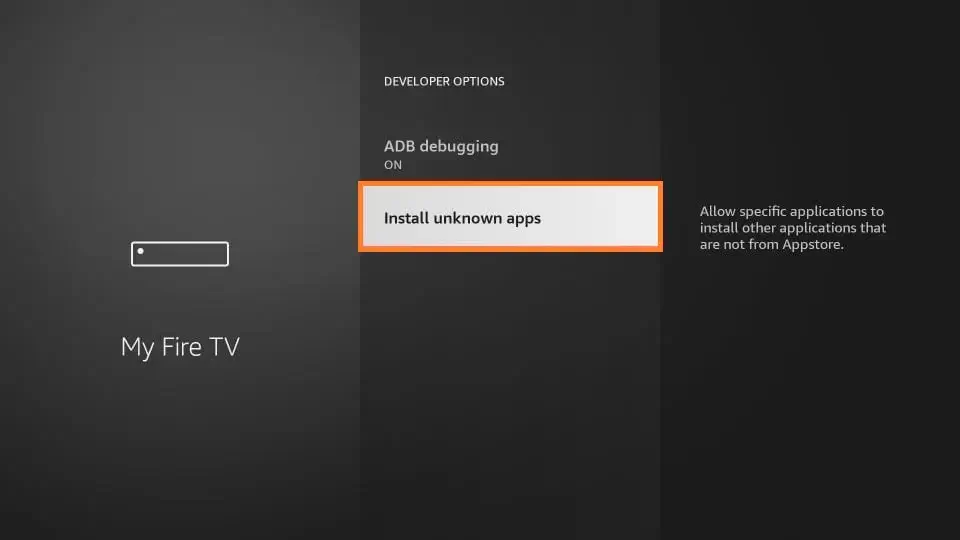
5. Select Turn On for the Downloader to proceed.
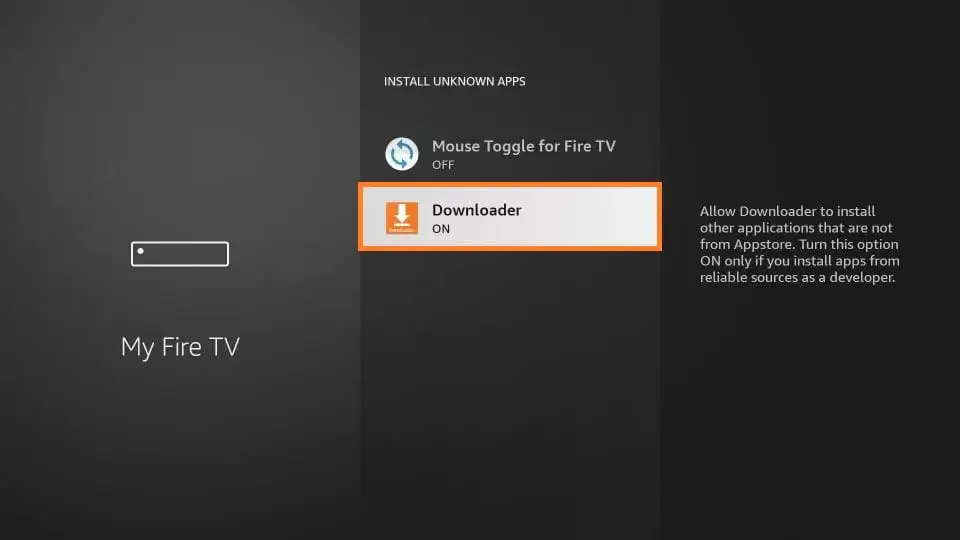
Guidelines to Sideload Popcornflix on Firestick
You can use Downloader on Firestick to sideload Popcornflix apk and thereby stream its content.
1. Go to the Apps section of the Fire TV to select and launch the Downloader app.
2. You will get a series of prompts, and you may dismiss or accept it accordingly.
3. If it opens up with the home tab, click on the URL field.
4. On the following screen, type in the Popcornflix apk URL as https://bit.ly/3QEcrjw and press GO.
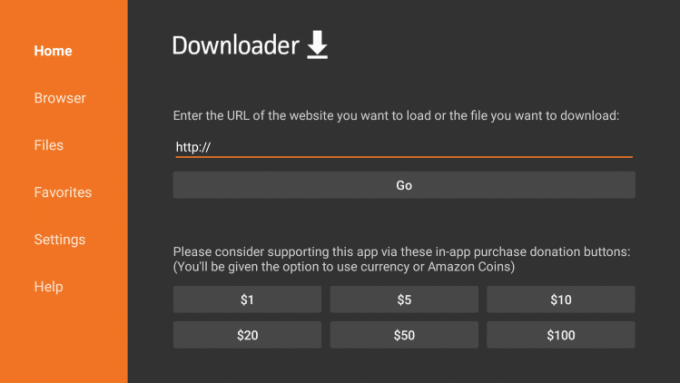
5. Let the Downloader connect to the above server and download the apk file on Fire TV.
6. If you get the installation window, select Install to proceed.
7. In a minute or less, the Popcornflix apk will complete its installation.
8. When done, you shall click on the Open button to use it immediately. Otherwise, click Done.
9. You shall proceed with removing the Popcornflix apk by selecting the Delete button.
10. When asked for confirmation, click Delete once again to remove the apk.
Why Use VPN with Firestick
A lot of times, the Firestick users end up streaming illegal or copyright-protected content. As a result, the user has to face legal issues. With the best VPN on Firestick, you need not get into such problems. It will hide your original identity with a virtual ID, and you can take advantage of the internet to the fullest. i.e., you can access the geo-restricted apps, services, and contents with a VPN. It unblocks censorship issues, and the video you stream will not load for long.
Guidelines to Use Popcornflix on Firestick
With the installation of Popcornflix on Fire TV, you shall get to know the procedure to use it.
1. Press the Home button on the Fire TV remote to select Apps.
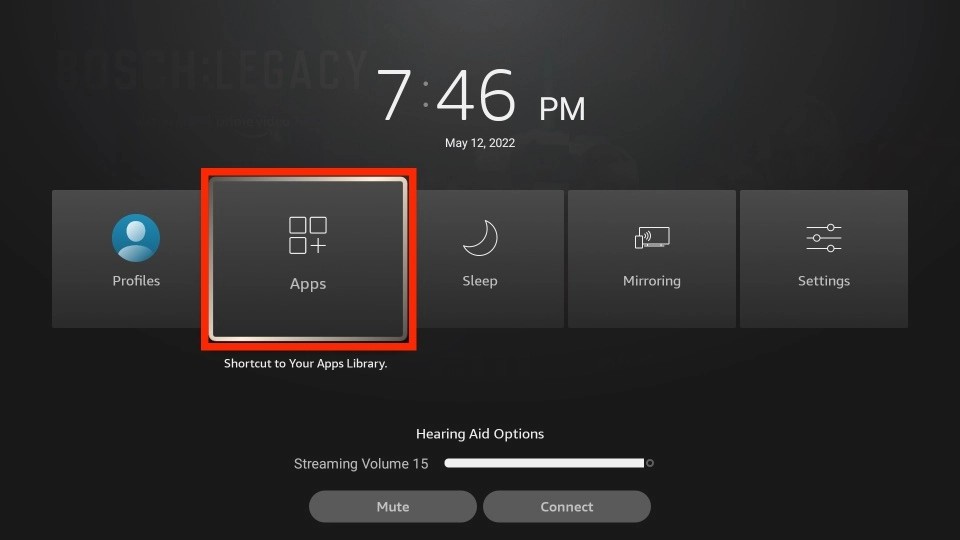
2. Navigate to the bottom to highlight the Popcornflix tile.
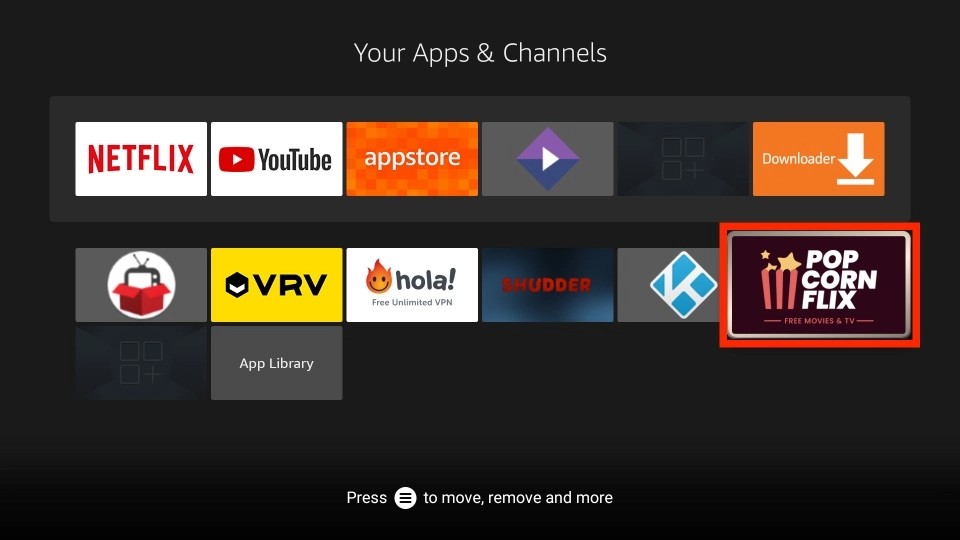
3. Choose the Move or the Move to front option to access it from the Fire TV home.
Tip: You can drag and drop the Popcornflix app to any place.
4. Launch the Popcornflix app on your device.
5. You can stream free titles without signing in.
Overview of the Popcornflic App
The following section will help you to get an overview of the interface of Popcornflix.
Error on Popcornflix
Once you launch the Popcornflix app, you can see an error message displayed on the screen notifying the region error. Connect to a VPN on Firestick so that you can clear the error.
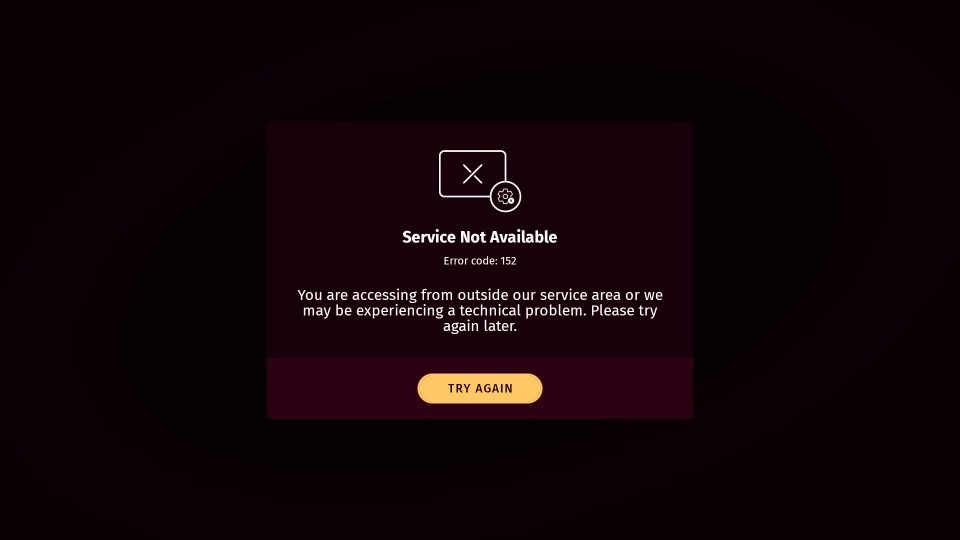
Home Screen of Popcornflix
After connecting to a VPN, you will get the Popcornflix welcome screen. From there, select the Start Watching for free button and then read further.
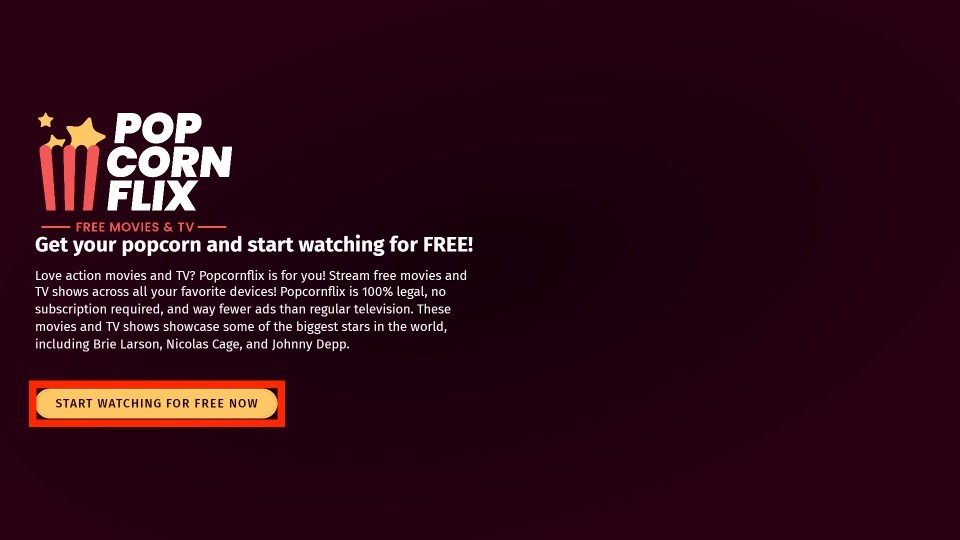
Now, you can see the home screen of Popcorflix with the Watch Free button. You can click on the Watch Free button to play that movie or TV show.
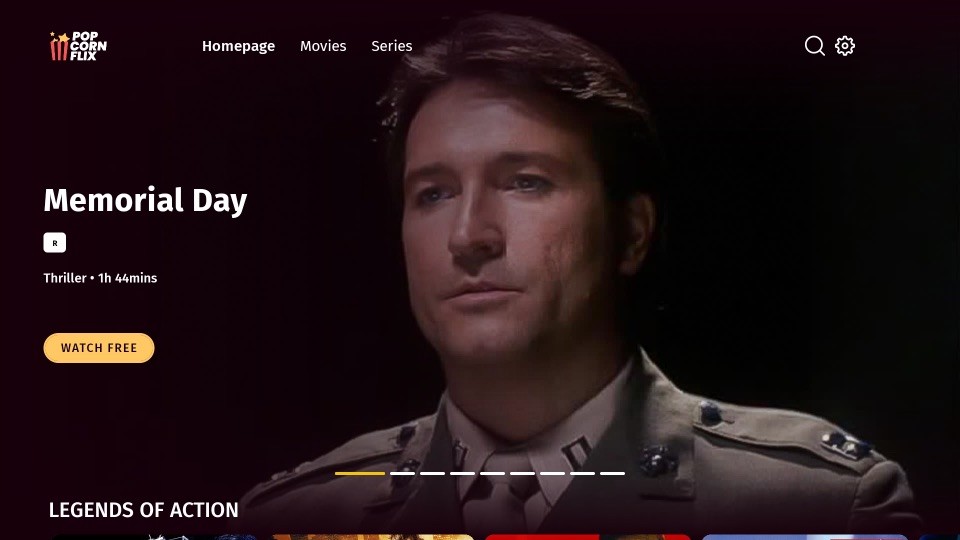
Also, you can scroll down from the home screen, and you will find a bunch of movies and TV shows. From there, you can select any movie or TV show to watch.
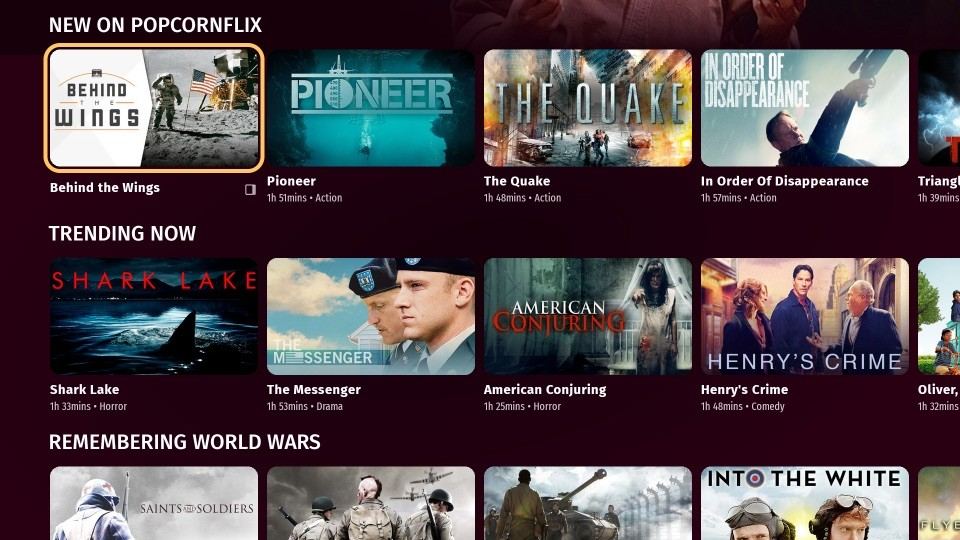
Playing Content
From the list of movies displayed on the screen, select the movie or TV show you want to watch. Then, you will be redirected to the movie or TV show’s description page.
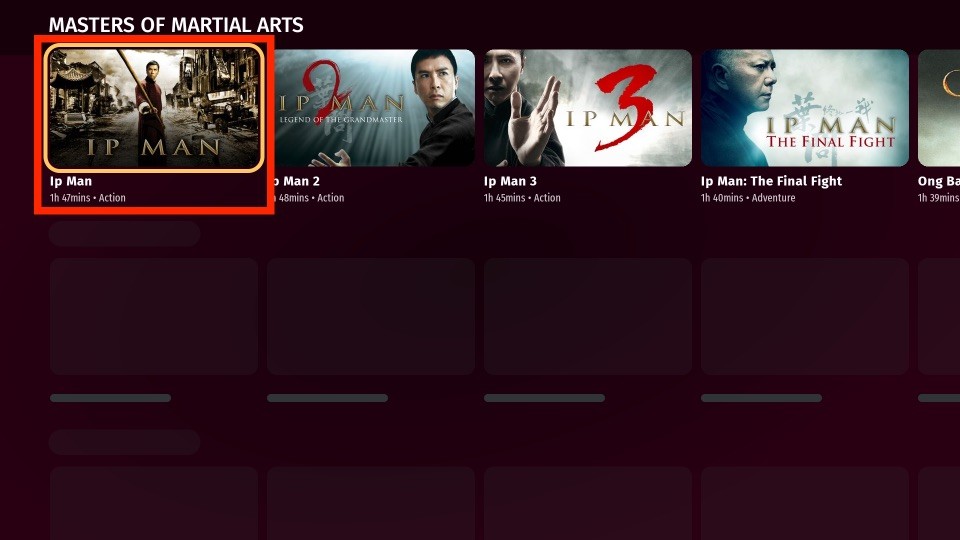
Now, you can see the Watch button. Next, click on the Watch button to start watching the selected movie or TV show.
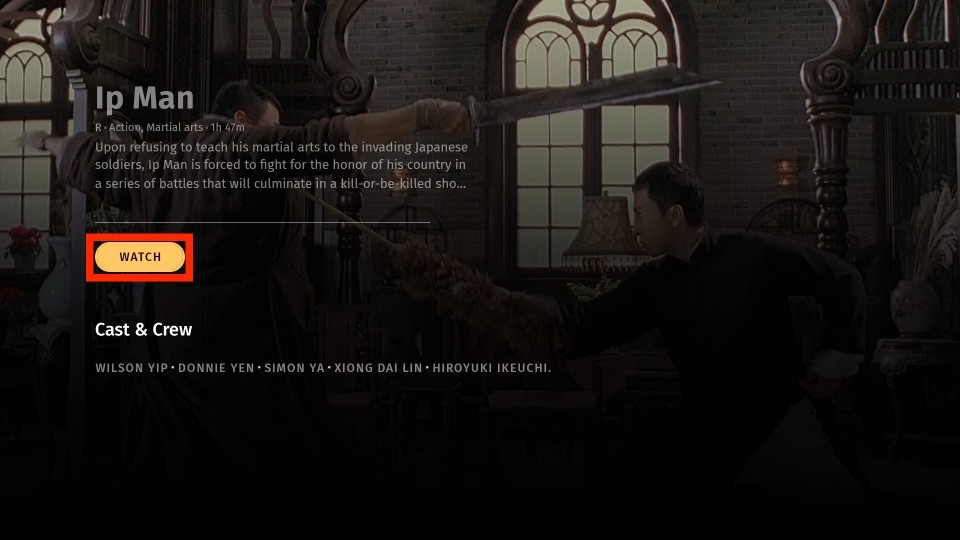
Finally, the movie or TV show selected by you will play on your Firestick. Also, you have the option to add the subtitle file. To add the subtitle file, select the Subtitle icon from the lower right corner. Choose the language you want and add the subtitles.
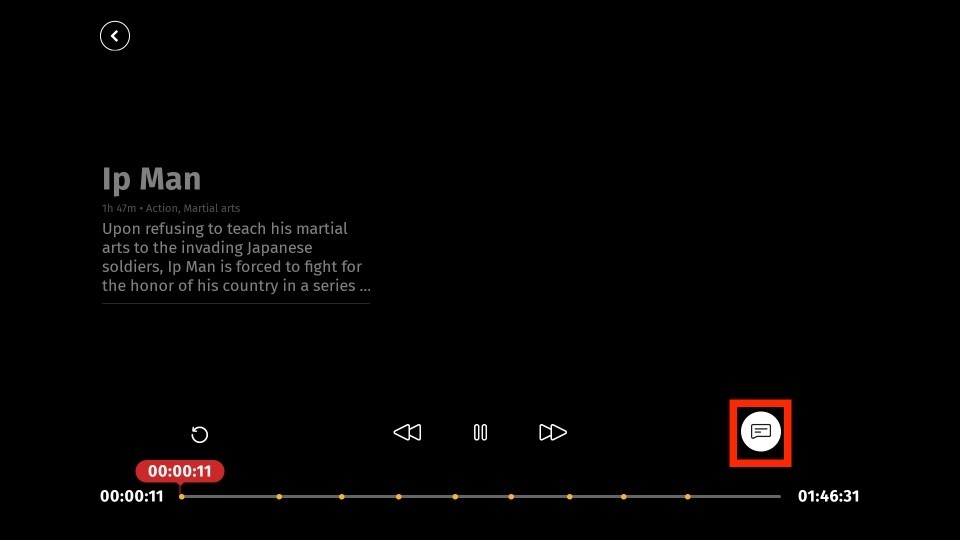
Tip: Go back to the home screen and select the Movie s tab, and you will find all the movies available on Popcornflix. Also, select the Series tab to get a full detailed list of available TV series.
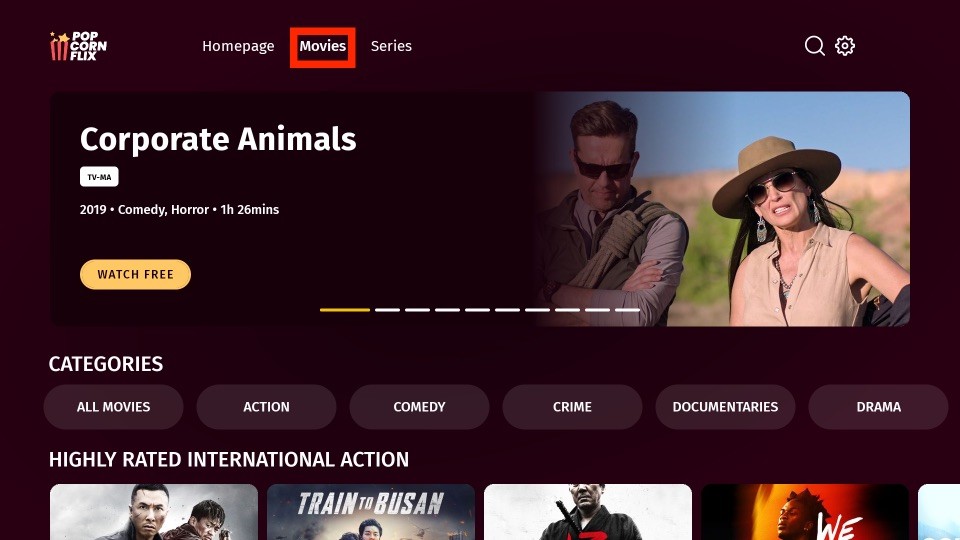
Searching Content
On the home screen of Popcornflix, you can see a Search icon from the upper right corner; click on it. Then, use the on-screen keyboard to enter and search for the movie and TV show you want.
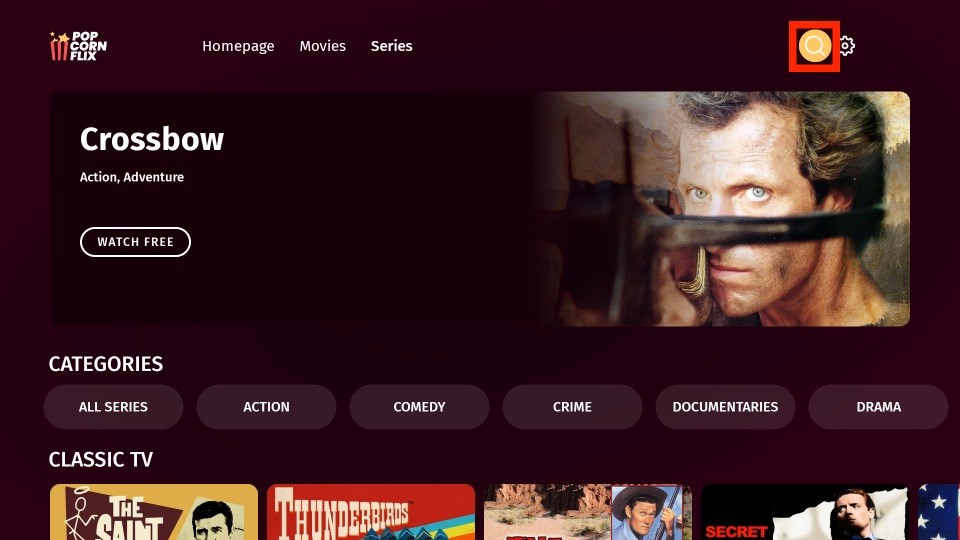
Frequently Asked Questions
Yes, Popcornflix is a legal platform to watch movies and TV shows for free.
You can install Popcornflix on Firestick from the Amazon App Store.











