Firestick is the perfect pick for those considering a streaming media player within the budget and expecting maximum features. Since it is also compatible with a normal TV, you can use it as a cord-cutter. Furthermore, you can install thousands of apps natively from the Amazon App Store itself for endless entertainment. There are plenty of reasons for which we must use the internet on our TV. It is also vital to stay ahead of cybercriminals and government agencies while watching movies using third-party apps. PurpleVPN is a free VPN service provider to avoid copyright infringement issues. We will further deal with PurpleVPN on a Firestick and its installation procedure.
What is PurpleVPN?
PurpleVPN by KeepTunnel helps protect your online privacy and lets you access geo-blocked websites for free. The best thing is you will get this service for free. With the user-friendly interface, you can connect to a VPN server in one touch. It can unblock popular streaming apps like Netflix, Amazon Prime, Disney+, Hulu, and more. Additionally, it assures the users of a strict no-logging policy. So, you will never have to worry about online data leaks. If you don’t want to use the most expensive VPNs like ExpressVPN on Firestick or the NordVPN, PurpleVPN is worth the choice.
Guide to Install PurpleVPN on Firestick
Regrettably, PurpleVPN is not available on the Amazon App Store right now. But you can install it using the following third-party apps.
- Downloader by AFTVnews
- ES File Explorer
Configure Firestick
First of all, you have to make changes in settings to sideload unknown apps on your Firestick. Also, do not forget to install Downloader on a Firestick before you proceed.
1) On your home screen, tap the Cog icon to open the Firestick settings.
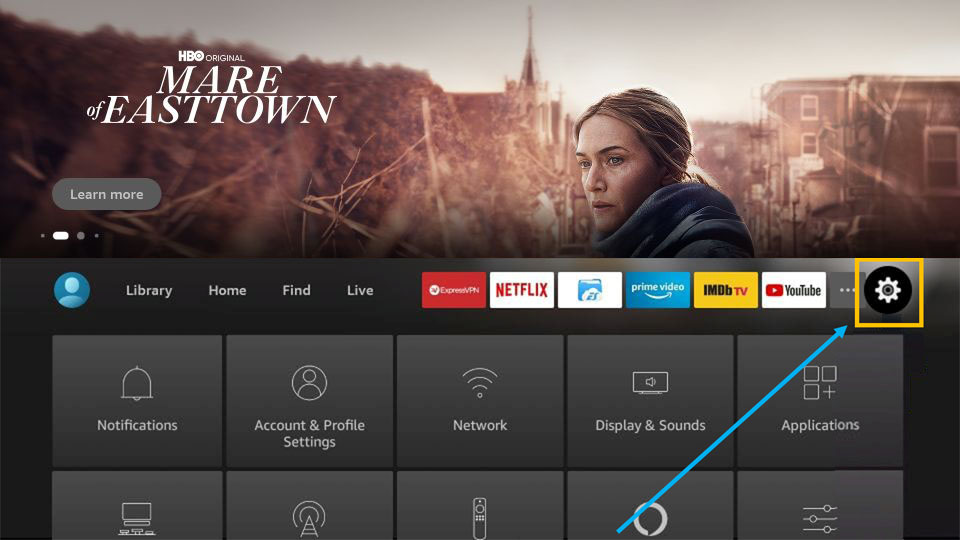
2) Under the list of tiles, select My Fire TV.
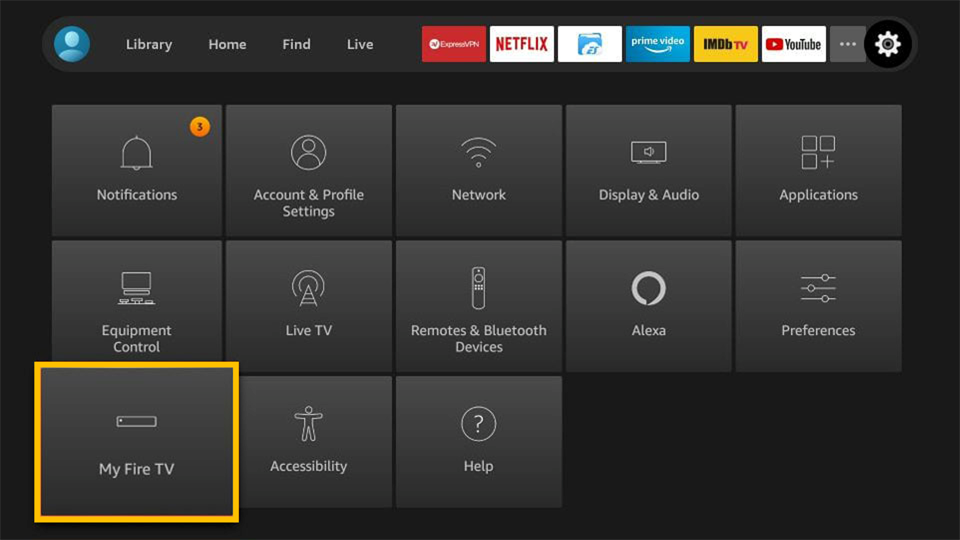
3) Further, choose Developer Options.
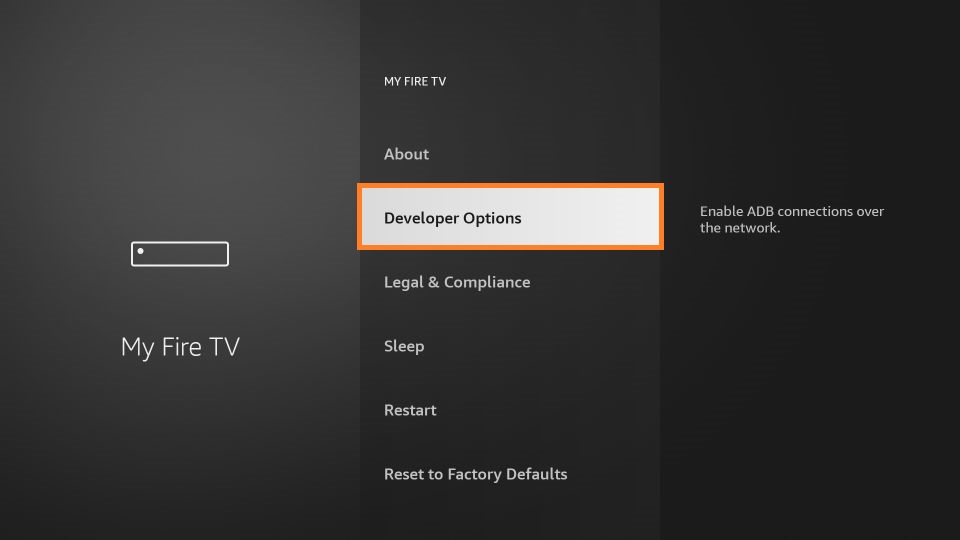
4) Click Install unknown apps to continue.
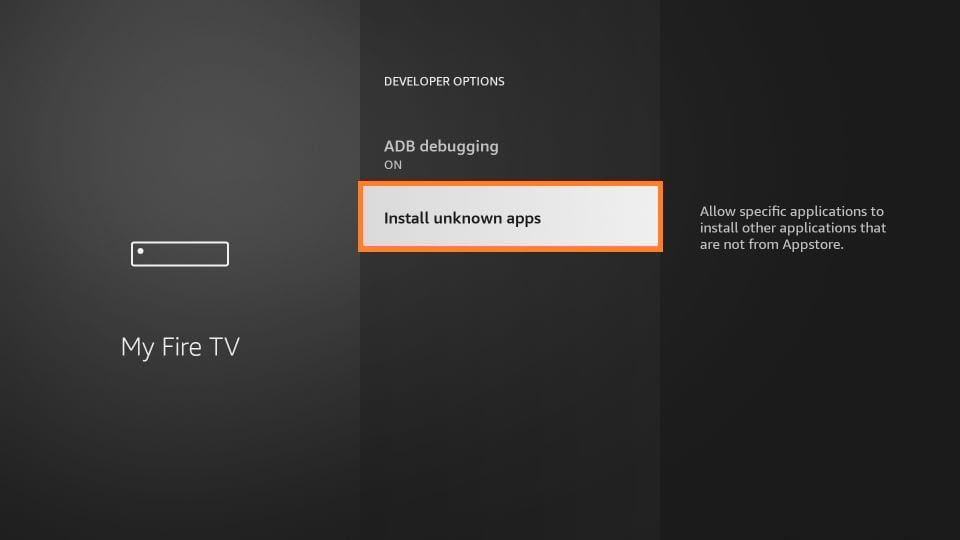
5) Finally, highlight the Downloader app icon and enable it.
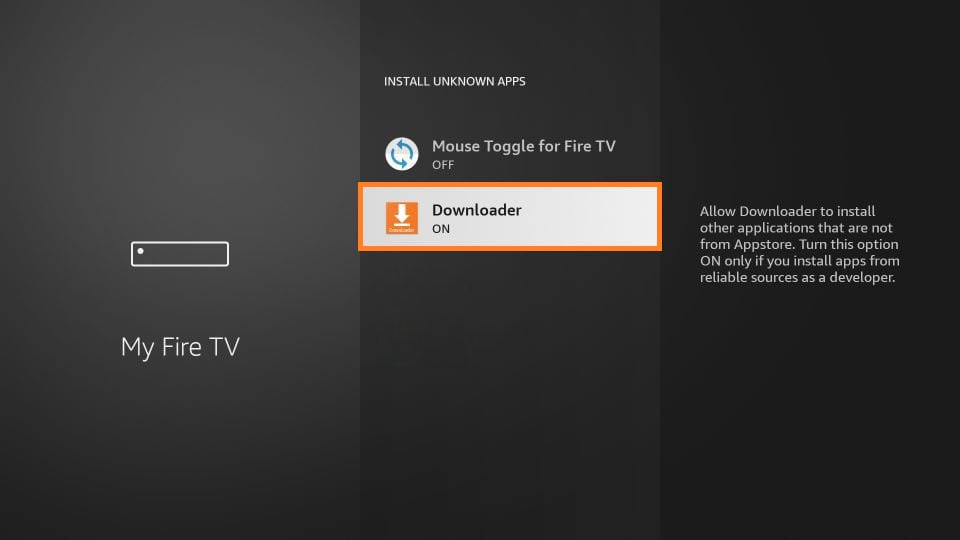
Steps to Install PurpleVPN on Firestick
These are the instructions to sideload PurpleVPN on your Firestick.
1) Go to the home screen, tap the Find menu and select the Search option.
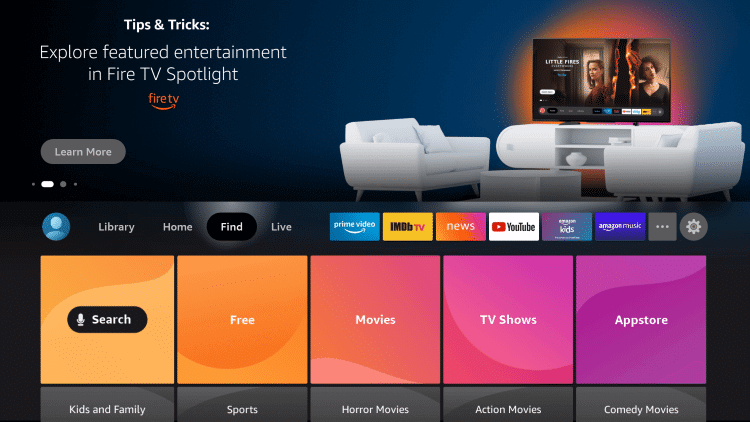
2) Search for Downloader and run the app.
3) Click Allow option, if the pop-up appears on the screen.
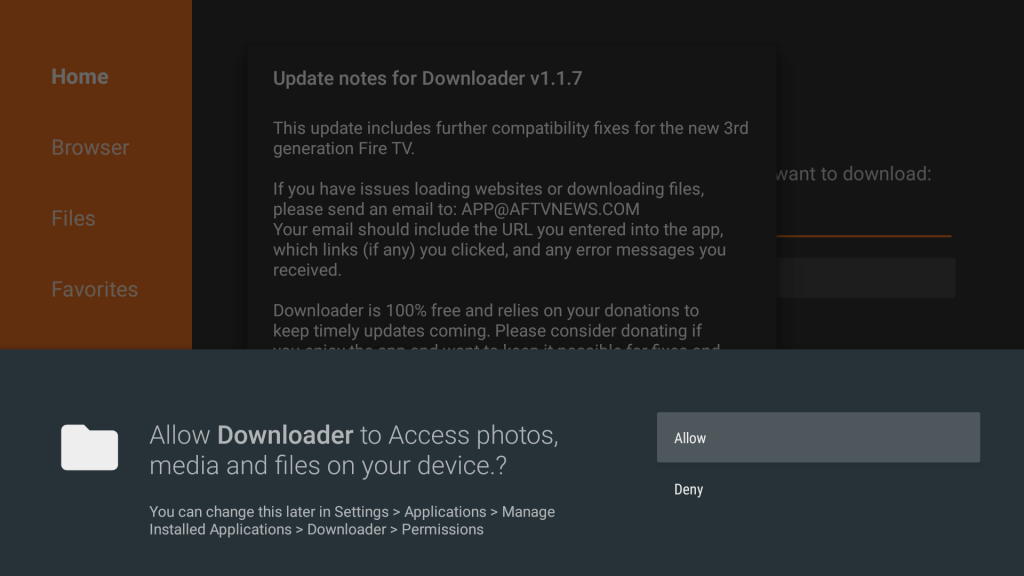
4) Upon selecting the Home tab, enter the download link of the PurpleVPN apk.
- PurpleVPN download link: https://bit.ly/3IKEt8j
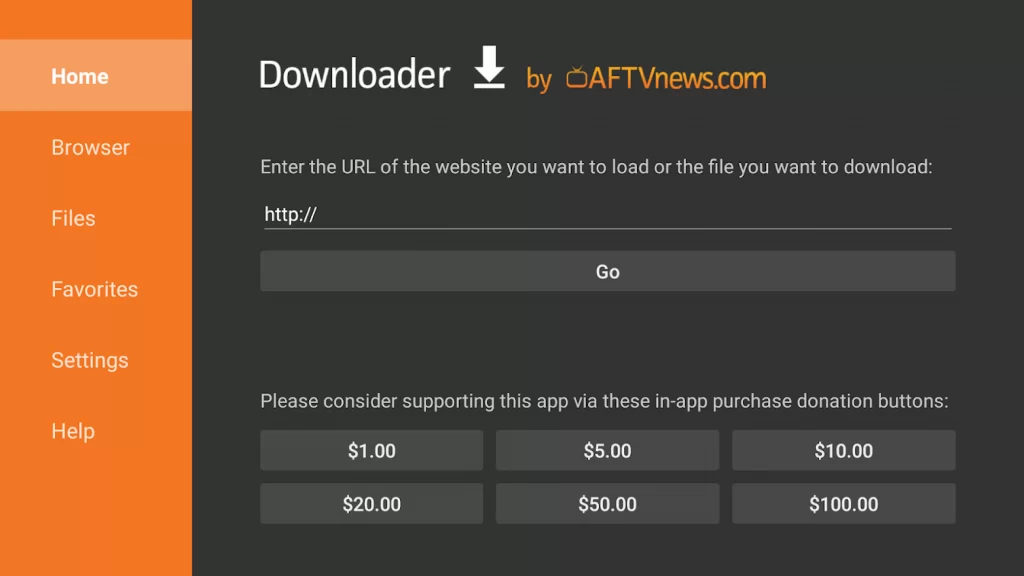
5) After that, tap the Go option to download the installation file.
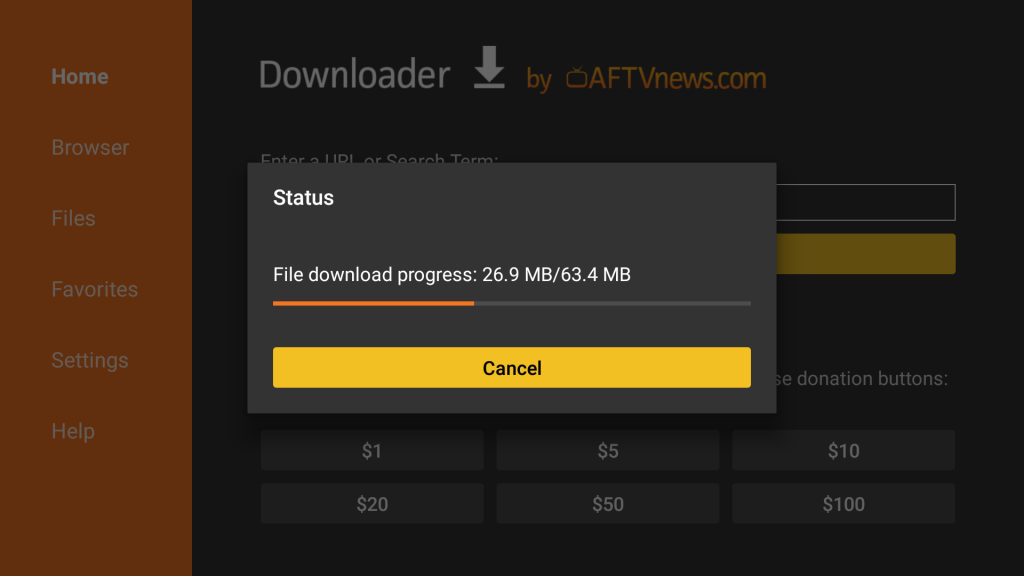
6) If the file gets downloaded, open the file and choose Install.
7) Once done, click Open to launch the app immediately, or else click Done.
8) You should remove the apk file to release storage space.
9) Finally, tap the Delete button to remove the installation file from your Firestick.
Related: Ivacy VPN on Firestick: How to Add & Activate in 2 Ways
Alternate Way to Install PurpleVPN [Using ES File Explorer]
Alternately, you can install PurpleVPN on Fire TV by using the ES File Explorer. For this, you should install ES File Explorer on your device and then sideload PurpleVPN. Here are the steps to do so.
How to Install ES File Explorer on Firestick
1) Launch the home screen by pressing the Home button of the Firestick remote.
2) Click on the Find menu and choose the Search option.
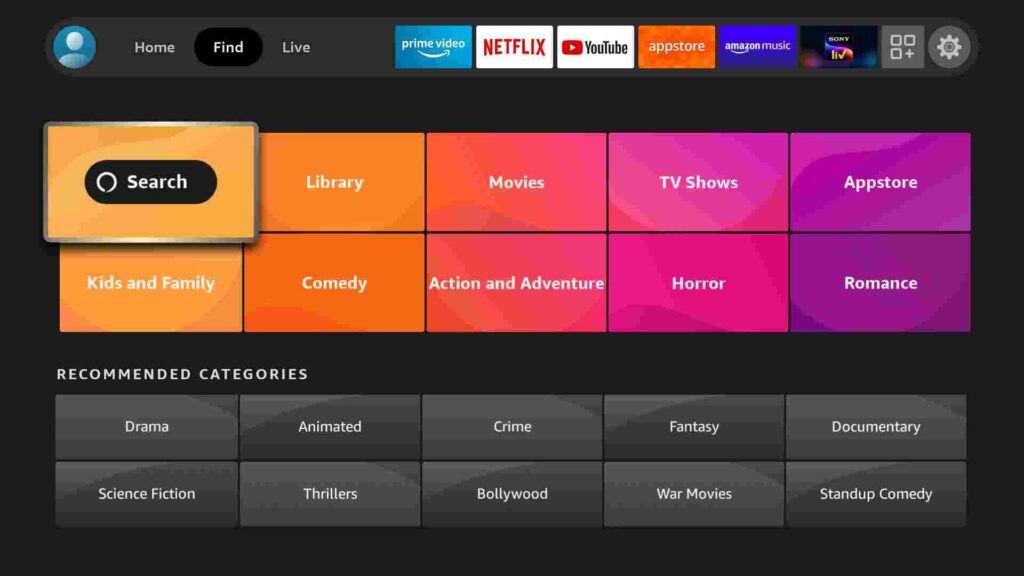
3) Type ES File Explorer using a virtual keyboard and search for it.
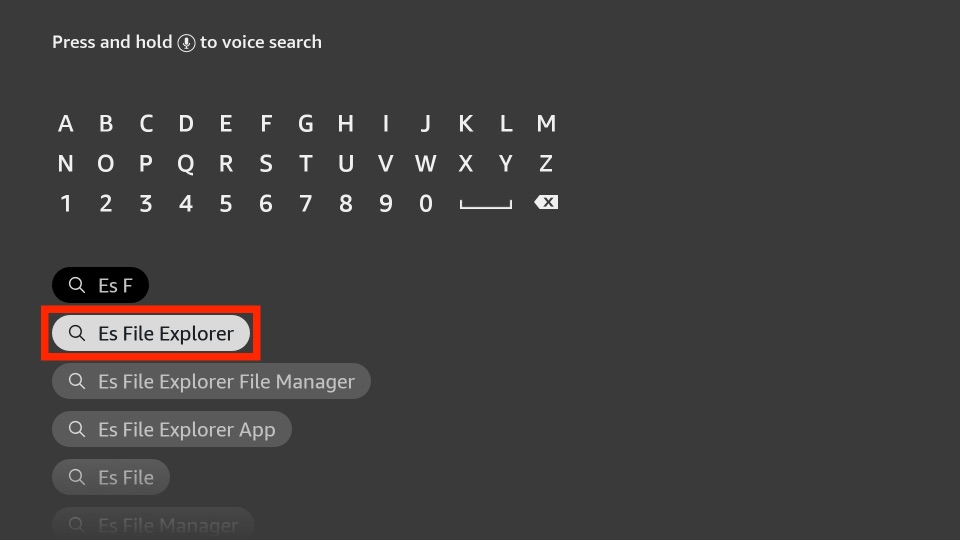
4) Choose ES File Explorer from the search results.
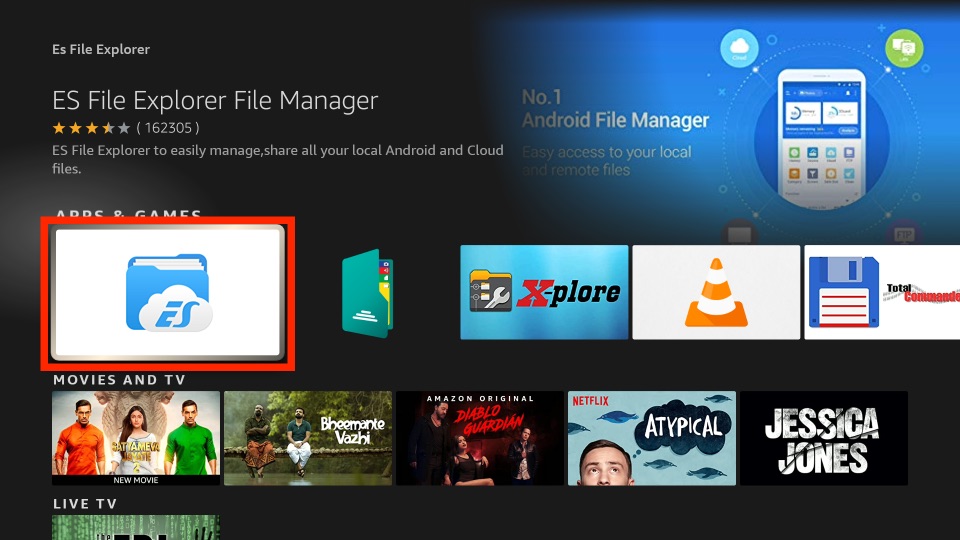
5) Click the Get option on the description window to install the app.
6) At last, hit Open to run the app.
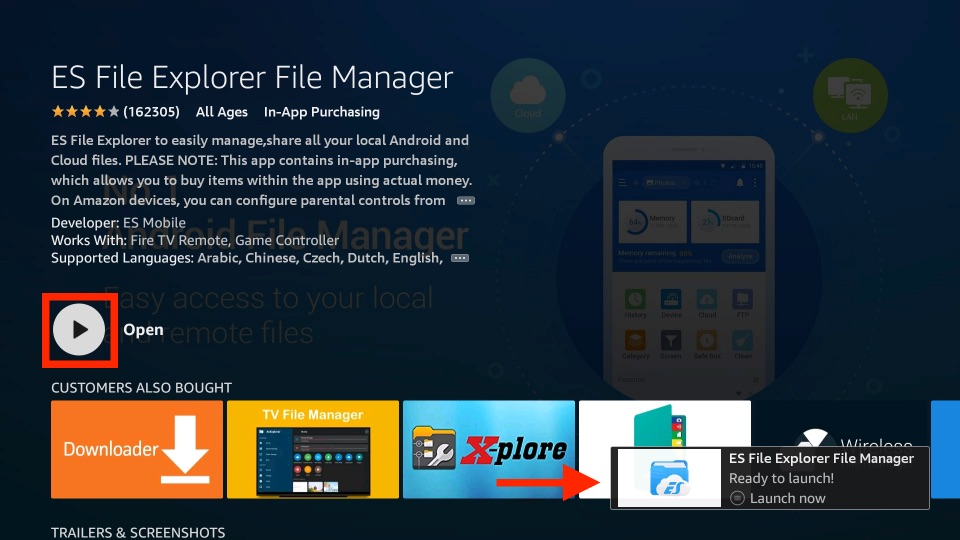
Guide to Sideload PurpleVPN using ES File Explorer
1) Launch the ES File Explorer from the Apps category on Firestick.
2) Once the home page appears, select Tools and choose Download Manager.
Tip: Optionally, you can click on the Downloader icon.
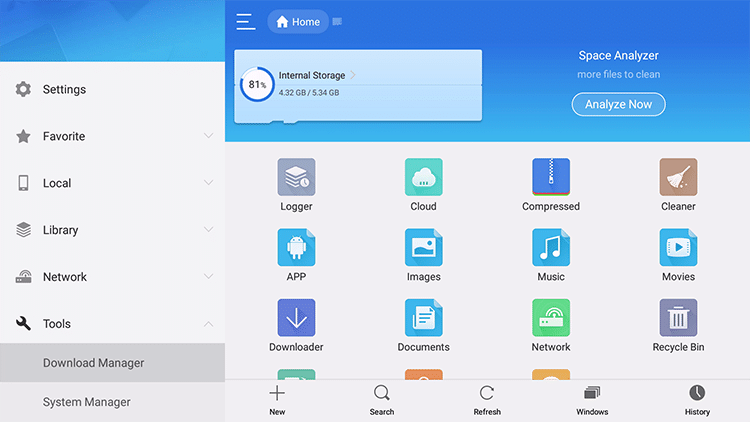
3) Next, tap the New button on the bottom left corner.
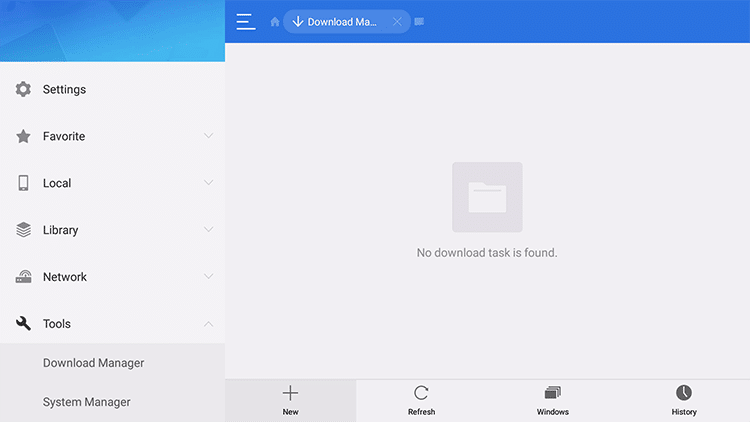
4) Under the Path field, enter the download link of PurpleVPN.
- https://bit.ly/3IKEt8j
5) Enter PurpleVPN in the Name field and click Download Now button.
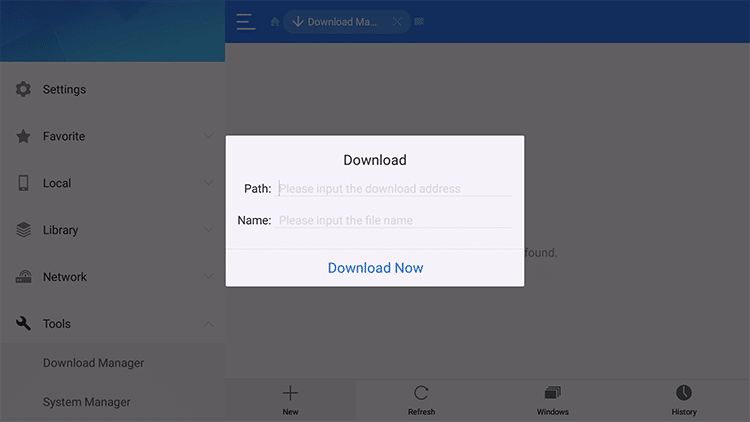
6) This will start downloading the PurpleVPN apk file.
7) If the process is completed, click Open and tap the Install option.
8) Within a few minutes, PurpleVPN will be installed on your Firestick.
Why Use VPN on Firestick
The primary role of a VPN is it protects your privacy and offers security when you communicate over the internet. Thus, it helps to transfer your internet traffic from one place to another using an encrypted tunnel. VPN on Firestick is highly useful while accessing geo-restricted apps. With this, you can watch movies, TV shows, or any VOD content from any location. With the best VPN on Firestick, you are safe from those apps and services that steal or use your data illegally.
How to Activate and Use PurpleVPN on Firestick
Here is a guide to activate and start using PurpleVPN on your Firestick.
1) Hold the Home button for a few seconds on your Fire TV remote.
2) Click the Apps icon from the list.
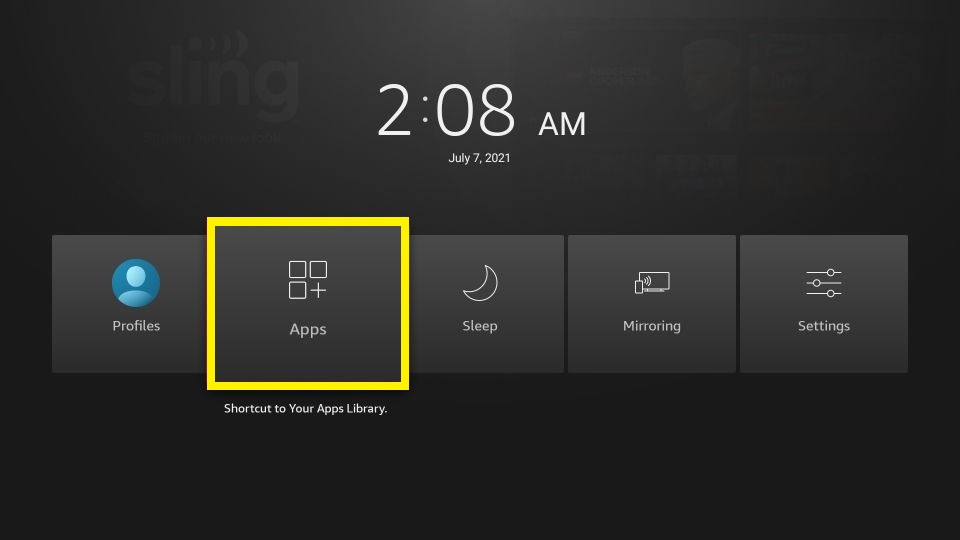
3) It will take you to the Apps & Channels window, where you will find PurpleVPN.
4) Now, highlight the PurpleVPN app using your Firestick remote.
5) Choose the Move to Front option.
6) After that, launch the PurpleVPN from your home screen.
7) Pick up the respective VPN server from the list.
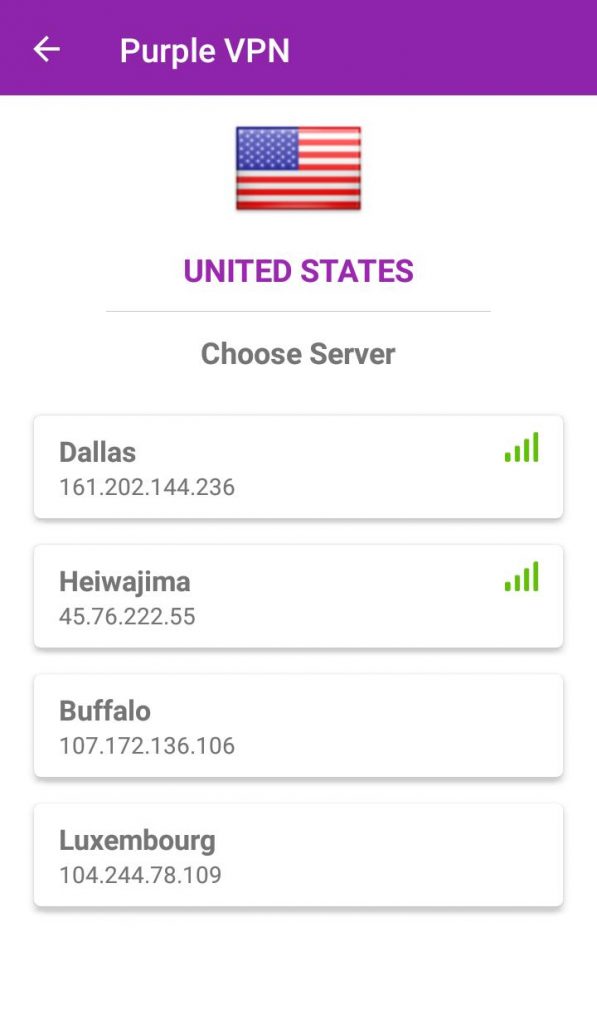
8) Lastly, click on Connect to activate a VPN.
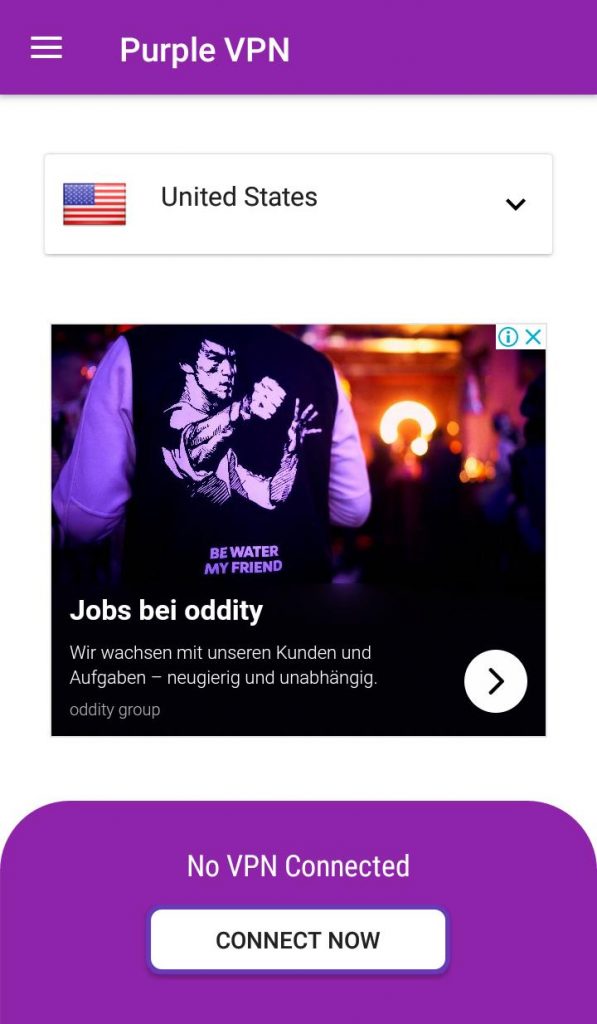
Related: McAfee VPN on Firestick: How to Install and Activate
Wrapping Up
PurpleVPN is a free VPN service provider that gives you unlimited bandwidth for surfing the internet safely for free of cost. This VPN has several national servers to browse faster and unblock geo-restricted apps easily. If you have any doubts while using PurpleVPN, don’t forget to mention your queries in the comments below.











