Ping IPTV is an IPTV service provider that you can use to watch your favorite cable TV channels over the internet. It is a subscription-based streaming service that can be a better replacement for your cable TV connection. You can watch more than 800 live TV channels over the internet. Also, with the subscription to this IPTV platform, you access their content under 5 devices simultaneously. So, if you want the Ping IPTV rolled onto your Firestick, you can continue reading this article.
Ping IPTV Features
- Ping IPTV is one of the best Firestick channels, with 800 live TV channels.
- With this IPTV platform, you can choose to stream content from different categories like sports, movies, entertainment, news, TV shows, and more.
- It supports streaming content up to full HD.
- You can stream major sports channels like NFL, MLB, Sky Sports, etc.
- Ping IPTV also provides PPV channels with all the packages.
- It provides support to M3U and EPG (Electronic Program Guide).
Setbacks
- Ping IPTV does not provide support to external players like MX Player.
- Sometimes, a 24-hour free trial doesn’t work.
- It works only with Lenox MP, and it doesn’t have a native app.
Ping IPTV Subscription
- Personal Account – $70/ year
- Reseller Account – $45/ year
- IPTV Stream – $2/ year
It accepts payment through PayPal and Credit/ Debit cards. Go to the Ping IPTV website https://pingiptv.org/ to subscribe to its services. Moreover, it also provides a 24h free trial period.
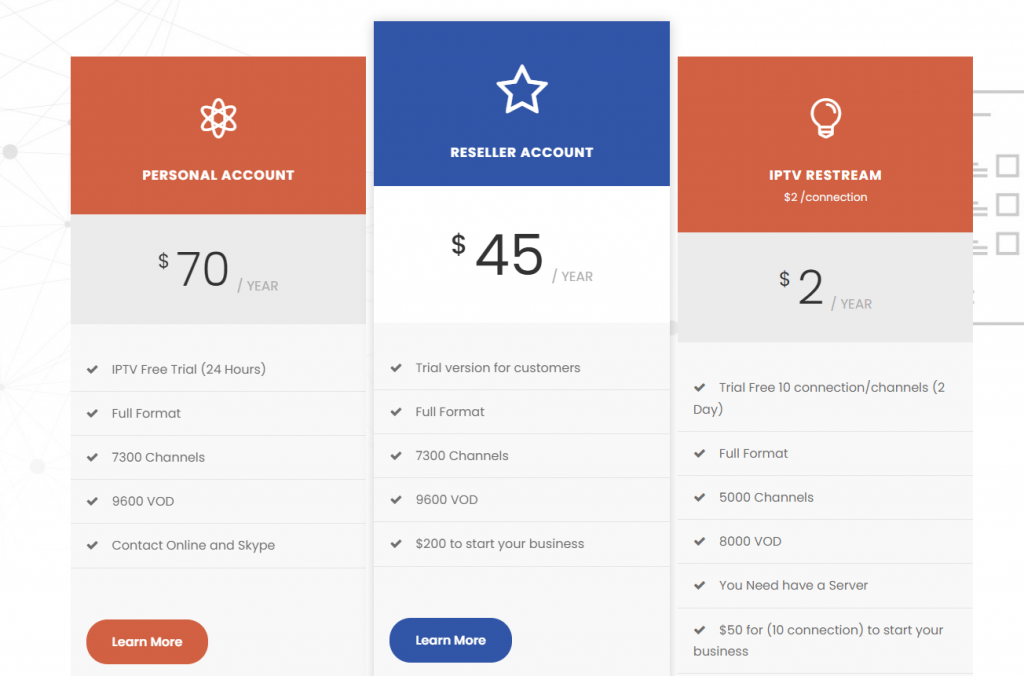
How to Get Ping IPTV on Firestick
Follow the instructions given below carefully to install Ping IPTV on the Firestick.
How to Sign Up for Ping IPTV
It is indeed important to sign up for Ping IPTV to thereby install and access its features.
1. Launch a browser on your phone or PC and visit https://bestbuyiptv.store/custom-order/order-page.html
2. Choose any of the subscription options from the available ones. Click on BUY NOW button.
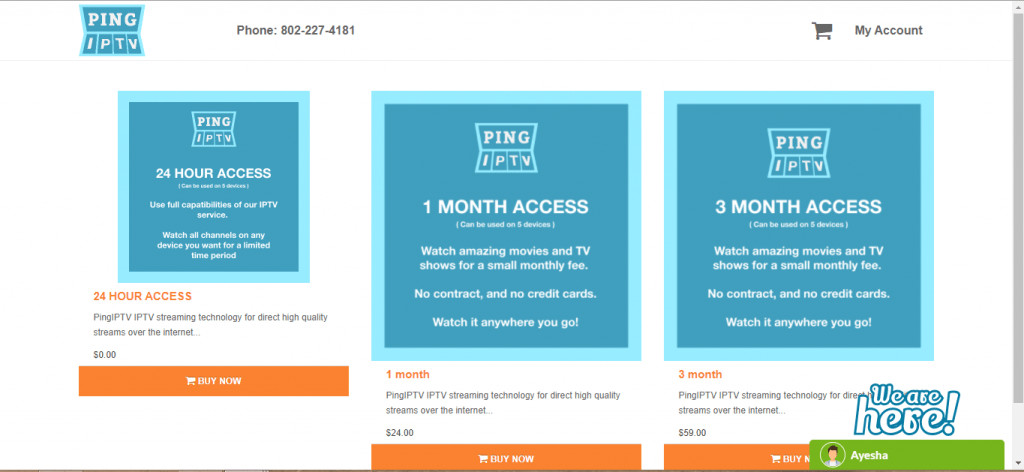
3. When redirected to the Payment Address screen, provide your personal information like name, email, phone number, etc.
4. Click on the Returning Customer tab if you are already a member to log in with your account.
5. Create a password to access the account online.
6. Before you proceed to check out, ensure to check in the boxes to agree to the Privacy policy and Terms of use. Press Next.
7. Finally, you shall need to complete the transaction and sign into the account to start streaming it.
Configure Firestick
Ping IPTV isn’t made officially available on Amazon App Store. So, you shall need to enable Unknown Sources on FireTV.
1. Power on your Firestick, connect it to the internet and press the Home button on the remote.
2. Use the navigation keys to select Settings options on the menu bar of the Fire TV home screen.
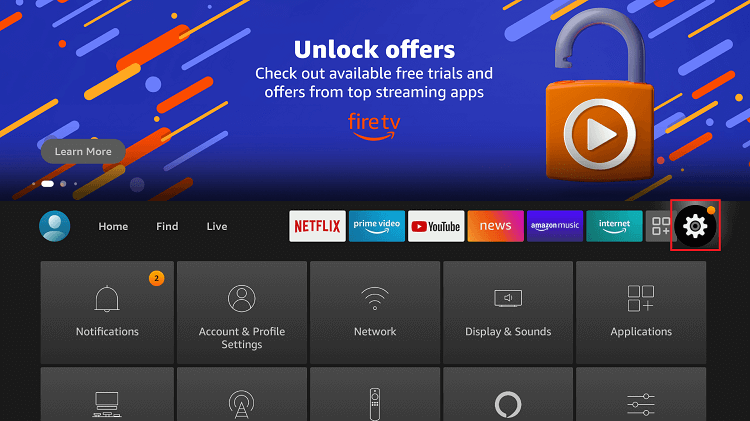
3. Scroll to the right side of the settings screen to select My Fire TV. Some devices will instead have a Device or System option.
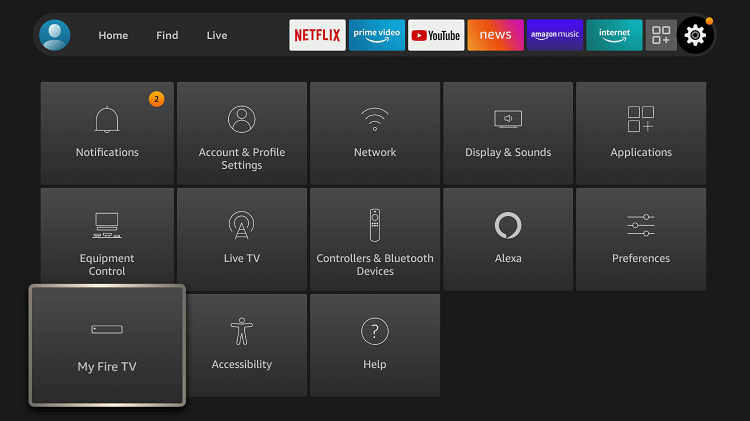
4. On the following screen, you shall need to select the Developer options.
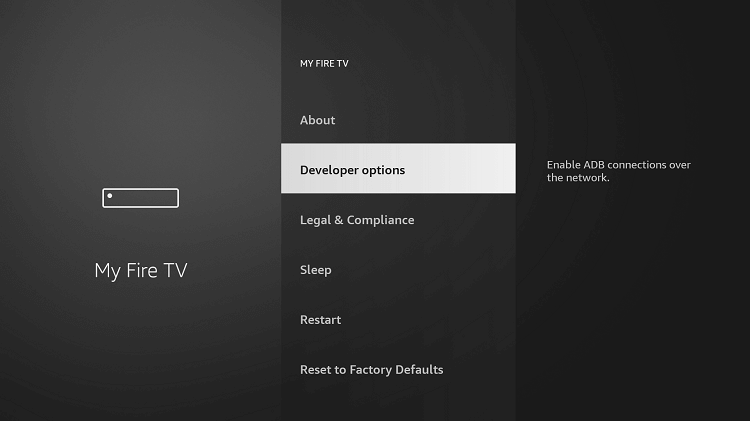
5. Check if Apps from Unknown Sources show ON or OFF. It should be turned on when it isn’t enabled.
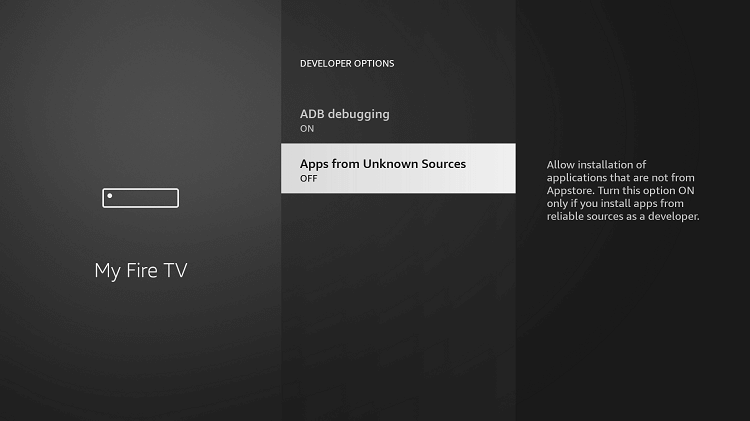
6. A warning message will appear asking you to agree with any damage caused by a third-party app. Click on the Turn On button.
How to Sideload Ping IPTV on Firestick
To use Ping IPTV, you need to have a Lenox MP media player installed on Firestick. And you can use the Downloader on Firestick for the same.
Note: Keep the Downloader app installed on your Firestick. If you don’t have one, click on the link to get Downloader on Firestick.
1. On your Firestick remote, long-press the Home button to select the Downloader app.
2. It opens up with the Home tab selected by default. Click on the URL field.
3. On the following screen, use the screen keys to input the given URL of Lenox Media Player(Lenox MP) https://bit.ly/3KaWX2q and press GO. You can get the APK link by searching it online.
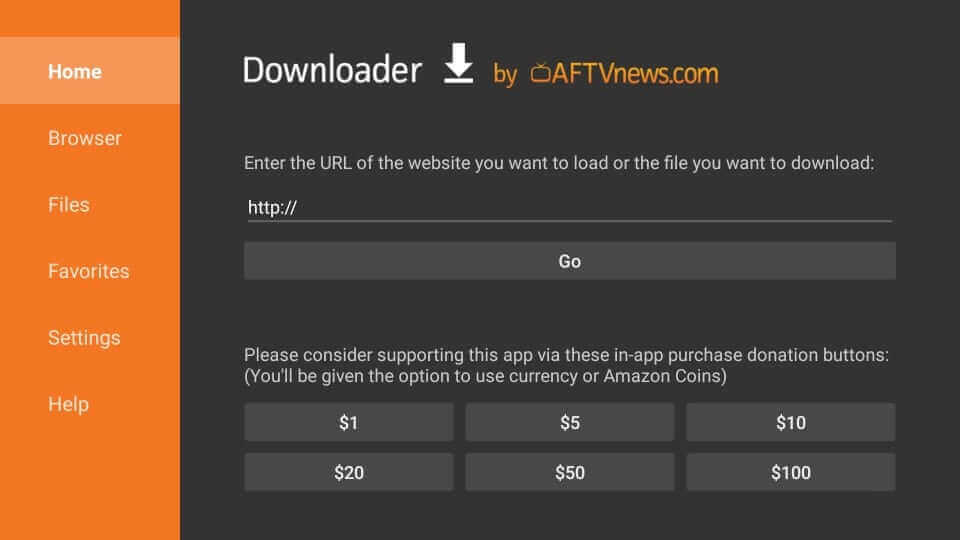
4. Downloader app will begin the downloading process of the Lenox MP app.
5. If you get a prompt, select the Install button to start the installation.
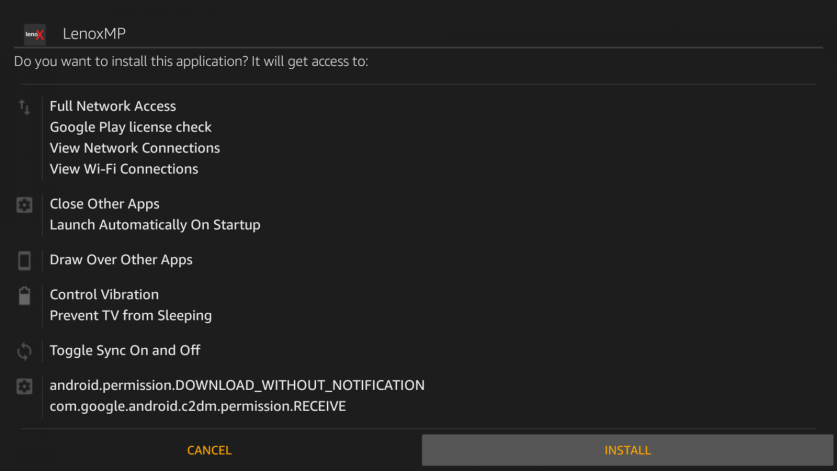
6. Next, after installing the Lenox Media Player app, click on the Open button.
Why Use VPN with Ping IPTV?
As you rely on the internet to stream content on Firestick, your online activity will be visible to ISP and the government. Meaning they can track what you do online. But when your device is connected to the best Firestick VPN, they cannot keep an eye on what you are up to online. You can even stream location-specific content without any limits. If in case, you came across streaming any copyright-protected content, then VPN will keep you out of legal issues.
How to Use Ping IPTV on Firestick
Once after sideloading the Lenox MP app on Fire TV, you can use its features with the following guide.
1. Press the Home button on the Fire TV remote and select Apps to choose Lenox IPTV.
2. Now, click on the Menu button on the remote to select the Move option on the pop-up.
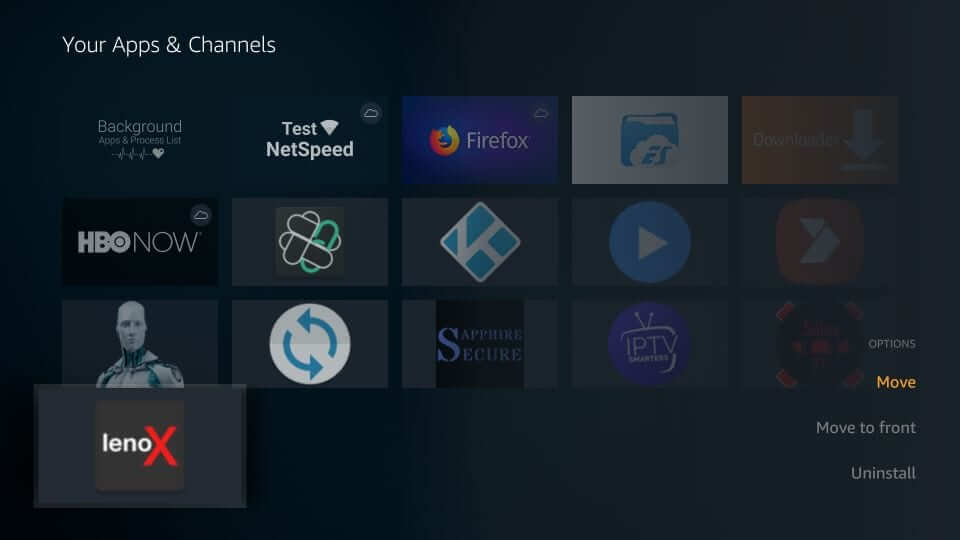
3. Drag the tile to the place where you want to access it and press the Ok button.
4. Click on the Lenox Media Player app to launch it on your Firestick.
5. You will get a prompt to choose the language. Select the desired language. For instance, English.
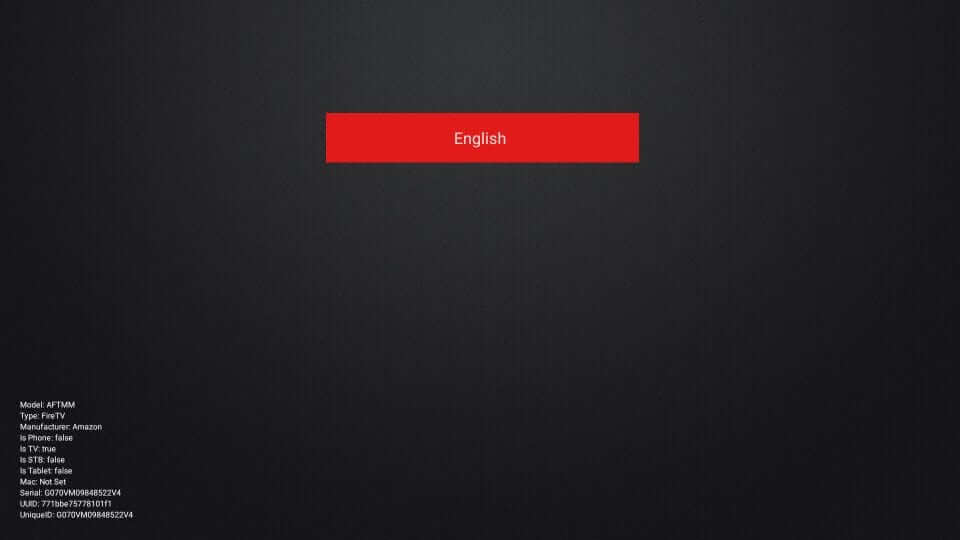
6. Then, in the Lenox MP, enter your username and password. Select the Next button for each.
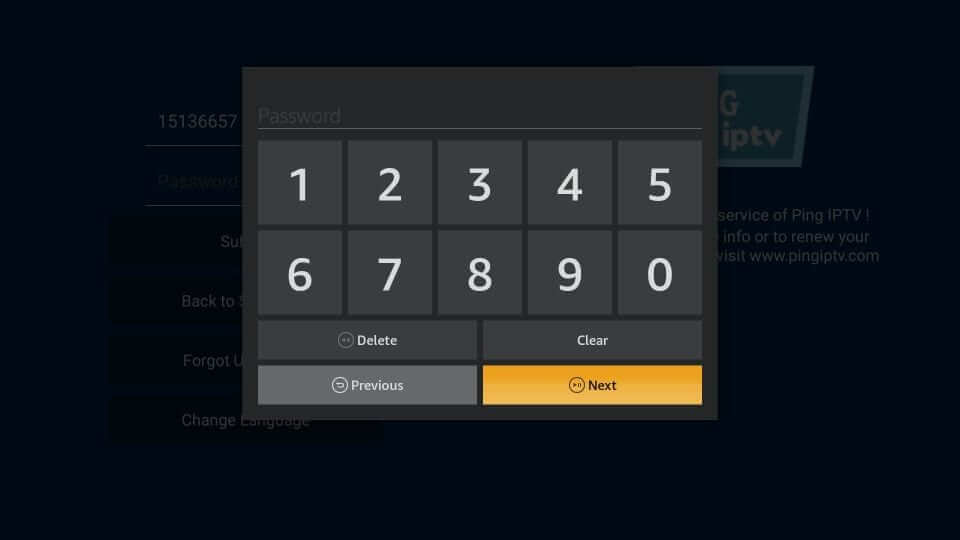
7. On its home screen, you will find the following categories on the menu bar.
- All Channels
- Favorites
- USA
- Sports
8. At the bottom of the menu bar, you will find the following options.
- Search
- Home
- TV Guide
- Television
- Channels
How to Access Ping IPTV on Android TV / Android Box
Follow the steps below to access Ping IPTV on Android TVs and Android Box.
1. Download the Apk File of the Lenox MP app from the URL https://bit.ly/3KaWX2q on your PC. Next, copy the APK File to the USB Drive.
2. Next, insert the USB Drive into the USB Port of your Android TV or Box.
3. Open a File Manager and select the USB Drive.
4. Go to the location where the Lenox MP app is saved.
5. Select the Lenox MP app. From the pop-up window, choose the Install button.
7. Now, you have installed the Lenox Media Player on your Android TV / Android TV Box.
8. Launch the Lenox Media Player after installation.
9. Enter your Ping IPTV Provider credentials and watch the IPTV contents on your Android TV or Android TV Box
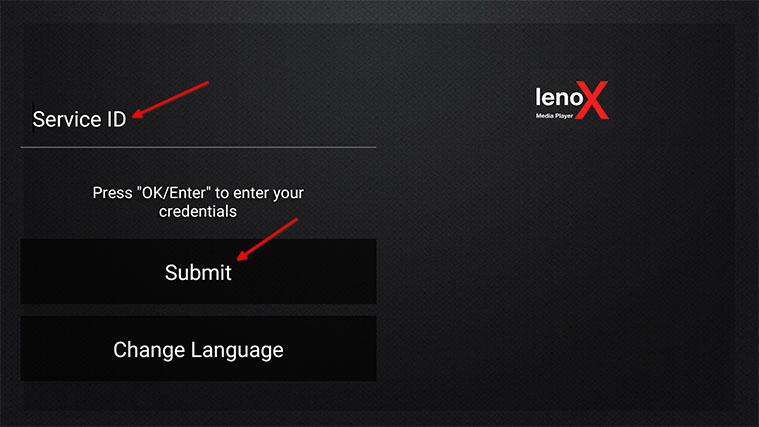
How to Reset Ping IPTV Password
Follow the steps to reset your online account password.
#1 Go to the Piing IPTV account login webpage, using any web browser.
Website: https://store.pingiptv.com/index.php?route=account/login
#2 In the returning customer section, click the Forgotten Password link.
#3 Noe, enter the registered Email ID and click Continue.
#4 You will now receive an email to your registered Email ID.
#5 Select the link in the email and enter the new password.
Best Ping IPTV Alternatives
Though PIng TV has many features, it also has some drawbacks. So, if you are not interested in Ping IPTV, you can check on an either alternative like
Frequently Asked Questions
Ping IPTV is only a client-server that provides IPTV contents, and you need an IPTV player like Lenox Media Player to access the IPTV contents.
Ensure that you have an active IPTV subscription and re-login to the Lenox media player with your IPTV provider account.
No, Ping IPTV is a premium IPTV provider.
Ping IPTV provider is alright and is in working condition.
Ping IPTV is not completely legal to use. So you are recommended to use any of the best VPNs for Firestick for security purposes.
You can go to the website or contact Ping IPTV customer service number to renew the subscription.
Uninstall the app and reinstall the latest version to update Ping IPTVon Firestick.
No, Ping IPTV is still working and reachable.
Ping IPTV is compatible with Android mobile, tablet, iPhone, iPad, iPod Touch, web browsers like Chrome and Firefox, etc.











