Paramount Plus or Paramount+ is a popular American streaming service owned by Paramount Streaming. The user-friendly interface of this application allows the user to navigate and select things easily. Paramount+ is packed with tons of movies and TV shows. Streaming Paramount+ on a larger screen like Firestick is one of the best ways to experience the videos. However, this app sometimes buffers or freezes while streaming a video. In some cases, you can’t access Paramount+ on Firestick. These issues may occur due to various reasons. In this article, we’ve listed out the troubleshooting steps to overcome the Paramount Plus not working on the Firestick issue.
Why Paramount Plus is Not Working?
The primary reasons for Paramount Plus not working on Firestick are listed below.
- Outdated Paramount Plus app.
- No space in the Firestick.
- Outdated FireOS version.
- Bad internet connection.
- Improper installation of Paramount Plus.
How to Fix Paramount Plus Not Working on FireStick
If you face issues on your Paramount Plus app, try the below troubleshooting tips one after the other.
1. Check Your Connectivity
Make sure to have an internet connection with higher bandwidth. Check whether the Wi-Fi is working properly on other devices. If not, restart your router.
1. Unplug the power plug of your router from the power source and keep it disconnected for 30 seconds.
2. Connect the plug back to the power source.
3. Try using an Ethernet cable instead of Wi-Fi.
2. No 4K Support on Firestick
The old models of Firestick only play the content at 1080p HD quality. If you have been trying to watch 4K content on your Paramount Plus app, check whether your Firestick device supports 4K.
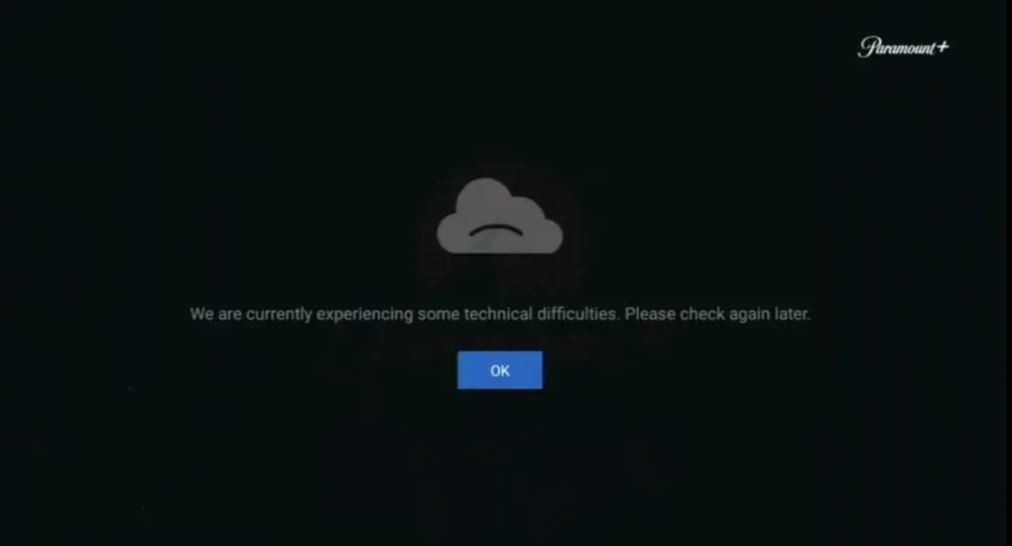
3. Use a VPN
If you have been trying to watch Paramount+ content that is blocked in your region, only a VPN can help you. Install the best VPN on your Firestick and unblock the geo-restricted content.
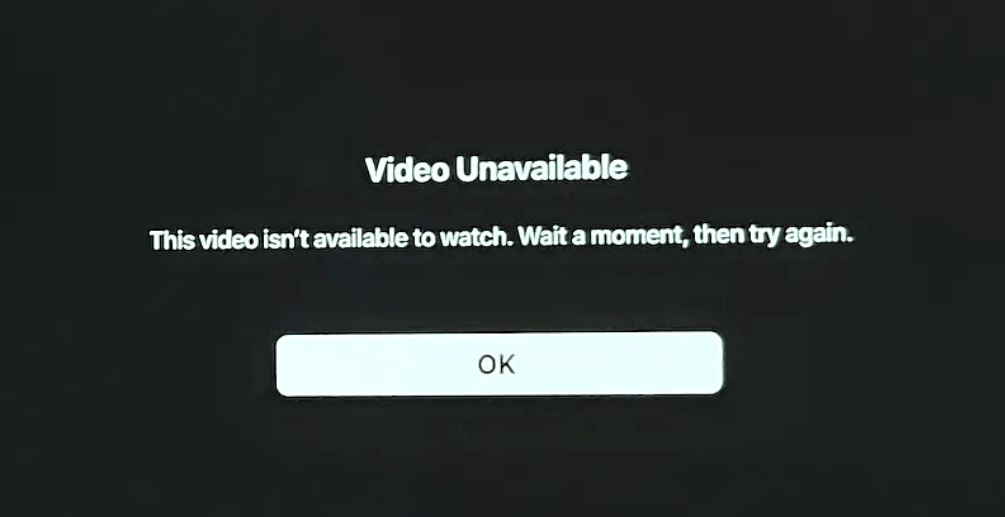
4. Check the Paramount Plus Server
Sometimes the Paramount Plus server may be down due to technical issues. In such cases, you can’t access the app on any device including Firestick. The users need to wait until the technical team resolves the issues.
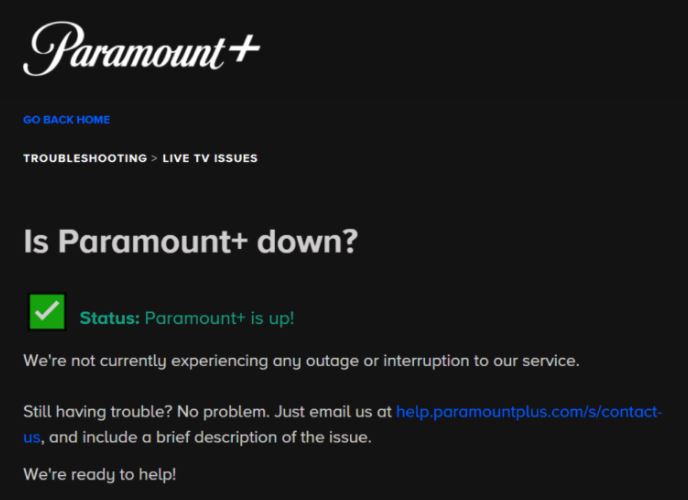
5. Update Paramount Plus
If you’ve not updated the Paramount Plus app, you will face several issues while streaming. So, make sure to enable Automatic Updates or update the Paramount Plus app manually on Firestick.
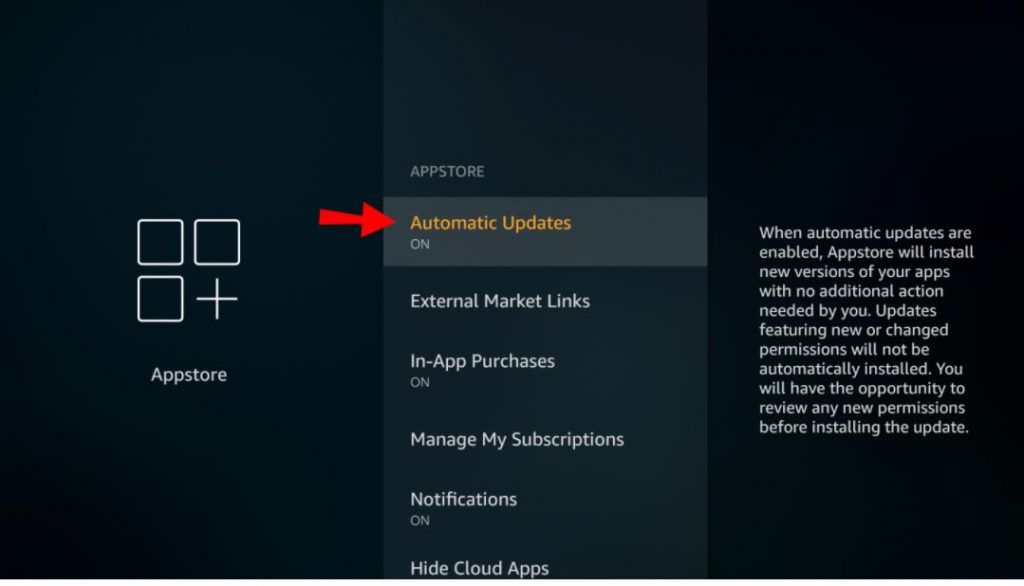
6. Clear Cache on Paramount Plus
Clear Cache files on the Paramount Plus app to eliminate the bugs and temporary malfunctions. To do it, follow the steps listed below.
1. On the Home screen, click the Settings icon.
2. Click the Applications tile on the settings page.
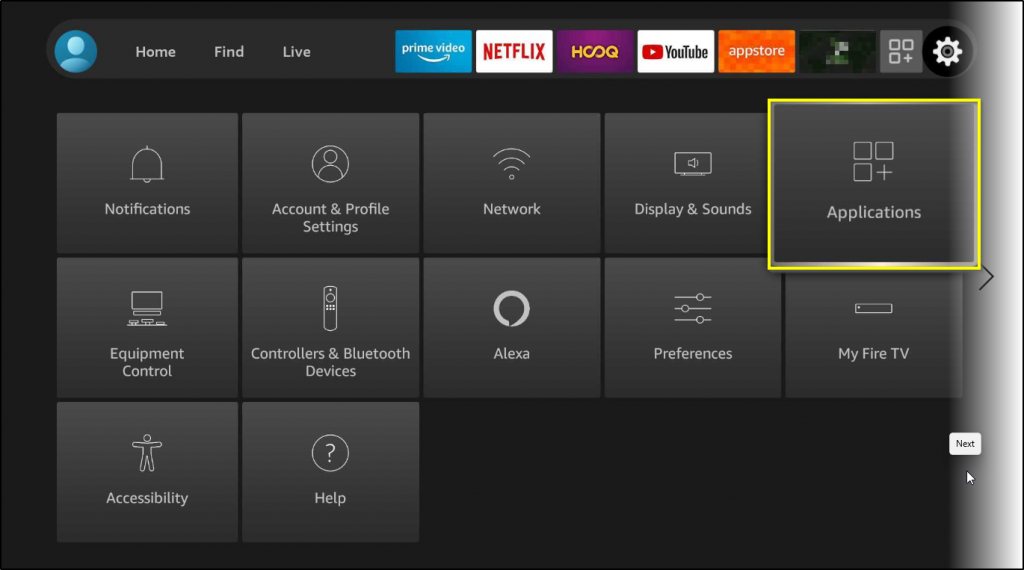
3. Tap the option Manage Installed Applications and select Paramount Plus from the list.
4. Select the Clear Cache option to delete the cache files.
7. Uninstall and Re-Install Paramount Plus
You will face issues if you’ve not installed the Paramount Plus app properly. To uninstall and reinstall the app, follow the instructions below.
1. Go to Firestick Settings and click the Applications tile.
2. Select the option Manage Installed Applications.
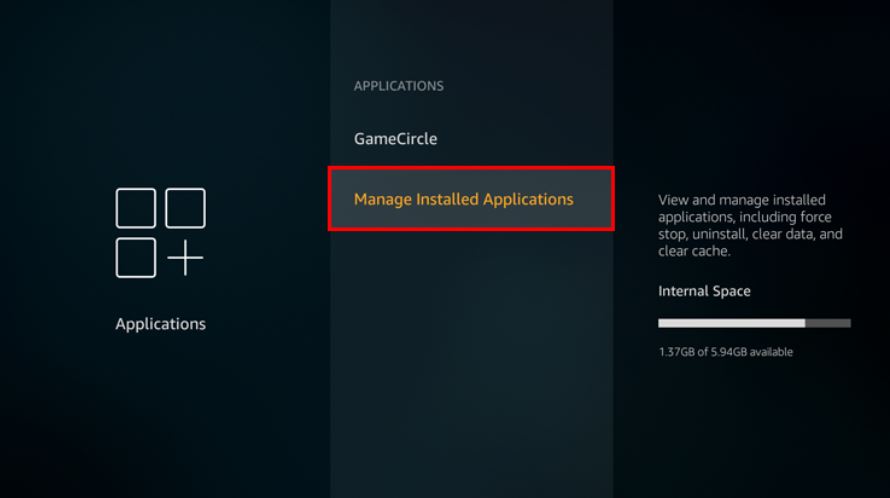
3. Pick up the Paramount Plus from the list and tap Uninstall.
4. Go to the Home screen and click the Find tab.
5. Tap the Search tile and search for the Paramount Plus app.
6. Locate and select the app from the search results.
7. Finally, click the Get button to install the Paramount Plus app on Firestick.
8. Update Firestick
Update FireOS to the latest version to eliminate the bugs on the device. Updating Firestick will make the Paramount Plus app work properly.
1. From the Firestick home screen, tap the Settings icon and select the My Fire TV tile.
2. Select the About option and then the Check for Updates option.
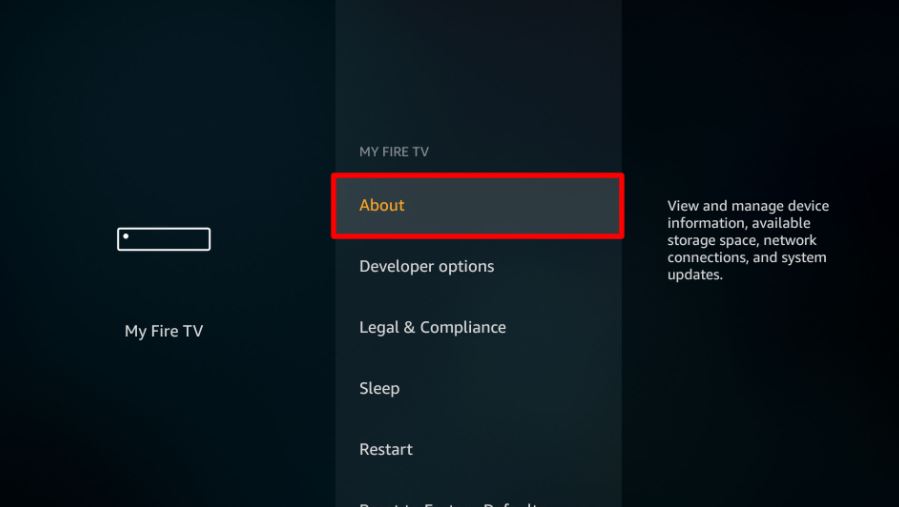
3. If there is an update, click Install Updates and follow the on-screen prompts to complete the process.
9. Restart Firestick
Restarting Firestick resolves the malfunctions in the device. Follow the below steps to restart Firestick.
1. Go to Firestick Settings and click the tile, My Fire TV.
2. Look for the Restart option and click it.
3. After restarting Firestick, open the Paramount Plus and stream your desired videos without any issues.
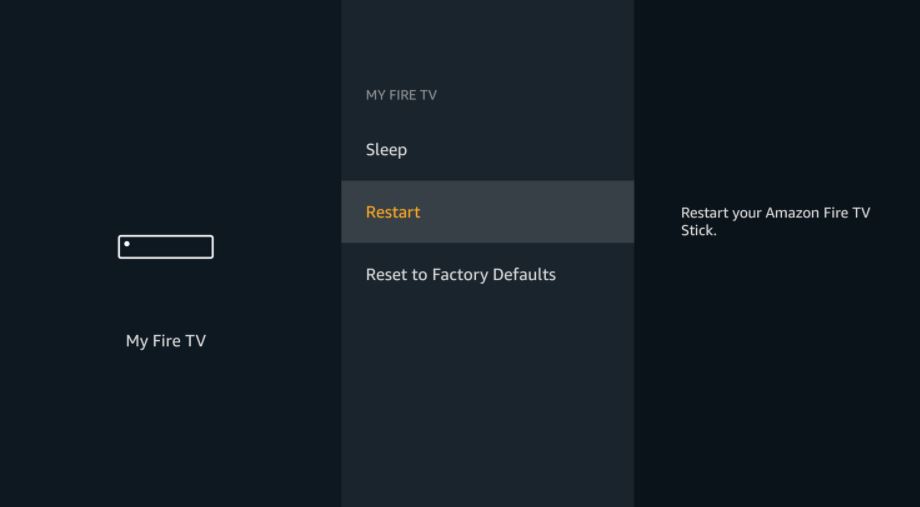
10. Factory Reset
One of the last methods to try is the Factory Reset. Reset your Firestick if none of the above methods works. But, keep in mind that performing a factory reset will remove all the data on your Firestick. To Reset Firestick, follow the steps below.
1. Open Firestick Settings and click on My Fire TV.
2. Select the Reset to Factory Default option and then tap the Reset option.
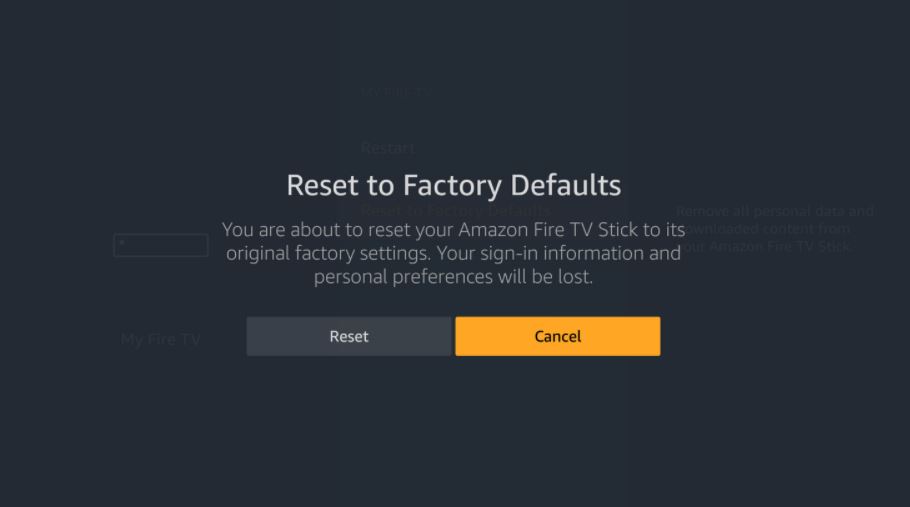
Frequently Asked Questions
This is due to the outdated version of the Paramount Plus app. To avoid the error message, you need to update the app.
Paramount Plus gives you a free seven-day trial. By using the free trial, you can stream the movies and TV shows for free.
There are many reasons for Paramount Plus not working on Firestick. The main reasons are poor internet connection, outdated FireOS, or the Paramount Plus app. To know more, refer to the blog.











