Firestick is compatible with a wide range of third-party streaming applications. Most of them support built-in or default media players. With this, the users of that streaming service can start watching the content on the go. In addition to the default players, Firestick users can access external media players. Of all, MX Player is one most popular options when it comes to video players. It is a multi-platform app that works on Android phones, Android TV, Nvidia Shield, PC, and more. You shall check out this section to know about MX Player and how to Install MX Player on Firestick.
What is MX Player?
MX Player is an Android-based media player with a huge user base. It will play most videos and music file formats. It offers a better streaming experience with a H/W decoder and hardware acceleration. Besides letting you watch videos in better quality, MX Player supports a large number of subtitles formats.
Related: How to Install Lime Player on Firestick / Fire TV
How to Install MX Player on Firestick?
MX Player is available on Amazon App Store in select locations. The steps below will help you out with its installation on Fire TV.
1. With Firestick connected to WiFi, select the Search or Magnifier icon.
2. Using the on-screen keys, input the keyword as MX Player and select it on the suggestions below.
3. Choose the MX Player tile under Apps & Games column.
4. On the following screen, click on Get or Download button to install.
5. Wait for the download and installation to complete.
6. Finally, select the Open button to launch MX Player on Fire TV.
Guidelines to Sideload MX Player on Firestick
If in case, you don’t find MX Player on Amazon App Store, then it may be due to the geo-restriction. In such a case, you shall sideload the Apk version using Downloader.
Configure Firestick
Firestick will not allow users to sideload third-party apps directly. Hence you need to make the following changes.
1. Go to the menu bar at the top of the Firestick home screen and click Settings.
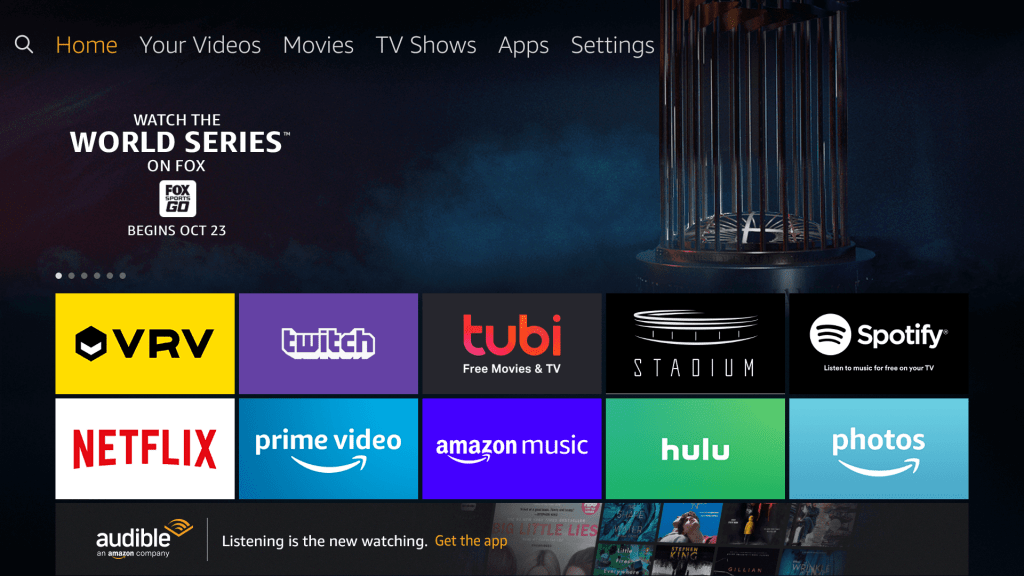
2. Select My Fire TV. On those older model FireOS devices, select System or Device.
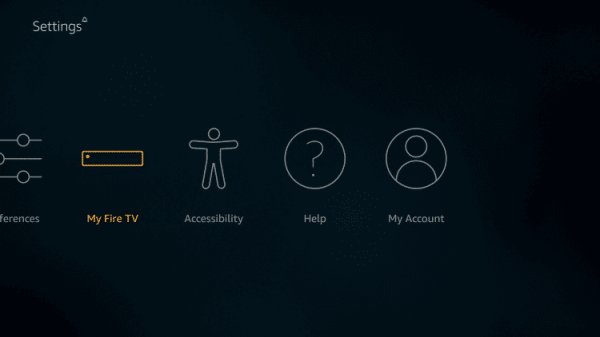
3. Using the directional pad, click on the Developer options.
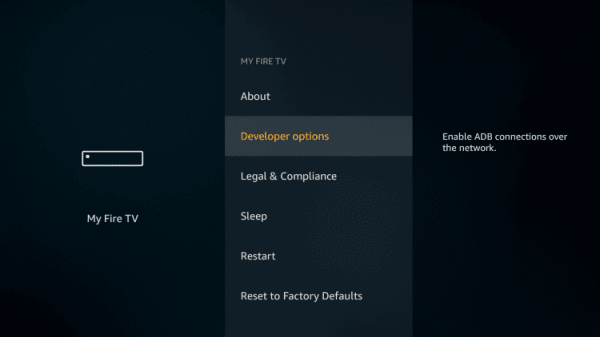
4. Navigate to choose Apps from Unknown Source and make sure you enable it.
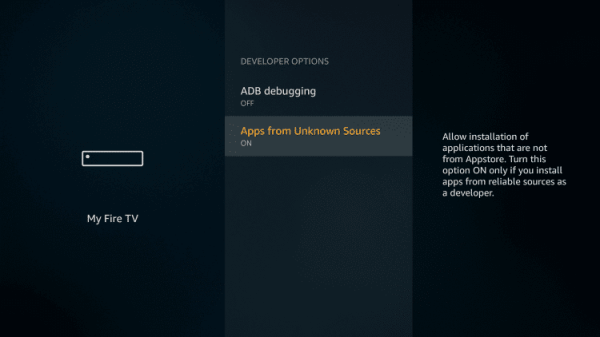
5. Click Turn On button if you see any warning notification on Fire TV screen.
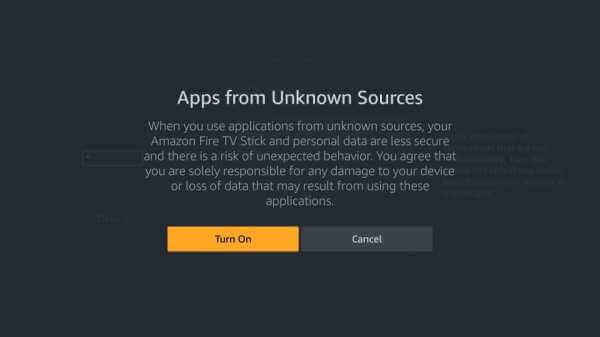
Steps to Sideload MX Player on Fire TV
The below section makes use of Downloader to sideload the apk version of MX Player on FireOS.
1. Navigate to select Apps from the home screen of Firestick.
2. Choose the Apps option and click on Downloader to launch it.
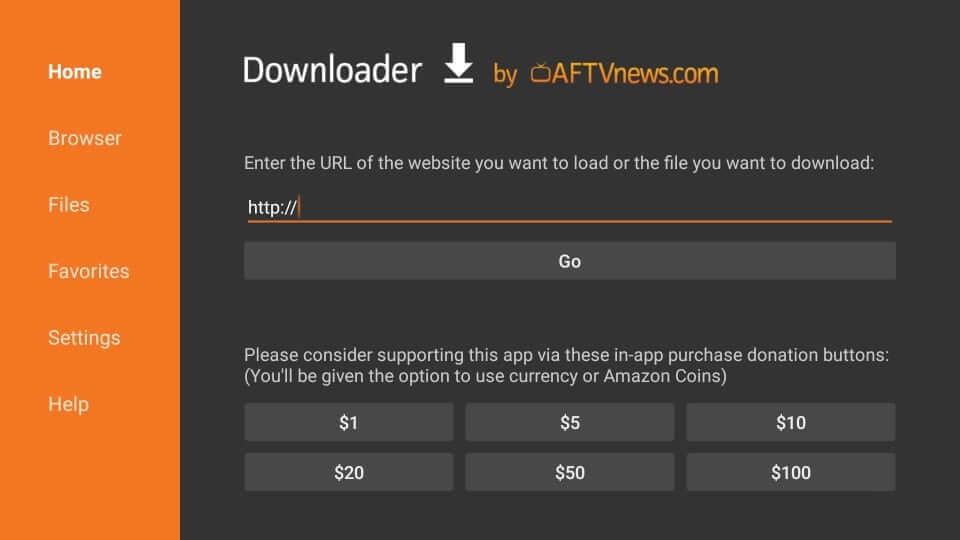
3. When the Downloader app opens up, make a click on the URL field on the right pane.
4. On the search screen, enter the URL of MX Player. Further, click GO.
MX Player URL: bit.ly/3r1CwMx
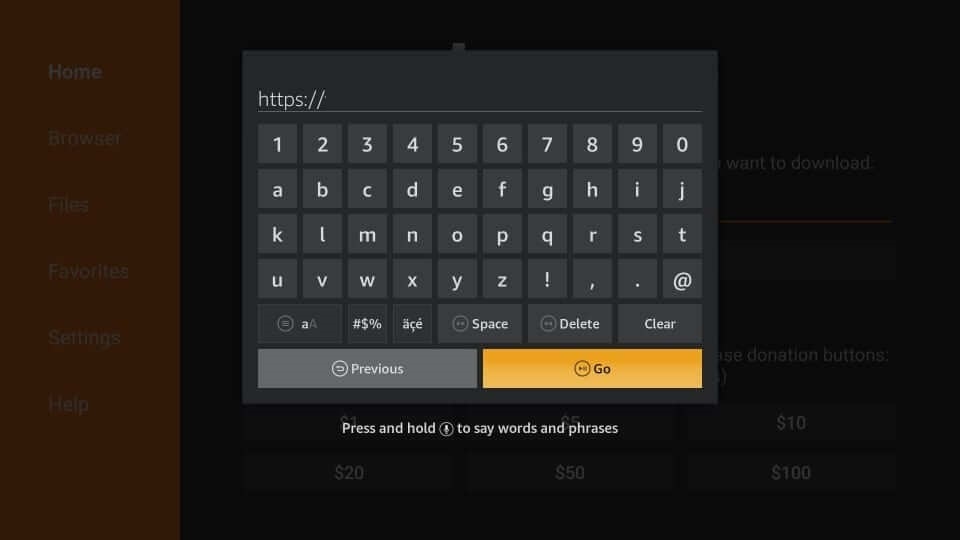
5. If the Downloader connects to the MX Player server, the apk file will start to download.
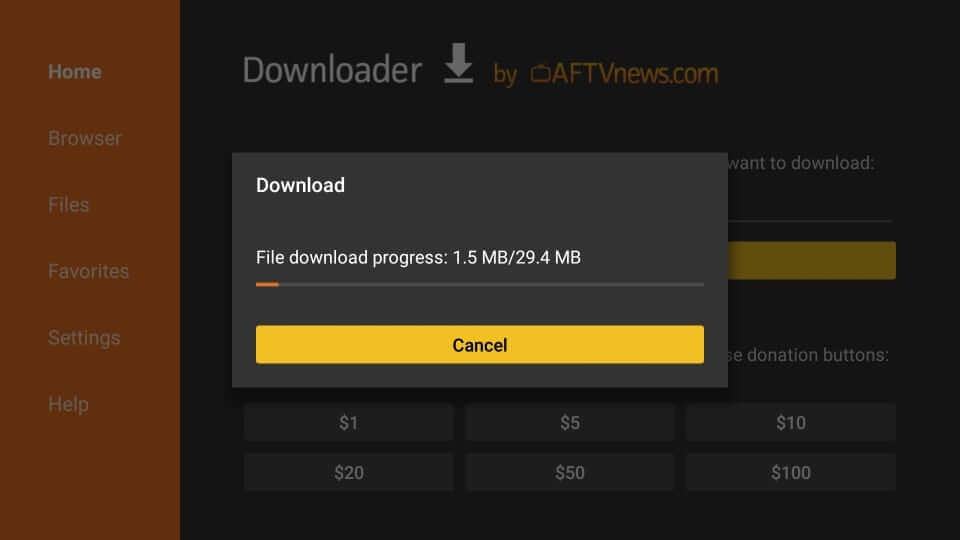
6. Click on the Next button and then select the Install button to proceed with installing MX Player.
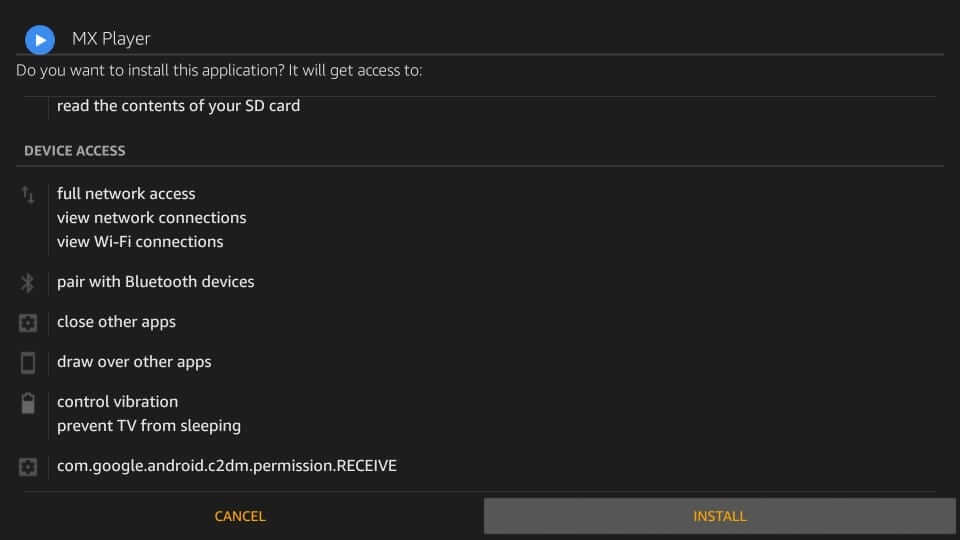
7. Wait for few seconds to let the installation process complete.
8. Once after the installation, click on the Done button. Clicking the Open button will launch the app.
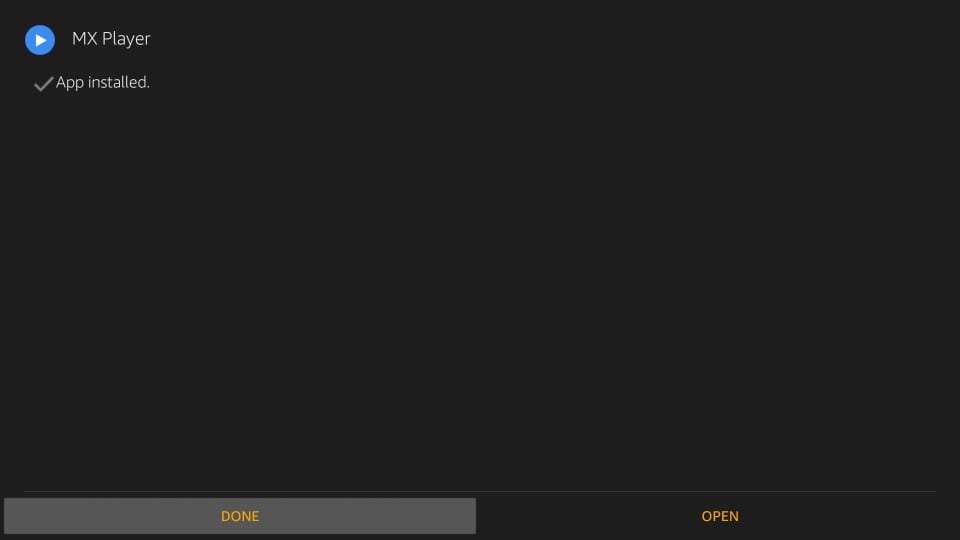
9. Select the Delete button when directed to Downloader main screen.
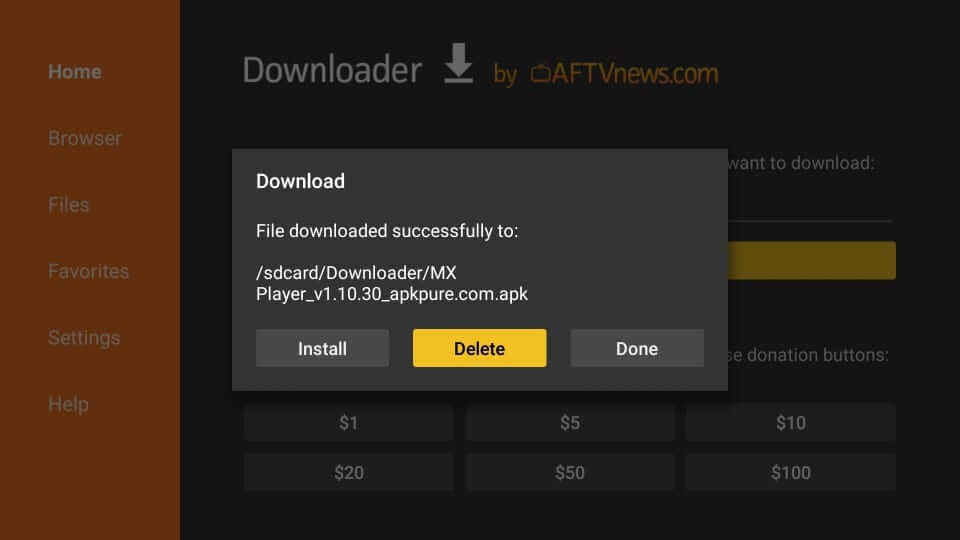
10. To confirm removing the apk file, choose the Delete option once again.
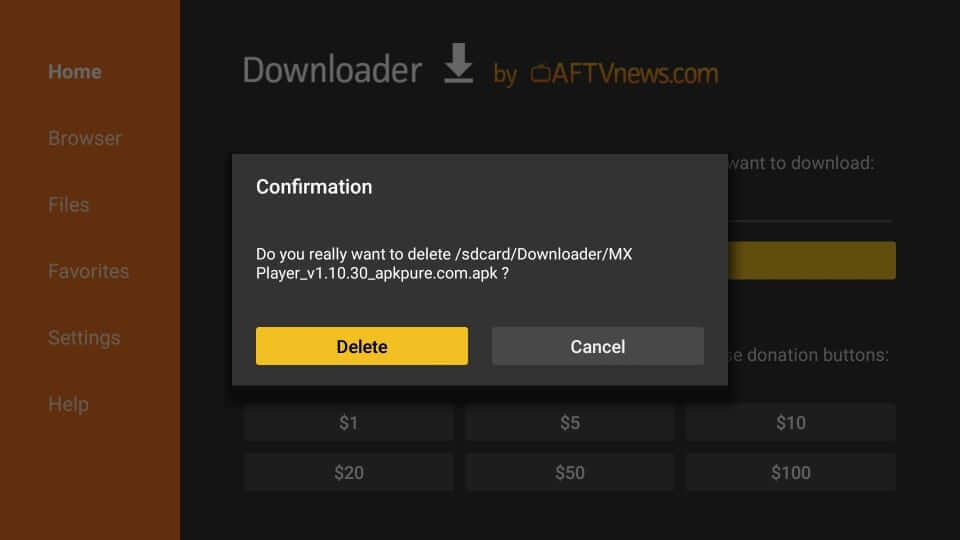
Why Use VPN with MX Player?
If you happen to use MX Player with any third-party apps, then having VPN connectivity is mandatory. A VPN for Firestick connection will ensure your identity and private details are safe and secure. It will keep your online identity anonymous and you can stream almost anything. This includes geo-restricted and illegal content. It further ensures you don’t get video buffering issues as it will unblock ISP throttling.
Guidelines to Use MX Player on Firestick
If you have done the installation of MX Player on Fire TV, then here is all you need to know how to use it.
In most cases, Firestick users will end up integrating MX Player on any third-party app. So, there is no specific method to use it. However, the steps given below will give you an overview of opening and using it.
1. Long press the Home key on Fire TV remote to select Apps.
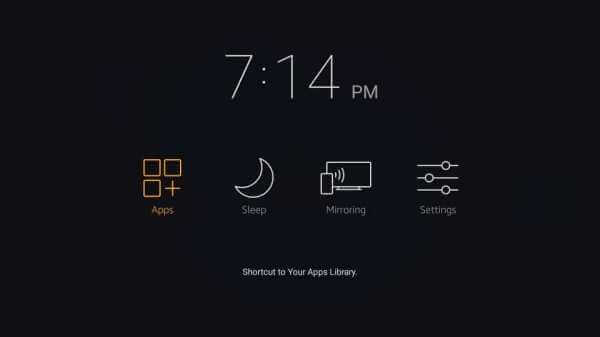
2. Get down to highlight the MX Player tile and press the Menu button.
3. Select the Move to front option to access the media player from the home screen of Fire TV.
4. Now, click on the MX Player tile to open it on your Firestick.
5. If in case you want to use MX Player as the default player, then open the respective streaming app to click on Menu to choose Settings.
6. Select Change Default Player option to click on MX Player.
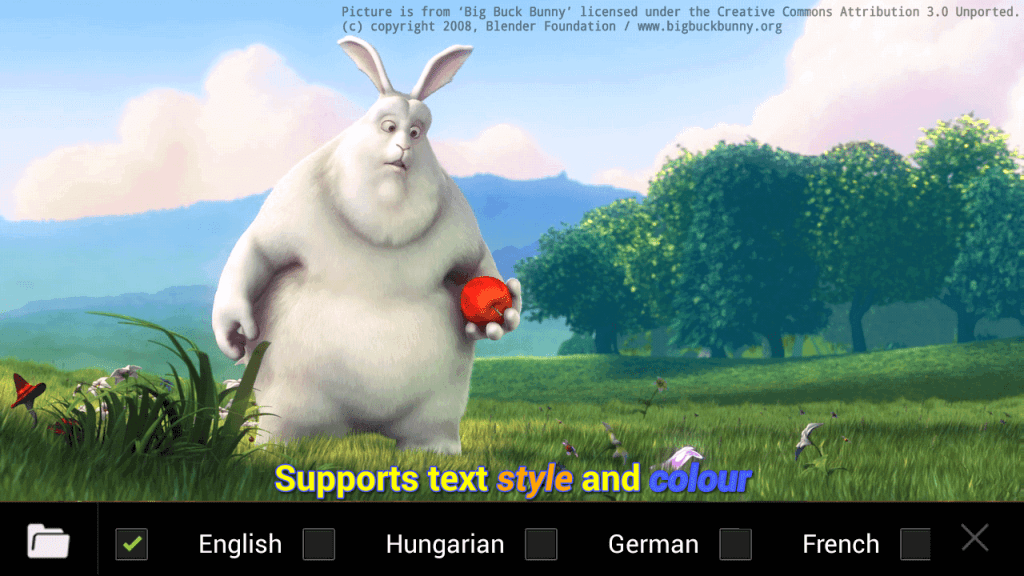
Alternative: You shall tap on the Play icon on the streaming app and choose MX Player as the default player.
Those were all the steps involved with the installation of MX Player on Fire TV. Hope you found it useful and informative. For any queries, you shall leave a comment below.
Frequently Asked Questions
Can I install MX Player using any other app on Fire TV?
Yes. You can install MX Player using ES File Explorer on Firestick.
What are the apps that support MX Player as the external media player?
Some of the popular streaming apps include Titanium TV, TeaTV, TVZion, Cinema Apk, CyberFlix, and more.
Does MX Player support external PSG subtitles?
Yes. With MX Player, users will get the support of PSG subtitles.











