If streaming movies and TV shows for free is all you love, then TeaTV is all you need. It is the easiest and fastest way to discover and stream movies or TV shows. TeaTV ensures better performance and an efficient experience. It is absolutely free in 1080p HD quality. Besides streaming online, users can download content for offline access. With TeaTV, you can watch trailers, reviews, the latest information about new movies, etc. Also, the TeaTV platform is free to use. So, if you need a free platform to watch movies and TV shows for free, you can install the TeaTV app on Firestick.
Related: How to install OlaTV on Firestick
How to Download and Install TeaTV on Firestick
Here are all the steps you should follow to use TeaTV app on your Amazon Fire Stick.
Configure Firestick
Since TeaTV isn’t official for Fire TV, you should make some changes to the device security.
1. Click Settings on the menu bar of Firestick available at the top.
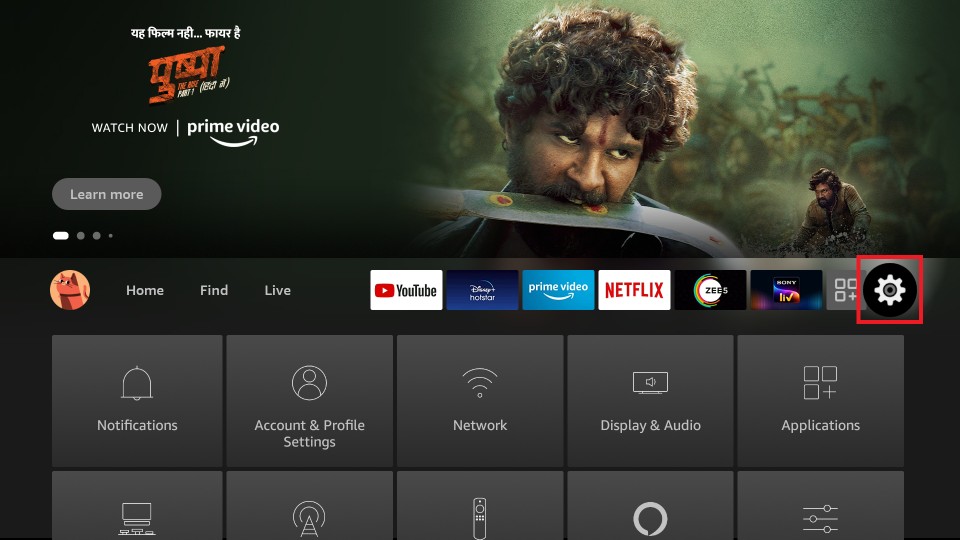
2. Choose the My Fire TV option by scrolling to the right.
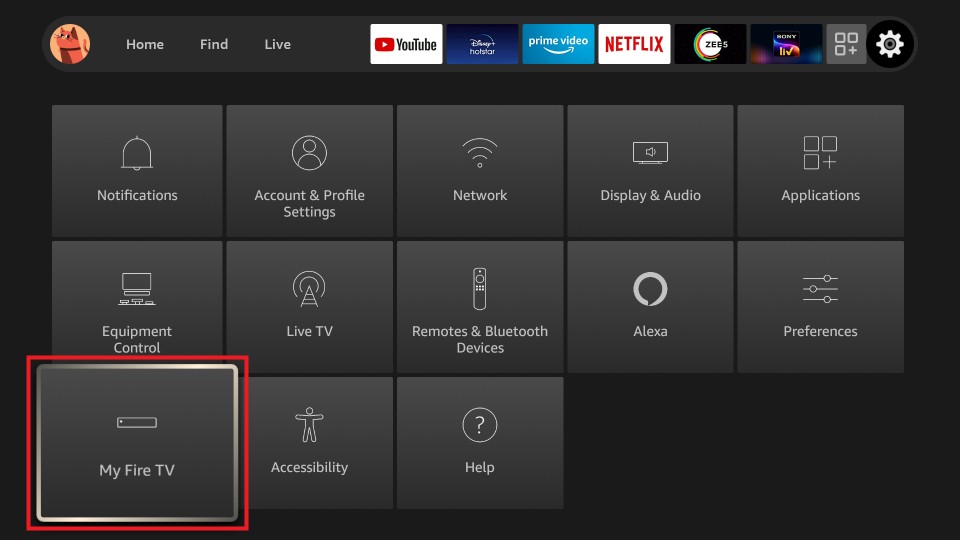
3. On the next window, select Developer options.
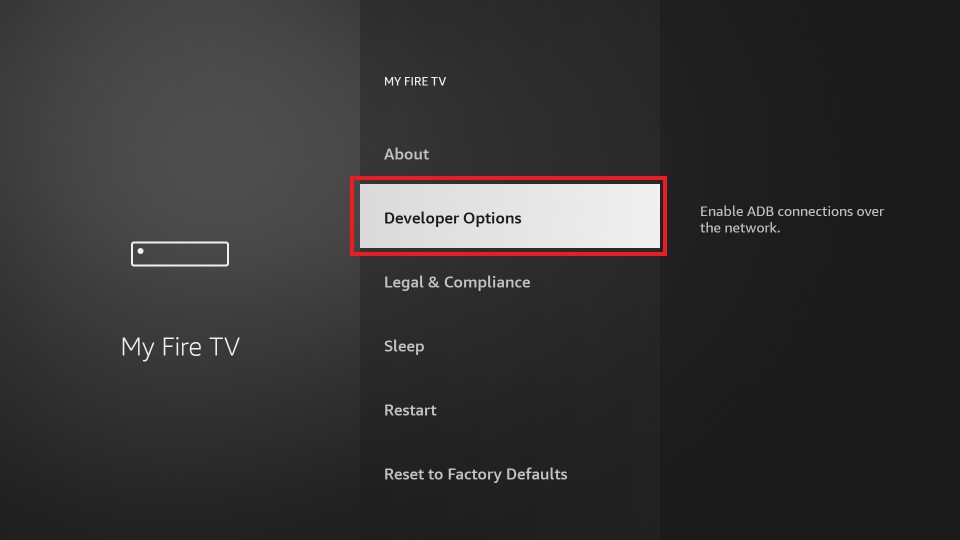
4. Now, highlight Apps from Unknown Sources to turn ON.
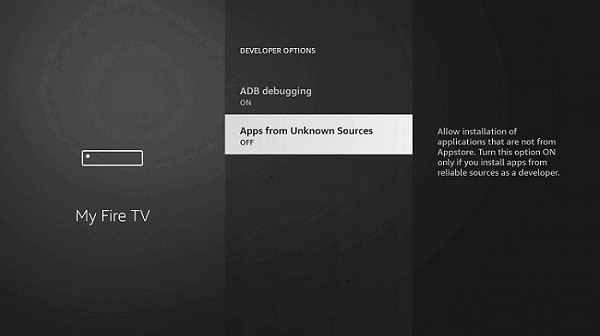
5. Read the warning message and proceed with it by selecting the Turn On button.
Steps to Install (Sideload) TeaTV for Firestick
This section guides you with sideloading the TeaTV app on Fire TV using Downloader.
1. Launch the Downloader app from the home screen of Firestick.
- Not shown? Go to Your Apps & Channels to click and launch the Downloader app.
2. Dismiss any prompts that appear if you are opening Downloader for the first time.
3. On its home screen, check if the Home tab is selected and click on the http:// field.
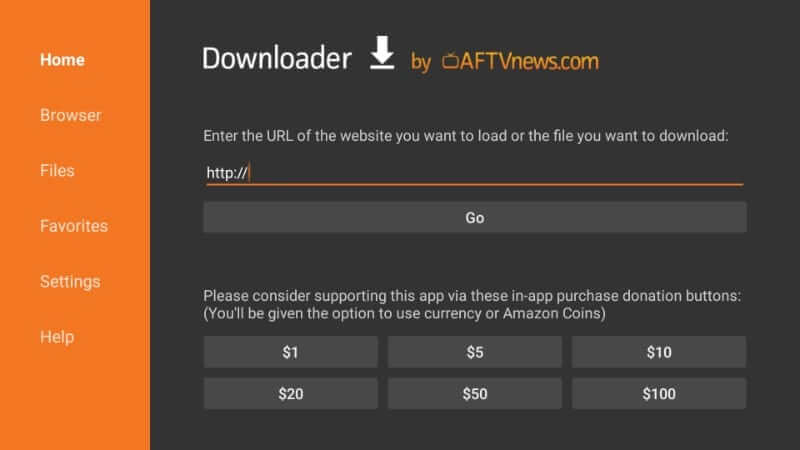
4. Enter the URL of TeaTV https://bit.ly/3EY6bhh by scrolling over the on-screen keys and pressing Go.
5. Allow Downloader to complete the apk file of TeaTV on Firestick.
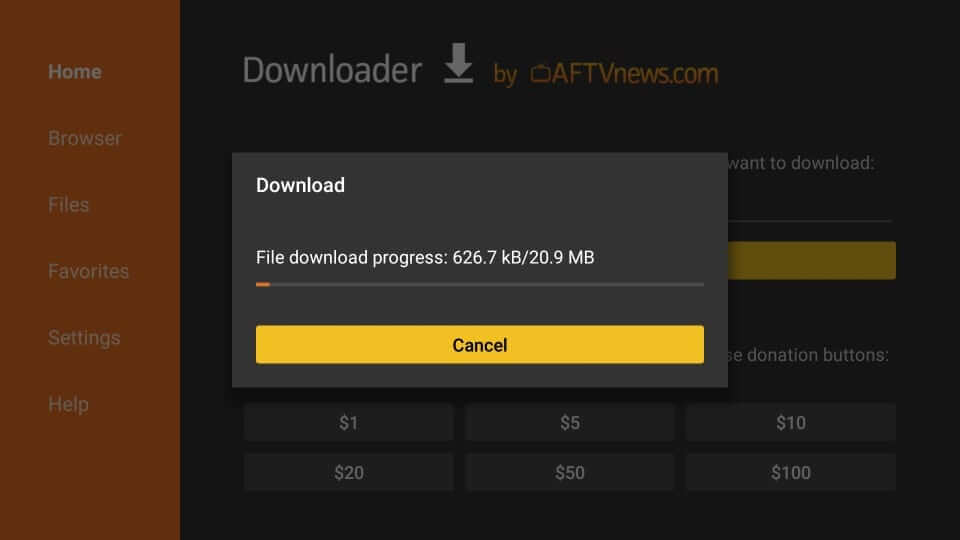
6. If you get the installation window, click on the Next button from the bottom.
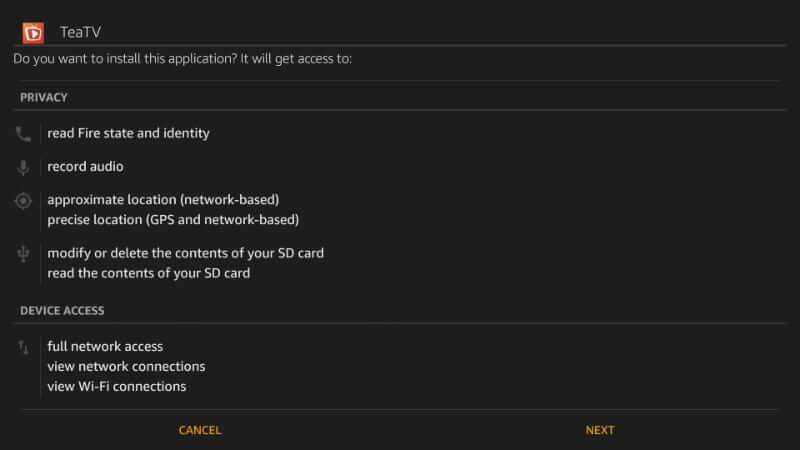
7. Then, select the Install button to begin with its installation.
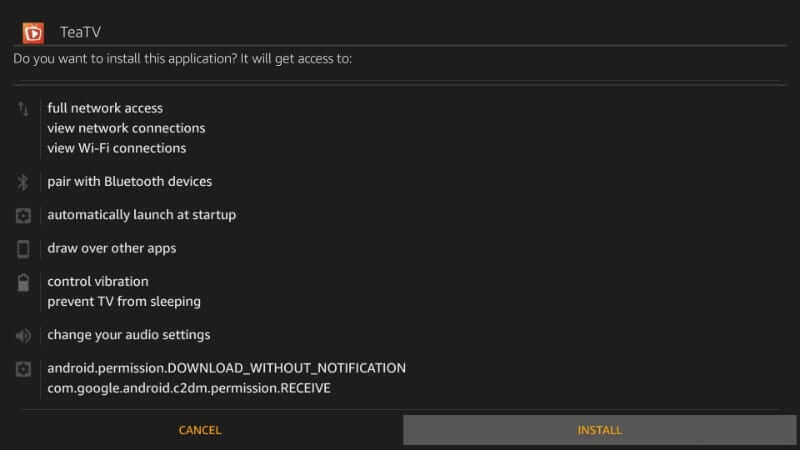
8. In a minute or less, you will see App installed message. Now, select Done. Clicking on Open will launch the app.
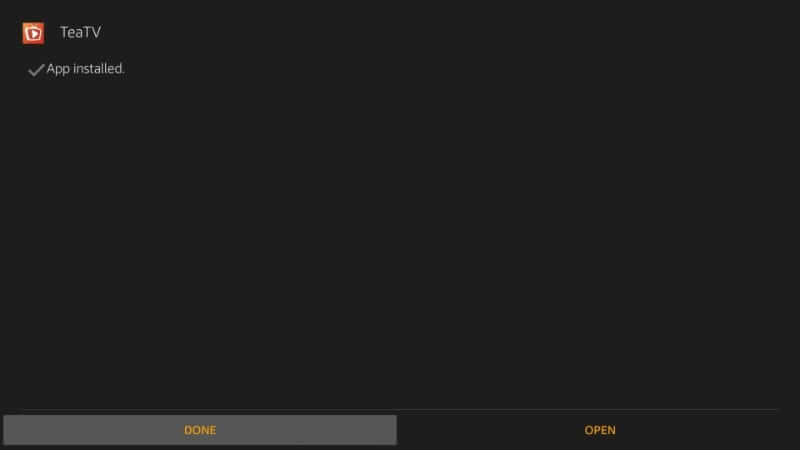
9. If you prefer removing the TeaTV apk and saving some device space, click Delete.
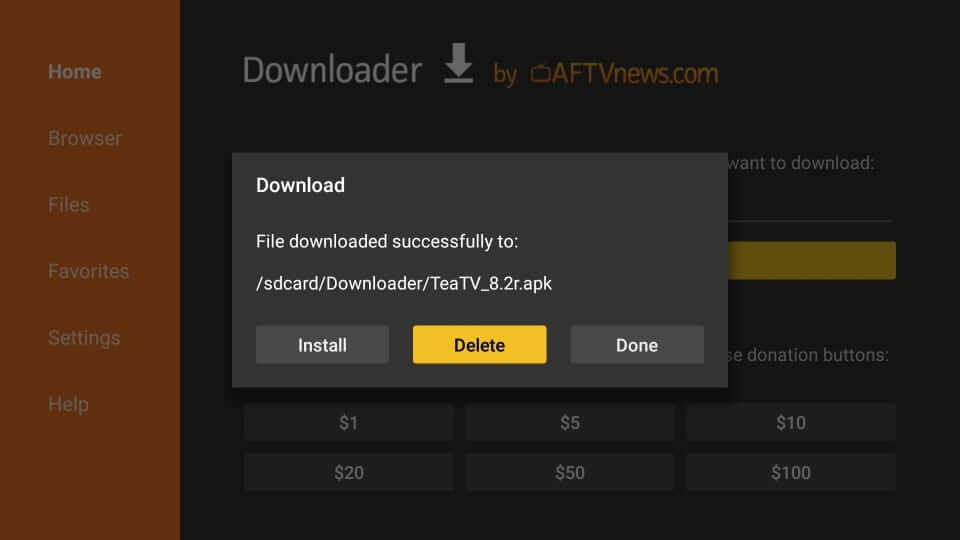
10. On the confirmation prompt, tap on the Delete button once more.
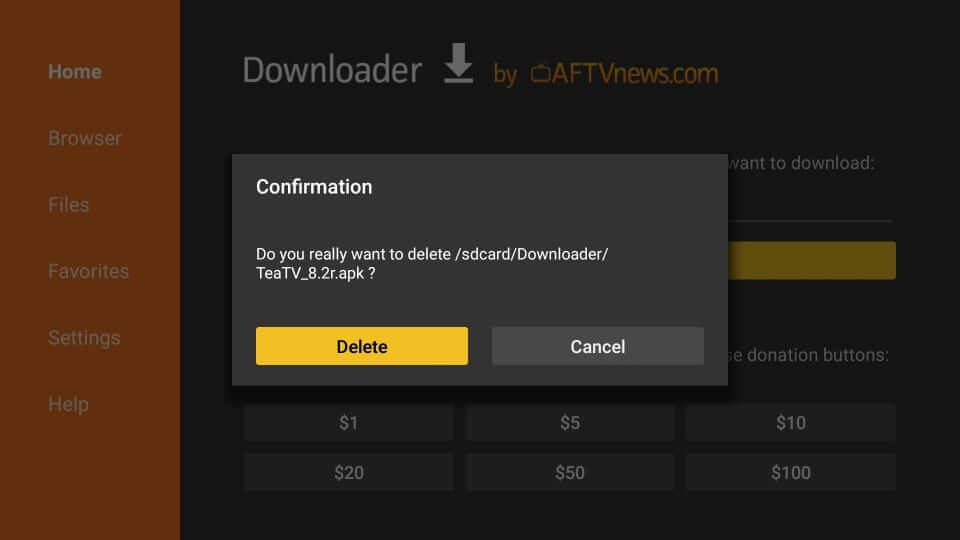
Related: If you face navigating issues with TeaTV Firestick, then use Mouse Toggle for Firestick
Steps to Sideload TeaTV on Firestick using ES File Explorer
With the steps below, you can easily get the TeaTV app with ES File Explorer on Firestick.
1. Launch the ES File Explorer app on Firestick.
2. Then, from the ES File Explorer home, click on the Downloader icon.
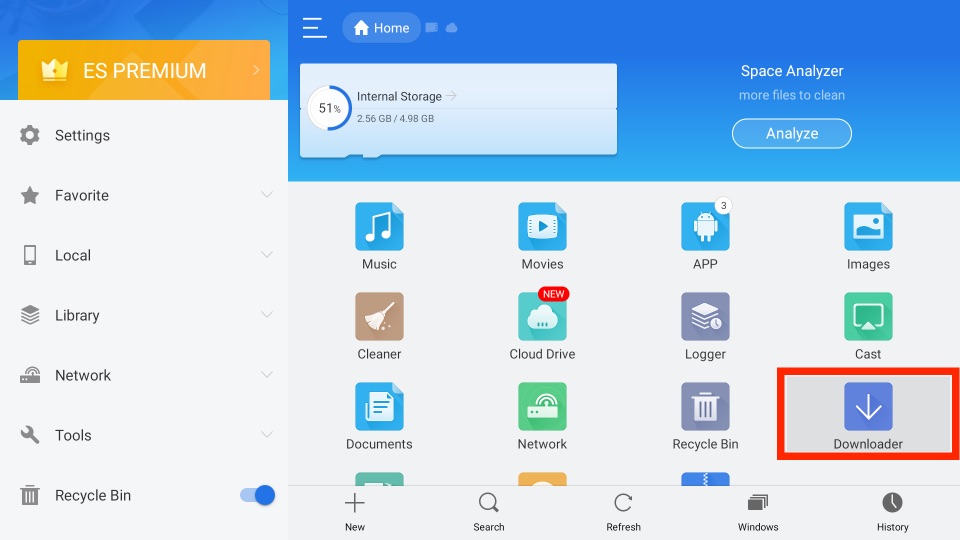
3. Choose the + New tab from the bottom of the interface.
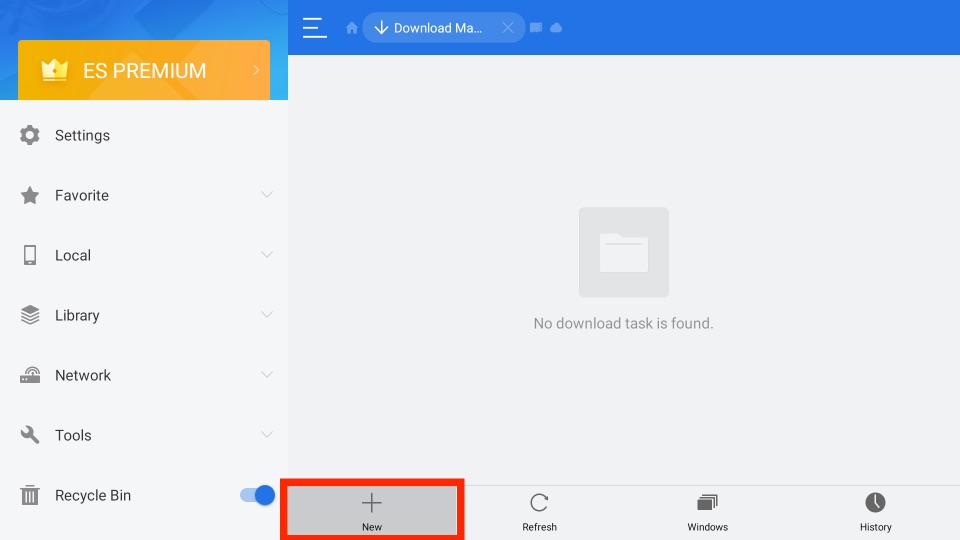
4. Now, from the pop-up window, enter the URL of the TeaTV app https://bit.ly/3EY6bhh in the Path field.
5. Next, on the Name field, enter the name of the APK File.
6. Select the Download Now button.
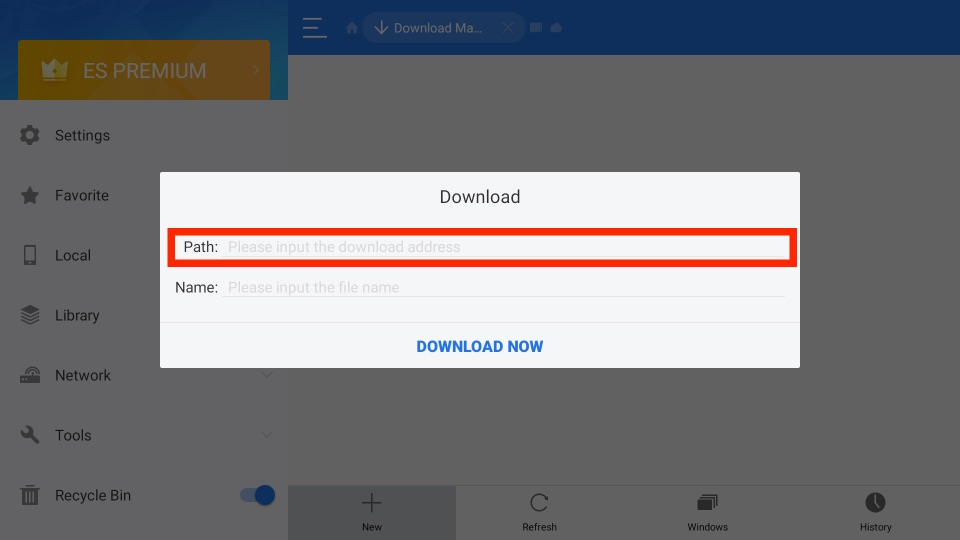
7. After that, the TeaTV app will start to download.
8. Once the TeaTV app is downloaded, click on the Open File button.
9. Now, from the next pop-up window, click on the Install button.
10. Next, the TeaTV app will install on your Firestick.
Why Use VPN on Firestick
The best way to stay safe and private when your Fire TV is connected to the internet is to use a VPN. It will keep your identity anonymous, and you can stream anything without any limitations. With a VPN, you can bypass government surveillance, ISP throttling, and geo-restrictions. Above all, you will not be charged even if you come across streaming copyright-protected content. So, connect to the best VPN on Firestick.
Guidelines to Use TeaTV on Firestick
The below steps will help you out with accessing TeaTV on Firestick.
1. On your Fire remote, press the Home button and select Apps.
2. On the Your Apps & Channels section, highlight the TeaTV app tile.
3. Press and hold the Select button on the remote to choose the Move to front option. Move option requires dragging and dropping the tile to anywhere on the top rows.
4. Now, highlight the TeaTV app and press the Select button to launch it.
5. If TeaTV shows a Disclaimer window, click Accept to proceed.
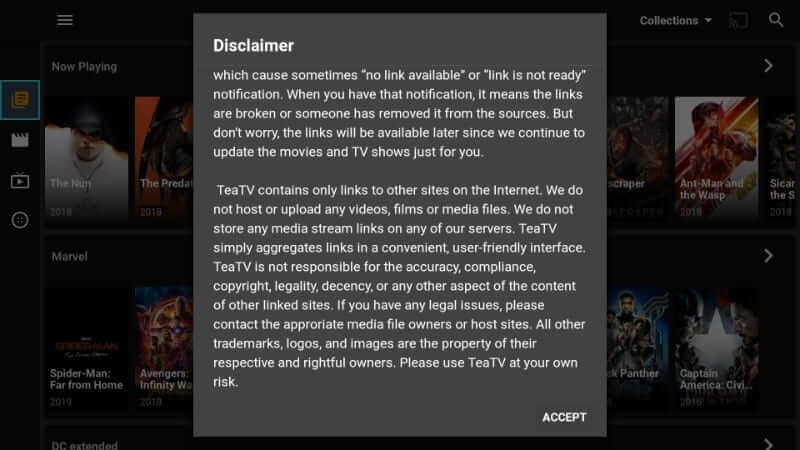
6. You will be asked to choose a Subtitle Language. Select any language and press, OK.

7. To subscribe to TeaTV Subreddit, press Visit, else click Cancel.
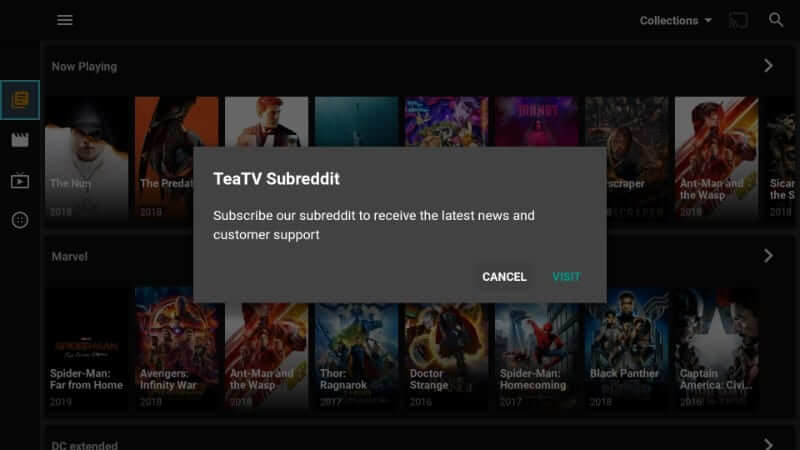
8. With this, the home screen of the TeaTV will appear with the Now Playing interface.
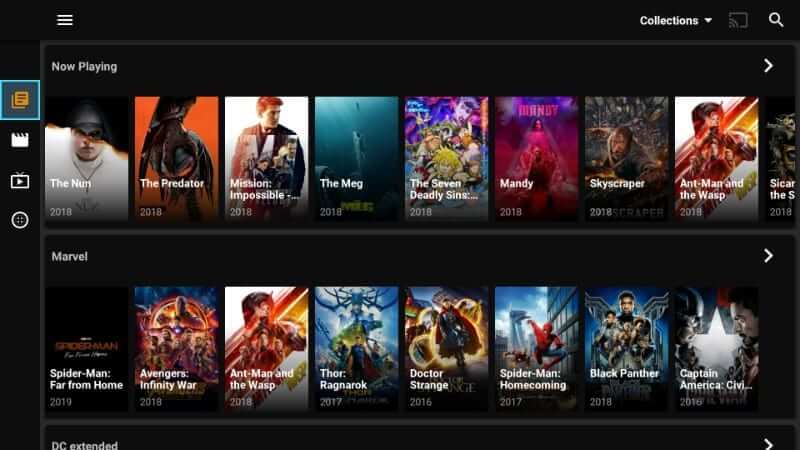
Frequently Asked Questions
No, the TeaTV app is unavailable in the Amazon App Store.
You can use the Downloader app to get the TeaTV app on Fire Stick.
You can use basic troubleshooting methods like clearing the cache, restarting or resetting, etc., to fix the issues with TeaTV on Firestick.











