TVZion is an Android-based video streaming application. It features the biggest collection of movies, TV shows, and video content in HD quality. TVZion is an easy-to-setup and free-to-use application. It supports lots of subtitles, and thus you can stream content in the language you prefer. Apart from the TVZion App player, it supports external media players like MX Player and VLC Player. Those who need an ad-free streaming experience can get a ZION Cloud subscription. TVZion app is not available for Firestick, so to get the app, you can follow the sideloading procedure.
How to Install TVZion on Firestick
The installation of the TVZion app on Fire TV is split into two parts, and the same is dealt with in brief below.
Configure Amazon Fire Stick
TVZion isn’t available on Amazon App Store officially. So, Firestick users need to enable Unknown Sources.
1. From the home screen of Firestick, navigate to select Settings.
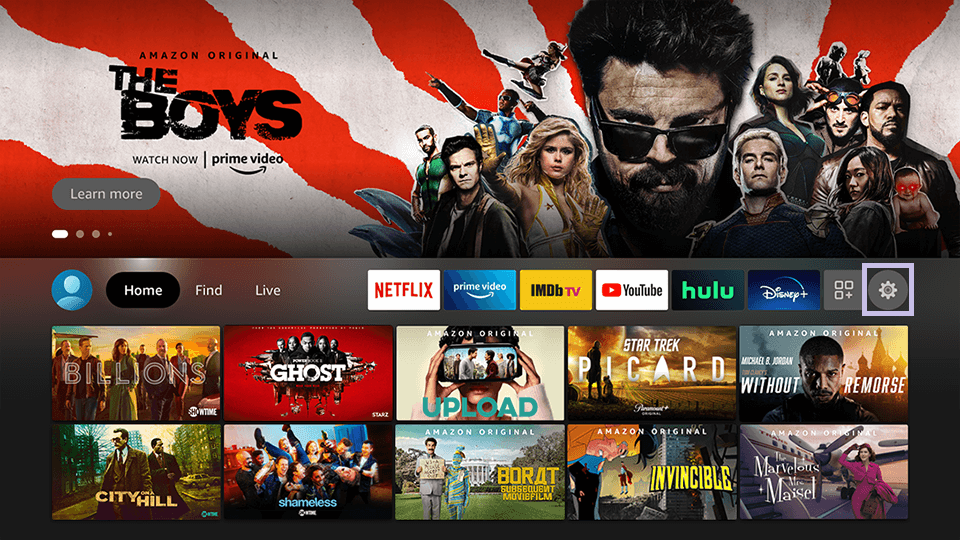
2. Choose My Fire TV or Device or System based on the FireTV model.
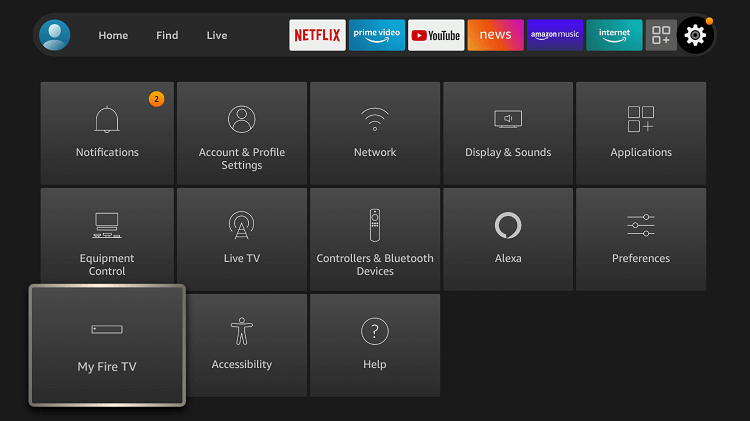
3. Scroll down using the navigation keys of the remote to select Developer options.
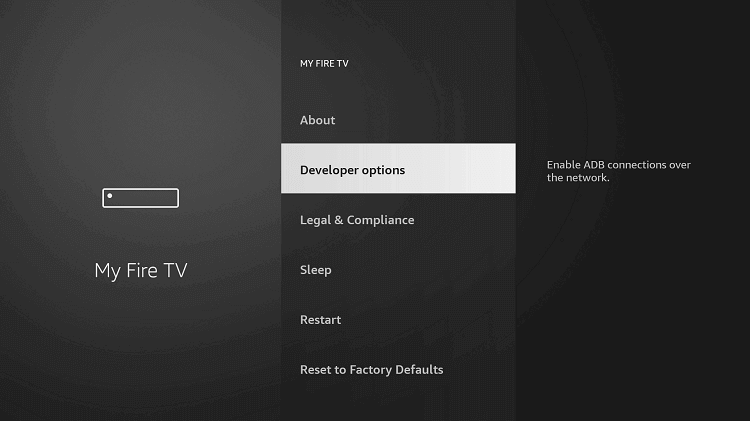
4. Click on Apps from Unknown Sources and ensure it shows ON. Else select it to enable it.
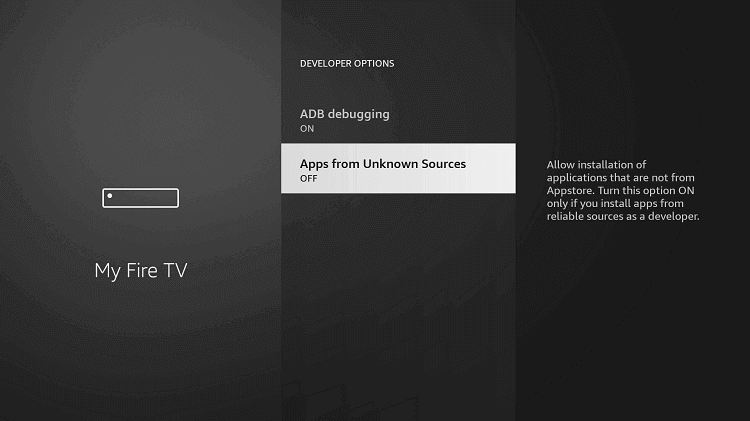
5. If Firestick brings you a warning message, select Turn On to proceed.
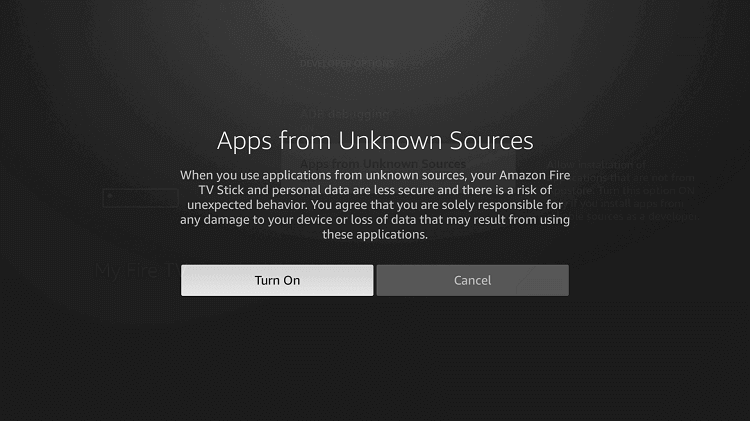
How to Download TVZion on Firestick using Downloader
Since TVZion is a third-party app, you must sideload it as an Apk file using the Downloader app. It is mandatory to install the Downloader app on Fire TV.
1. Get back to the home screen of FireTV and long press the Home button.
2. Choose the Apps option and select Downloader to launch it.
3. When Downloader launches, click on the URL box under the Home tab.
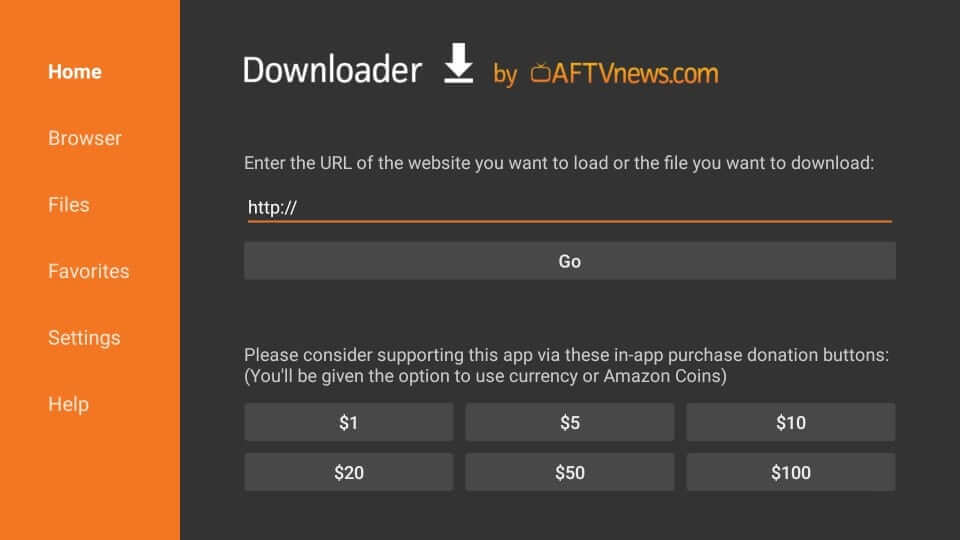
4. Enter the URL of TVZion as http://bit.ly/3XzWGh1 using the screen keys and press GO.
5. When Downloader connects to the server of TVZion, the apk file will start downloading.
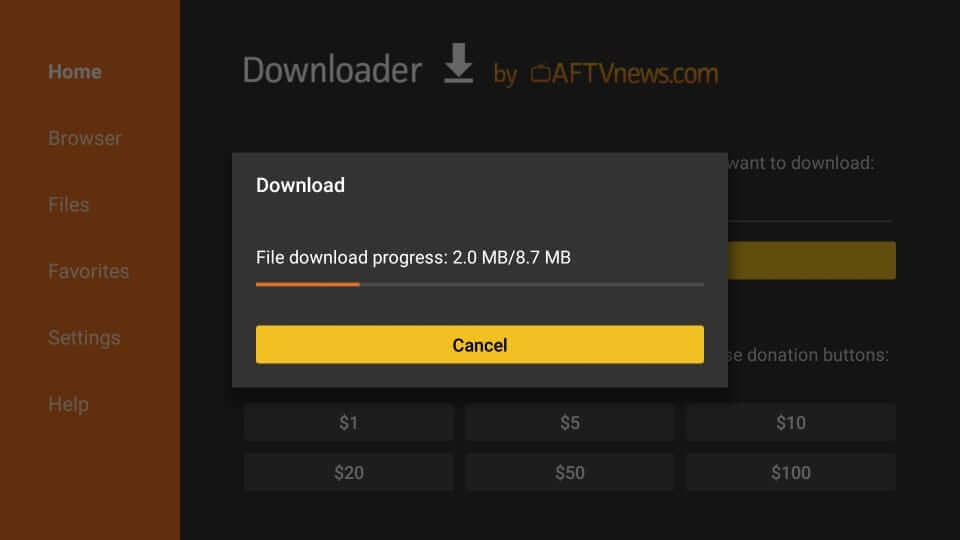
6. With the end of the download, the installation will begin, and you need to click on the Install button.
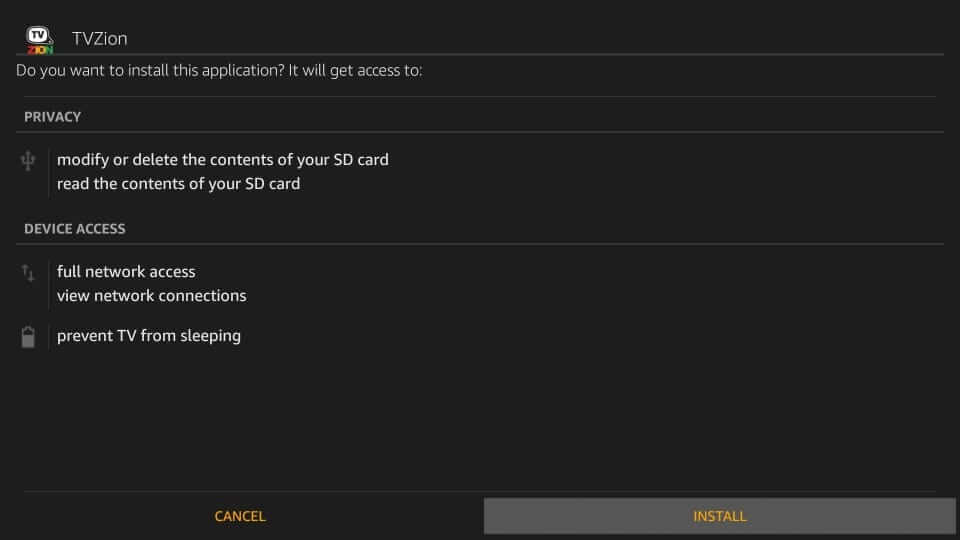
7. You should patiently wait for the installation process to end on Firestick.
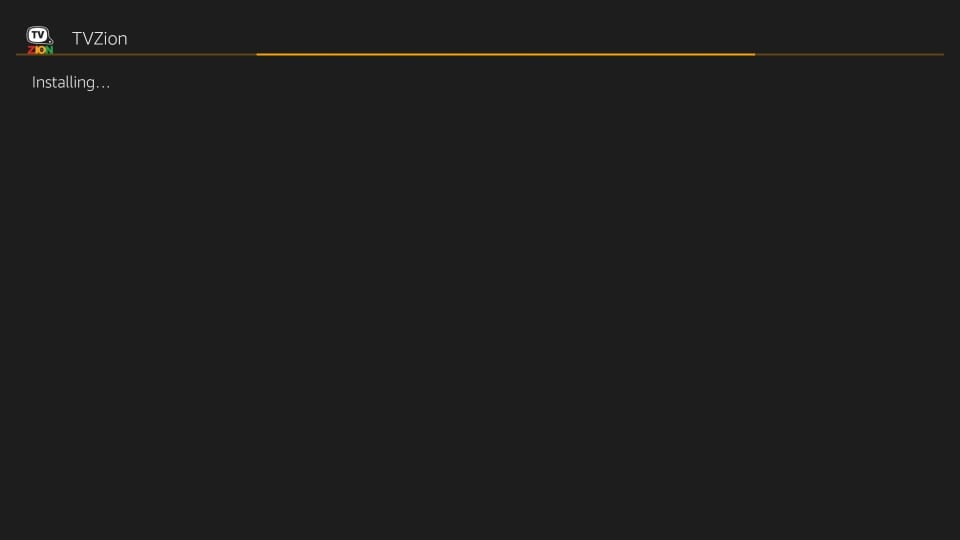
8. If you see App installed message on your FireTV screen, click the Done option.
- Select the Open button only if you want to launch the app and don’t want to remove apk file.
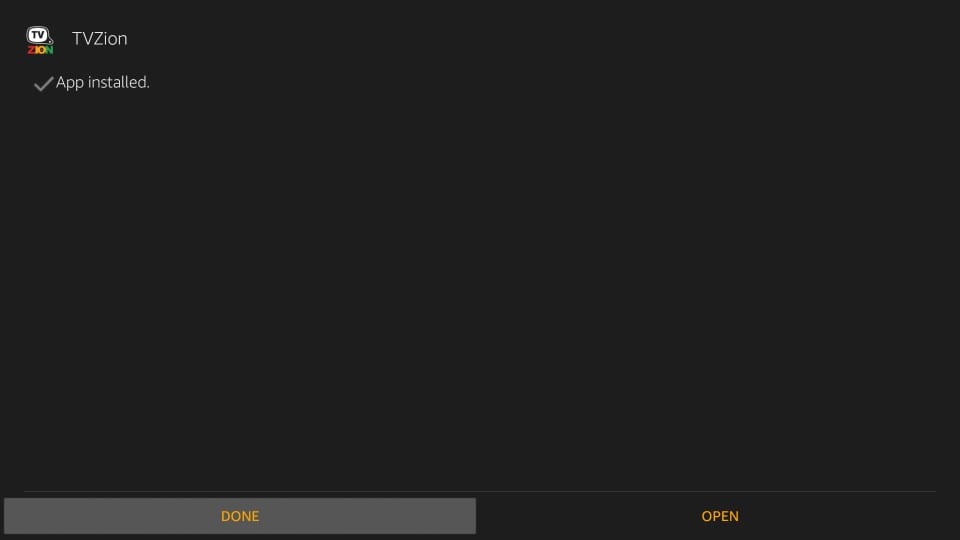
9. When you get back to Downloader, click the Delete button on the Download pop-up.
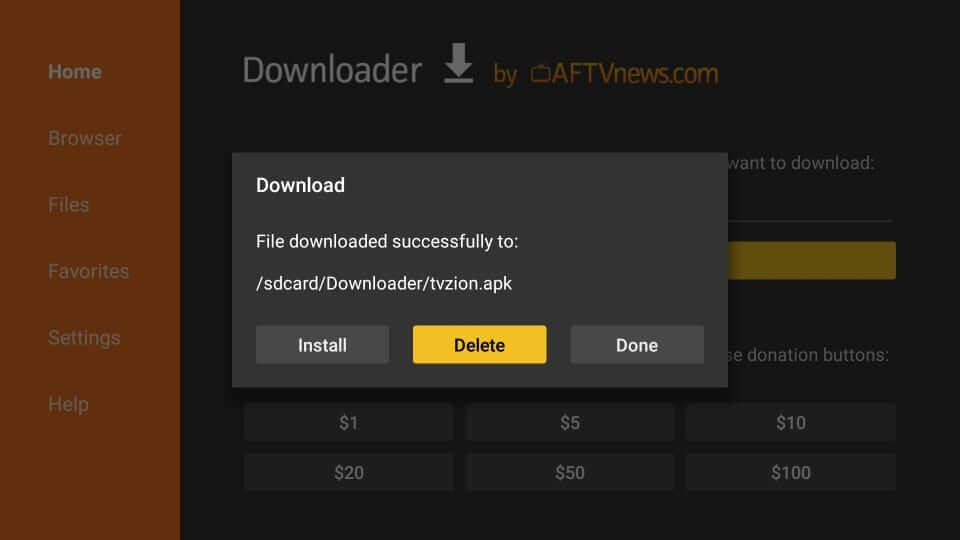
10. To remove the apk, select the Delete button on the Confirmation pop-up.
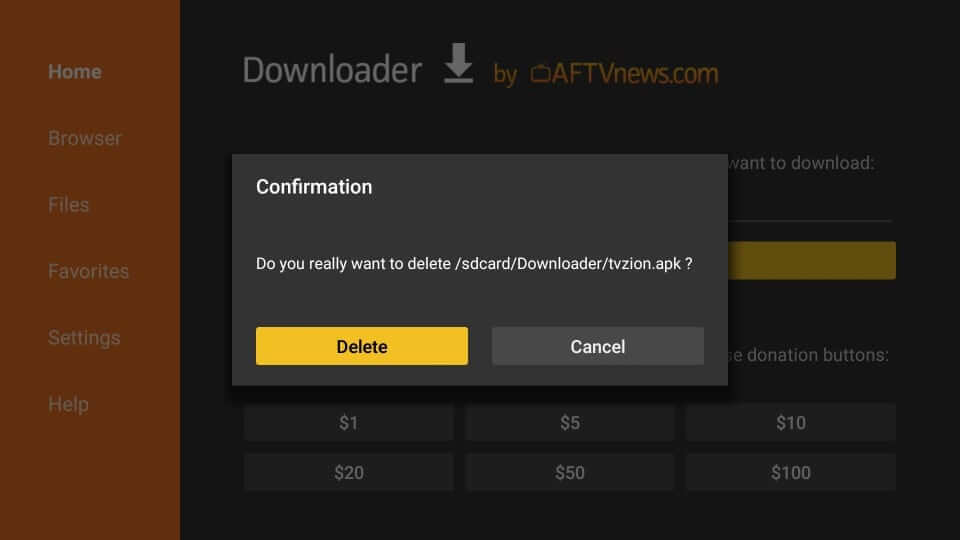
Why Use VPN with TVZion on Firestick?
Any third-party app, including TVZion, requires a VPN connection. Because it will help you browse for content anonymously. Thus you will not face any legal issues in case of watching any copyright-protected content. With a VPN, you shall unblock geo-restrictions and watch almost any content. Furthermore, it will restrict ISPs from bringing you internet throttling, and thus you will not get video buffering.
How to Setup TVZion on Firestick Home
When you have completed the installation of TVZion, follow the steps below to set up the TVZion app on the Firestick home.
1. Use the Fire TV remote to press the Home button while on the home screen of the device.
2. Highlight and choose the Apps tile on the following screen.
3. Navigate to the bottom to select the TVZion app and press the Menu key on the remote.
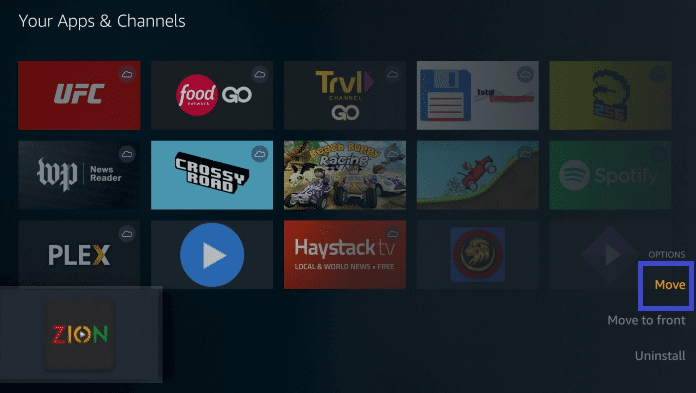
4. On the pop-up, select the Move option to drag and drop it to the top portion of the screen.
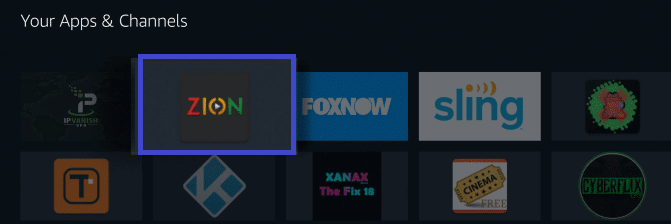
How to Use TVZion on Firestick
Upon launching the app, Firestick users can use its features using the step-by-step guidelines below.
1. Click on the TVZion app to open it on your Amazon Fire TV.
2. First-time users will get a welcome screen, and you need to press the OK button.
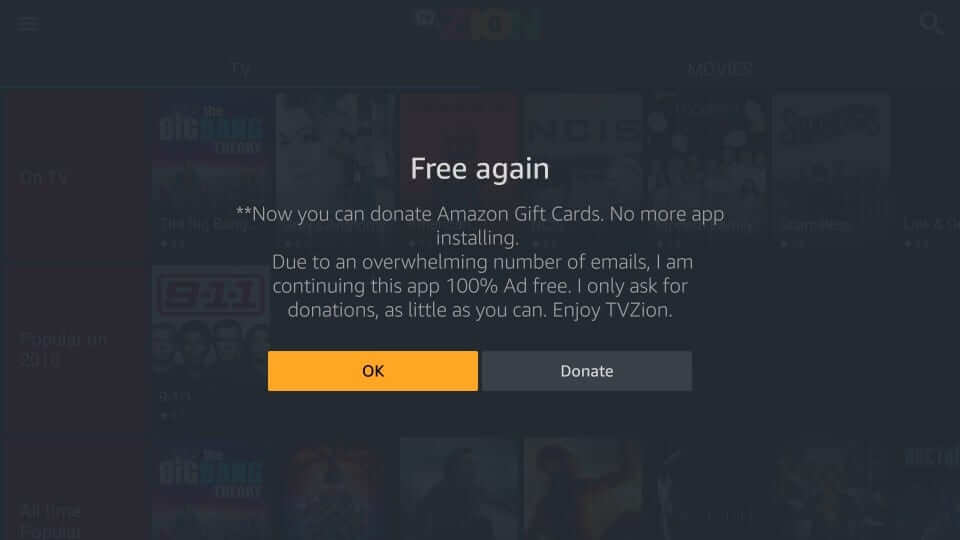
7. On its home screen, you will find tabs such as Movies and TV.
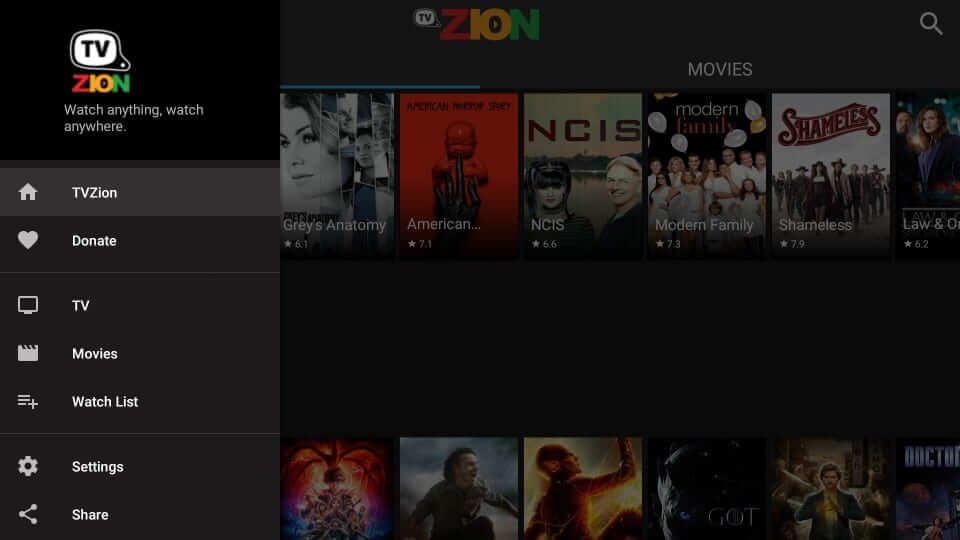
8. To its left has the Menu option with the following options.
- TVZion
- Donate
- TV
- Movies
- Watch List
- Share
- Settings
- Consider Donating
- Playback time remaining
- Add more playback time
- Auto launch PlayStore
- Auto launch App
- Default section

That’s all you need to know about installing and accessing TVZion on Firestick.
How to Integrate Real Debrid with TVZion
TVZion supports signing up with a Real Debrid account, and thus, you can access high-quality streaming links.
1. Launch the TVZion home screen and click on the Settings option.
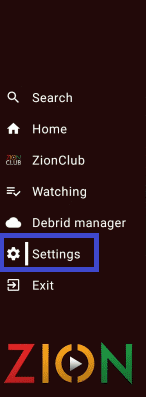
2. Click Accounts from the list and select Real-Debrid Add Account.
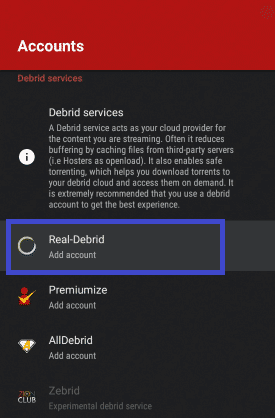
3. Click Add. You will receive an activation code.
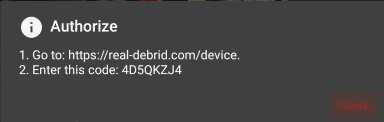
4. Go to the Real-debrid activate site using any browser.
5. Enter the code and click Continue.
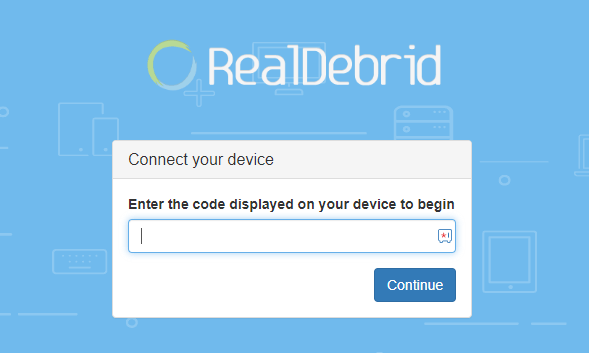
6. Now, the Real-Debrid account will be added to TVZion.
Note: If you like to remove the account, go to Settings > Accounts > Real Debrid account and click Remove.
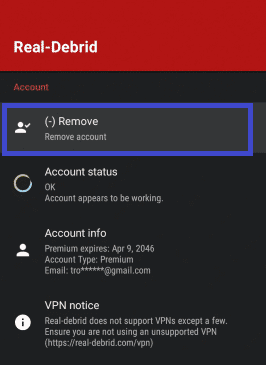
Frequently Asked Questions
Yes. TVZion is completely safe and easy to use. It is a malware-free app, and you can access it without any issues.
With TVZion, users will get up to 500 hours of playback time. Thus, it lets you stream hundreds of movies and shows.
Some of the best TVZion alternatives include TeaTV, CatMouse APK, PutLocker, etc.
ZionClub is a membership plan for TVZion that is completely ad-free to stream.











