Movie HD is a third-party streaming service that brings you lots of on-demand content. It is a lightweight app and thus doesn’t take up much of your device space. The library of Movie HD is big, and it keeps updating its contents regularly. Movie HD is easy-to-use with a simple user interface. It supports video streaming quality including 360p, 480p, and 1080p. The users can watch and download movies and TV shows from different genres with this app. And now, in the following section, we will see how you can install the Movie HD apk on Firestick.
Installation Guidelines of Movie HD Apk on Firestick
Here is the detailed procedure you should carry out to use Movie HD on Fire TV.
Configure Firestick
Movie HD is an unofficial third-party apk, and to install it, the following steps should be carried out on Fire TV.
1. Press the Home button on the remote to get back to the Firestick Home screen.
2. Using the navigation keys, hover to select the option labeled as Settings on the menu bar.
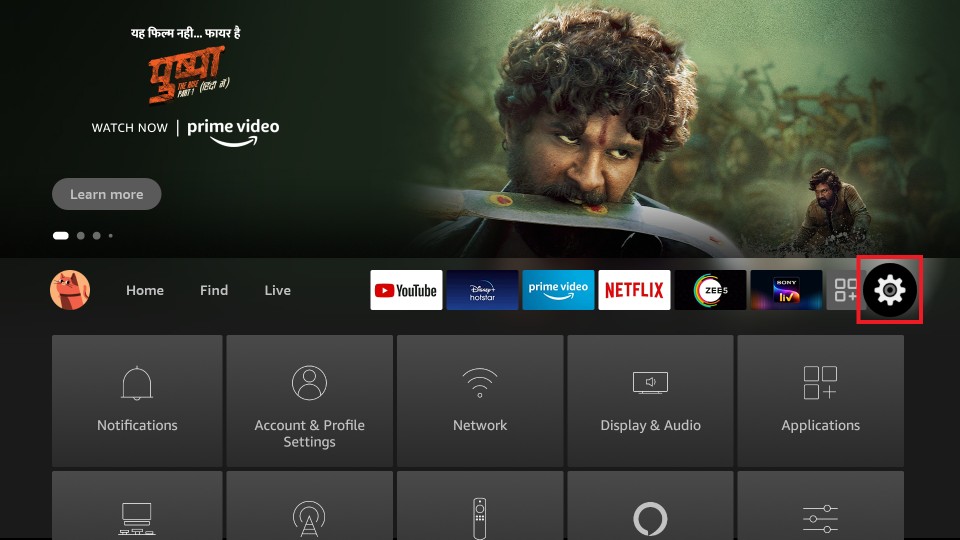
3. On the settings menu, select My Fire TV. If you don’t find it, then click on System or Device.
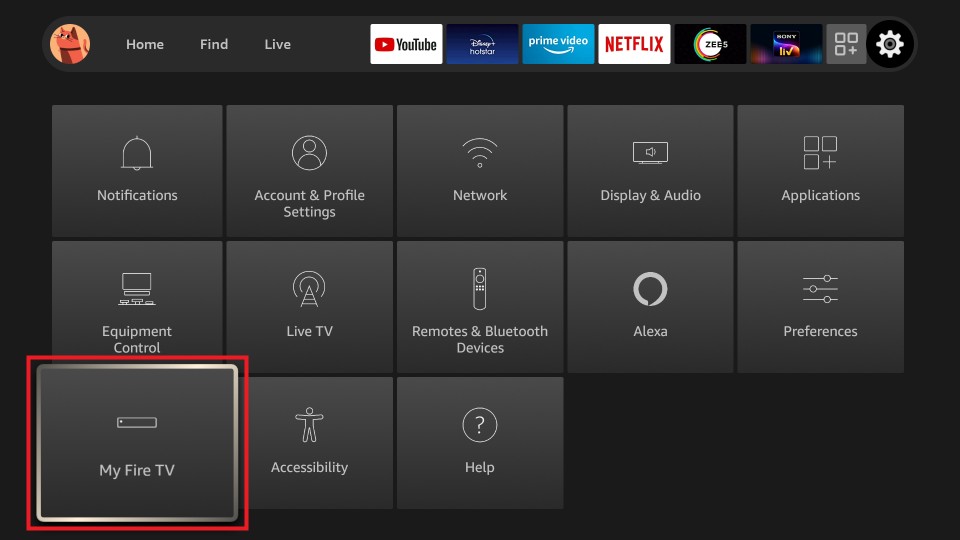
4. When the menu expands, highlight and click on the Developer options.
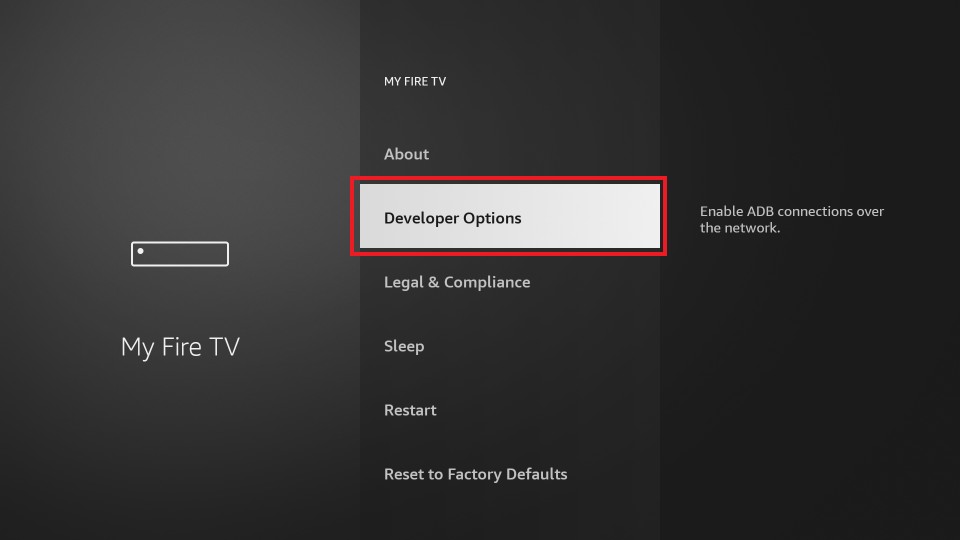
5. Further, click Apps from Unknown Sources to keep it enabled.
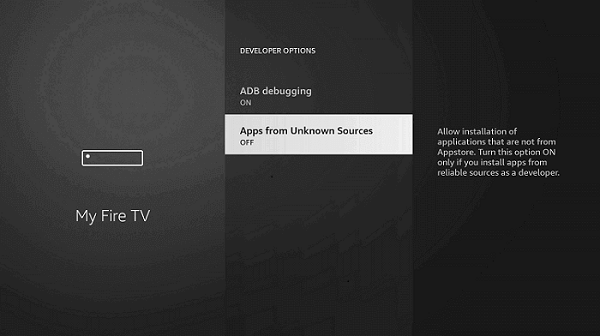
6. If Fire TV shows the warning prompt, then click on the Turn On button.
Steps to Install (Sideload) Movie HD Apk on Firestick
Here goes the step-by-step instructions to sideload the Movie HD app on Fire TV.
Note: Being a third-party app, this section makes use of Downloader to get Movie HD. Get it from Amazon App Store before proceeding any further.
1. From the Firestick home screen, select the Settings option once again.
2. Choose Application to click on Manage Installed Applications.
3. Scroll till you find Downloader, highlight it, and select the Launch application option.
4. When Downloader launch with the Home tab selected, click on the URL field.
5. On the following screen, type in the URL of Movie HD and press the Go button.
Movie HD Apk URL: https://bit.ly/3LZPhkM
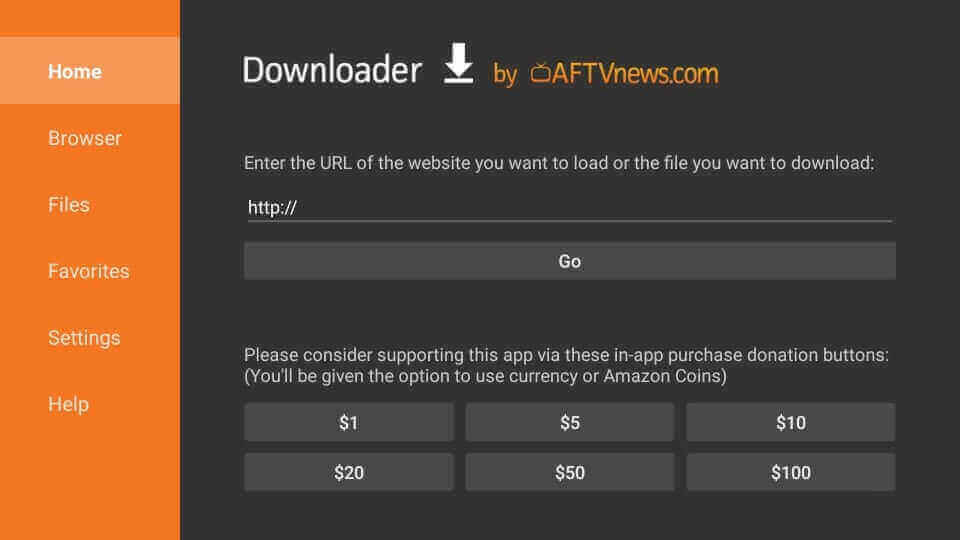
6. With this, the Downloader will connect to the server of Movie HD, and the file download process will begin.
7. On the installation prompt, click on the Install button to proceed to download it.
8. Wait for a minute or two to go ahead with the installation.
9. With App installed notification, click on the Done button to proceed further.
- Clicking Open will launch the app; you cannot carry out the below steps.
10. On the Download pop-up on the Downloader screen, click Delete to remove the apk file.
11. To confirm your action, click again on the Delete button.
How to Sideload Movie HD on Firestick using ES File Explorer
With the steps below, you can easily install the Movie HD app with the ES File Explorer app on Firestick.
1. Once you install the ES File Explorer app, launch it.
2. Next, choose the Downloader from the ES File Explorer home.
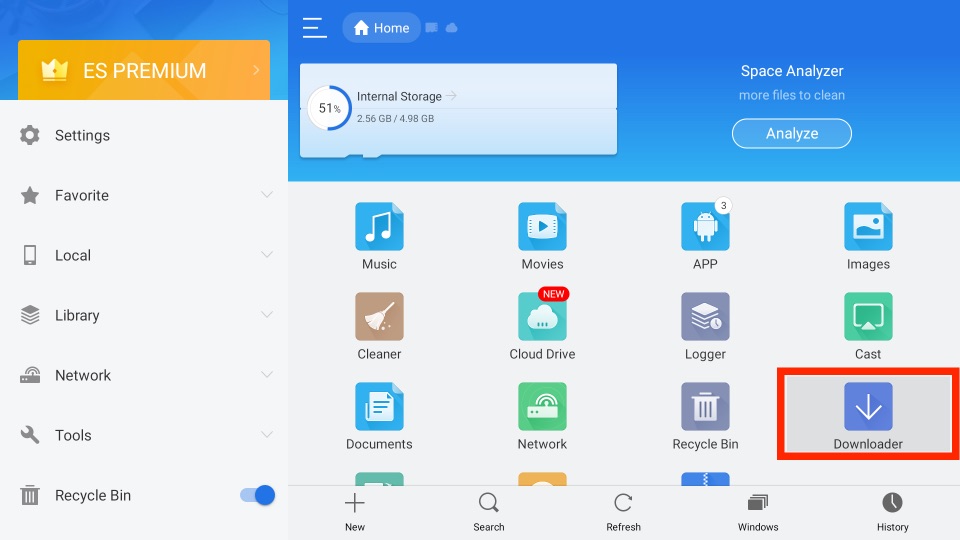
3. Then, click on the + New tab.
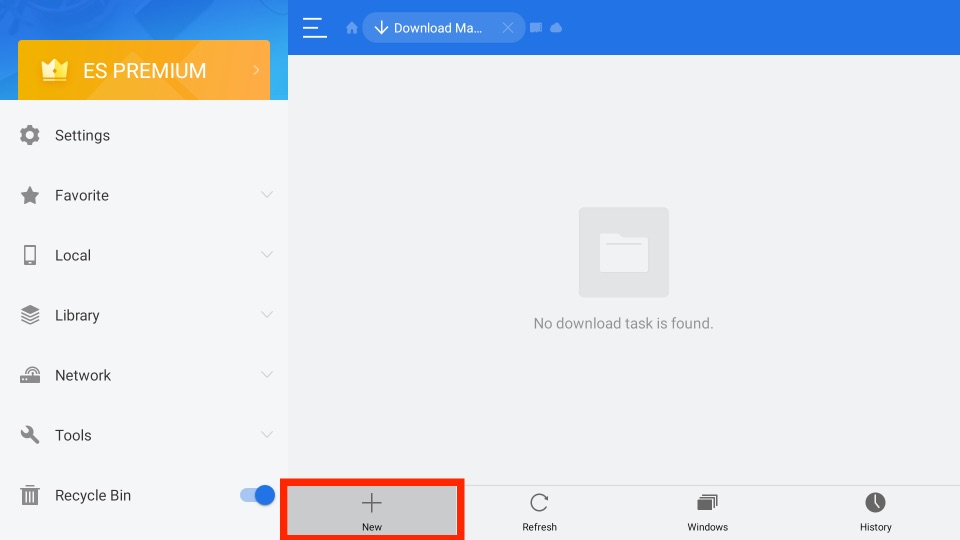
4. From the small pop-up window, enter the URL of the Movie HD app https://bit.ly/3LZPhkM in the Path field.
5. In the Name field, enter as Movie HD.
6. Next, select the Download Now button.
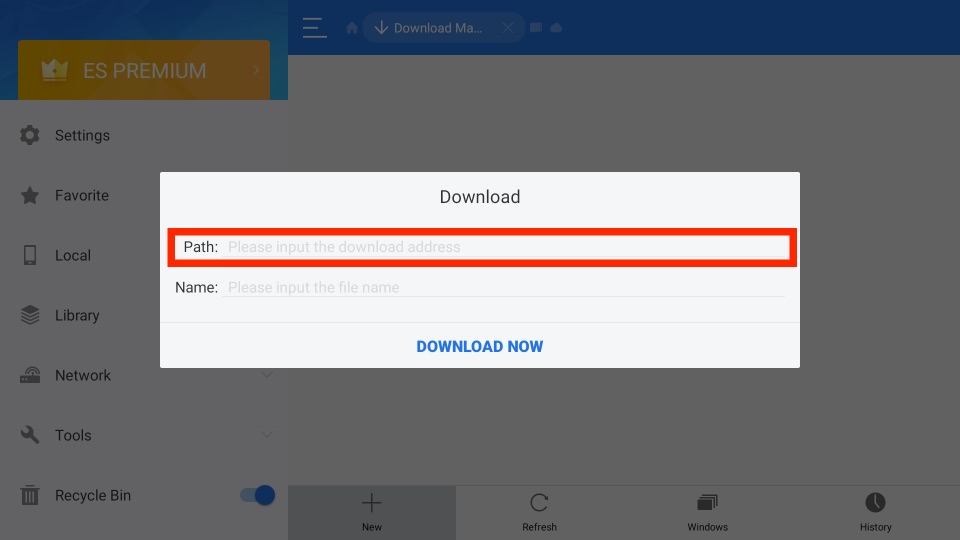
7. You can see that the Movie HD app has started to download on your Fire TV.
8. After you download the Movie HD app, select the Open File button.
9. Now, from the pop-up window, select the Install button.
10. Finally, within a minute or two, the Movie HD app will be installed on your Fire TV.
Why Use VPN on Firestick?
If you are concerned about your privacy and security while streaming on Firestick, then get a VPN. It will keep your identity hidden, and your activity will stay private. In addition, VPN will prevent the ISP and the government from tracking your online activity. It is useful when you don’t want to deal with copyright infringement issues. Further, a VPN will let you unblock apps, websites, and more that are geo-restricted. So, if you want high-level security for your Firestick, you can choose the best VPN for Firestick.
Guidelines to Use Movie HD on Firestick
On the Firestick home screen, hover to select the Search or Magnifier icon on the menu bar.
1. On your Firestick home screen, select the Your Apps & Channels section.
2. Click on See All to scroll down to click on the Movie HD app.

3. To move it to the home screen, press the Menu button on the remote and choose the Move option on the pop-up.
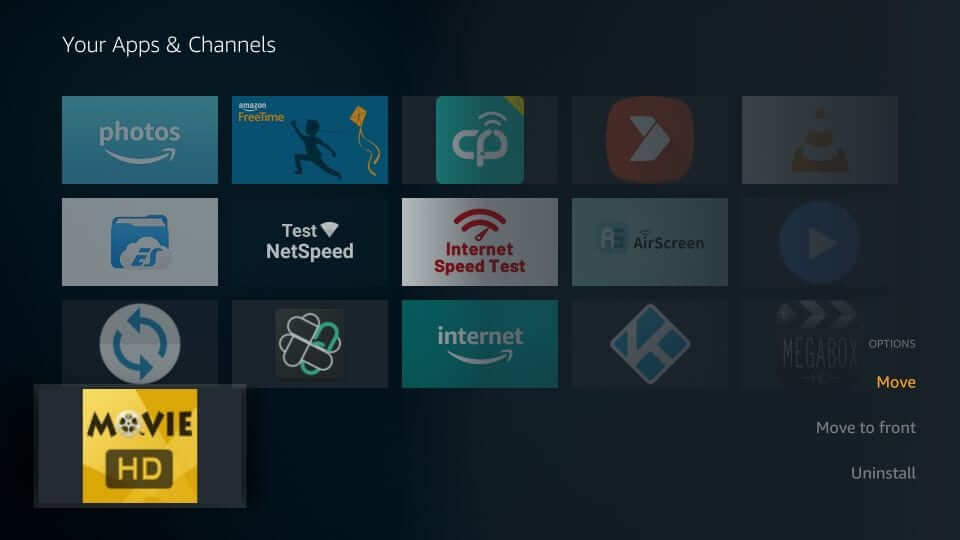
4. The first-time users will get a prompt asking you permission to use your media and device. Click Allow.
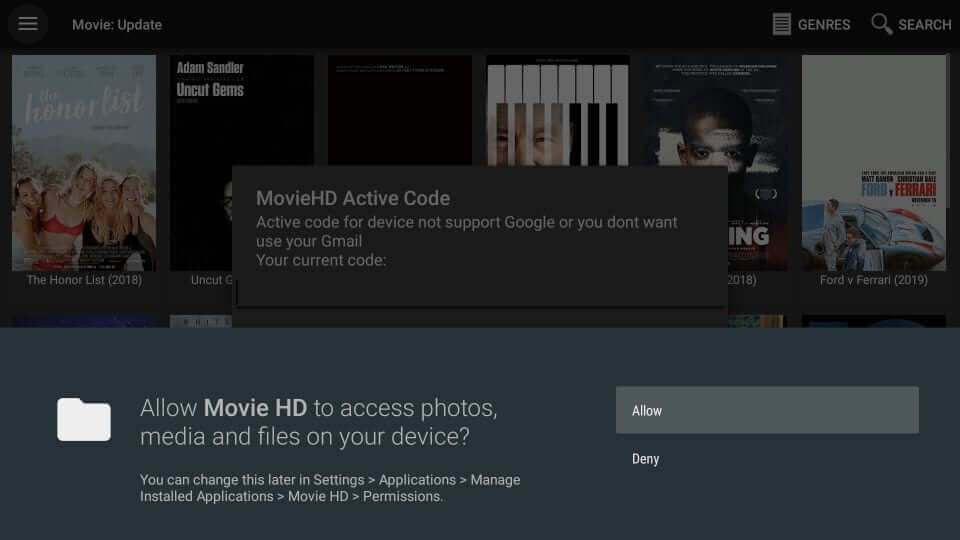
5. The following prompt shows you an activation code.
- Otherwise, get your activation code by dropping an email to [email protected] or contact the developer.
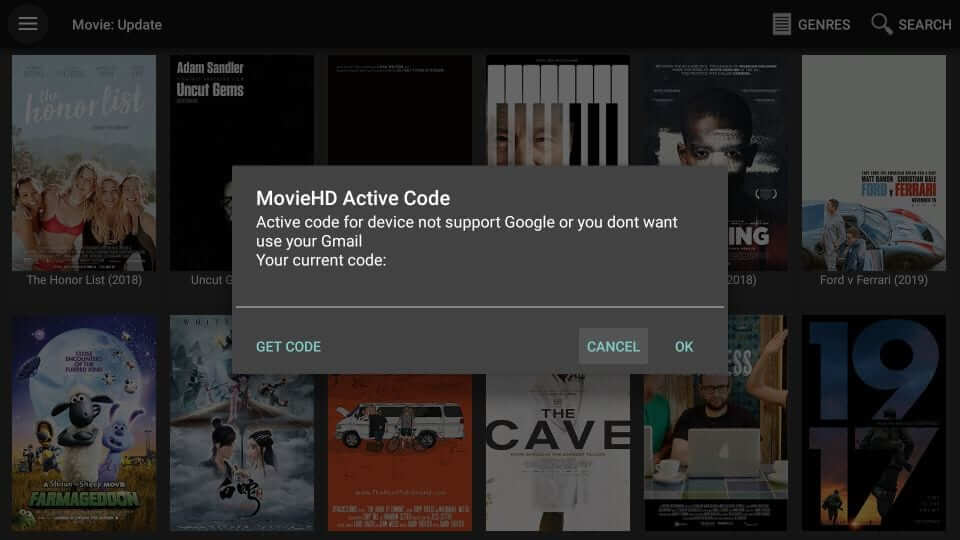
6. The home screen of the Movie HD app will show you the list of movies, menu, search, genres, etc.
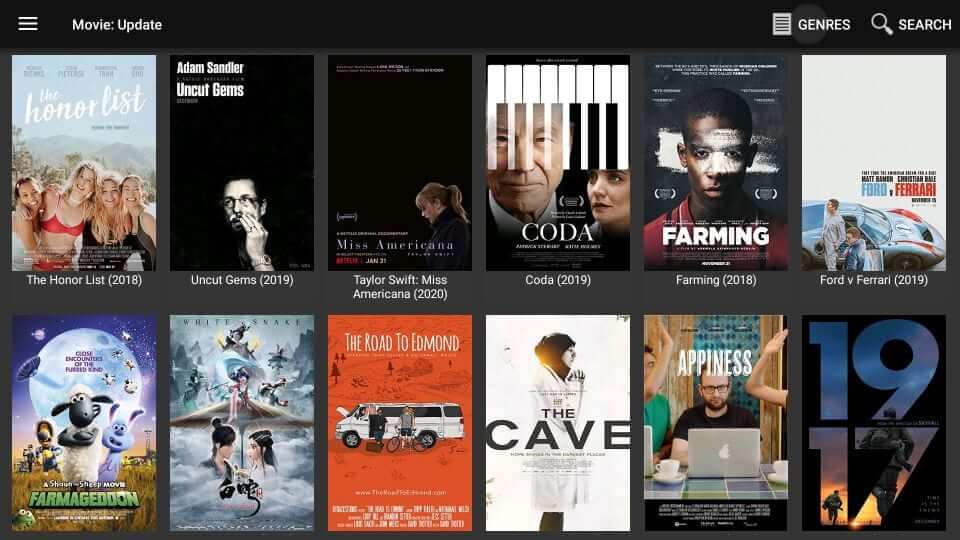
7. To change the movie category to any other category, press Menu and choose any of the Genres.
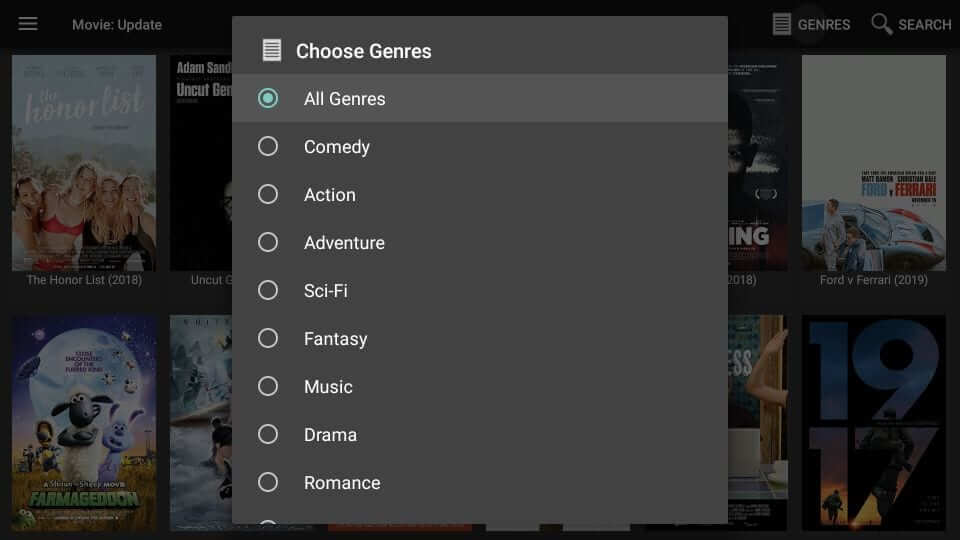
Guidelines to Install AMPlayer on Movie HD
There is no built-in media player available with the Movie HD app. Hence, this section helps you out installing AMPlayer onto it.
Note: In order to install AMPlayer on Movie HD app, you need access to Aptoide TV on Firestick. So make sure to download it from Amazon App Store and then follow the steps given below.
1. On your Firestick, launch the Aptoide TV app under the Your Apps & Channels section.
2. Dismiss the prompts if you get any to proceed further.
3. Hover to click on the Search icon from the upper left corner.
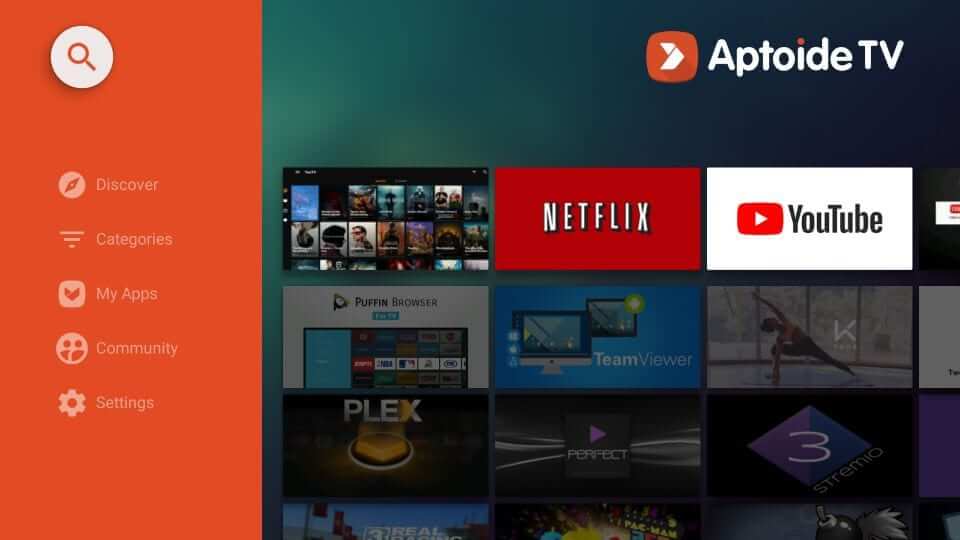
4. On the search field, type as AMPlayer and press the Next button.
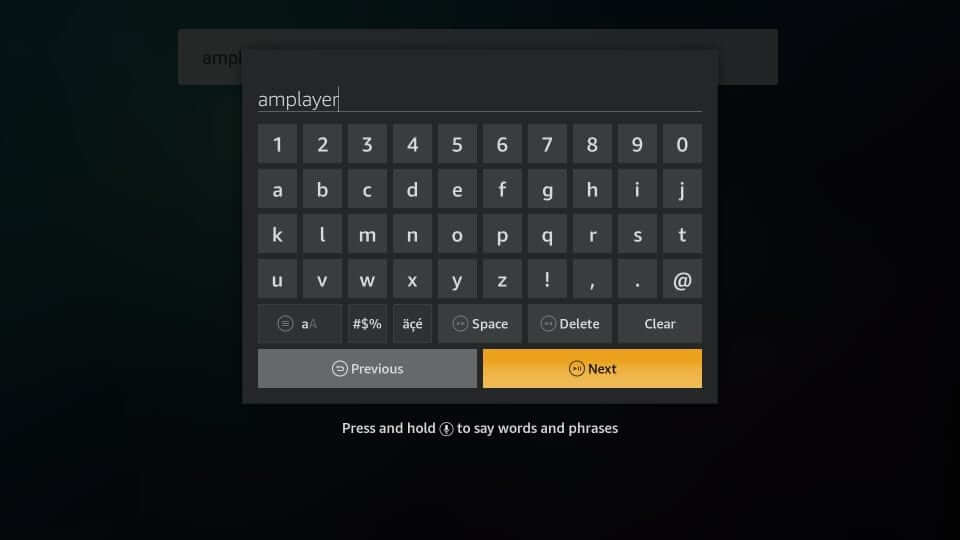
5. Select AMPlayer from the search result.
6. Tap on the Install button to download it and wait for it to get completed.
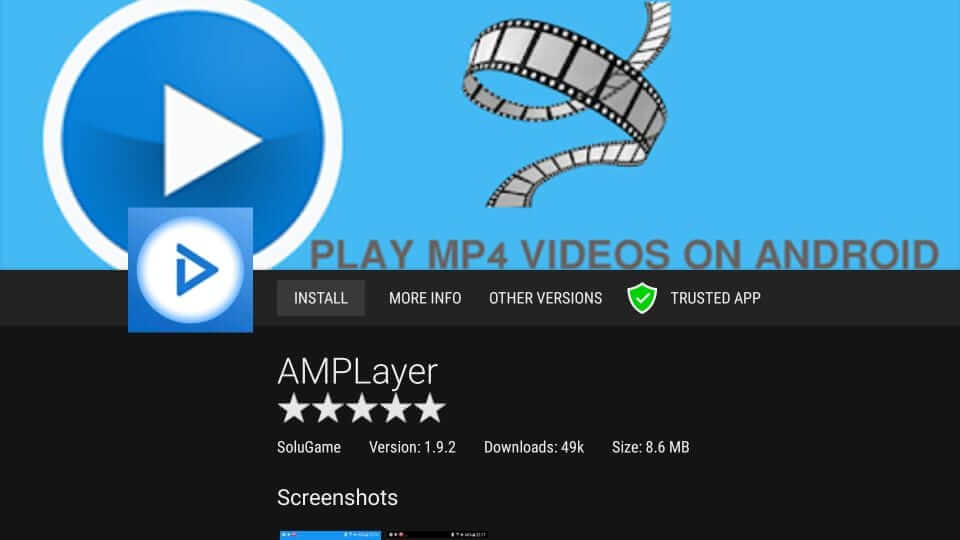
7. Select Done when you get App installed notification.
Frequently Asked Questions
Yes, you can use the sideloading method to get the Movie HD app on Firestick.
Yes, you can stream on Movie HD APK for free.











