Mouse Toggle is a virtual mouse app that can be used to navigate apps that aren’t remote-friendly on Firestick. With this app, you will get a mouse pointer and you can just navigate the way you do on a regular mouse. It can be used to perform functions like click, long click, wheel up, wheel down, and drag. The users of the Mouse Toggle app can let the pointer appear or disappear at any time. So, you can switch between the Firestick TV remote and Mouse Toggle functions at any time without any complications.
How to Get Mouse Toggle for Firestick
Mouse Toggle has a standalone app for Firestick. Thus, you can install the app on Firestick easily within minutes.
Quick Guide: Go to the Fire TV home, click Find >> Click Search >> Type and browse for Mouse Toggle >> Select the app >> Click Get or Download >> Click Open to launch.
1. Setup your Firestick and connect it with a stable internet connection.
2. Click on the Find title and select the Search option.
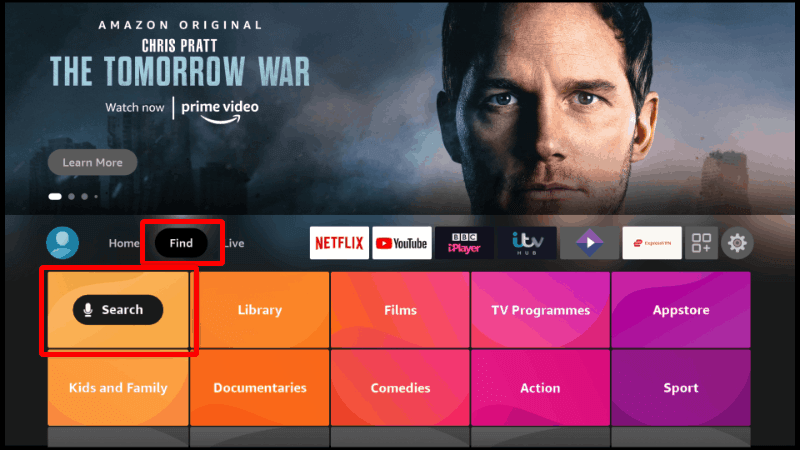
3. Type and search for Mouse Toggle in the search field.
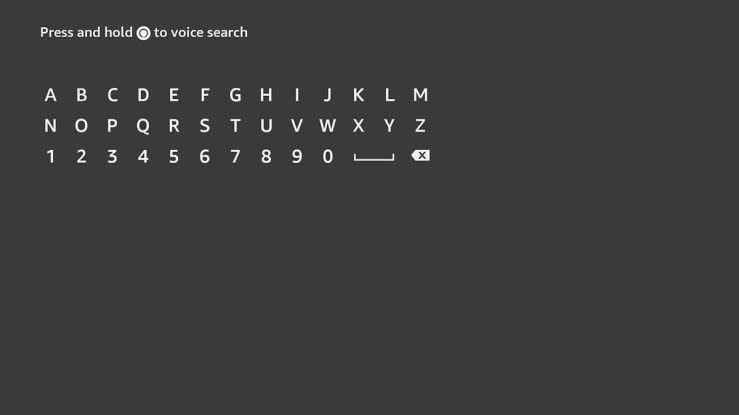
4. Select the app from the search results and click Get or Download.
5. After the installation, click Open to launch the Mouse Toggle for Fire TV.
How to Sideload Mouse Toggle on Firestick
If you can’t install the Mouse Toggle App on your Fire TV device, you can sideload it using apps like Downloader or ES File Explorer.
Configure Amazon Fire Stick
1. Use the navigational keys to select the Settings option from the menu of Fire TV.
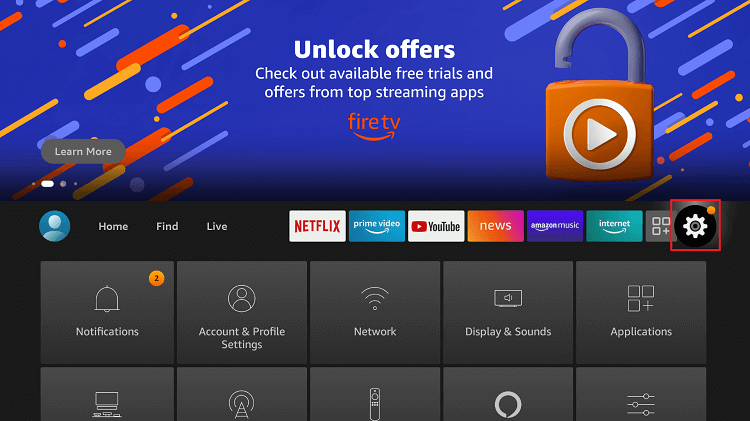
2. On the setting screen, select Device or My Fire TV.
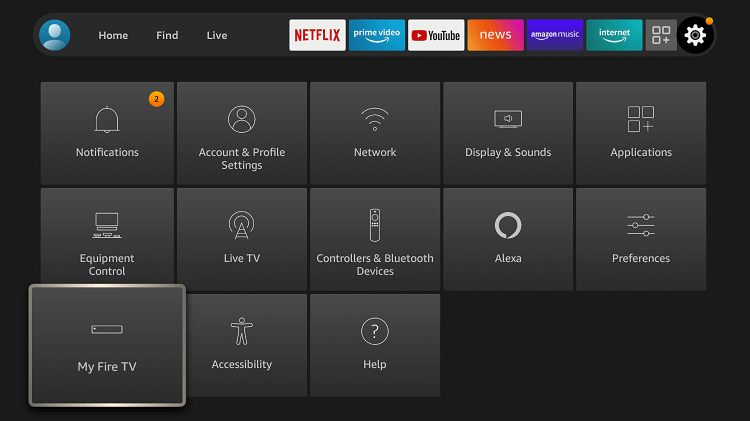
3. Choose Developer options in the following window.
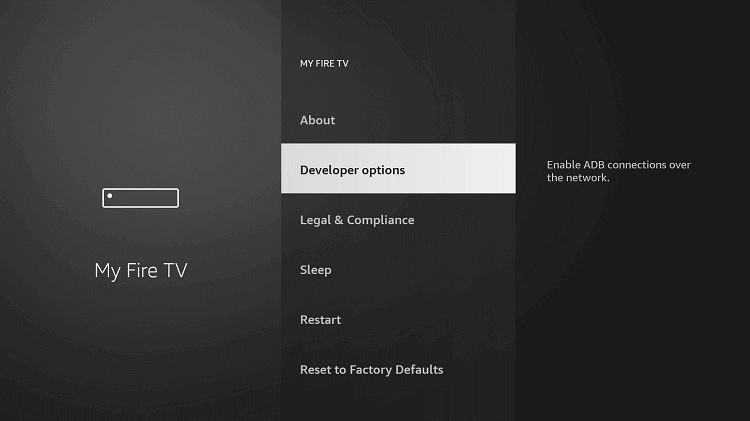
4. Check if Apps from Unknown Sources and ADB Debugging options are turned ON. Else click on it to enable it.
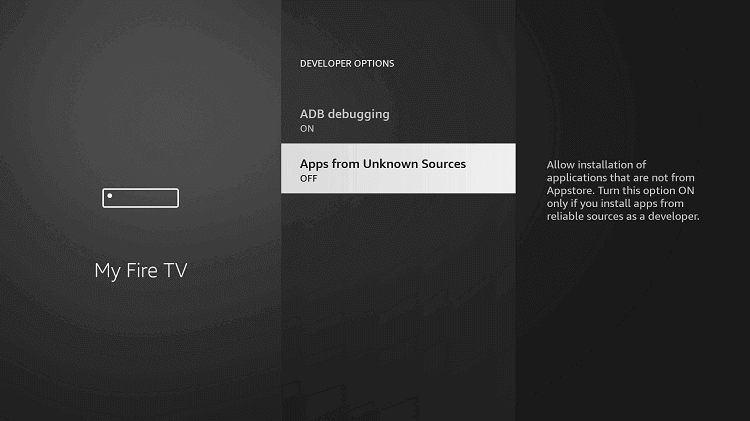
5. Firestick will bring you a warning pop-up narrating the risks involved in installing third-party apps. Read it and click Turn ON.
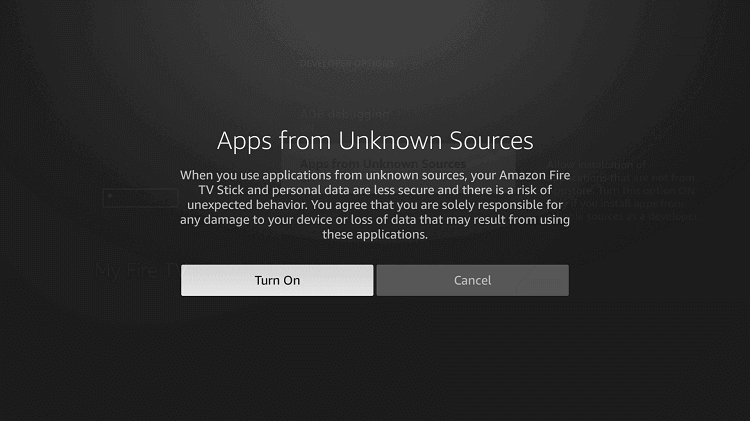
With this, Firestick users can install third-party apps, including Mouse Toggle.
How to Sideload Mouse Toggle on Firestick using Downloader
With the Downloader app for Fire TV, you will be able to get Mouse Toggle on Fire TV.
1. To launch the Downloader app, press the Center button of the Fire TV remote.
2. If it brings you a prompt, click Allow to let it access your files, media, etc.
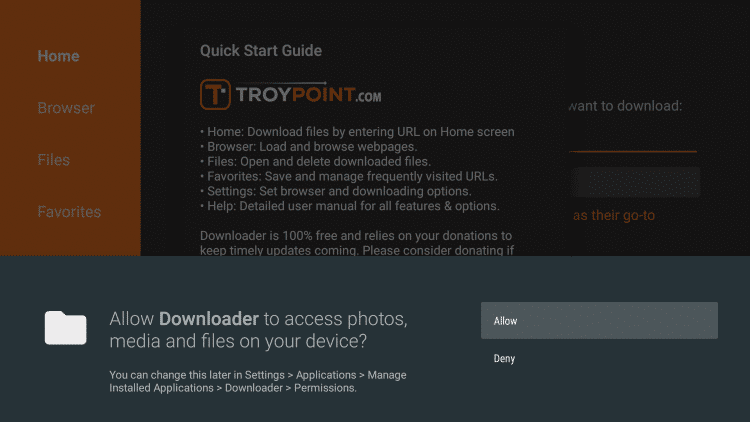
3. Downloader will open with Home tab clicked in already. Navigate to click on the URL field.
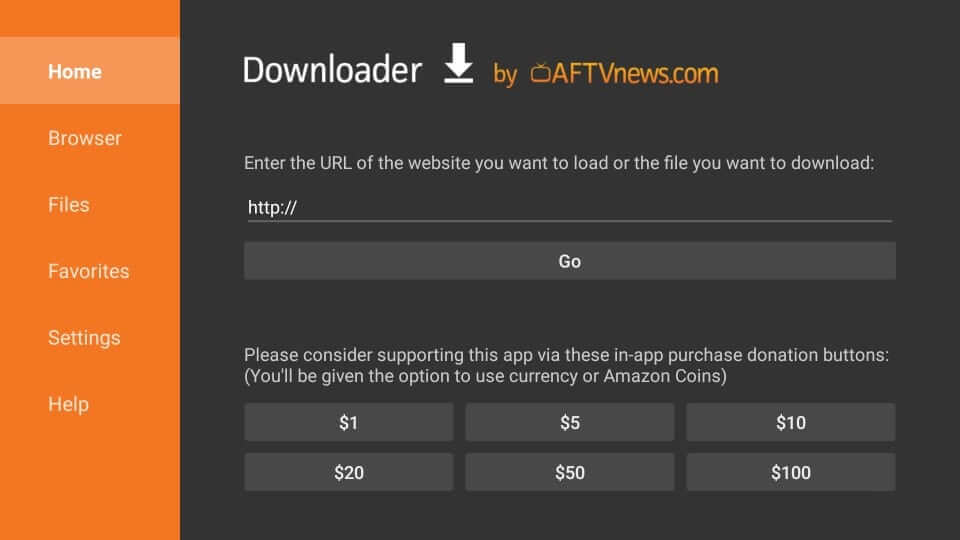
4. On the on-screen keyboard pop-up, type the following link http://bit.ly/mousefire and press GO.
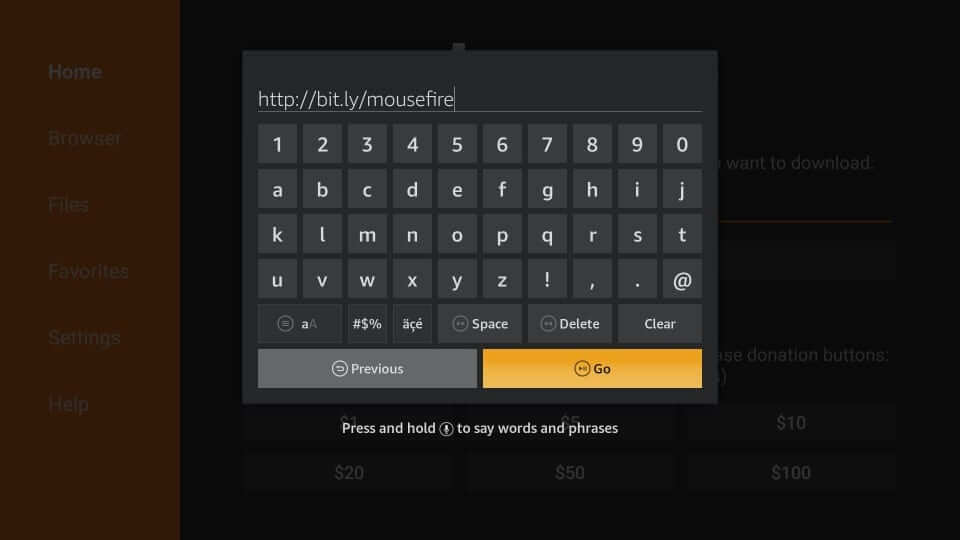
5. Let the Downloader connect with the server to download the Mouse Toggle app.
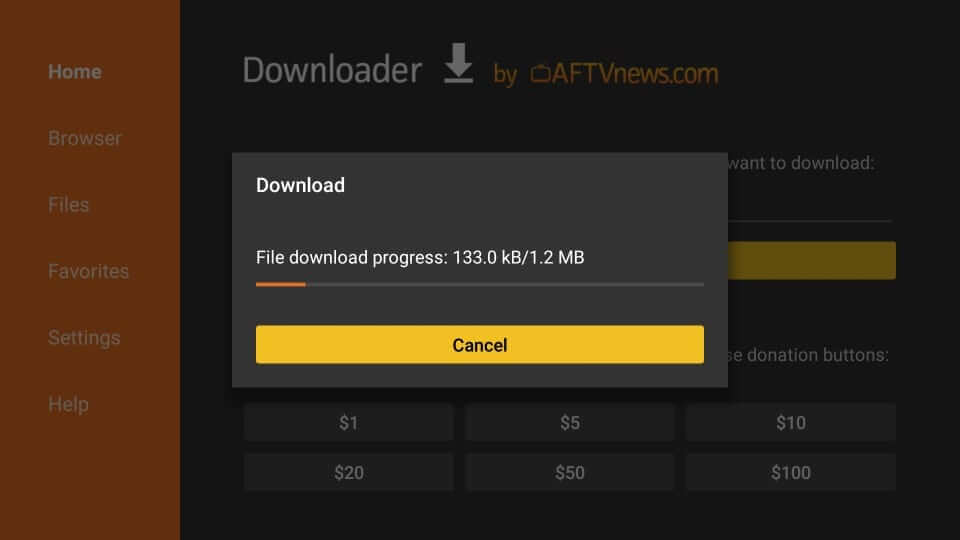
6. When Mouse Toggle asks you to access your device, select Install to proceed further.
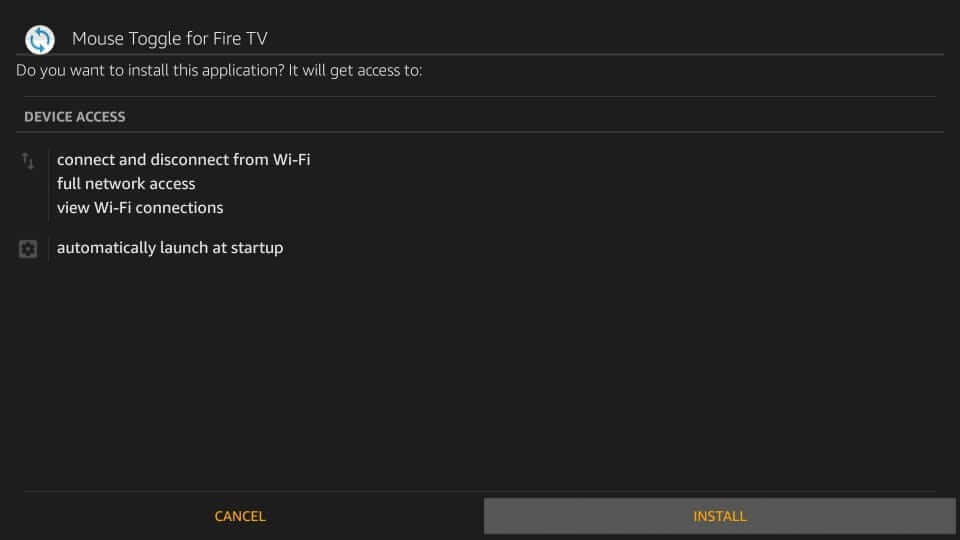
6. Wait for the screen to show App Installed notification and click Open to launch it. Or select Done to open it later.
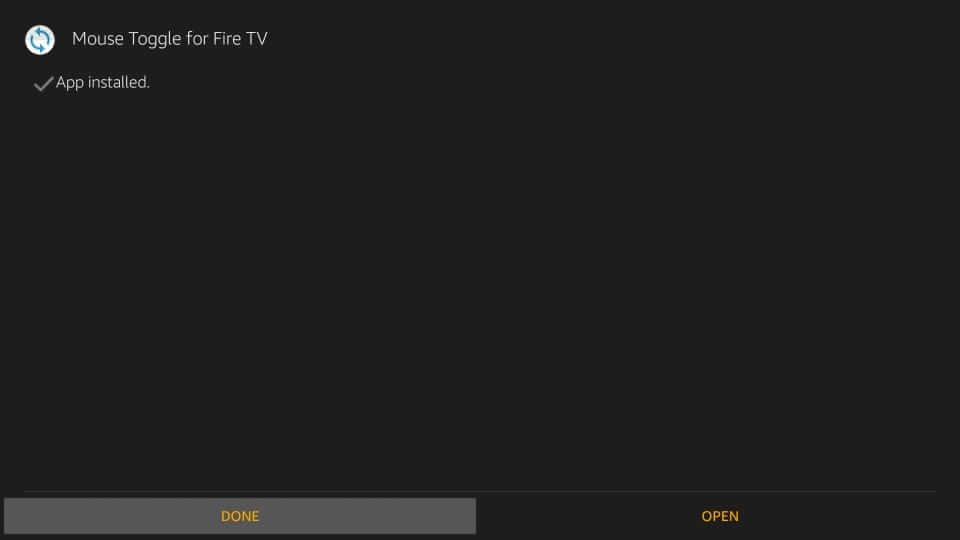
7. When redirected to Downloader, you shall need to click on Delete to remove the apk file of Mouse Toggle.
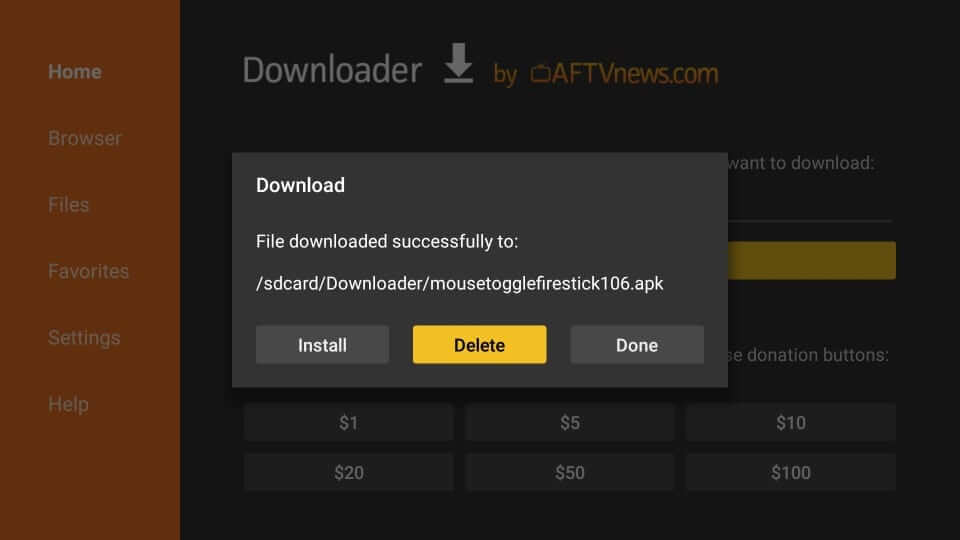
8. If it prompts to confirm removing the app, you shall need to just press Delete once again.
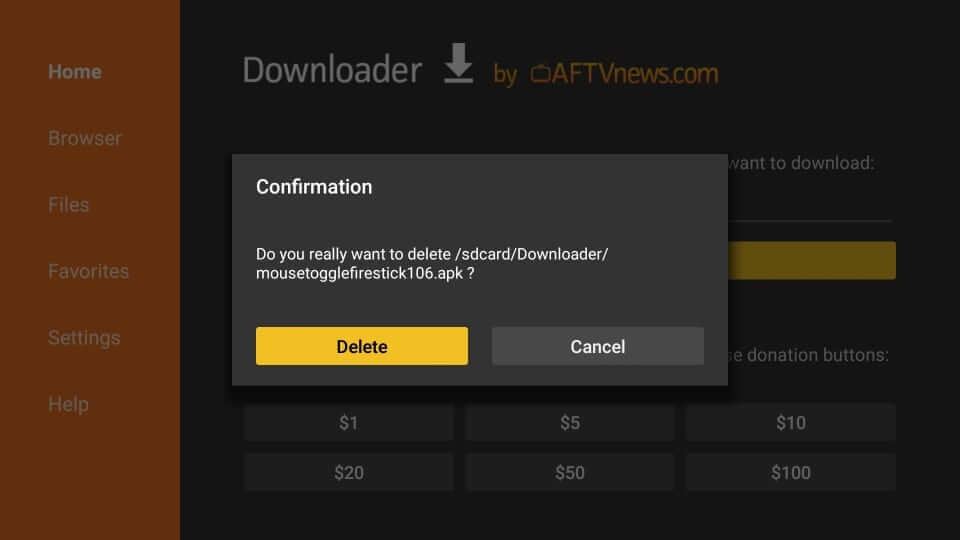
How to Download Mouse Toggle on Firestick using ES File Exploerer
You can also download the Mouse Toggle app using ES File Explorer. Before stepping into the steps, make sure to configure your Firestick.
1. Open the ES File Explorer on Firestick
2. Click the Downloader icon on the home screen.
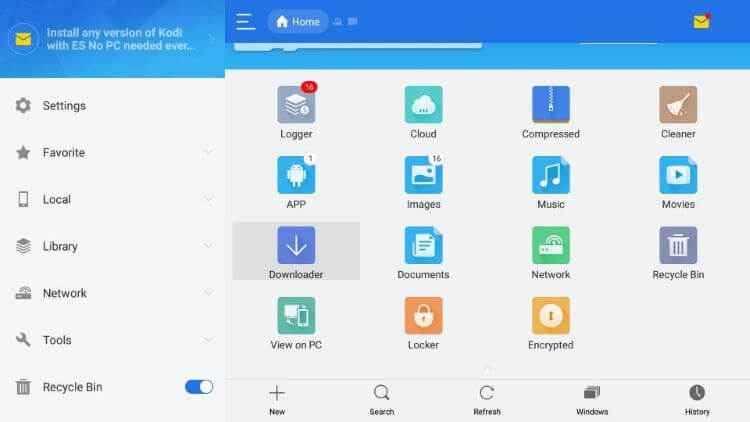
3. Click the +New icon at the bottom of the screen.
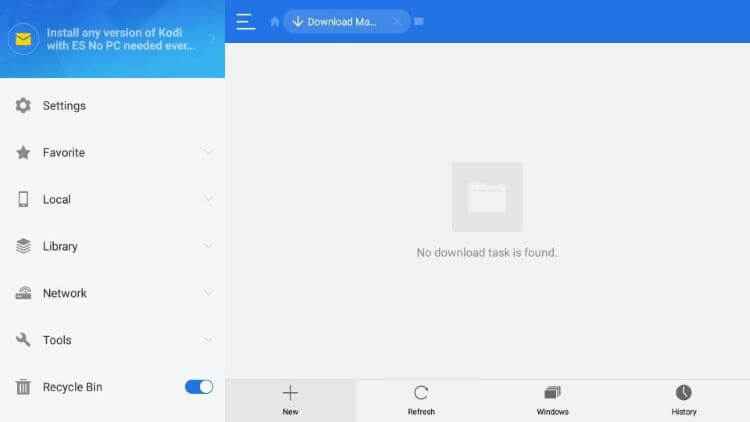
4. Type the URL link of the Mouse Toggle apk in the path field.
5. Enter the name as Mouse Toggle in the name fields.
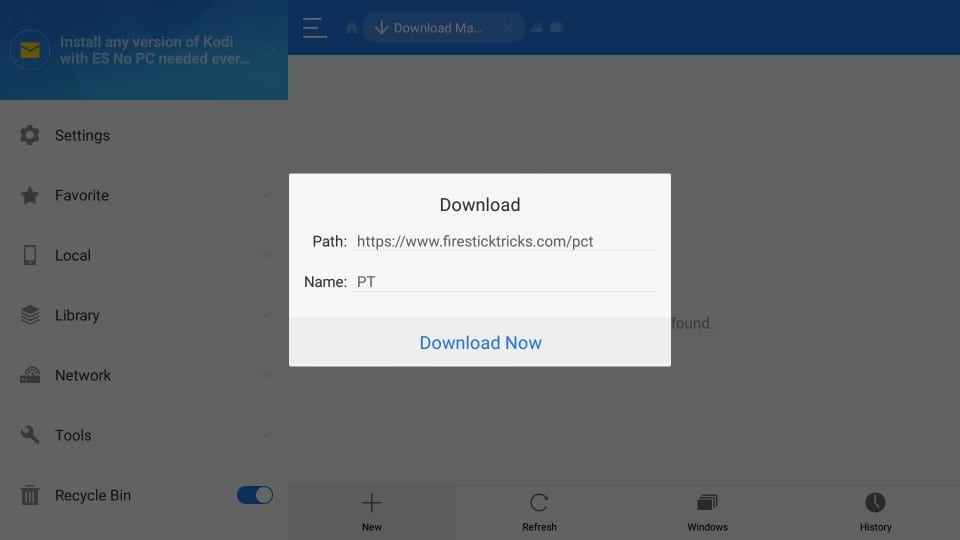
5. Once entered, click the Download Now option.
6. Next, tap the Open File button and hit Install.
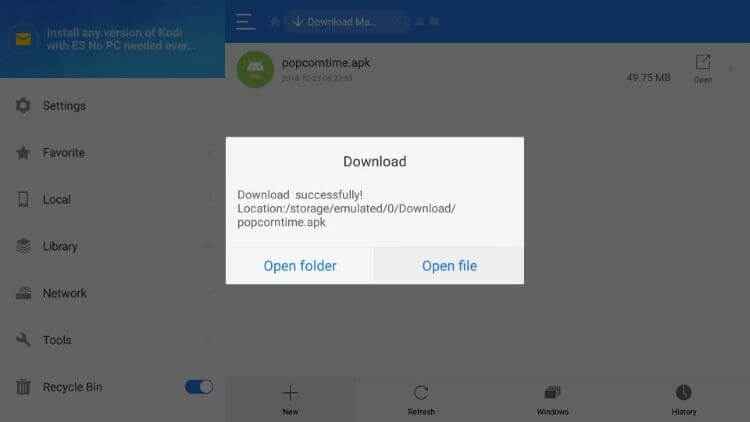
7. Click on the Install option again to confirm.
8. Finally, hit Open to launch the app on your Firestick device.
Why Use VPN with Mouse Toggle on Firestick?
While using Mouse Toggle, your internet activity will be monitored by the ISP by default. In such a case, if you are found to be streaming any copyright contents, then it will bring in legal issues. But a VPN will hide your online activity, and thus, you don’t have to deal with any legal problems. Also, VPN will help you bypass the geo-restrictions and thereby lets you stream almost any apps. It is all the way useful if you want to bypass the ISP throttling. For all these reasons, it is recommended to use a VPN with Mouse Toggle.
How to Use Mouse Toggle on Firestick
The following steps should be carried out after configuring the ADB Debugging on your Firestick Settings.
1. Press the Home key on your Firestick remote to select Apps on Shortcut to Your Apps Library.
2. Navigate to the bottom to highlight the Mouse Toggle tile. Just click on the Options button on Fire TV remote and choose Move.
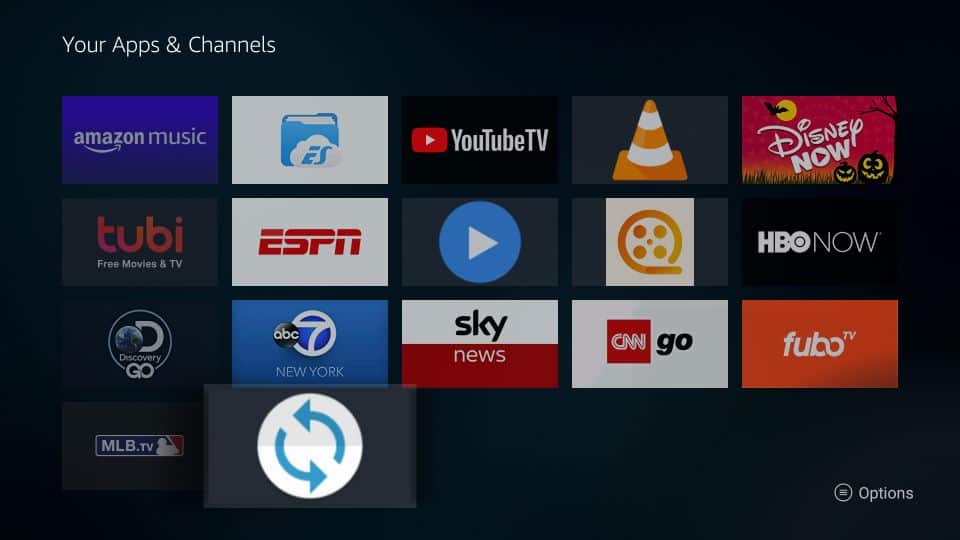
3. Move the Mouse Toggle tile to the top of the screen and click the OK key on the remote.
4. You shall now select the Mouse Toggle app from the top of the Your Apps & Games section to launch it on Firestick.
5. Mouse Toggle will open up with its main screen.
- Check if Enable the mouse service and Auto start the mouse service on device start-up options is enabled.
- If Status shows Started, then it means Mouse Toggle is enabled and working.
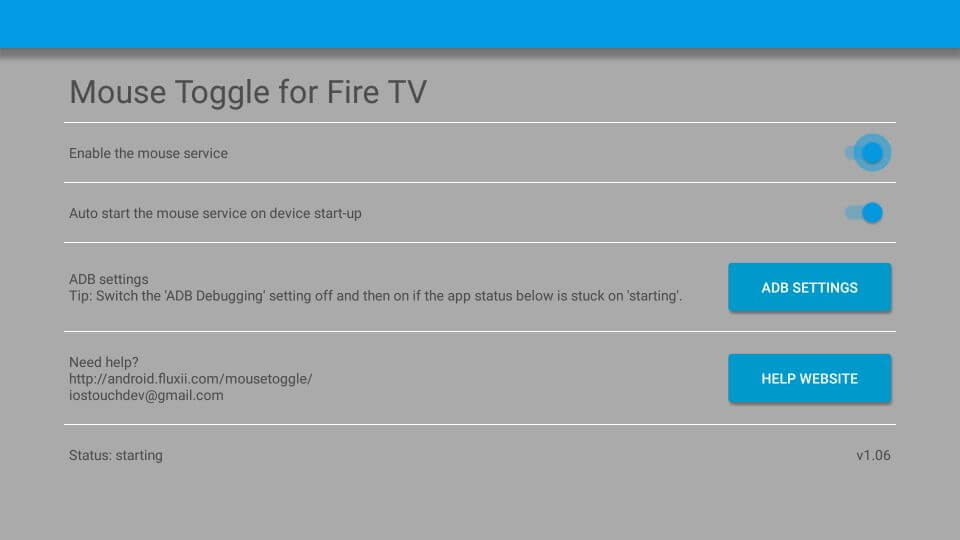
6. To use the Mouse Toggle on any app, press the Play/Pause button on the Firestick remote twice.
- With this, the pointer will appear, and you shall navigate to choose any option by pressing the Select button on the Fire TV remote.
7. To scroll pages using the Mouse Toggle app, you shall need to press the Play/Pause button and then the Down navigation key.
- The cursor will expand, and you can scroll the pages.
Installing and accessing Mouse Toggle on Fire TV requires all these procedures to be carried out. You can now access any app on your Fire TV device without any hassle.
Frequently Asked Questions
Yes. If you want to use the Firestick remote, then you shall turn off Mouse Toggle at any time. All you need to do is just press the Play/Pause button once and then press the Navigation key.
If you find this issue, then it is because ADB Debugging isn’t enabled on your Firestick. Upon turning it on, Mouse Toggle will start working as usual. Few devices requires changing display settings under Settings > Display & Sounds > Display > Video Resolution > choose 1080p 50 Hz.
You can use Aptoide TV on Firestick to get Mouse Toggle as an alternate method.
Yes. It is compatible with all those apps that are incompatible with the Firestick TV remote. Mouse Toggle’s pointer can even any section of any app and lets you select an option that otherwise isn’t possible with your remote.
The mouse pointer of the Mouse Toggle app will disappear after a few seconds of getting into an idle state. To get back, you need to press the Play/Pause button twice.
Remote Starter for Yatse and Remote for Firestick/ Fire TV is the best Firestick Mouse Toggle alternative.











