Joker is one of the best Kodi builds that features links to stream movies, sports, music, documentaries, etc. It is one of the lightweights Kodi builds with a massive collection of Kodi Addons. Some of the most popular Kodi Addons include Death Star, Joker, and YouTube. Moreover, Joker Kodi Builds works well on low spec or low RAM devices. The user interface is well-structured, easy to use, and works smoothly. Also, it allows you to customize the look and feel of Kodi with the skins and themes. With a variety of streaming content and categories, Joker Build enhances your streaming experience on all Kodi-supported devices.
Note: Besides Firestick, Joker Builds works on Android TV, Android Boxes, Windows PC, Mac PC, Linux, Android phones & tablets, and iOS devices.
How to Download Joker Builds on Kodi
We have split the installation of Joker Builds on Kodi Krypton & Leia, and the section below deals with the same in detail.
Configure Kodi
Joker Builds is not a part of the official Kodi Repo, and thus the below changes are mandatory.
1. On your Kodi-compatible device, launch the app.
2. You should select Settings (Gear) on the home screen.
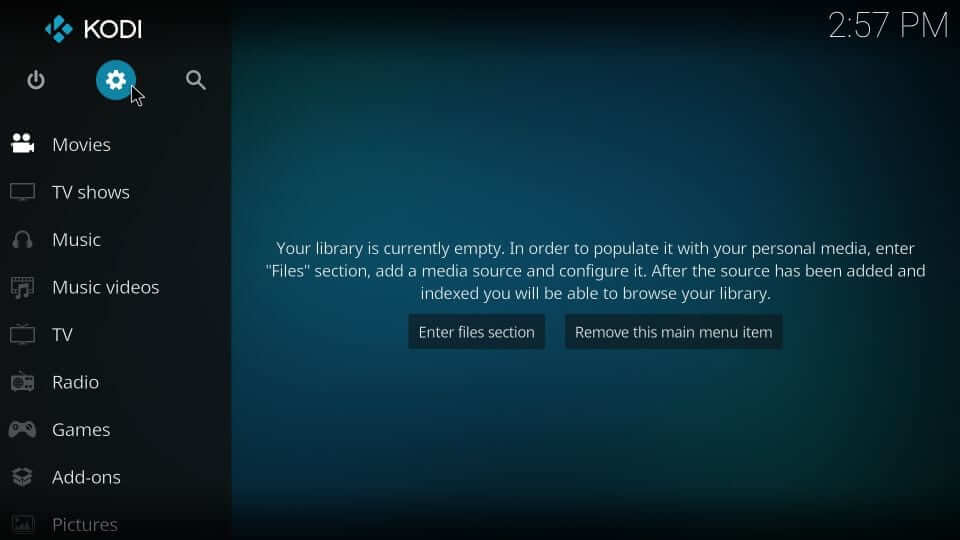
3. Choose System on the Settings window.
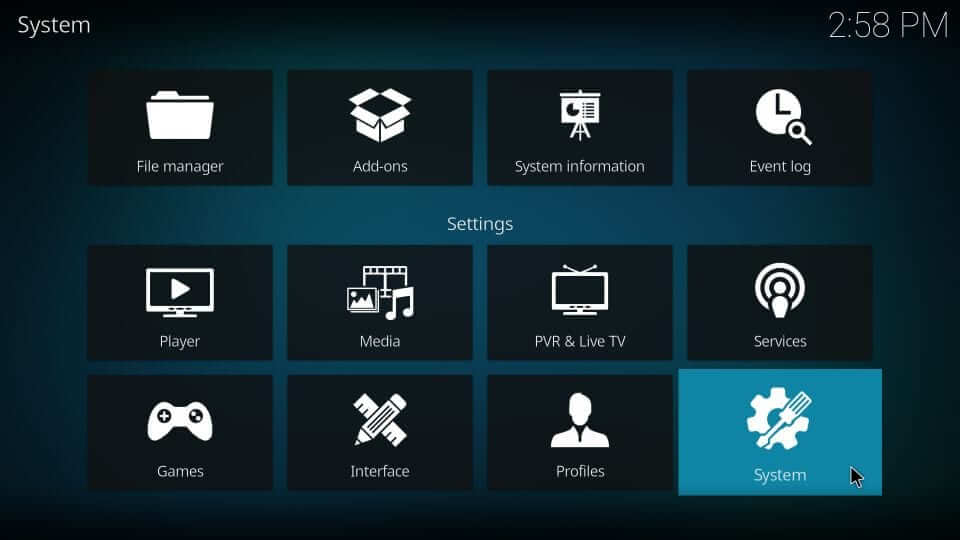
4. On the left pane, click Add-ons. Tap the slider of Unknown Sources to turn it On.
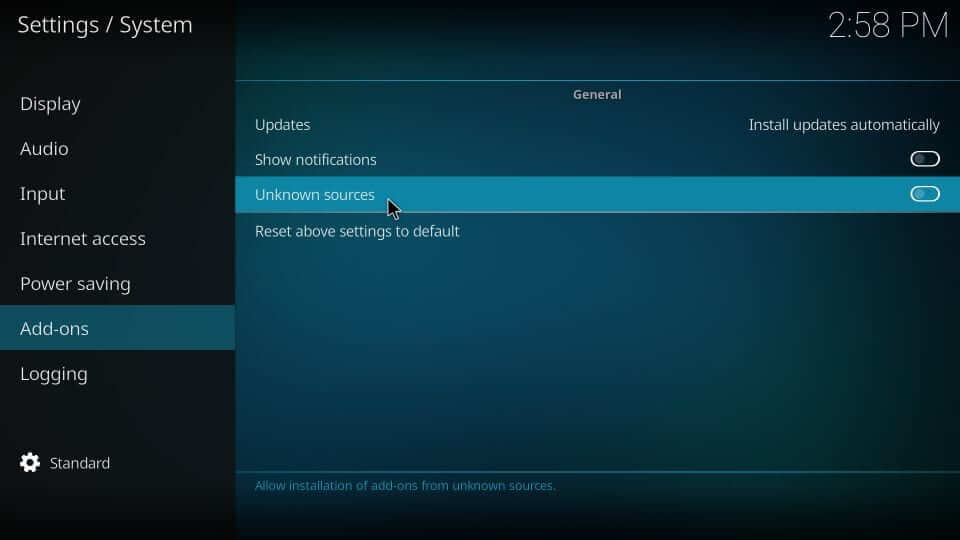
5. To proceed with installing addons and builds on Kodi, press Yes.
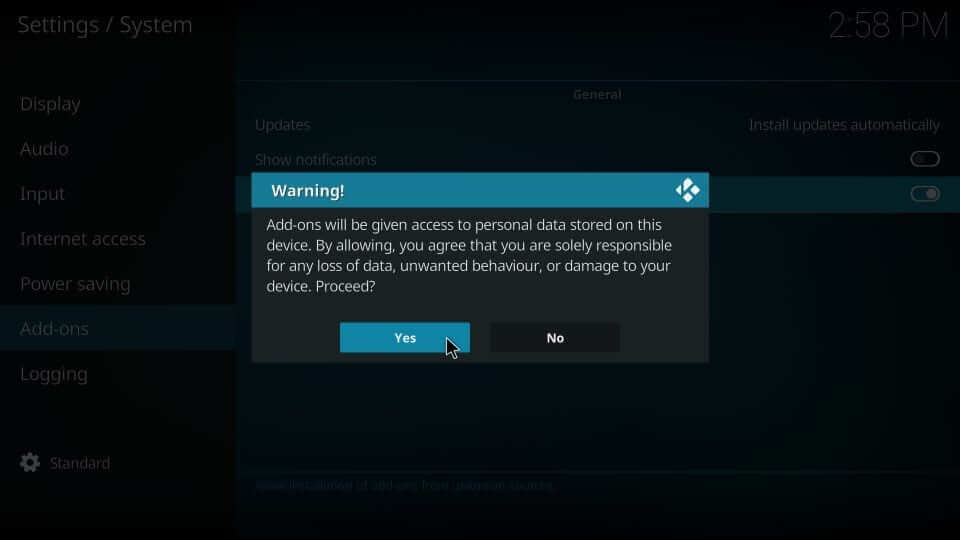
Steps to Add Fracture Repo on Kodi
Joker Builds is available on Fracture Repo, and you should add the URL of the repo.
1. Go to the Kodi app and select the Settings icon from its home.
2. Navigate to click on the File Manager tile.

3. On the following screen, select Add Source from either side.
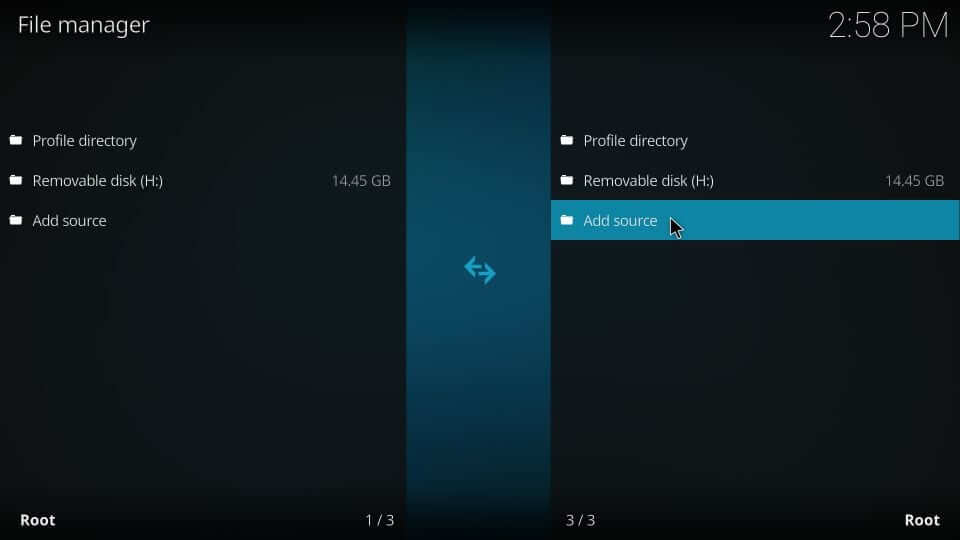
4. Select the <None> option on the Add file source dialog box.
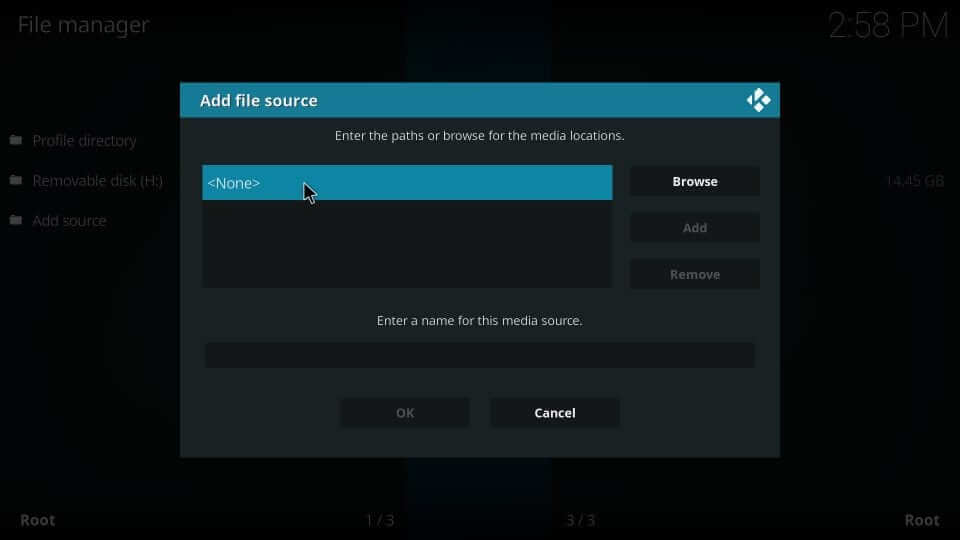
5. Enter the URL of the Facture repo as http://defcon-one.tk/fracturedrepo/. Click OK.

6. Provide the source name as fracturedrepo, and press OK.
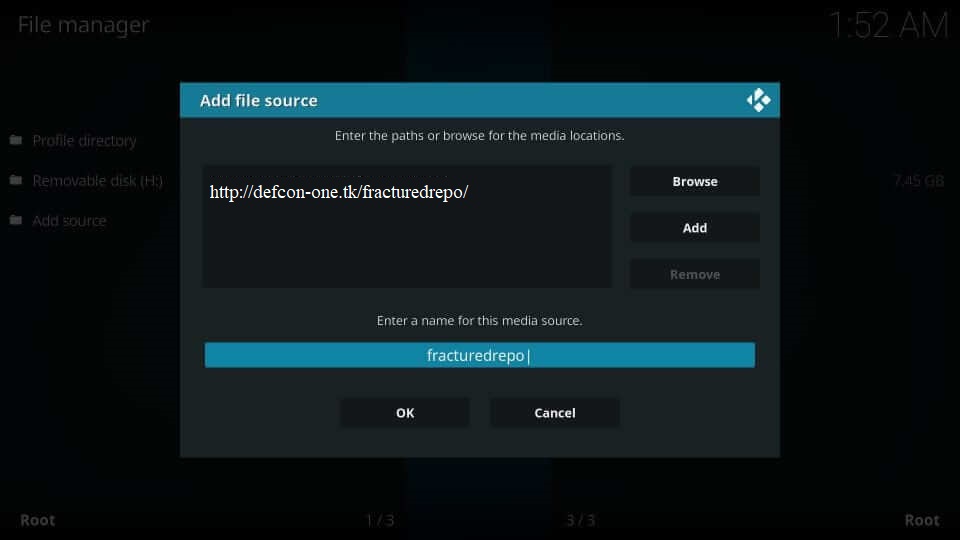
How to Install Fracture Repo and Joker Builds on Kodi
The steps below will let you install the Fracture Repo and then the installation of Joker Kodi Builds on Leia and Krypton
1. On the home screen of Kodi, select Settings and choose Add-ons.

2. Go ahead to click on the Install from zip file option.
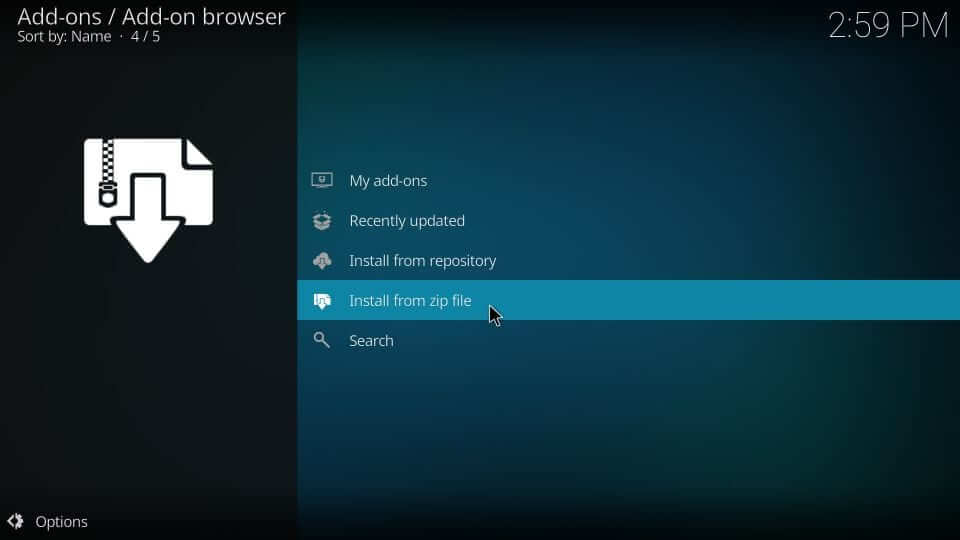
3. Select the source name you have provided on the dialog box that appears. i.e., fracturedrepo.
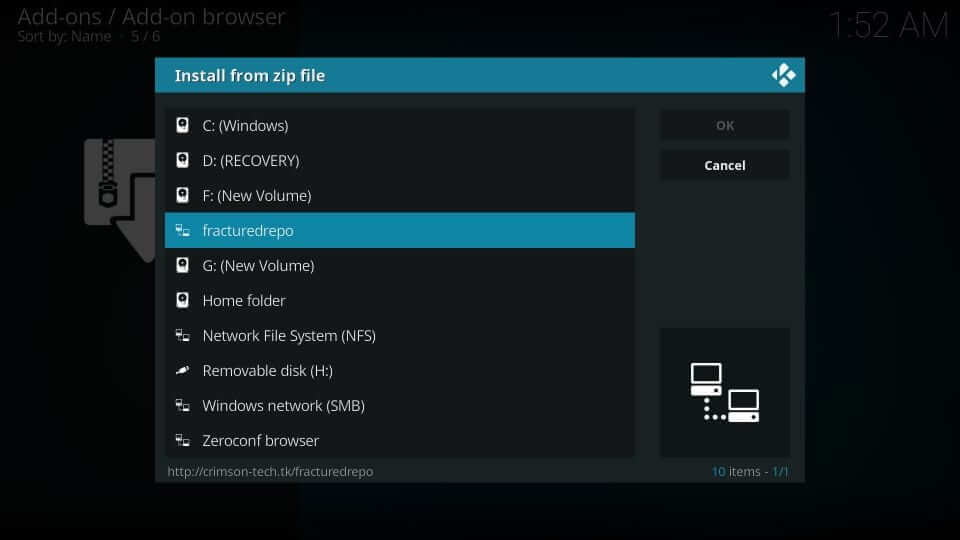
4. You should now click on the repository associated with the fracturedrepo and press OK.
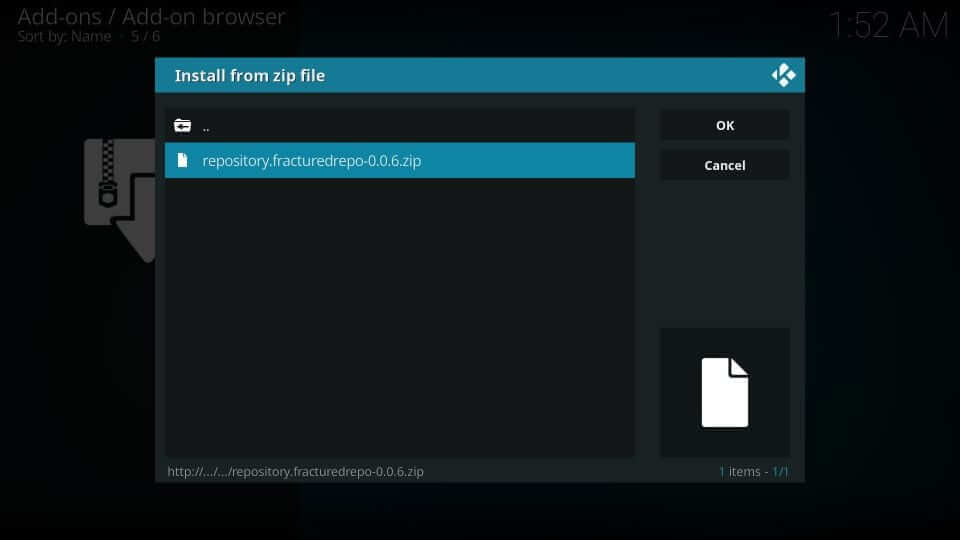
5. When the repo gets installed, you will find the Fracture Repo add-on installed message at the top right.
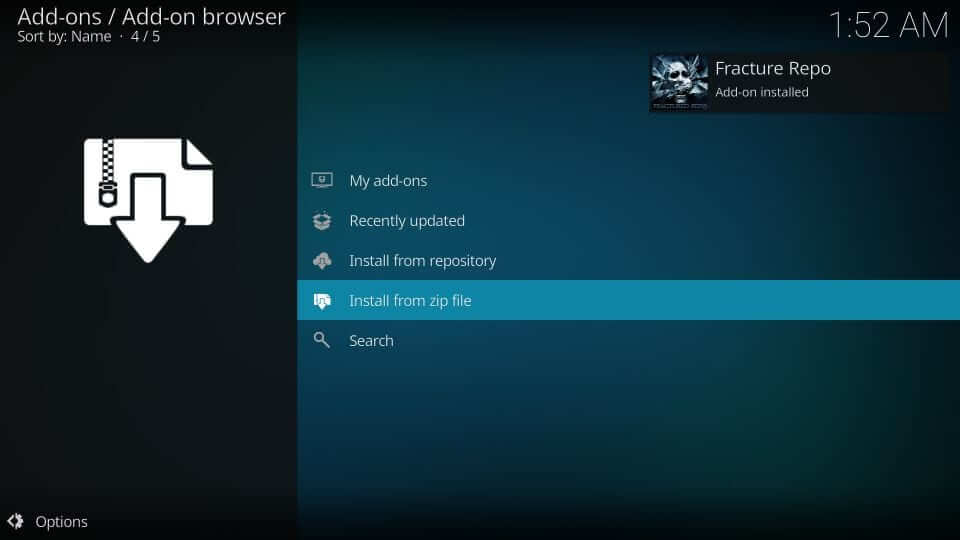
6. Now, make click on the Install from repository option.
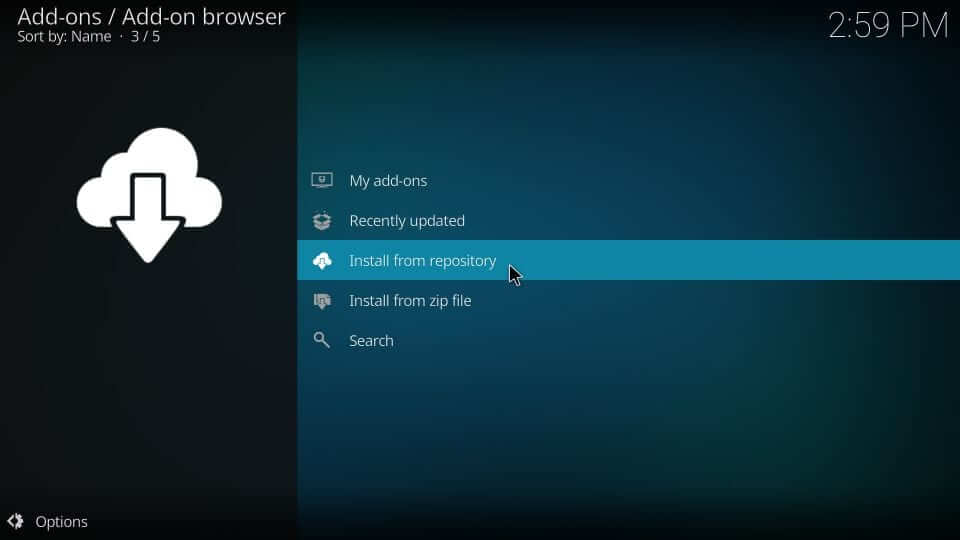
7. Select Fracture Repo under All repositories.
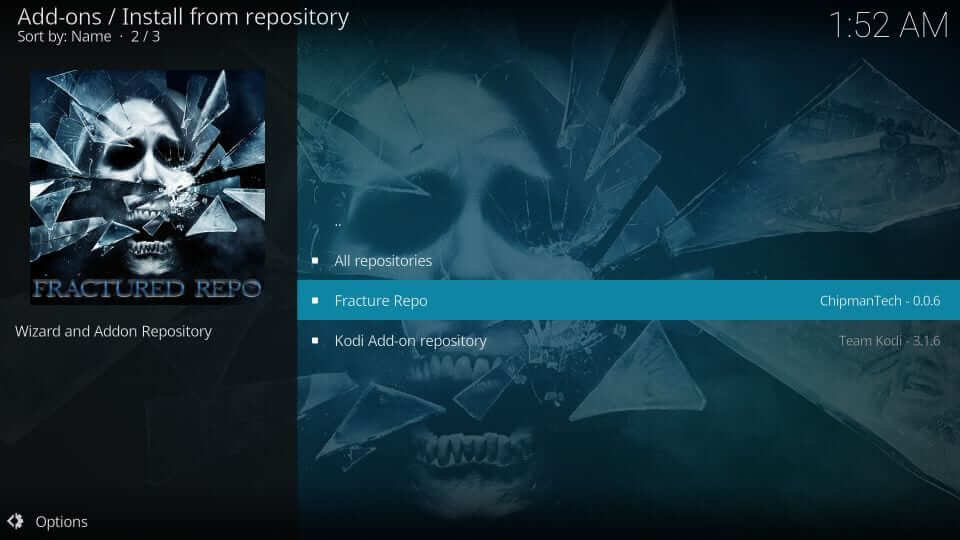
8. Choose the Program Add-ons option.
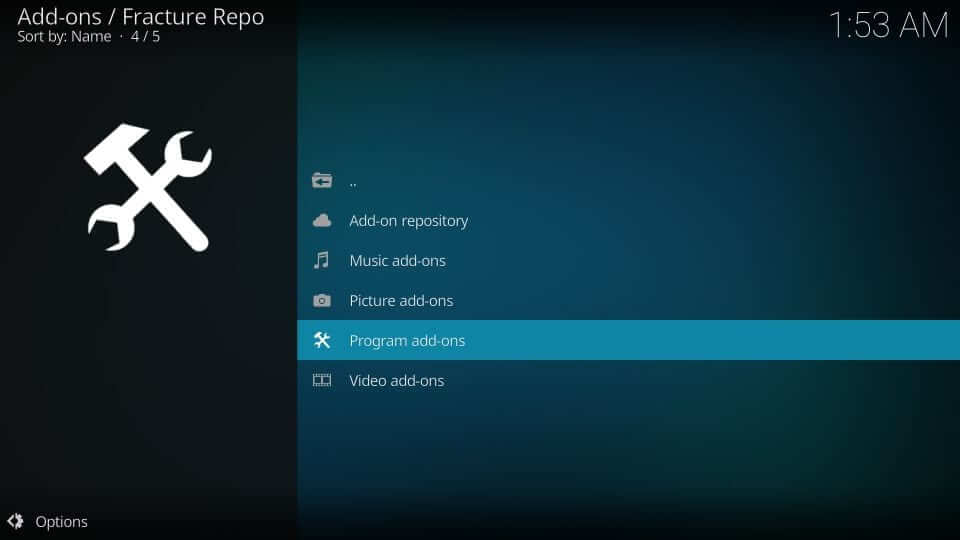
9. Click on the Joker Wizard to open it.

10. On the following window, select the Install button.
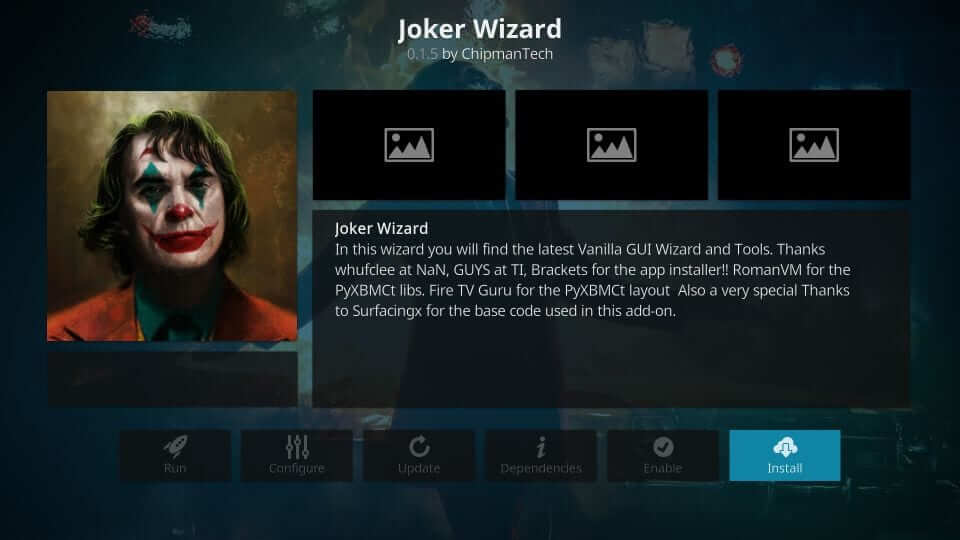
11. The installation of the build will take a minute. Wait for the Joker Wizard addon installed message.
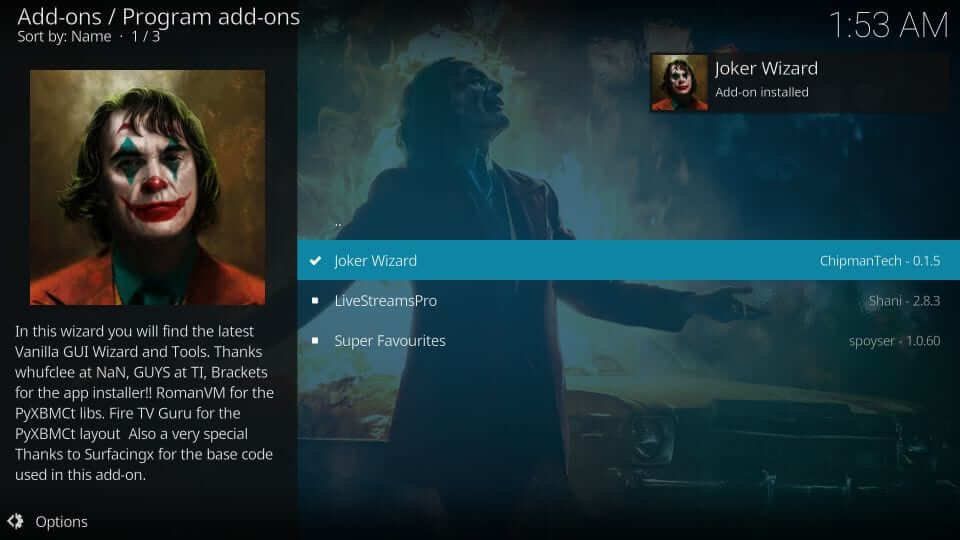
12. Select the Dismiss button or press the back button.
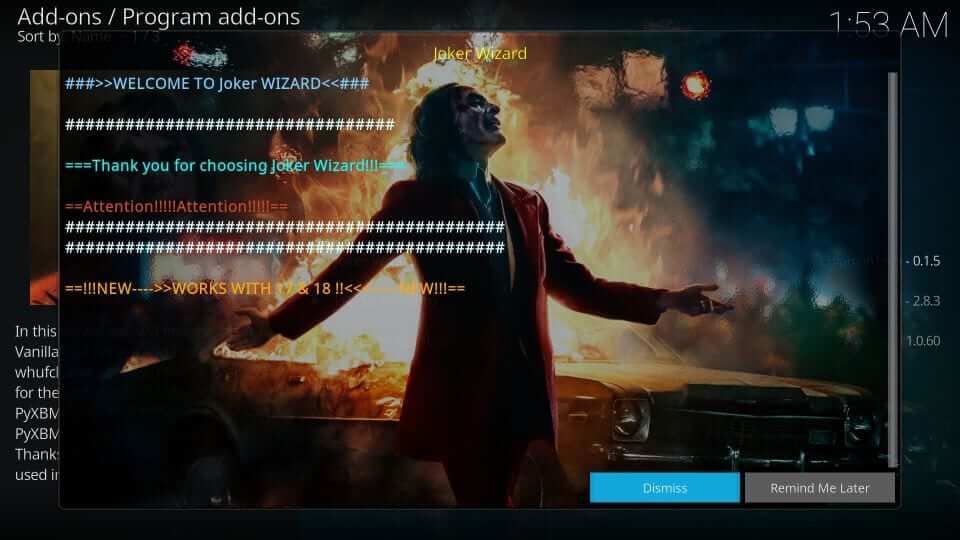
13. If you get a pop-up that prompts you to proceed with the selected settings, press Continue.
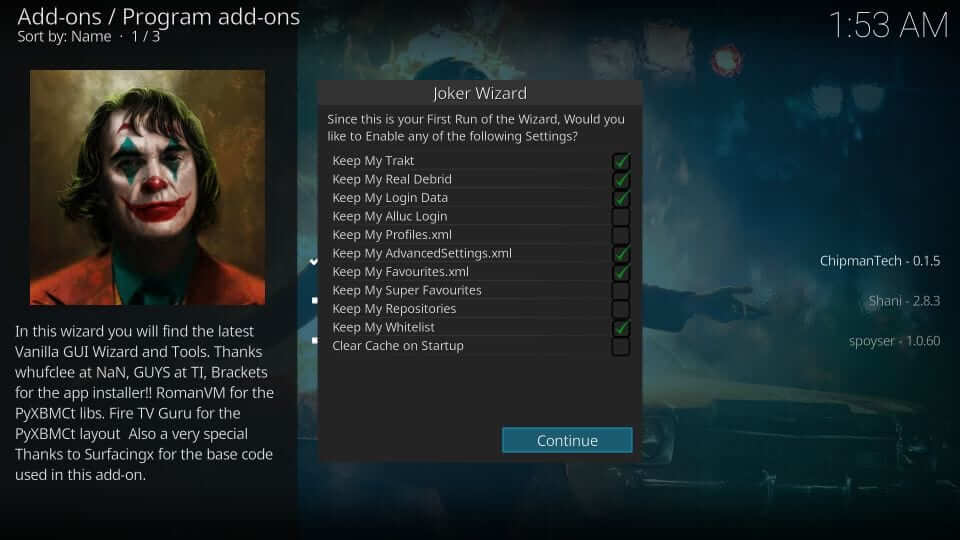
14. Now, press the back button if you see a pop-up.
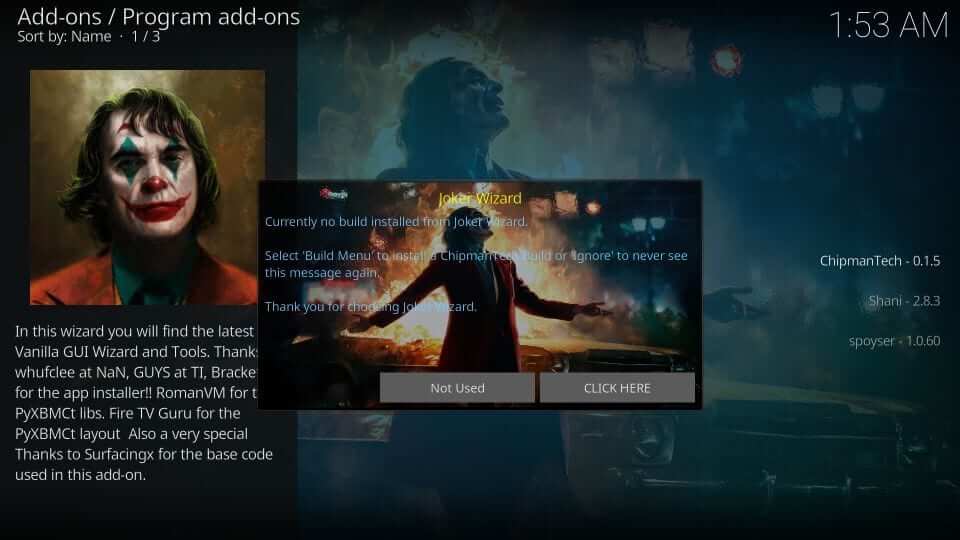
Why Use VPN on Kodi
Kodi is legal to use if you aren’t streaming any illegal content. It has lots of add-ons and builds from third-party repositories. As a result, you will end up streaming titles from illegal sources. To stay away from legal issues, you shall prefer using the best VPN for Kodi. Whether you happen to stream them accidentally or intentionally, a VPN will safeguard you. It ensures you stay safe and secure when your device is connected to the internet. Going a step ahead, you shall unblock the location-specific content, buffering issues, and more.
How to Use Joker Kodi Builds
If you have done the installation process of Joker Builds, you shall get to know about using it.
1. On your Kodi home, select Add-ons from the left panel.
2. Choose Program add-ons and click on the Joker Wizard tile.
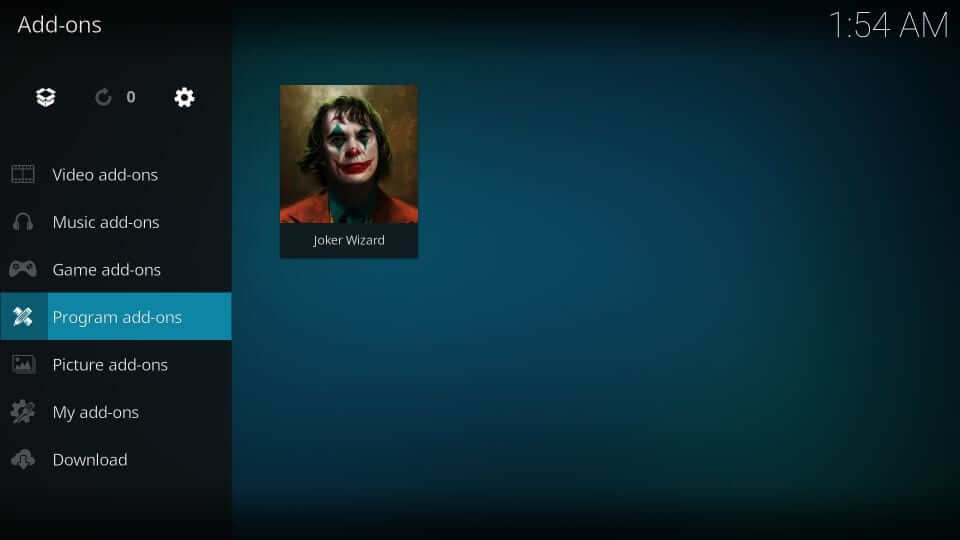
3. When the build opens up, you will find its interface with few options.
- Builds
- Maintenance
- Backup/Restore
- Tools
- Installation
- Close
4. Clicking on Builds will show you the available Kodi builds. You shall click on any build to install it. For instance, Bio-Hazard.
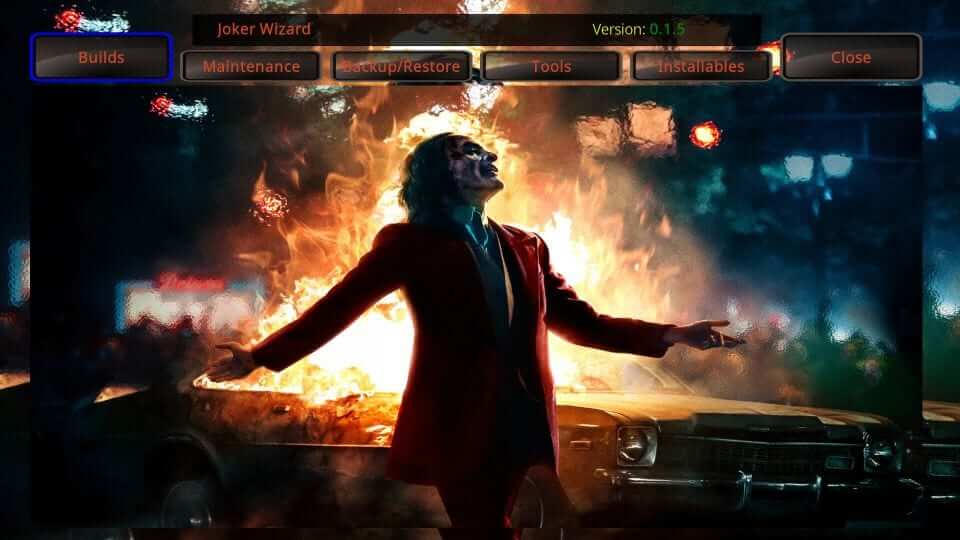
5. Choose Fresh Install to erase the existing data on Kodi and install it fresh.
Note: Clicking on Install displayed issues, and it is better to choose Fresh Install.
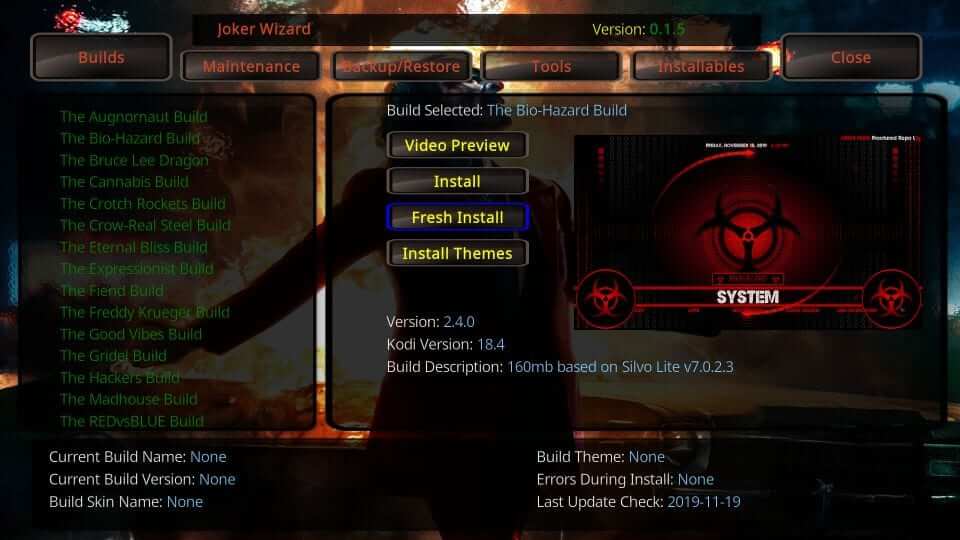
6. When you get a prompt that asks you to erase the data, select Yes.
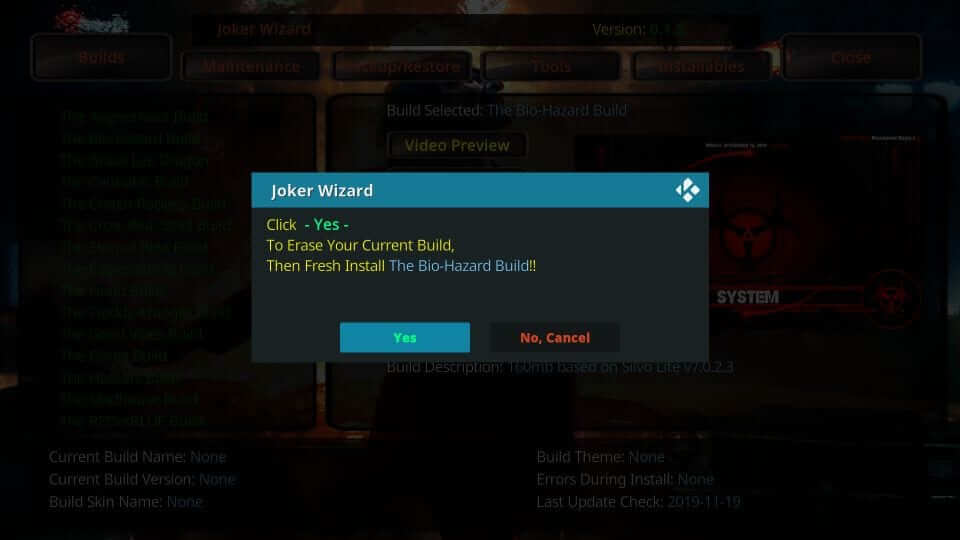
7. Now, Joker Builds will begin its download, and it completes in some time.
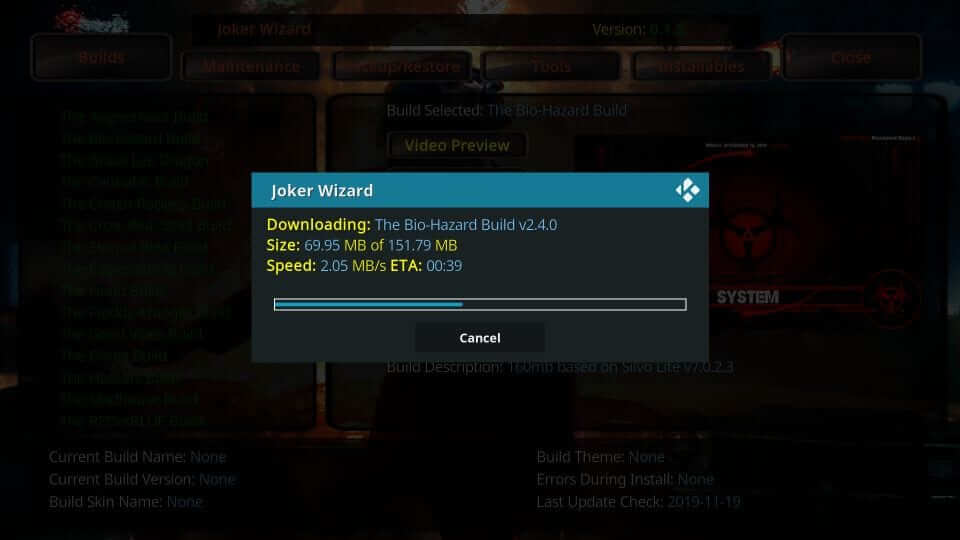
8. After the download, it will start installing.
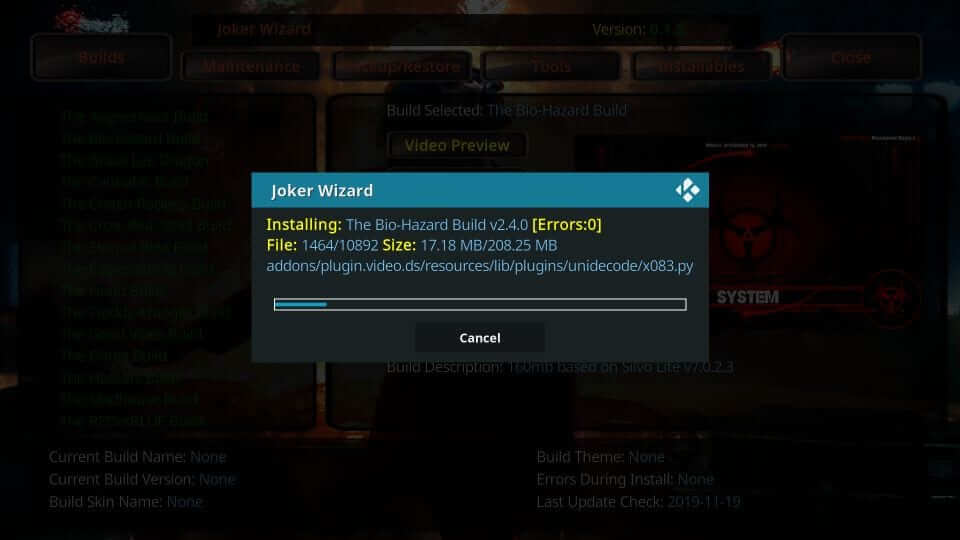
9. On the prompt, click OK to force close Kodi.
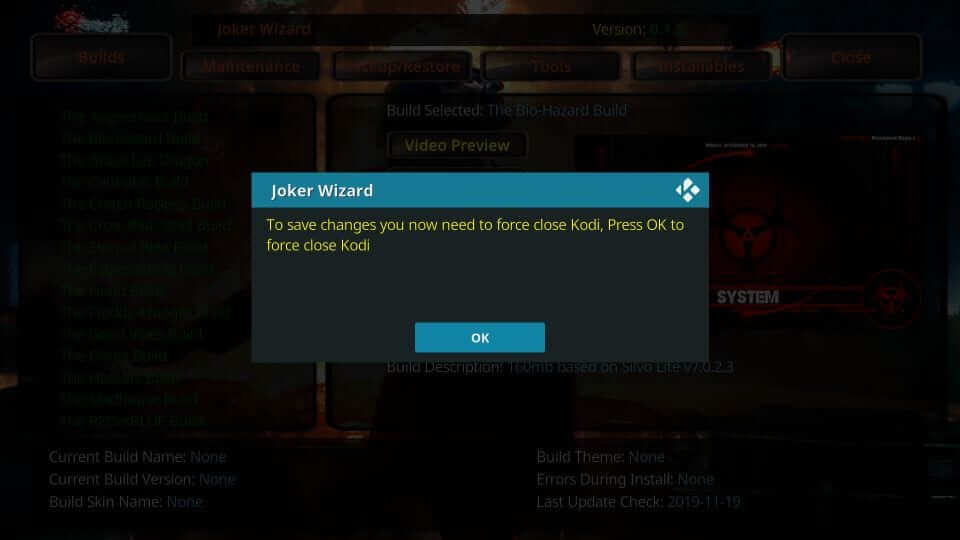
10. When it is done, you will be able to use Joker Builds on Kodi.
Bio-Hazard Joker Kodi Builds – Overview
As this section guided you with the Bio-Hazard Joker build, you will find its details. You will find other builds to be similar, with slight variations in the interface. When you run the Bio-Hazard build, it will start updating if you have opened it for the first time.
1. The build is lightweight and holds minimal options. Hence it works great on moderate specs devices. The available menu options include
- Movies
- TV Shows
- Sports
- Kids
- Live TV
- Music

2. Choosing any menu will open the following sub-menu.
- Most Popular
- Reviews and Trailers
- Genres
- Year
- Search
3. The utility options include
- My Apps
- Search
- Favs
- System
4. To access its pre-installed addon, select System in the main menu >> Add-on Browser >> My Add-ons >> Video Add-ons. The popular add-ons include
- Numbers
- The Magic Dragon
- DeathStar
- Fen
- SportsDevil

That was all about installing and using Joker Kodi Builds. It is one of the most refreshing builds if you want to switch over from the oldest builds.
Best Alternatives
Despite of being bundled up with cool features, you could also find some drawbacks in Joker Build. If that bothers you, try some of the other best alternatives for Joker Kodi Builds like
Xanax Kodi Build
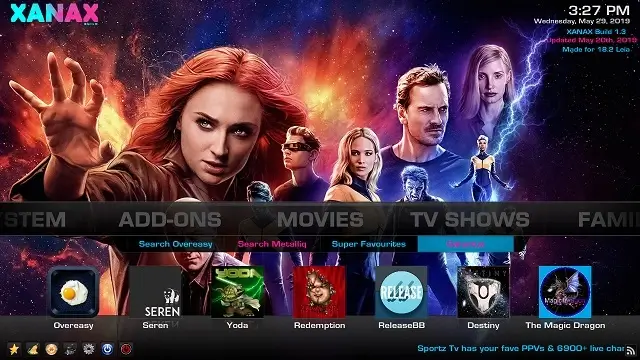
Xanax Kodi Build will be the best alternative for Joker Builds. It is one of the must-have builds with a good collection of pre-installed Kodi Addon. The most popular Addons list includes Exodus Redux, cCloud TV, Mercury, Venom, etc. It also has a huge library of content with different categories like Sports TV, Paid TV, Free TV, TV Shows, Movies, Music, and more.
Batman Build
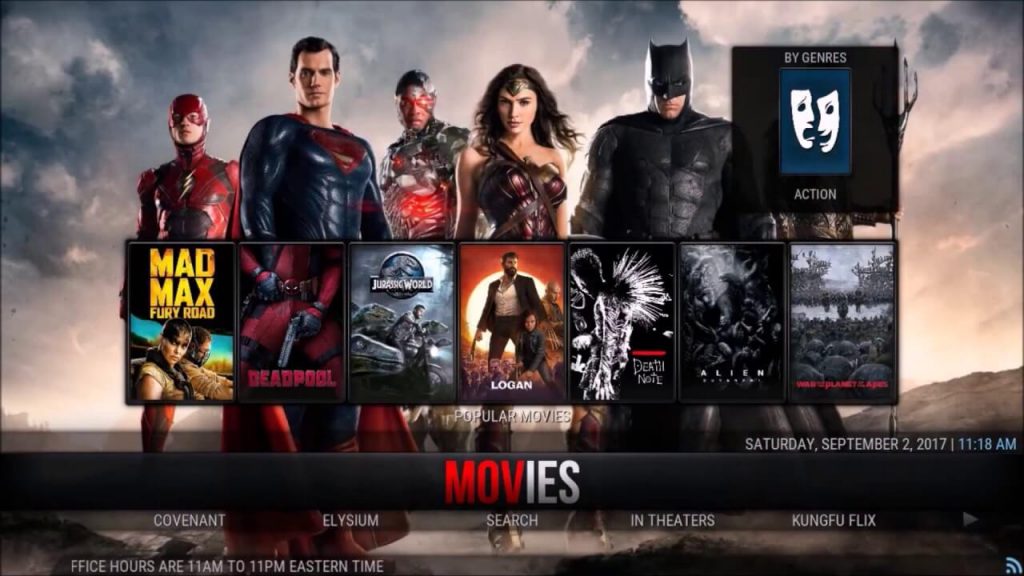
With the Batman Build, you can access a decent number of Kodi addons like DeathStar, Redemption, YouTube, Incursion, etc. You can also stream a huge collection of movies, live TV, concert, music videos, etc. Batman Kodi Build has a cool interface with HD content for a better streaming experience. Therefore, it will be a better replacement for Joker Kodi Builds.
FAQ
Yes, you can install Joker Builds on Fire TV.
The legality of Joker Builds depends on the streaming content. So, you can use a VPN for secure streaming.
Make sure that you are using the latest version of Kodi and use a better VPN to fix the Joker Build on Kodi not working issue.











