Xanax is a third-party Kodi build that can be accessed from low-spec Kodi compatible devices. It is moderately sized that looks more professional with an easy-to-use interface. Xanax has an intuitive design and performs smoothly on low RAM devices. It features a huge-content library, and thus it is considered one of those must-have Kodi builds. Xanax build comes with a decent number of pre-installed addons. Also, you can get the Xanax Kodi Build on Kodi Leia and Kodi Matrix. And the following guide will help you with the same.
Also, you can check out how to downgrade Kodi 19 Matrix to Kodi 18 Leia
How to Install Xanax Build on Kodi
If you want to get access to Xanax builds, then you should follow the steps given in the below section.
First of all, you need to install the Kodi platform. So, install Kodi on Firestick and follow the steps below.
Configure Kodi
First things first, Kodi users need to make changes in the settings to install any unofficial Kodi builds, including Xanax build.
1. Open the Kodi app and let its home screen appear after initialization.
2. Hover to the top left corner and click on the Gear (Settings) icon.
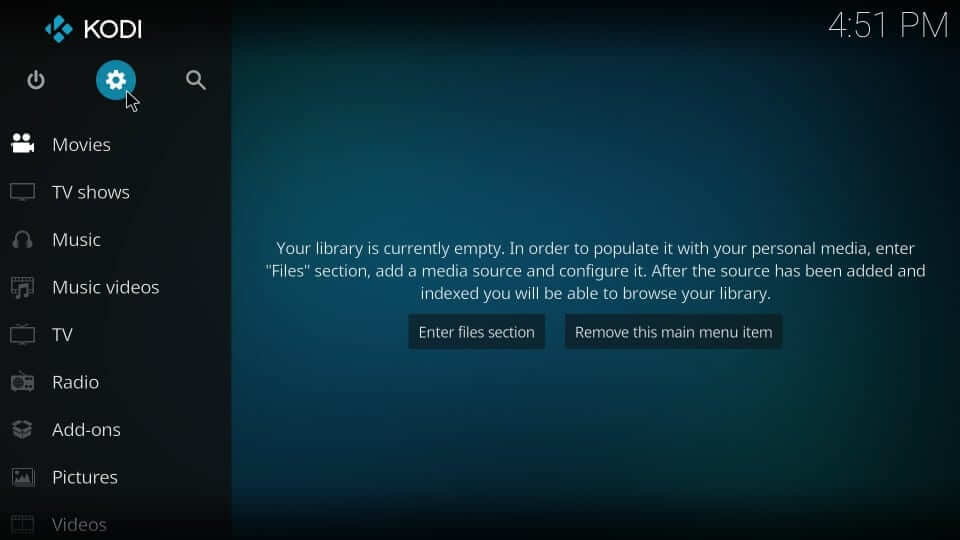
3. On the next window, you need to select the System Settings option.
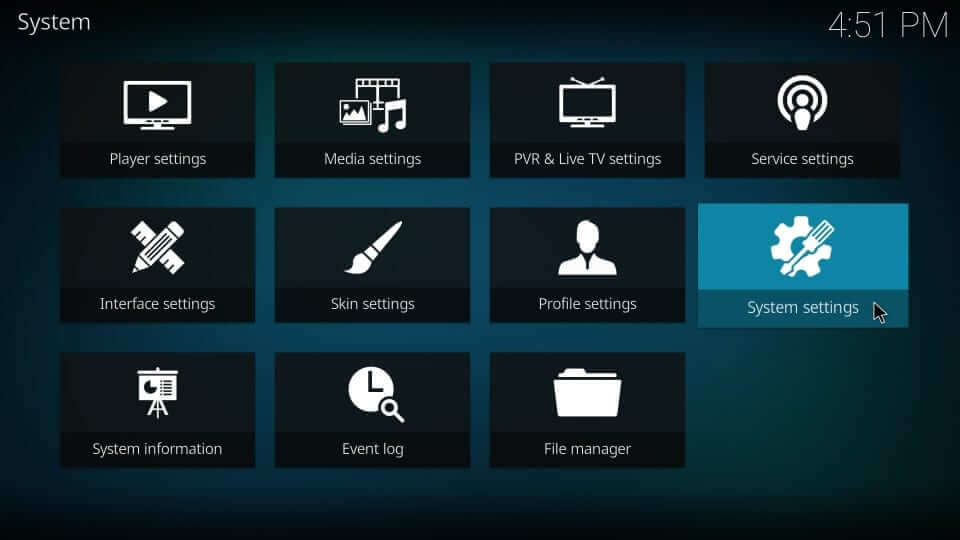
4. Then, highlight the Add-ons menu on the left pane.
5. Furthermore, select Unknown Sources and click on the slider next to it to turn On.
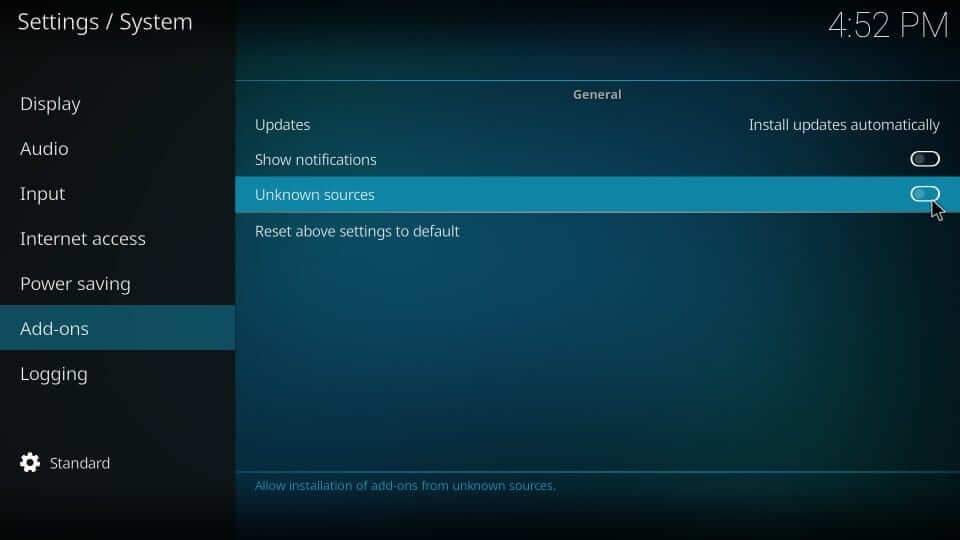
6. On the warning pop-up, click on the Yes button to agree to the loss of data on your device.
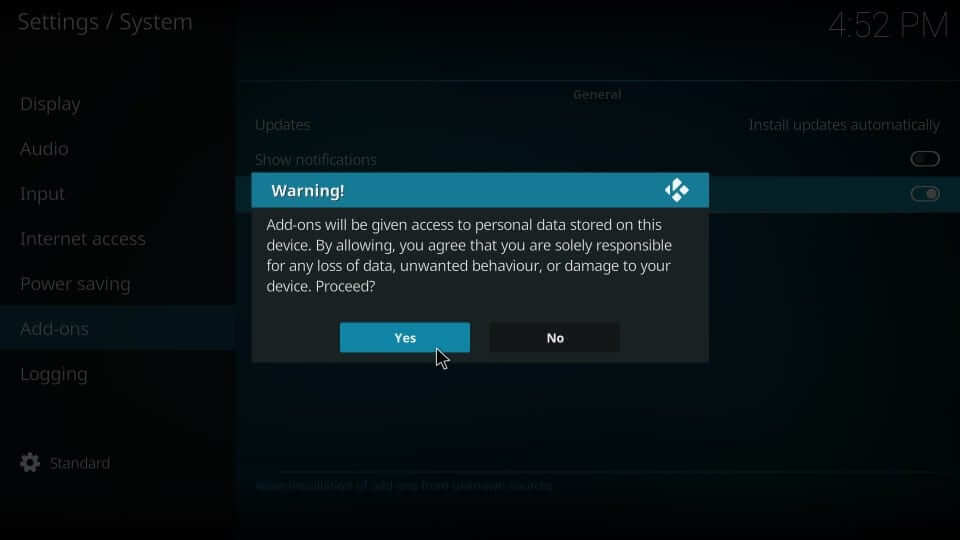
Steps to Add Xanax Repo URL to Kodi
With the above changes on your Kodi app, users need to proceed with the below procedure to add the repo of the Xanax build.
1. Start from the home screen of Kodi by selecting the Gear icon present next to the power icon.
2. Under the system window, select the File Manager tile.
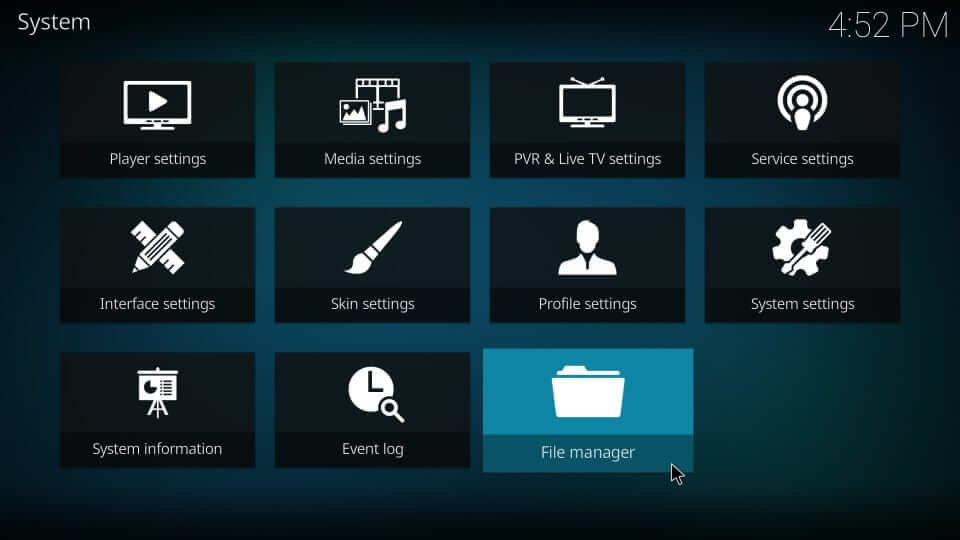
3. Click on the Add Source option from the left or right pane.
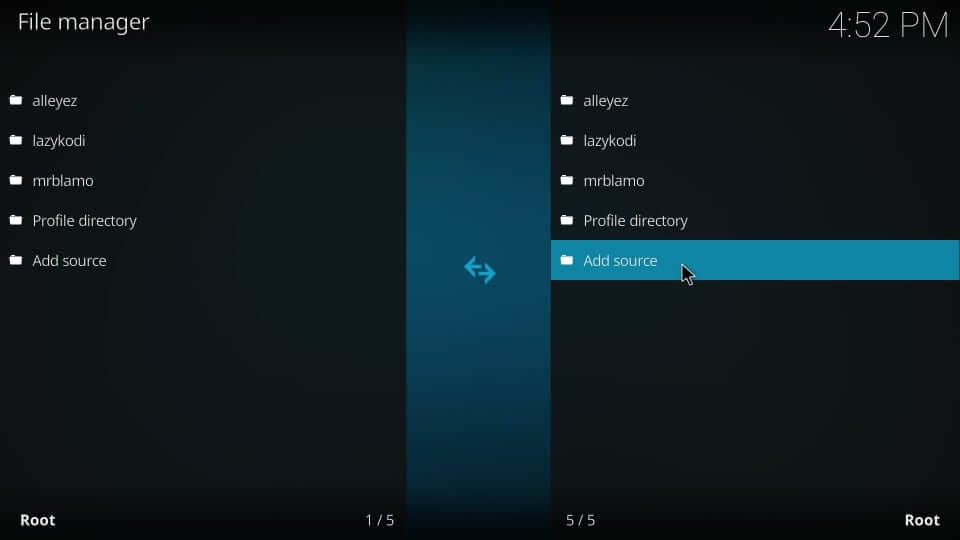
4. Choose <None> on the Add file source pop-up.
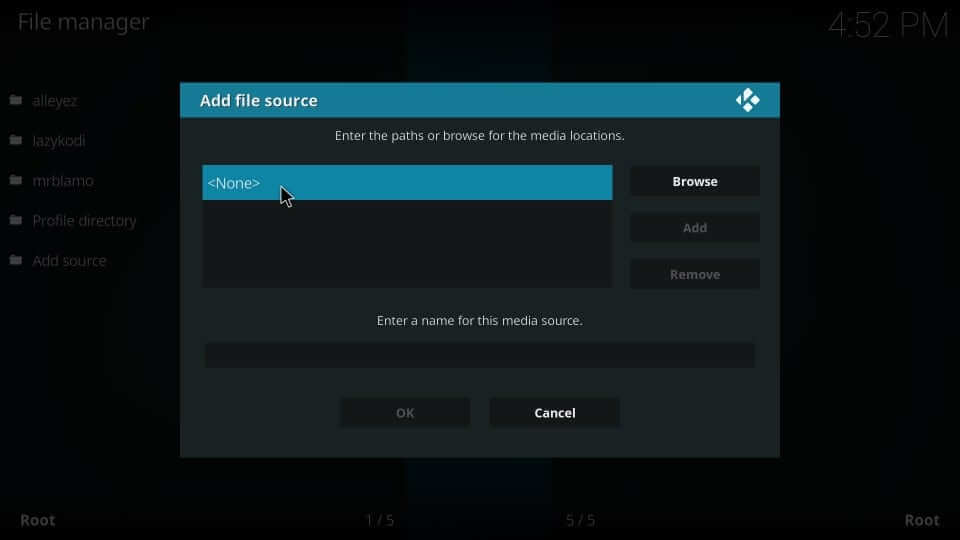
5. Enter the source path of the Xanax repo and then click on the OK.
Xanax Repo URL: http://xanaxrepo.com/repo
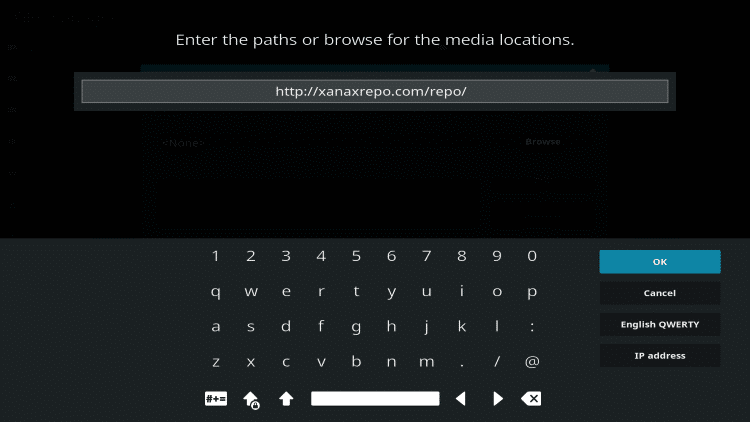
6. Click on the box next to the source field to enter the name of the media source as Xanax. Press the OK button.
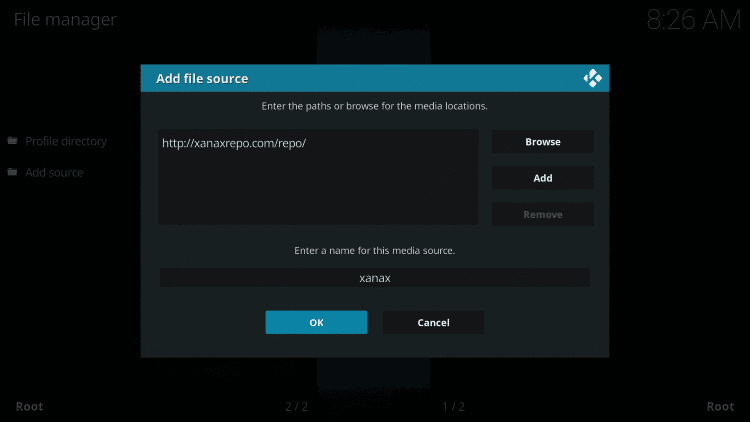
Steps to Install Xanax Repo & Xanax Wizard
Here is all you need to carry out to install the Xanax repository and Xanax Wizard on your Kodi compatible devices.
1. On the home screen of Kodi, select the Add-ons menu from the left panel.
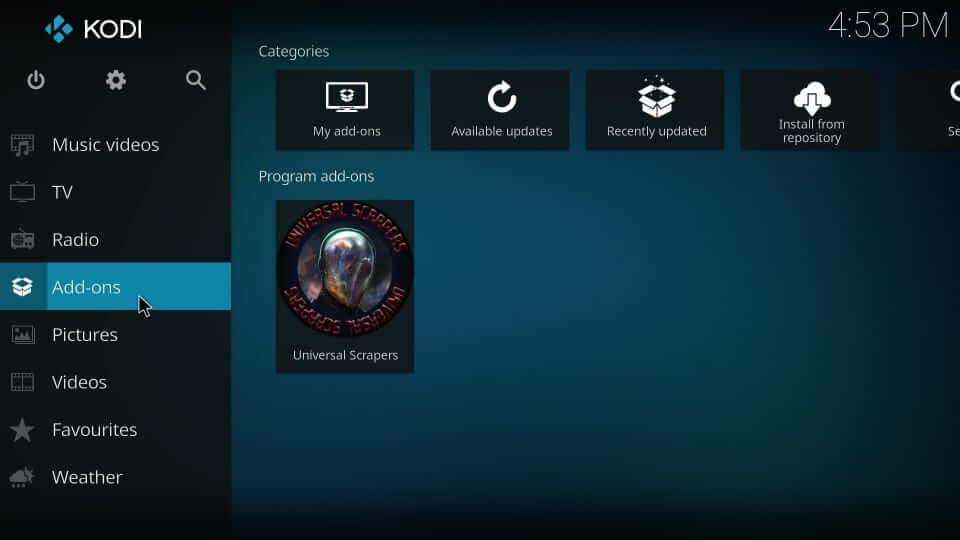
2. Select the Package Installer icon available at the top of the screen.
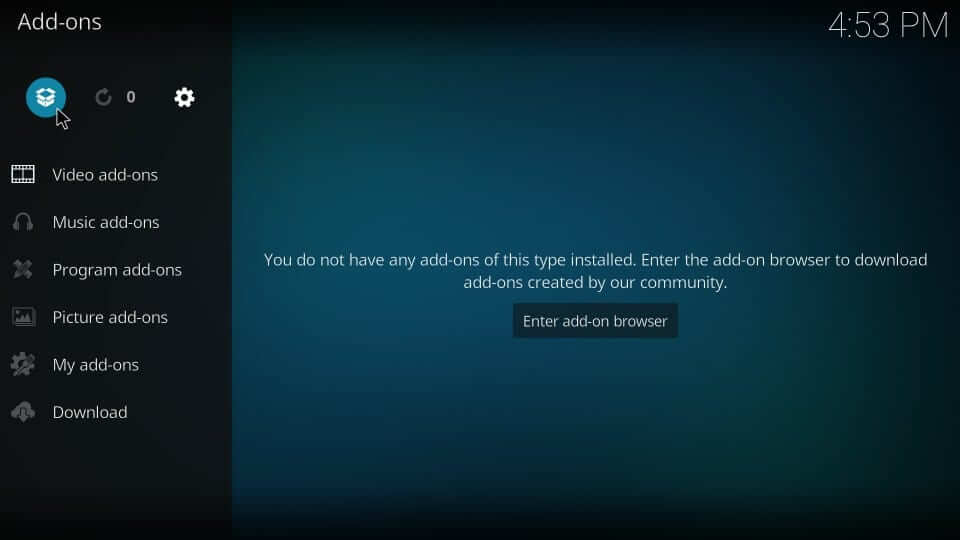
3. Choose Install from the zip file option under the Add-ons screen.
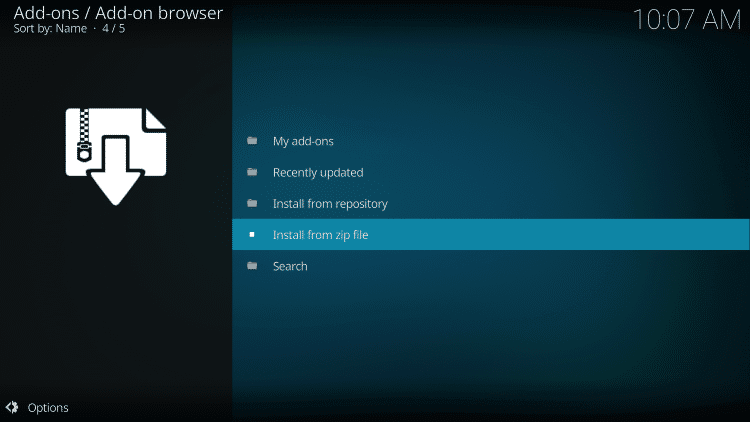
4. Look for the source name you have already provided and select it. i.e, Xanax.
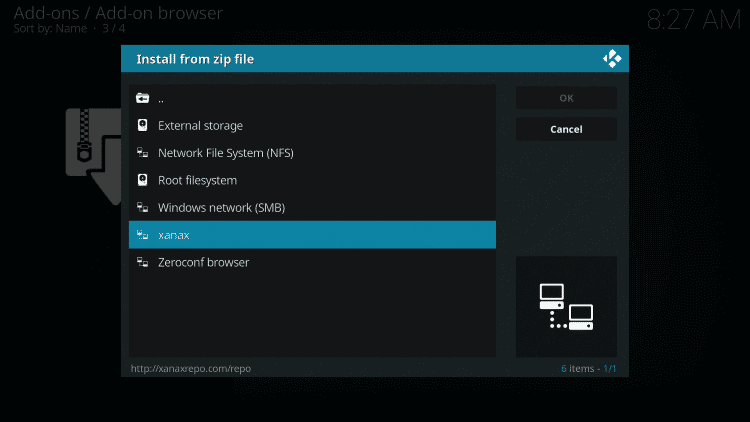
5. On the following screen, choose the zip file of the Xanax repository.
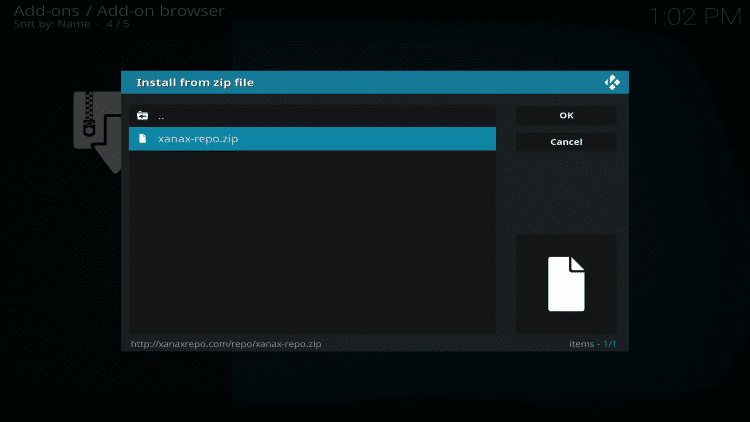
6. Let Kodi displays Xanax Repository add-on installed notification.
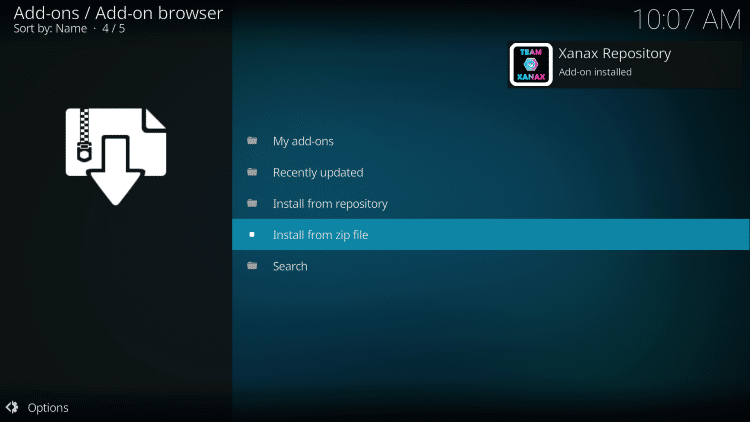
7. Go ahead to click on the Install from Repository option.
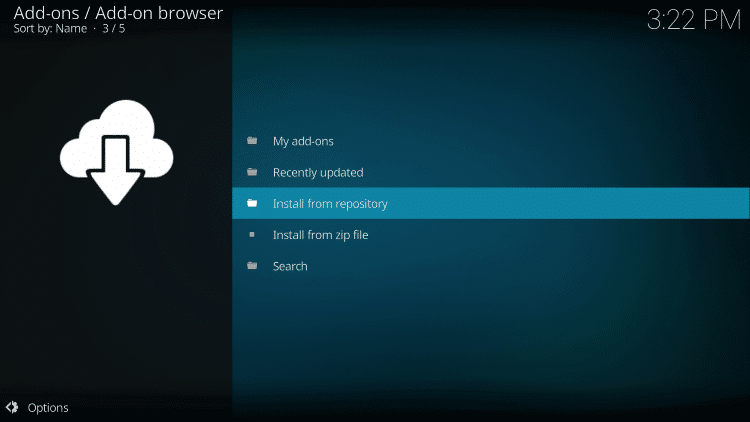
8. On the list of installed repos, choose Xanax Repository.
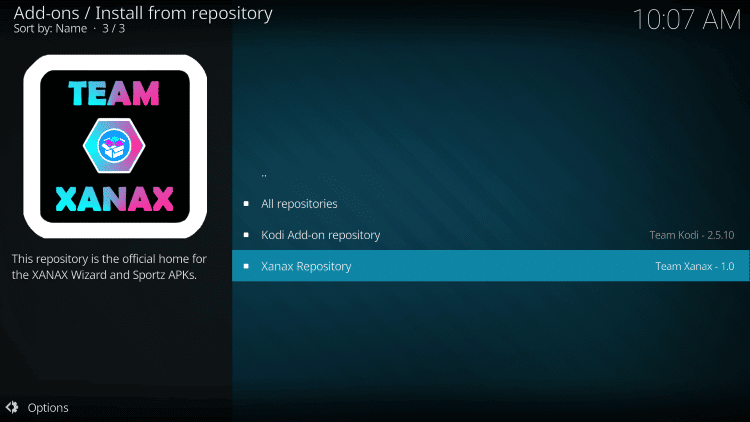
Steps to Install Xanax Kodi Build
Here are the steps you should carry out to install Xanax Kodi Build.
1. Get back to System and select Addons, and choose the Program add-ons option on the next window.
2. Choose XANAX Wizard when you get the Program Addons screen.
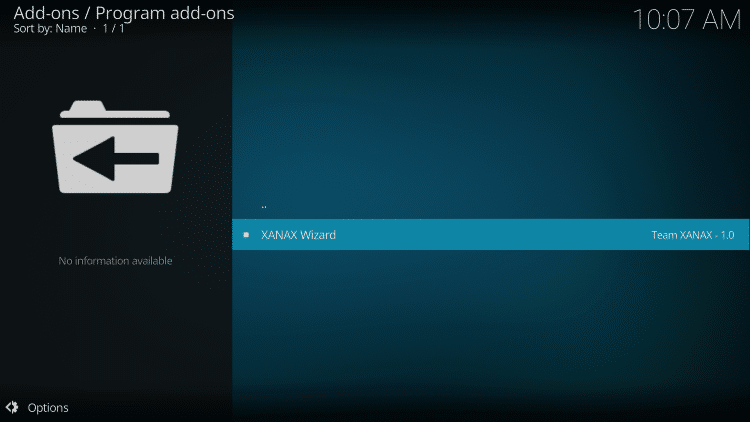
3. Highlight and select the Install button to start installing the Xanax wizard.
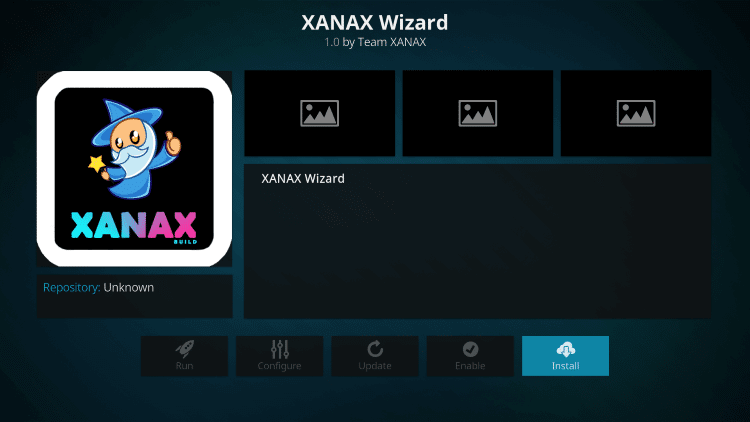
4. In a minute or two, you will get Xanax Wizard Addon installed notification at the top-right.
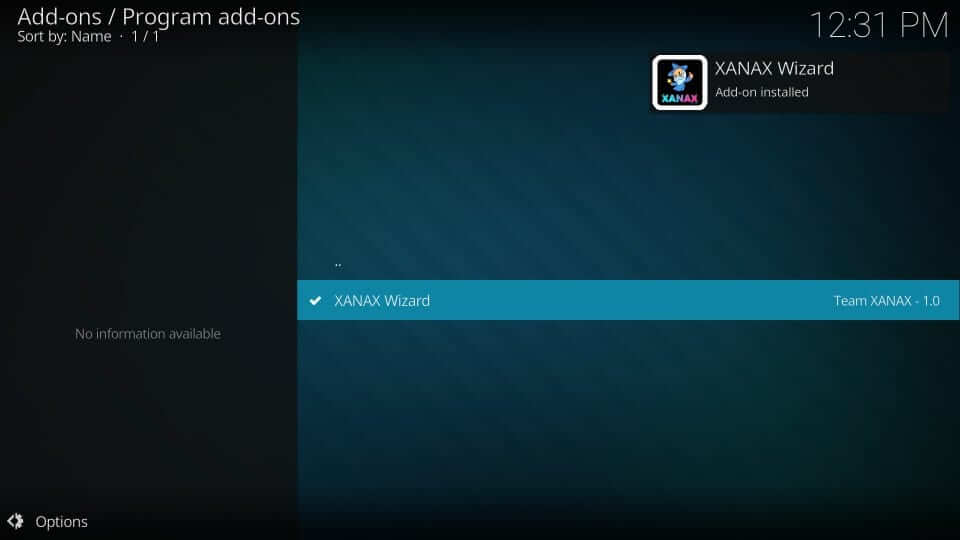
5. If you get a prompt, then select the Continue button.
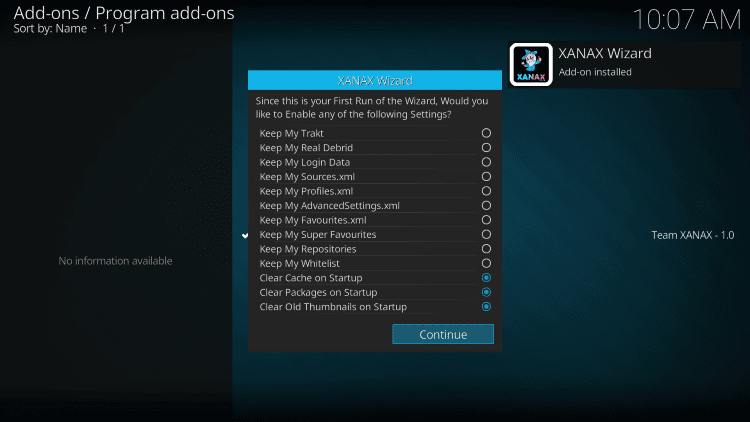
6. You need to click on the Build Menu button.
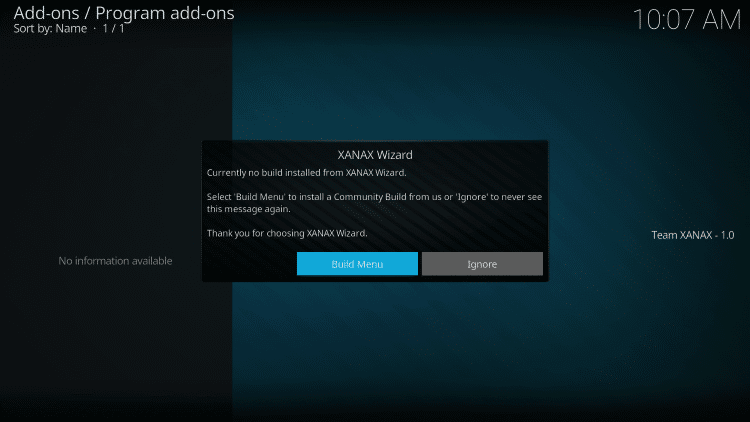
7. Choose between Krypton (Kodi 17.6) or Leia (Kodi 18.5) build.
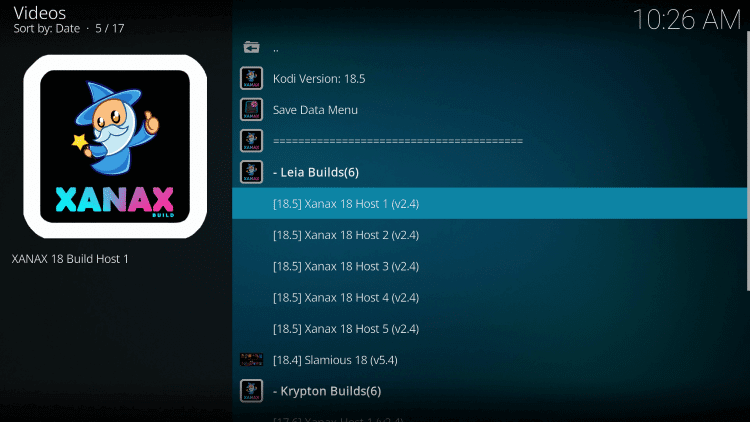
8. Select Xanax Fresh Install on the Video screen.
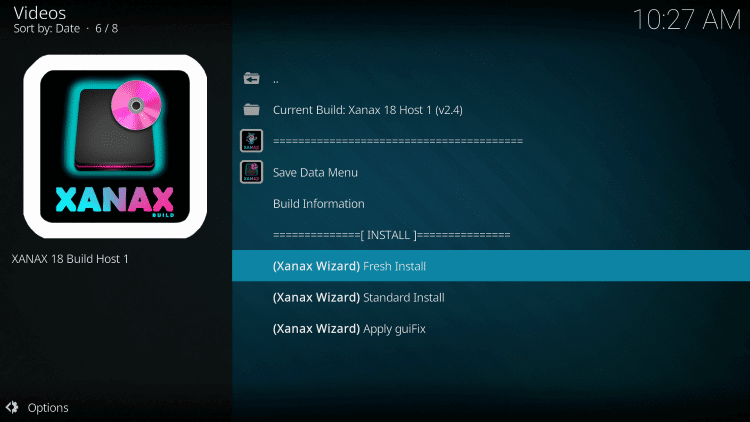
9. Tap on the Continue button if you are prompted to restore Kodi.
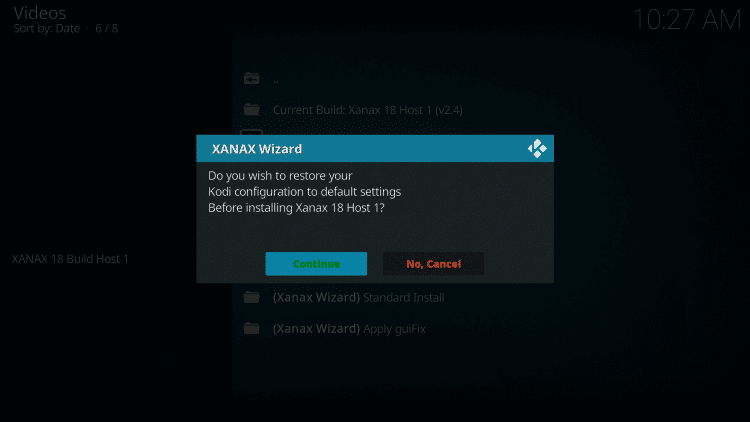
10. Allow the build to download and install. Meanwhile, you will see the download progress.
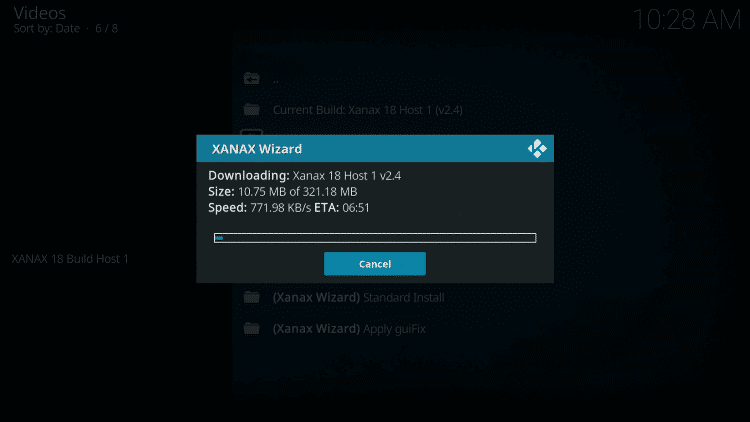
11. Click on Force Close button once after the build is installed.
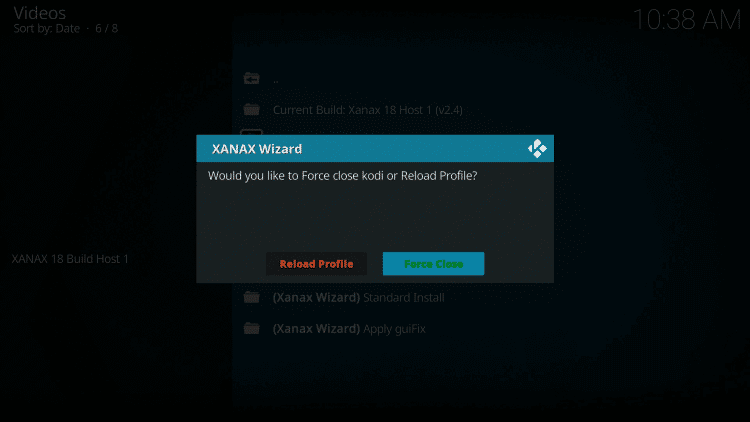
Why Use a VPN with Kodi?
Despite being the home to the biggest entertainment source, Kodi users are advised to use a VPN. It will hide your online identity as well as your activity. Thus, no one can track you, including ISP, government, or others. VPN is a savior as Kodi might sometimes bring in illegal or copyright content. You will not be charged for streaming such content even without knowing. In addition, a VPN can be used to unblock geo-restrictions and internet throttling issues. If you are using your Firestick to install Kodi, you can install ExpressVPN on Firestick to protect your privacy.
Xanax Kodi Build – Interface Overview
Xanax build will automatically get activated upon opening the Kodi app. For the first time, the build will take up some time to finish the setup, configuration, and updating process. The interface of this build mimics the Durex build and can be used as a better replacement. It features a standard layout with a menu bar present horizontally on the build. And in the menu bar, you will find options like Movies, TV Shows, Family, Sports TV, Paid TV, Free TV, Sports, Music, and more. Also, you can access the addons installed with the Xanax Kodi addon by selecting the Add-ons option. Then, choose Video add-ons to access the addons that came pre-installed with the Xanax Kodi Build.
Frequently Asked Questions
Yes, Xanax Kodi build is working well. So, you can install the Kodi build and make use of it.
Users of Xanax build will find the following addons as pre-loaded builds. DeathStar, Exodus Redux, cCloud TV, Deja Vu, Venom, Greased Lightning Movie Cinema, Sportowa, Mercury, Seren, ReleaseBB Sports Devil, etc.











