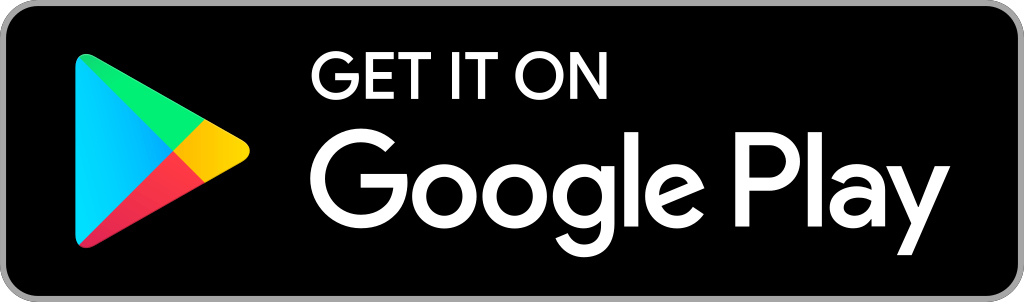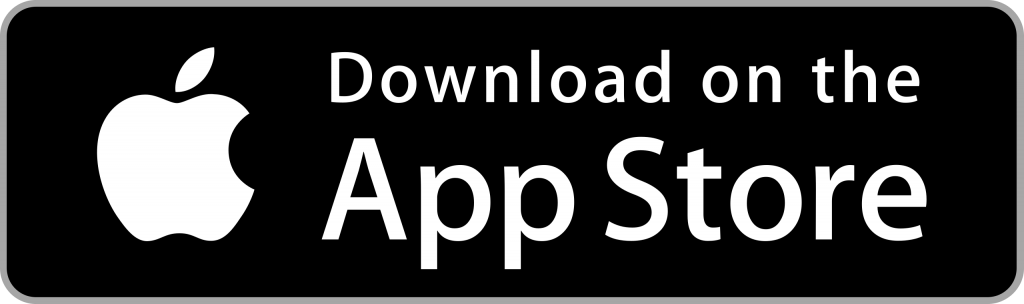Instagram is the #1 social networking app that lets you connect to a world. It has over 500 million users around the world. Instagram is the best platform to stay connected with your followers through video calling, messaging, post photos and videos, live chat, etc. It also allows you to discover new accounts and follow them. You can also explore stories, photos, and videos from people you follow. With Instagram, you get close to people and things you love. It is a great tool to explore our community and share everything, including life’s highlights. Promoting your business is very easy with Instagram, and it is also the best place for small businesses. Instagram on Firestick lets you watch your favorite stories on the big screen with 4K streaming.
How to Install Instagram on Firestick
Instagram is accessible with Android phones and tablets, iPhones, iPad, Windows PC, Mac PC, etc. You can also install Instagram from the Amazon App Store on Firestick. Follow the below steps for easy installation.
Quick Guide: On your Fire TV home, click Find > Select Search > Search for Instagram > Click Get > Click Open to launch.
1. Click on the Find tire from the Fire TV home and select Search.
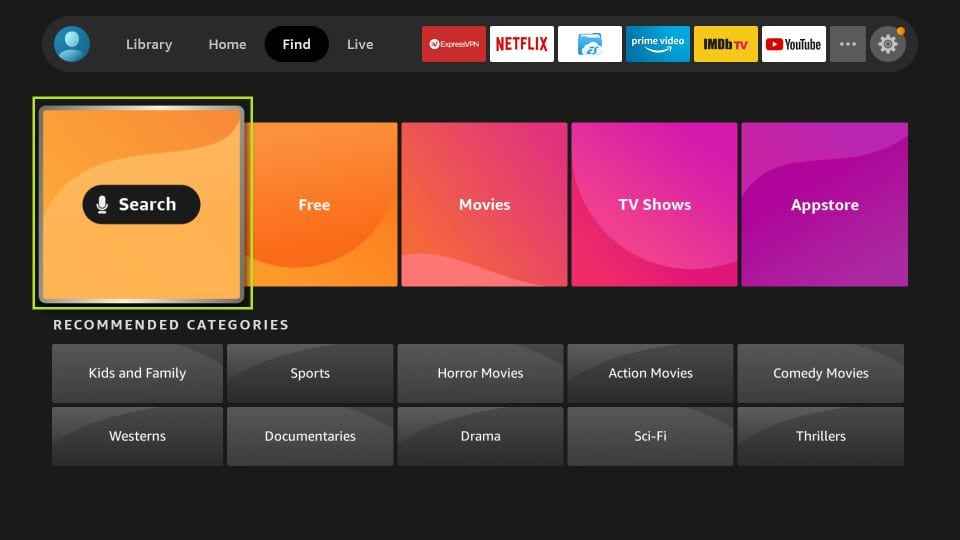
2. Type Instagram in the search bar and search for it.
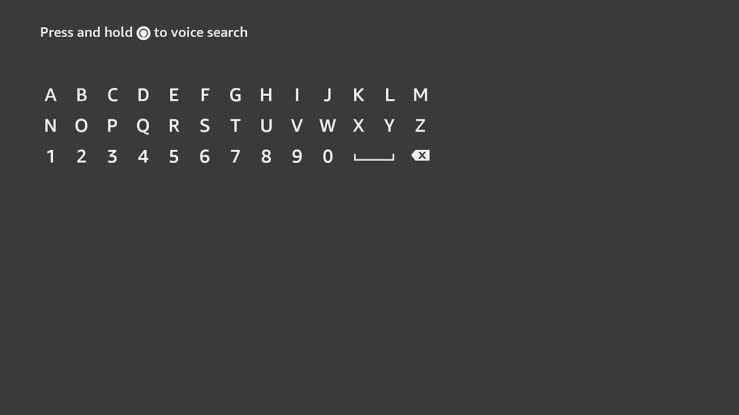
3. Select the app from the app suggestions.
4. Click Get or Download to begin the installation.
5. After the installation, click Open to launch the app.
How to Sideload Instagram on Firestick
If you can’t find the Instagram app on your Firestoic, then you can follow the steps to sideload it using Downloader on Firestick.
Configure Firestick
As mentioned, Instagram isn’t official for Fire TV users. Hence, you should make the below alterations on your device.
1. Navigate to the Fire TV home and select the Cog icon.
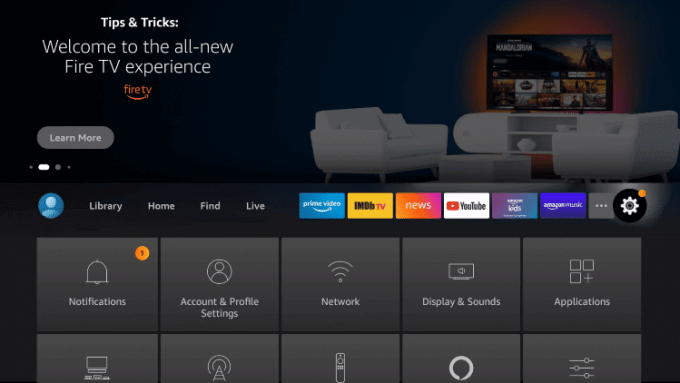
2. Using the remote keys, choose My Fire TV.
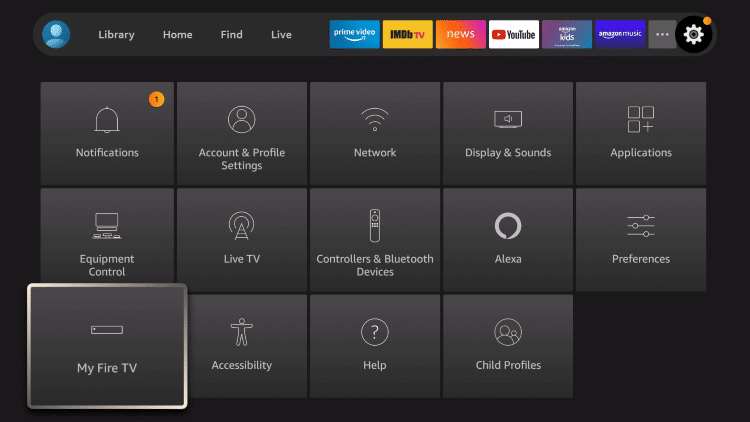
3. Now, choose the Developer options.
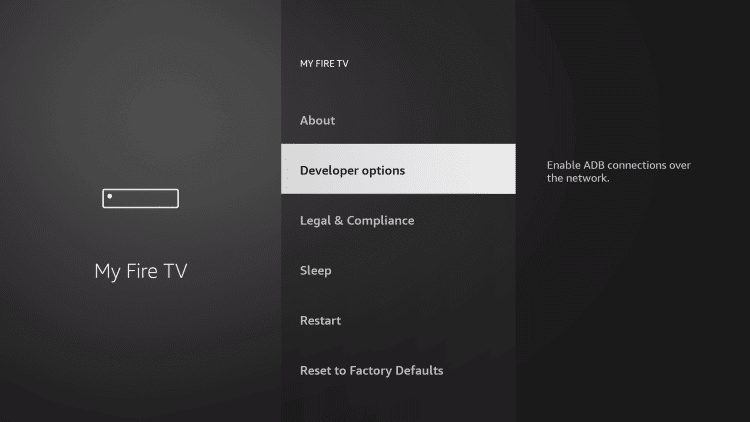
4. On the following screen, select Install Unknown Apps.
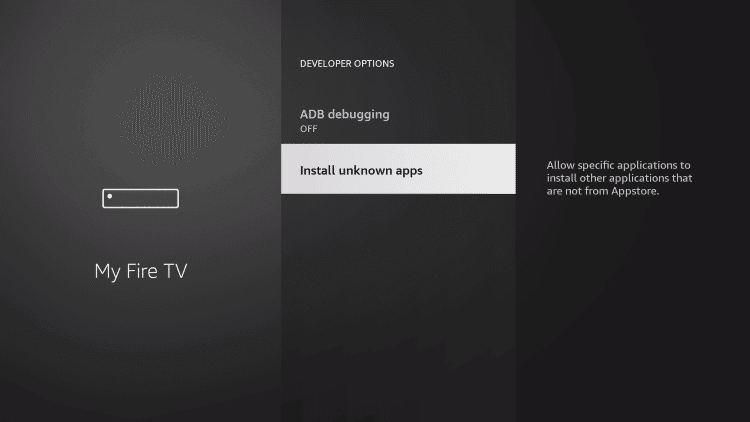
5. Choose Downloader if you have installed it.
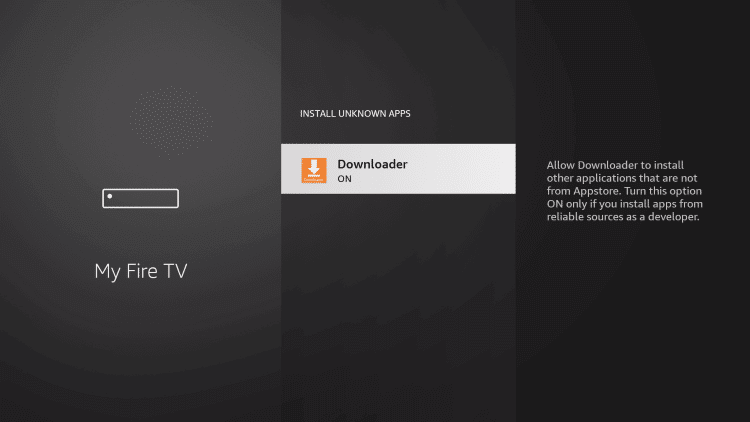
How to Get Instagram on Firestick using Downloader
In the below section, we have used Downloader on Firestick to get the Instagram apk file.
1. Choose the Find menu on the Fire TV home and click Search.
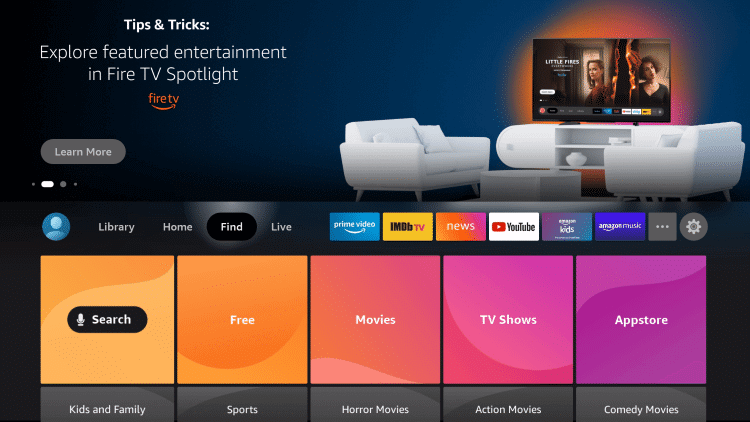
2. Using the on-screen keys, type the app name as Downloader.
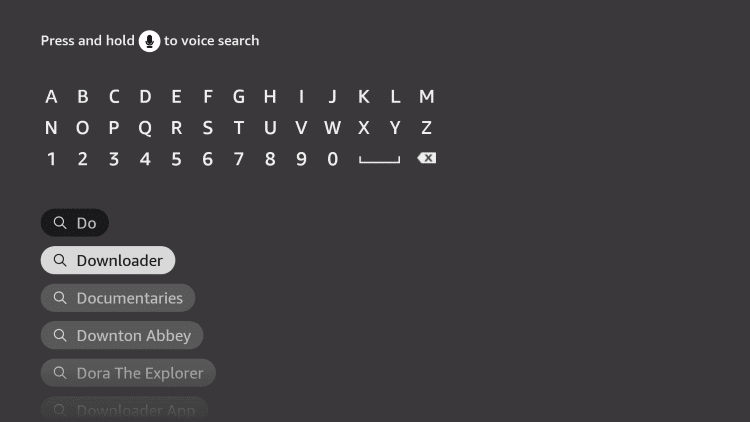
3. On the search result, look for Downloader and click on the tile.
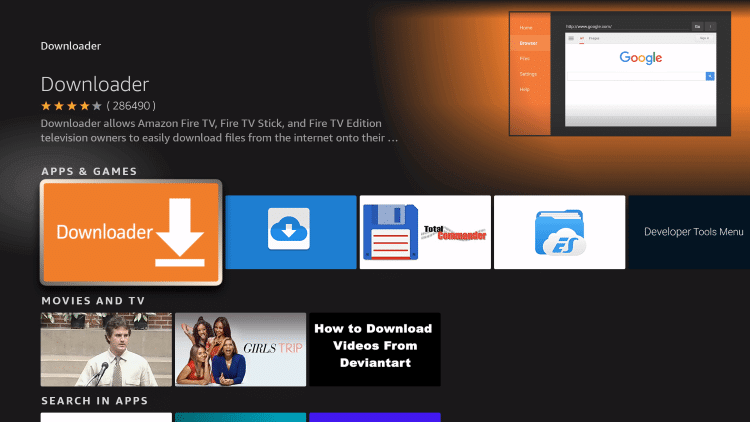
4. If you get the channel info screen, select Get to download it.
5. After the installation, choose Open to launch it.
6. Click on the URL field under the Home tab and type the source of the Instagram apk app.
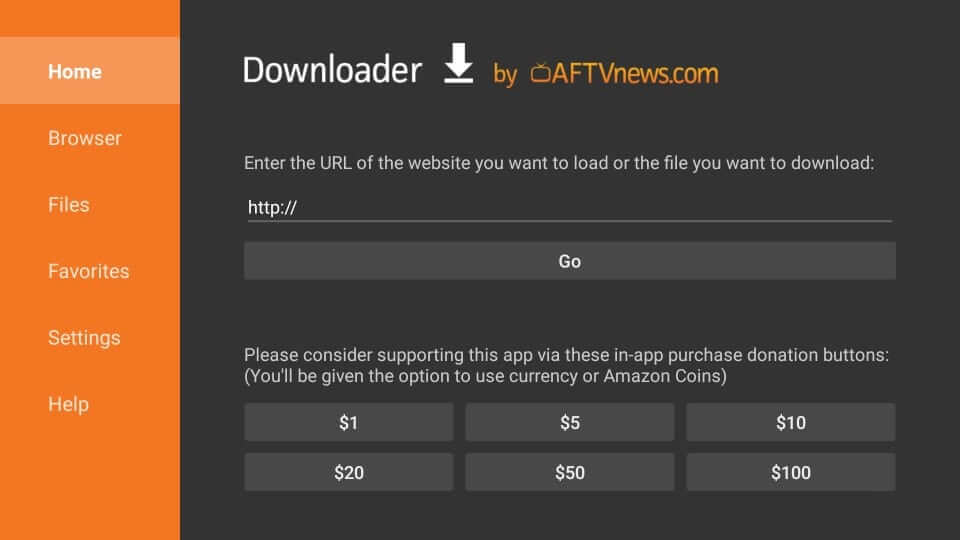
7. Choose the Install button on the installation window.
8. After App installed message appears, select Open.
Why Use VPN on Firestick?
Any device, including Firestick, requires a VPN connection. With this, the users can utilize the internet to the fullest extent. A VPN hides your real IP with a virtual ID. It will encrypt your traffic and does not allow anyone to track your online activity. The best VPN for Firestick will let you access the geo-restricted content and unlock the ISP throttling.
How to Use Instagram on Firestick
After installing Instagram on Fire TV, the below instructions are all you need to follow to use it.
1. Start from the home screen of Fire TV by selecting the Applications tile.
2. Hover to the bottom-most portion and highlight the Instagram tile.
3. Press the Play/Pause button to select Options.
4. Now, choose the Move to Front option using the remote.
5. Get back to Fire TV home to select and launch Instagram.
6. Provide the login details to use the Instagram app on your device.
Similarly, if you wish to stream memes, the latest news, and more, then you can get Reddit on Firestick.
Alternate Method: How to Stream Instagram on Firestick
As an alternate method, you can use watch Instagram live on Firestick using the screen mirroring method with your Android or iOS smartphone.
1. Select Find on your Fire TV home and click the Search option.
2. Search for Airscreen and select the app from the search results.
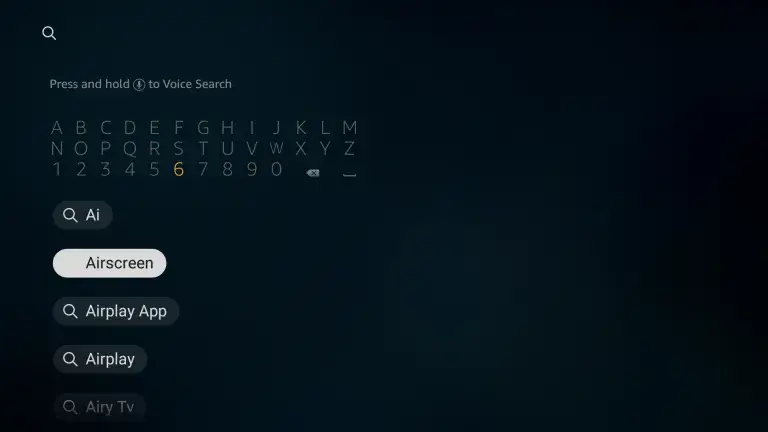
3. Click Get or Download to get the app.
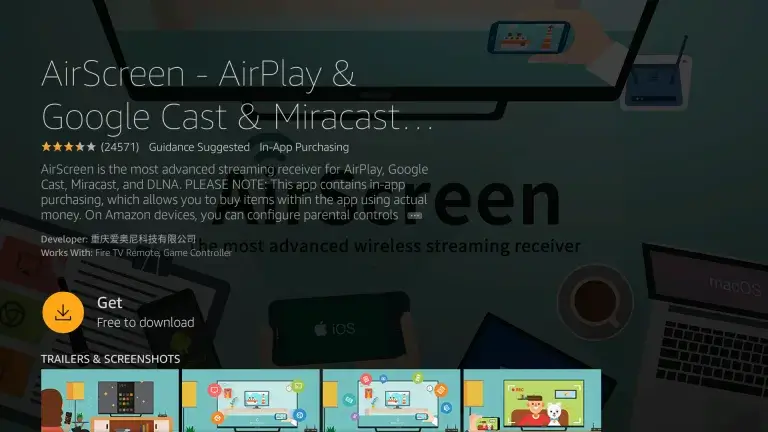
4. After the installation, launch the app and go to Settings.
5. Now, enable the Google Cast or AirPlay feature.
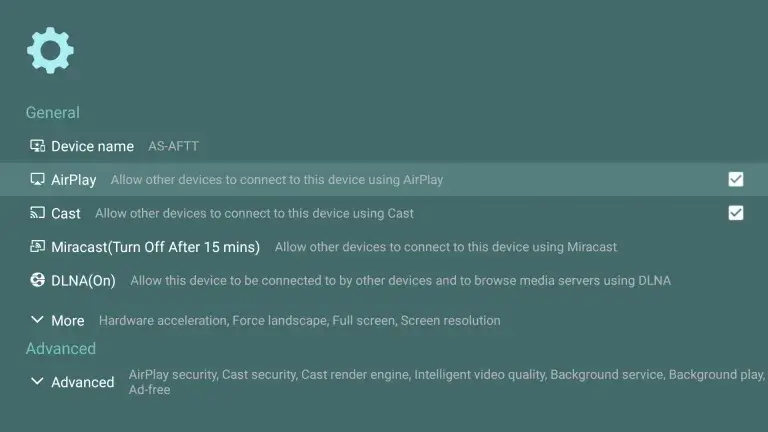
6. Next, connect your firestick and smartphone to the same internet connection.
7. Go to the Notification center and click on the screen mirroring or screencast option.
8. Select your Firestick device name to connect.
9. Launch the Instagram app from the respective store.
10. Sign in with your account details and start streaming Instagram stories on your Firestick screen.
Like Facebook and Twitter, Instagram is also the best app to spend your free hours. With this, you can let enjoy communicating with the world of people.
FAQ
If you can install Instagram, ensure the internet connection is working and try again.
Yes, you can get Instagram live videos, IGTV, and more on Firestick.