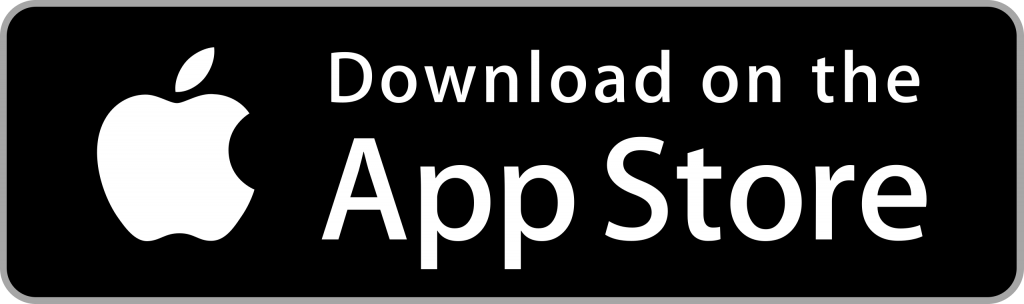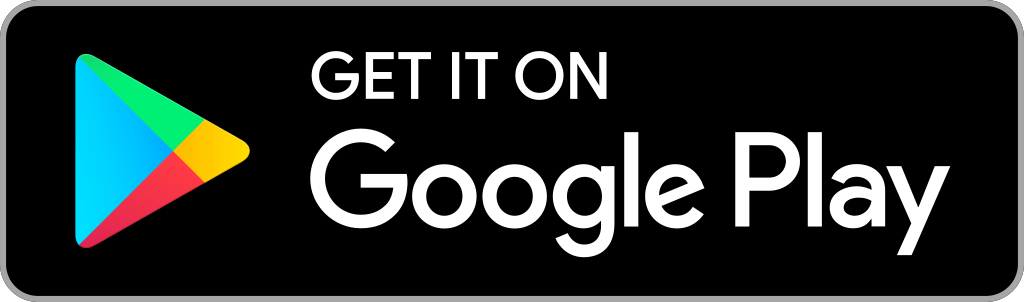Facebook is one of the biggest social media platforms, making the world more open and connected. It has more than 2.5 billion users worldwide. You can connect with the world and make new friends. On Facebook, you can share your feelings, thoughts, and talents through posts, videos, and photos. Facebook is a great platform to start, share, and promote your business. It also lets you play games and compete with friends, follow celebrities, order food, etc. Moreover, Facebook is compatible with most devices, including iPhone, iPad, Android, and Firestick.
Can you Get Facebook on Firestick?
Yes, Facebook is officially available on Fire TV. So you can install the app from the Amazon App Store. The installation process is very simple and easy.
Note: Facebook has a dedicated app called Facebook Watch for Firestick and many other devices to watch videos on Facebook on your TV.
How to Download Facebook on Firestick
Facebook is an official app available on Amazon App Store, so you can get it easily on your Firestick device. Look at the steps below to install Facebook on Firestick.
Quick Guide: On your Fire TV home, click Find > Select Search > Type and browse for Facebook > Select the app > Click Get to Download > Click Open to launch.
[1] First, connect your Firestick to your TV HDMI port and connect it to the Wifi network.
[2] On your Firestick home screen, click on the Find menu and select the Search option.
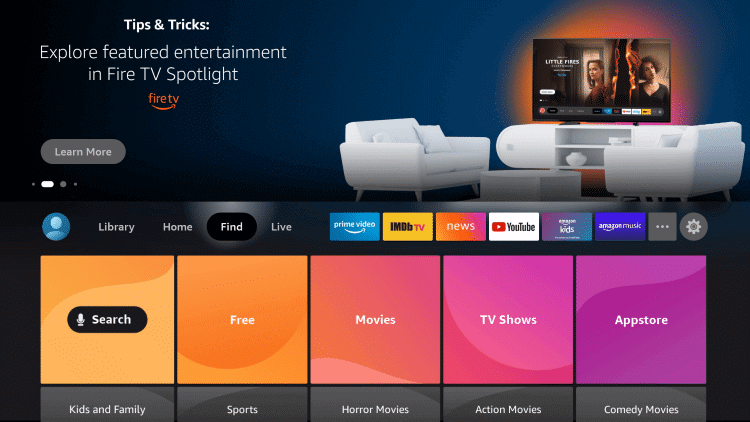
[3] Then, search for the Facebook app using the on-screen keyboard.
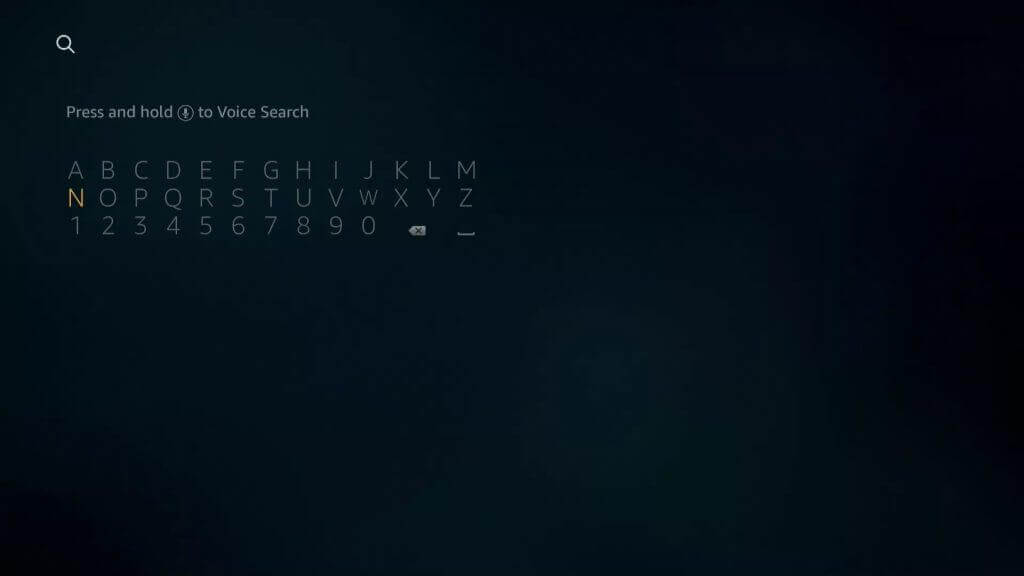
[4] Pick the Facebook app from the search results.
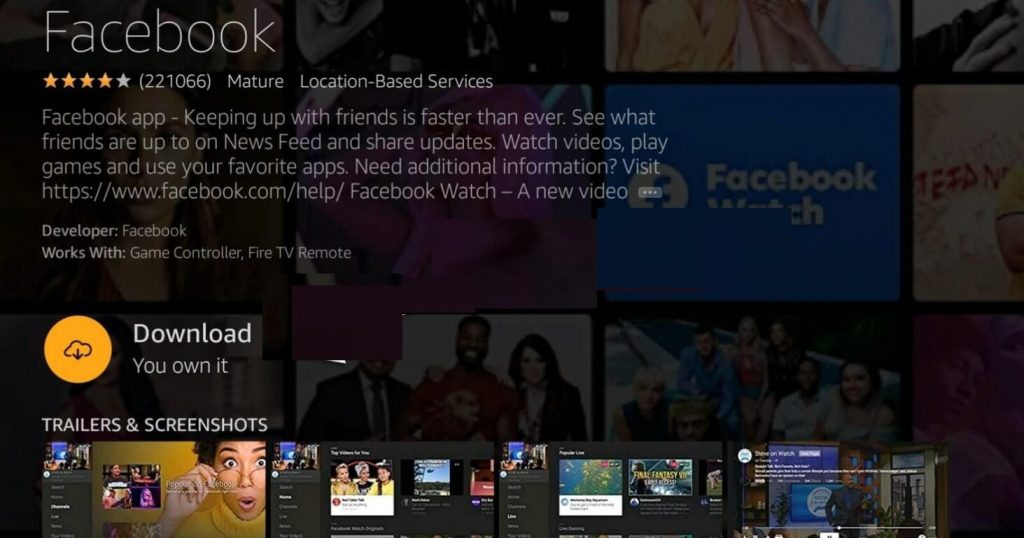
[5] Click on Get to download Facebook on Firestick.
[6] Once installed, click on Open to launch the app.
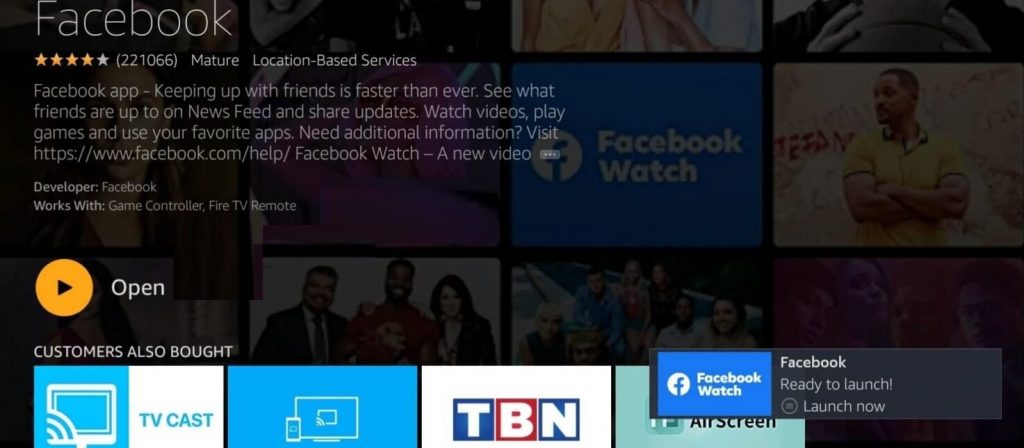
How to Sideload Facebook on Firestick
In case you face problems while installing the official app, you can always sideload Facebook using Downloader.
Configure Firestick
Since we will install the Facebook apk file, you have to enable the unknown source access on your Firestick. Before that, install Downloader on your Firestick.
[1] Click on Settings on your Firestick home screen.
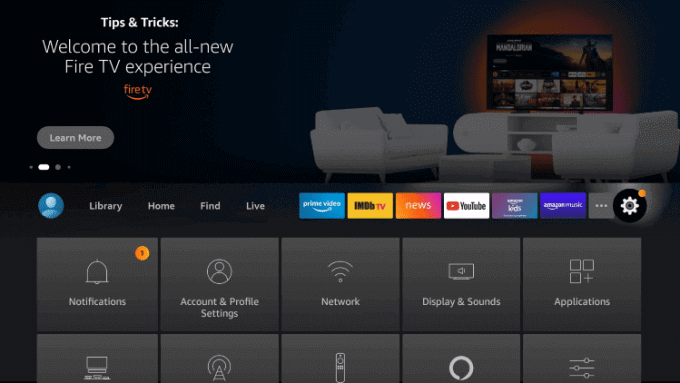
[2] Under settings, click on the My Fire TV option.
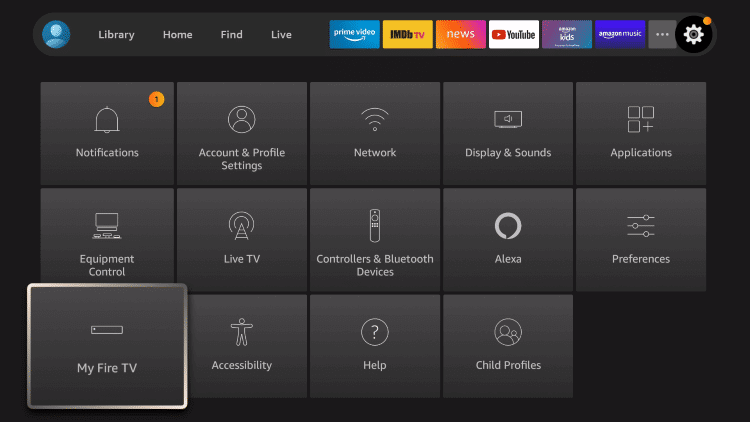
[3] On the next screen, click on Developer options.
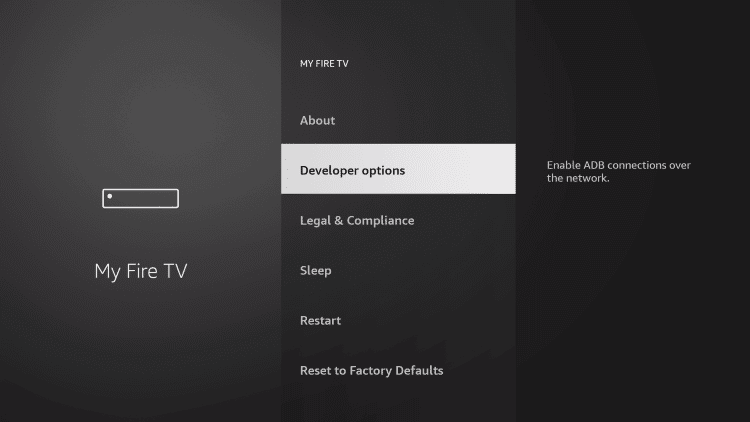
[4] Proceed with Install unknown apps.
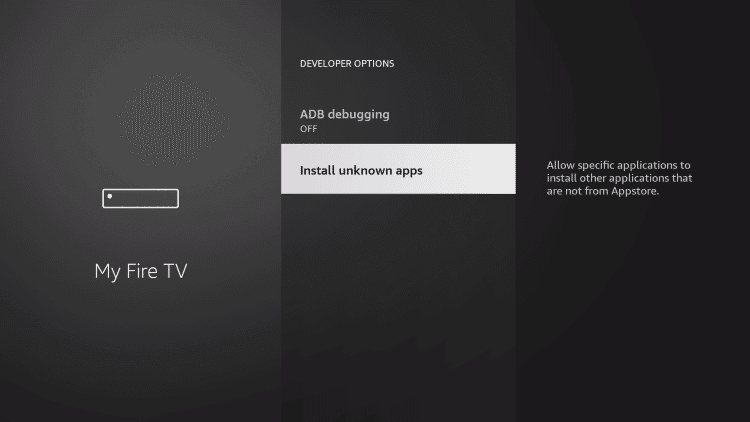
[5] Then, select the Downloader app and turn on the unknown source access.
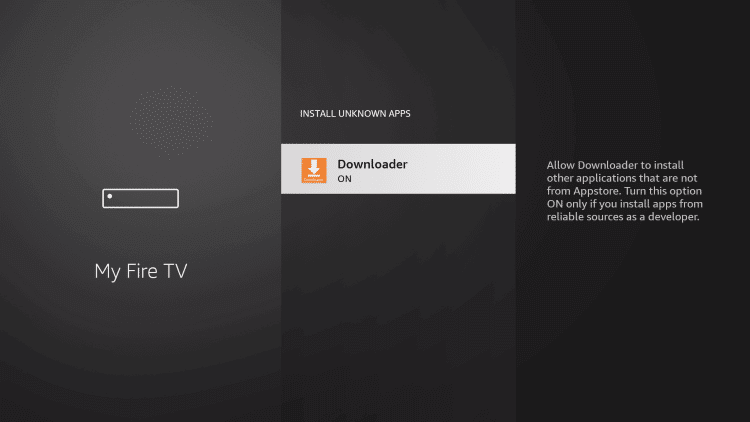
How to Download Facebook on Firestick
[1] Now, launch the Downloader on your Firestick device.
[2] Click Allow to permit access to all files and hit the Home tap from the left side.
[3] In the URL field, enter the download link of the Facebook apk https://bit.ly/3Dl7aH8 and click on the Go button.
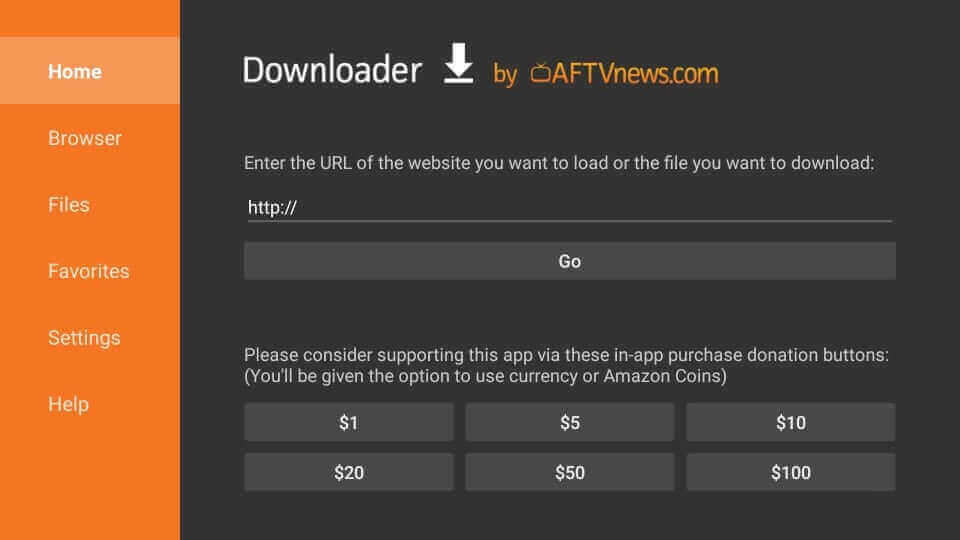
[4] On the next screen, click on Install to install the apk file on your Firestick.
[5] Once the app is installed, click on Open to launch the app or click on Done to proceed.
[6] On the Download pop-up, click Delete to remove the downloaded apk file from the device. This will help you to free up space on your Firestick device.
[7] Click Delete once again for confirmation.
Why Use VPN on Firestick
Using VPN, you can surf the internet with no worries. Because VPN protects your internet connection and privacy. It hides your IP address with the virtual IP address, so no one can track you, even ISP and the government. With the VPN on Firestick, you can also access the geo-restricted contents without any problems.
How to Use Facebook on Firestick
1. Press and hold the Home button on your Firestick remote to choose Applications.
2. Select Manage Installed Applications to select a Facebook application.
3. Now, hit the Play/Pause button to select Options.
4. Proceed with the Move to Front option to launch it from the Firestick home screen.
How to Activate Facebook on Firestick
1. Launch the Facebook app on your Firestick.
2. You will receive an Activation Code on your TV screen.
3. Visit the Facebook website https://www.facebook.com/device on PC.
4. Enter the Activation code displayed on your TV screen.
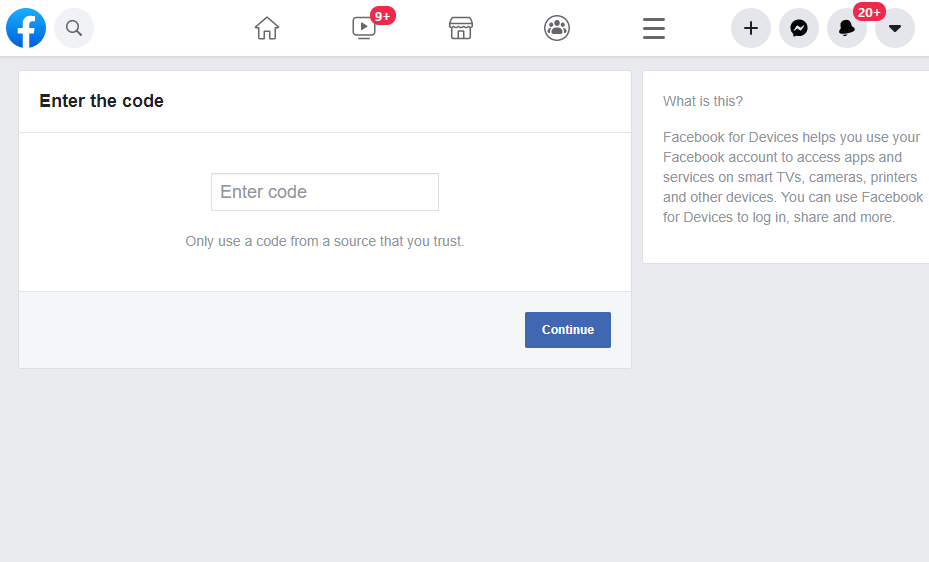
5. Click on Continue to activate the Facebook profile on Firestick.
6. Now, you can use Facebook for Fire TV device.
That’s all about installing Facebook on Firestick. Facebook is totally free to download and use.
How to Screen Mirror Facebook to Fire TV / Firestick
If you dont want to install the Facebook app on your Firestick, you can follow the casting procedure to get Facebook on Fire TV. With the inbuilt cast feature, you can easily cast Facebook to Fire TV. Before that, ensure to connect your Firestick and smartphone with the same internet connection.
1. Click the Home button on your Fire TV remote.
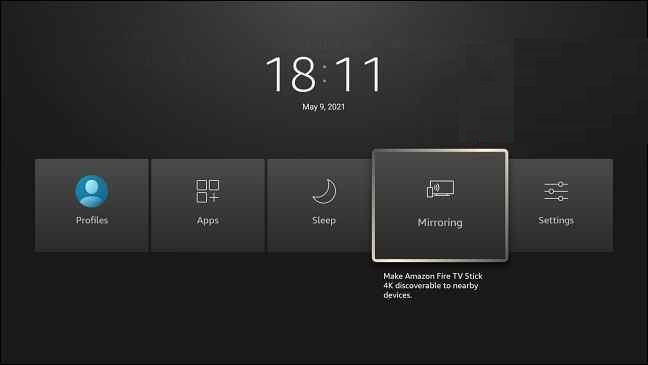
2. Select Mirroring from the list to enable screen mirroring.
3. Install the Facebook app from the App Store or Google Play Store on your Android phone or iPhone.
4. Launch the app and find any video to cast.
5. Click on the Cast icon on the top right side.
6. Select your Fire TV device to connect.
7. Once done, start streaming all your favorite videos on Facebook on a big screen.
Frequently Asked Questions
Make sure to connect your Firestick with a stable internet connection and try again.