With the Twitter app, you can connect to people around the globe. That means you can get new friends all over the world. Also, the services of Twitter are offered for free. And the Twitter platform is very much similar to Facebook. The only difference is that on Facebook, you can send a friend request. But in the Twitter app, you need to send a follow request. And if the users accept the following request, you can see their posts. But if they do not follow you back, you won’t receive the user’s tweet on your Timeline. So, to get the Twitter app on Firestick, you can follow this article below.
Moreover, there are various other features on Twitter apart from just Tweeting. The users can live stream, share photos, videos, etc. With this social media platform, you can Tweet, retweet, combine and make Twitter Threads, etc. Also, Twitter is one of the best Firestick app in the social media platform category.
Is Twitter available on Firestick?
You are lucky today because the Twitter app is available on the Amazon App Store. That means you can install the Social media app named Twitter on your Firestick device. Another good news is that the Twitter app is free to install and use on your Firestick device. Also, from the section below, you can find how you can install the Twitter app on Firestick.
How to Install Twitter on Firestick
Installing the Twitter app on Firestick is made easy with the availability of the Twitter app on the Amazon App Store.
1. Set up your Amazon Firestick with your TV and go to the home screen with the device connected to the internet.
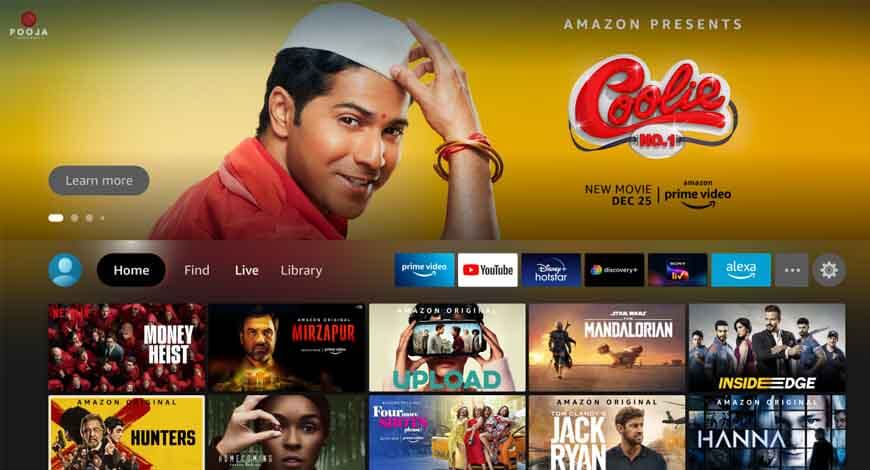
2. Click on the Find option on the menu bar of the home screen.
3. On the next screen, click on the Search tile.
4. Type Twitter on the search screen.
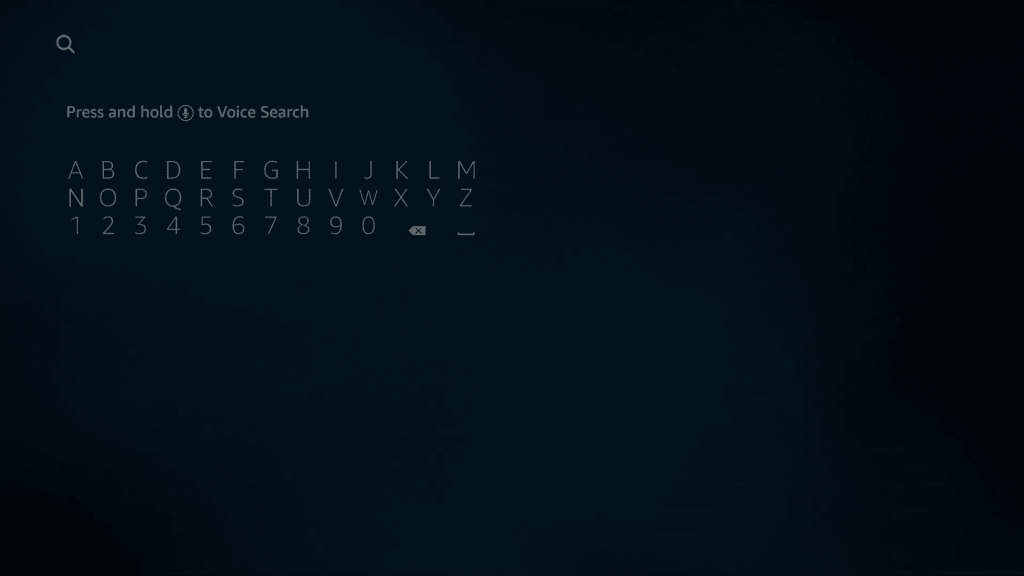
5. Then, select the Twitter app from the search results.

6. On the next screen, click on the Download or Get button.
7. Finally, the Twitter app will be added to your Firestick.
Why Use a VPN
VPN may not be a mandatory one while using this Twitter on Firestick. But then you will be feeding various data into this platform if you are a frequent user. In such cases, most of your personal feeds and data are available for the public to access. A VPN may not give you security from all these, but a VPN for Firestick can hide your IP address and make sure that you are accessing it from a different location. This makes you stay anonymous over the internet. So it is always better to have an extra layer of security with the best VPN for Firestick.
Alternative Way – Downloader
For this, we are using the popular Downloader for Firestick app to sideload the Twitter app.
Configure Firestick
- From the Firestick home screen click on the Find option.
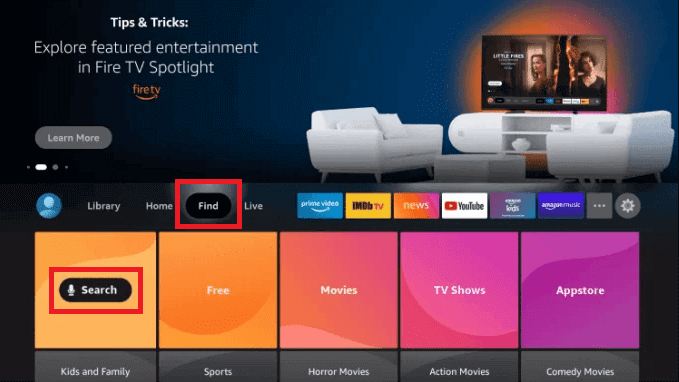
2. On the search screen, type Downloader.
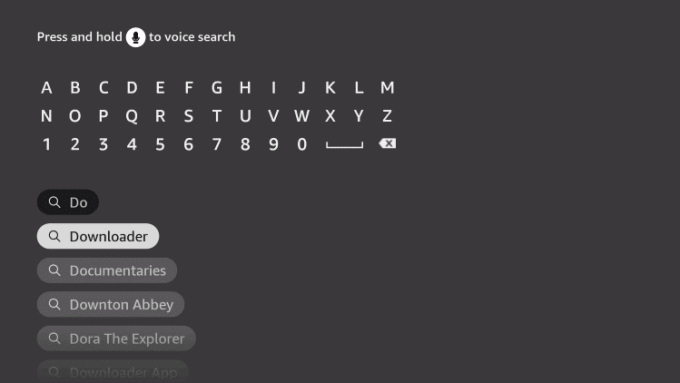
3. And select the same from the search results.
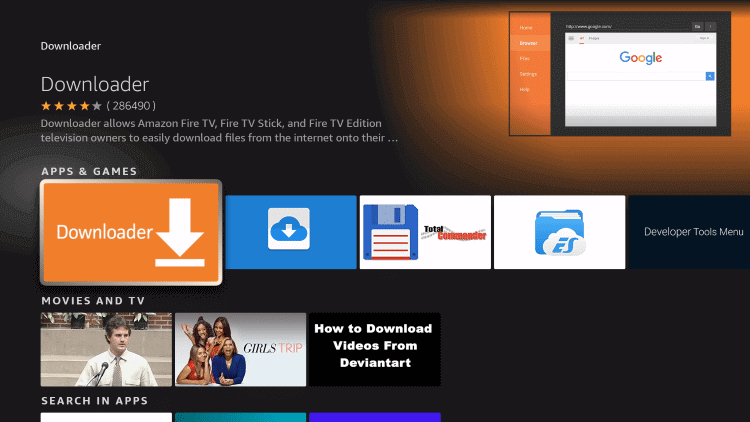
4. Install the Downloader app on your Firestick by clicking on the Download button.
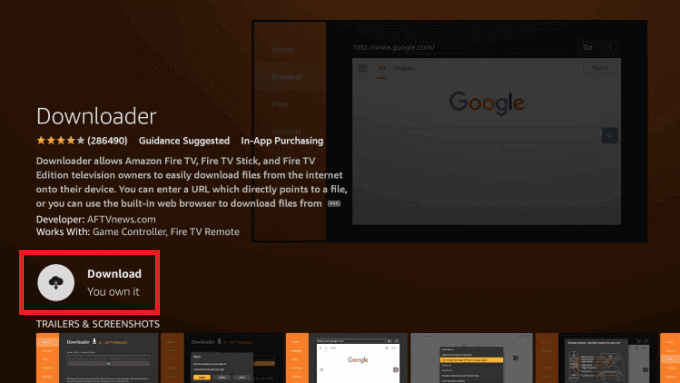
5. Go back to the home screen and click Settings > My Fire TV.
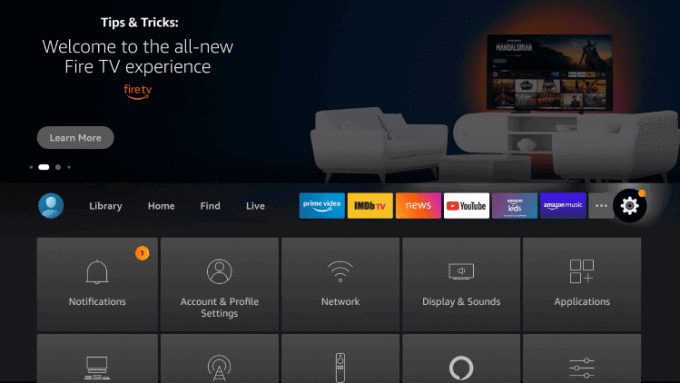
6. On the next screen, choose Developer Options.
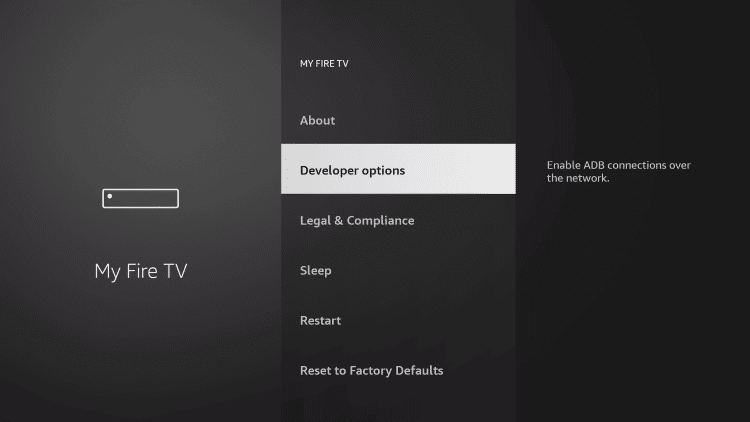
7. Choose Install Unknown App from the following screen.
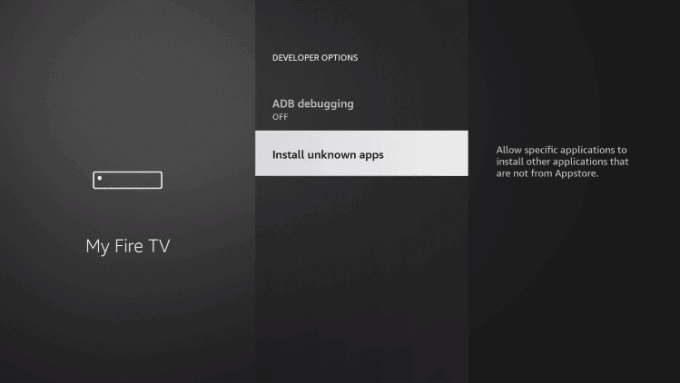
8. Select the Downloader app and turn it on.
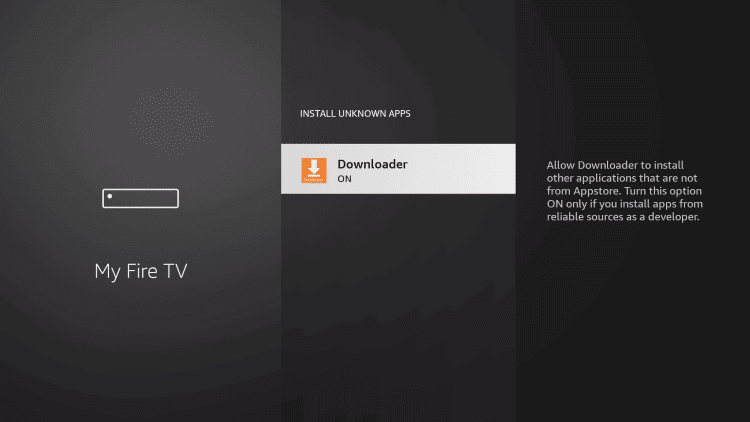
Sideload Twitter on Firestick with Downloader
- Launch the Downloader app after enabling the Unknown App.
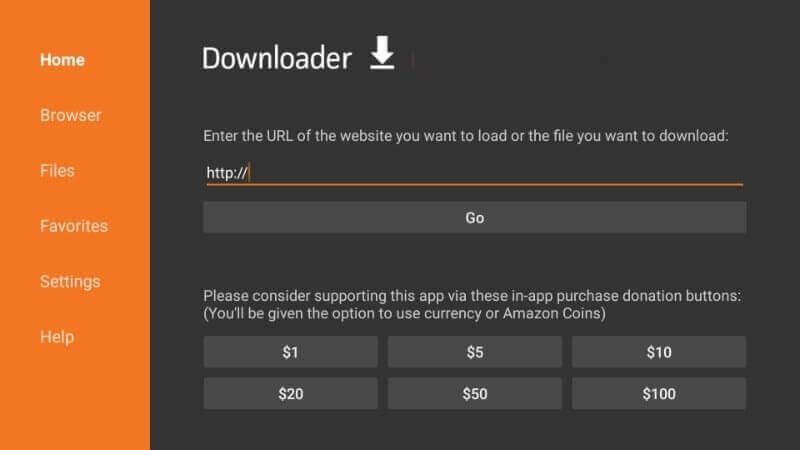
2. Now, once you highlight the URL field.
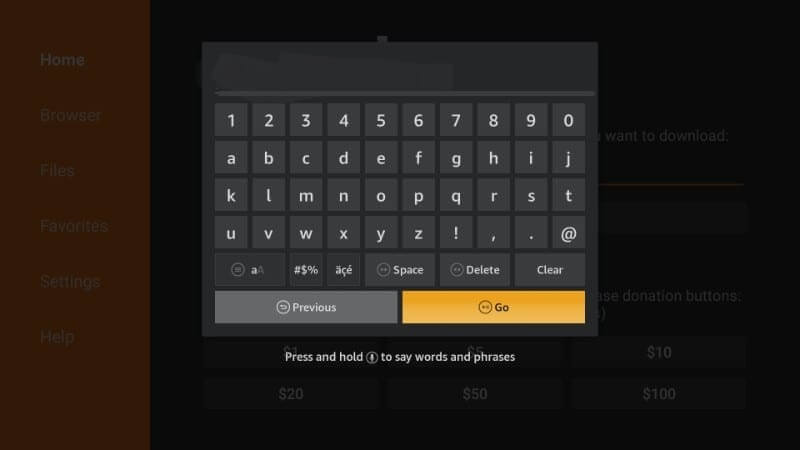
3. Enter the Twiter APK URL: https://bit.ly/3z09ZNY.
4. Click on the Go button and wait for the app to download.
5. Once the Twitter app is downloaded, select the Install button.
6. Finally, the Twitter app will be installed on your Fire TV within minutes.
How to Access Twitter on Firestick
The following are the steps to access the Twitter app on your Fire TV.
1. Long press the Home button on your Fire TV remote until a new window is displayed on the screen.
2. From the new window, select the Apps tab.
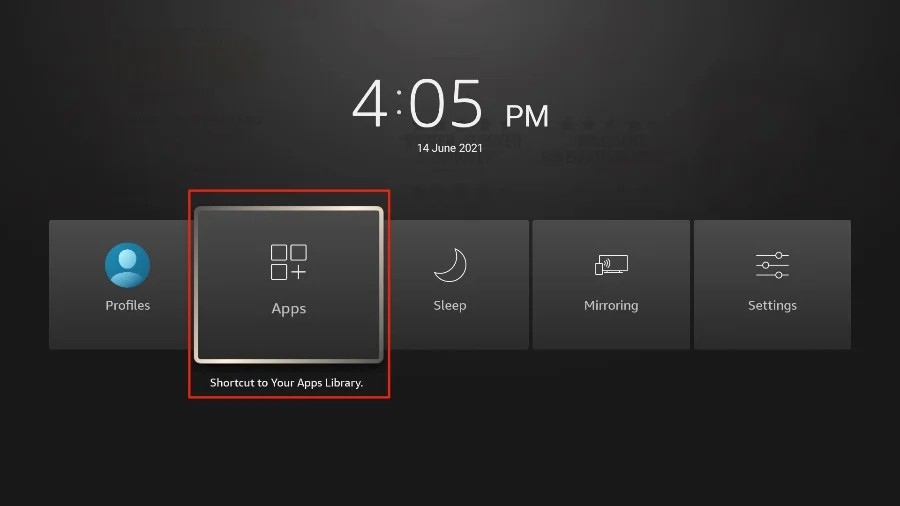
3. Under the Your Apps & Channels category, select the Twitter app.
4. Next, press the Menu (Three Horizontal Lines) button on the Fire TV remote.
5. Choose the Move to Front option. This will add the Twitter app to your Fire TVs home page.
6. Go back to the home screen of your Fire TV and select the Twitter app to launch it.
7. Then, you can input your credentials to sign in to your account.
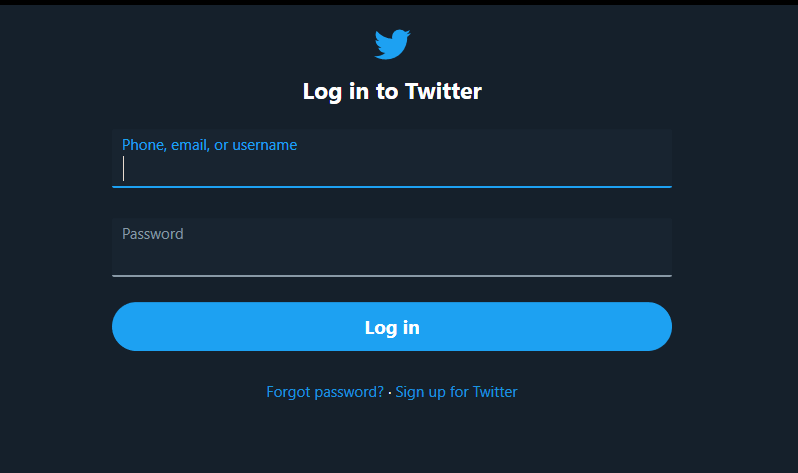
8. After that, you can access the Twitter app on your Fire TV.
Frequently Asked Questions
Yes, you can get the Twitter app on my Firestick.
After installing the Twitter app, you can start using it as you use it on your Fire TV.











