Hulu is a popular streaming service to watch new movies, TV shows, Hulu Originals, and more. You can even subscribe to HBO, SHOWTIME, CINEMAX, and STARZ within the app itself for more entertainment. It is the largest streaming platform having more than 43 million paid subscribers globally. Hulu app is available on Amazon Fire TV Stick, Android TV, Apple TV, iOS, Android, Roku, and many more. Unfortunately, there are some instances in which Hulu brings in errors or issues while watching your favorite content on Firestick. Probably, you might have faced video lag or buffering issues on your TV. No matter the cause of Hulu not working on your Firestick, you should essentially fix it up to stream further.
Error Messages Shown by Hulu on Firestick
Here is a list of error messages you get when Hulu is not working.
- We’re having trouble playing this
- Error playing this video
- It looks like you’re using an anonymous proxy or VPN
- Connection error
- Playback Failure
How to Fix Hulu Not Working on Firestick
Let’s deep dive into the troubleshooting methods to fix the Hulu app not working on a Firestick.
Check the Hulu’s Servers
First of all, you have to check if there is an issue in their servers or a global outage. You can identify this by visiting the website to check if the problem is on your end or caused by Hulu. If the report shows their servers are down, you will have to wait until Hulu’s team addresses and resolves it.
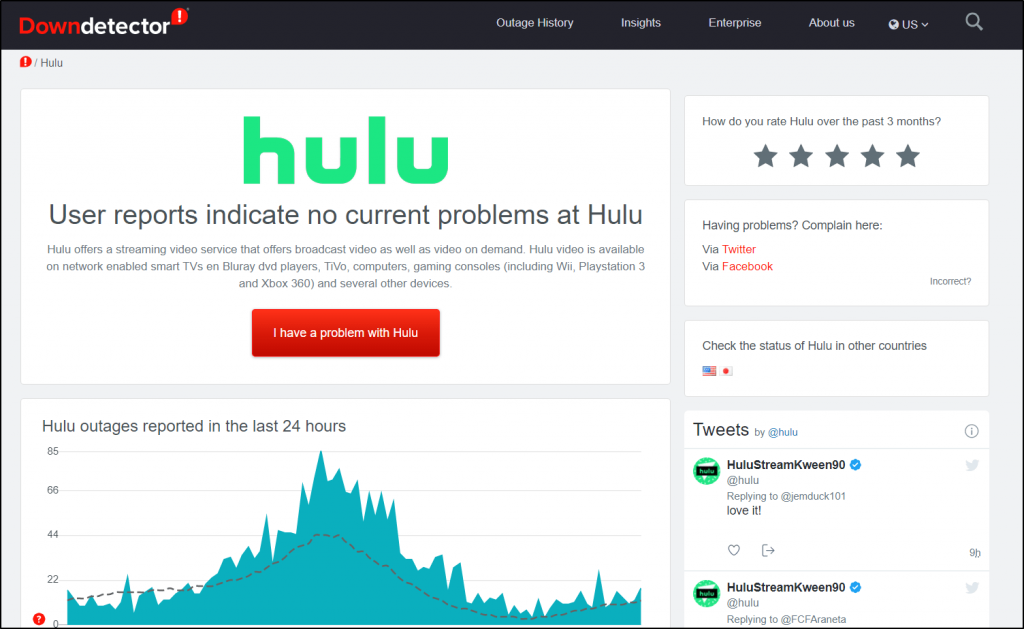
Verify Your Firestick
Hulu will not work on devices that aren’t compatible. You can check whether your Firestick supports Hulu or not by visiting the help center. Here you can find the list of Hulu-supported devices. If your device is not compatible, it is better to try using a web browser or screen mirror it from your smartphone or tablet.
Re-Login to Hulu Account
Sometimes the user data may be corrupted unexpectedly and won’t let you access your account. It might be the reason for Hulu live not working on Firestick. In this case, you have to sign out and log in again to retrieve your account. Here are the steps to do so.
1) Launch the Hulu app on your device and tap the profile icon on the screen.
2) Scroll down and click the logout button.
3) Now, click on the Log Out of Hulu button if the pop-up appears.
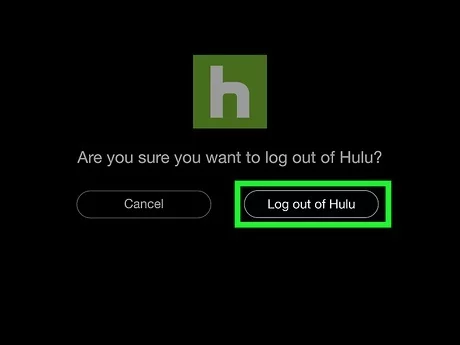
After 2-3 minutes, log in again to your Hulu to check whether the problems are resolved.
Check the Internet
Make sure to have a high-speed internet connection for streaming content on the Hulu app. It requires at least 3 Mbps to watch all the content in the library section. If you like to watch live TV on Hulu, you need at least 25 Mbps to stream without any issues. Visit any internet speed test websites online to test the upload and download speed of your network.
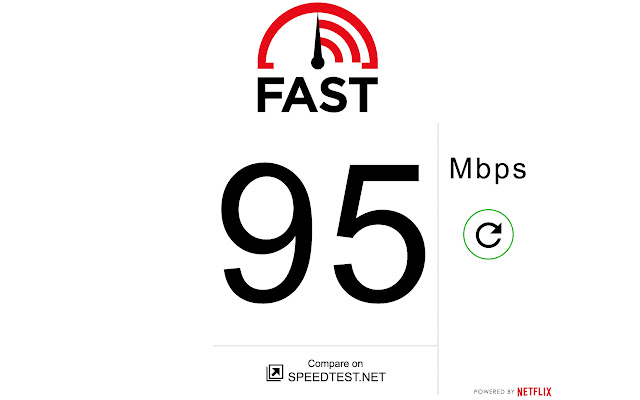
Restart Your Firestick
It is a simple and easiest way to eliminate all types of errors on Hulu. To restart your Firestick device, follow the instructions given below.
1) Launch the Settings from the Firestick home screen.
2) Choose My Fire TV from the list of options.
3) After that, click the Restart button.
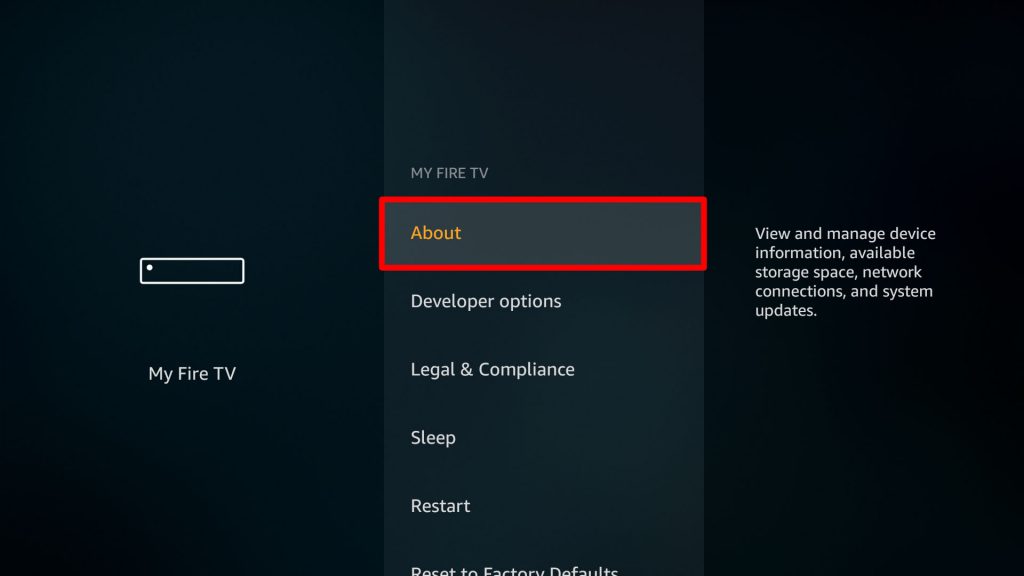
Wait for a few minutes until it gets rebooted. Later, launch the Hulu app and check if the problems are resolved.
Clear Hulu’s Cache
The next method is to clear the cache memory of the Hulu app. By doing this, the corrupted files, including internal errors, are easily removed from your Firestick. Here are the steps to clear the cache stored on a Firestick.
1) Go to the Settings and select the Applications tile.
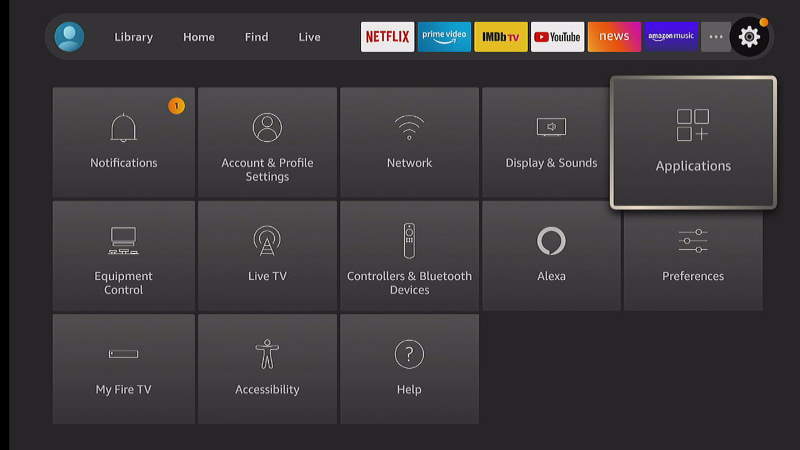
2) Next, click on Manage Installed Applications.
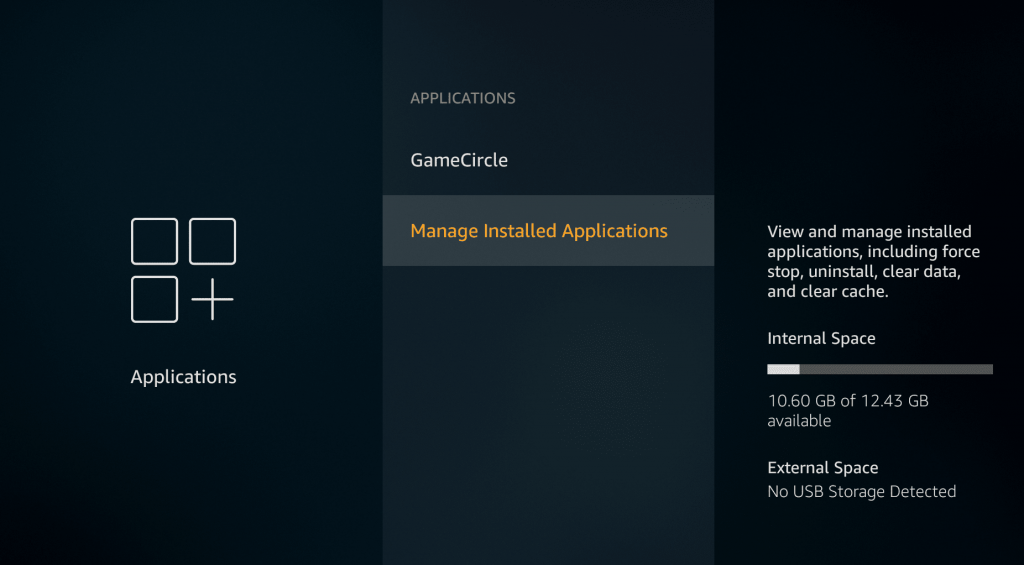
3) Scroll down and select Hulu from the list of apps.
4) At last, choose the Clear Cache option.
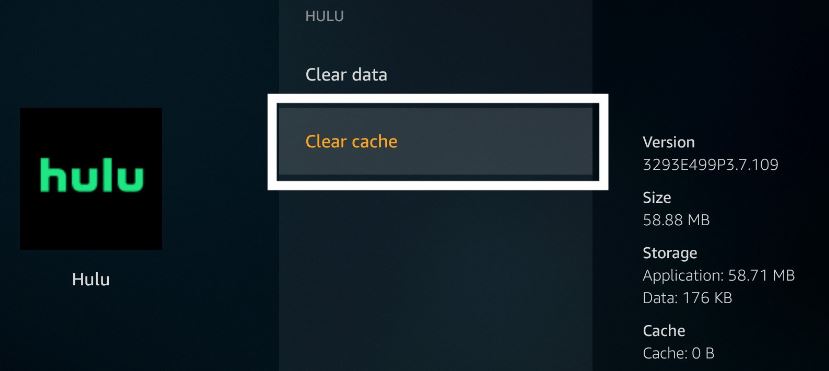
After this process, re-login to your Hulu account and check if the app is working without any problems.
Related: BBC iPlayer Not Working on Firestick | Possible Fixes
Update the Hulu App
If the Hulu app is not up to date, you will face issues while streaming movies or TV shows. To fix this, you should update the app to the latest version by the following steps given below.
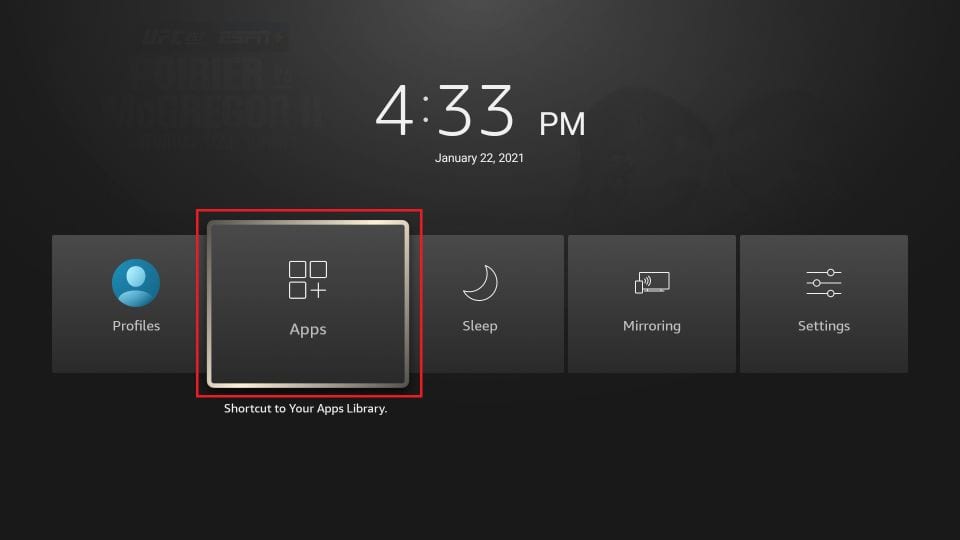
- Press and hold the Home button on your Firestick remote and select the Apps icon.
- Next, highlight the Hulu app from the installed apps.
- Press the 3-lines menu on your Firestick remote.
- After that, tap the More Info option.
- Finally, click the Update button if it shows any update.
Now launch Hulu and check whether you can play videos without any issues.
Update the Firestick
After updating the Hulu app similarly, you have to update your Firestick to get additional features and enhanced security. It involves the following steps given below.
- Click the Settings cog icon from the Firestick home screen.
- Under the settings, pick My Fire TV.
- Next, choose the About option.
- Click the Check for Updates button.
- If the screen shows any updates, click Install Updates.
- Within 5-10 minutes, it will be completed.
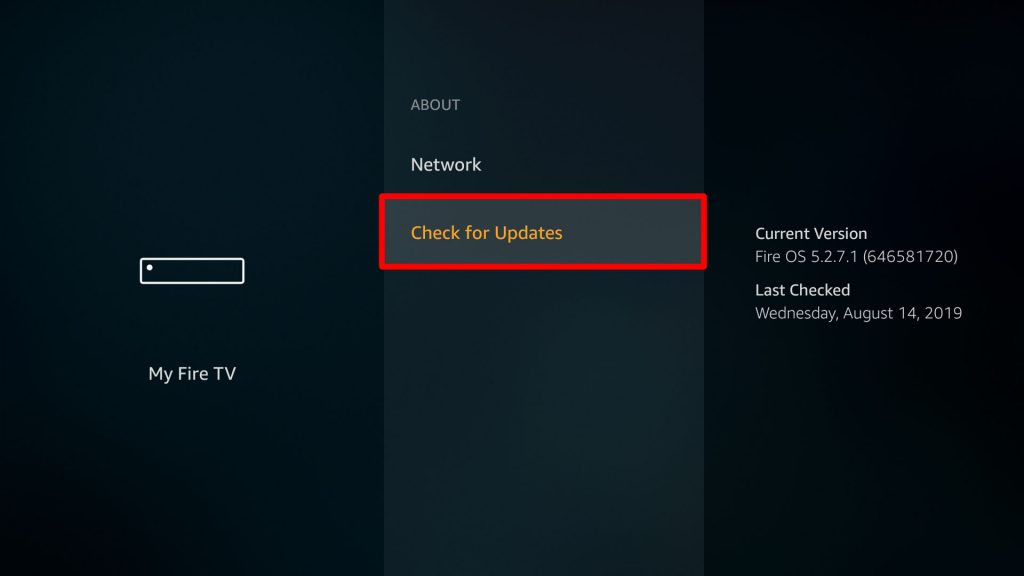
At last, it will restart your device to finish the update. Then, launch the Hulu app and check if the issues are sorted.
Reinstall the Hulu app
If the problem still exists, you can uninstall and reinstall the Hulu app. It is because some files got corrupted while installing the Hulu app on your Firestick. Let’s see how to uninstall the Hulu app.
1) Open the Settings app on your Firestick.
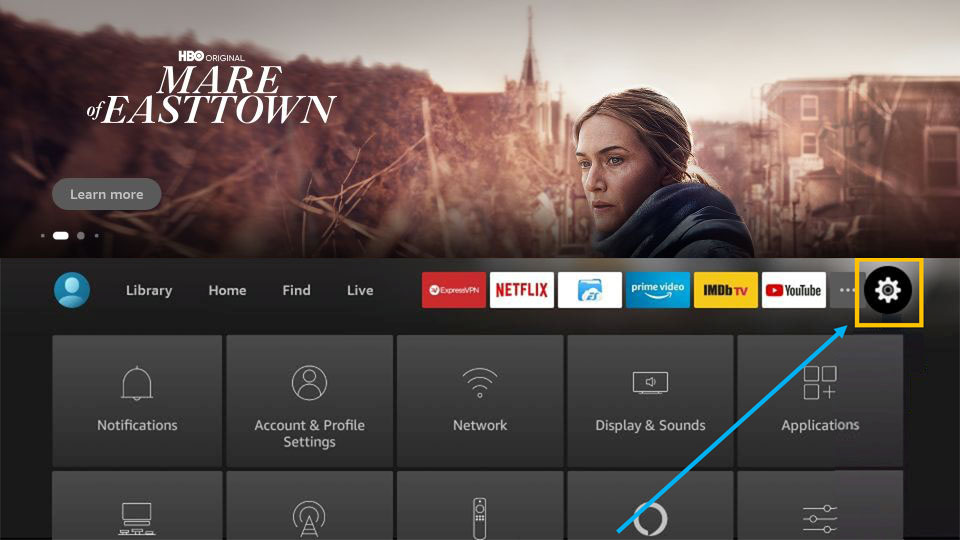
2) Select the Applications tile and choose Manage Installed Applications.
3) Scroll down and select the Hulu app from the list.
4) At last, click Uninstall.
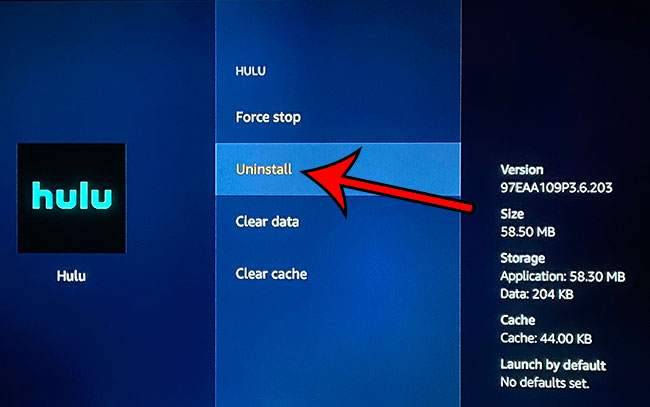
Once the process is completed, restart your Firestick device. After that, reinstall the Hulu app from the Amazon App Store and make sure there are no errors.
Reset Your Firestick
If none of the methods are working for you, you shall reset your Firestick device back to factory defaults. By doing this, all the possible errors present on any app get eliminated, and it clears all the data stored on your internal memory. Follow the steps given below to reset your Firestick.
1) Using your Firestick remote, press the Home button.
2) The home screen appears. Click the Settings cog icon.
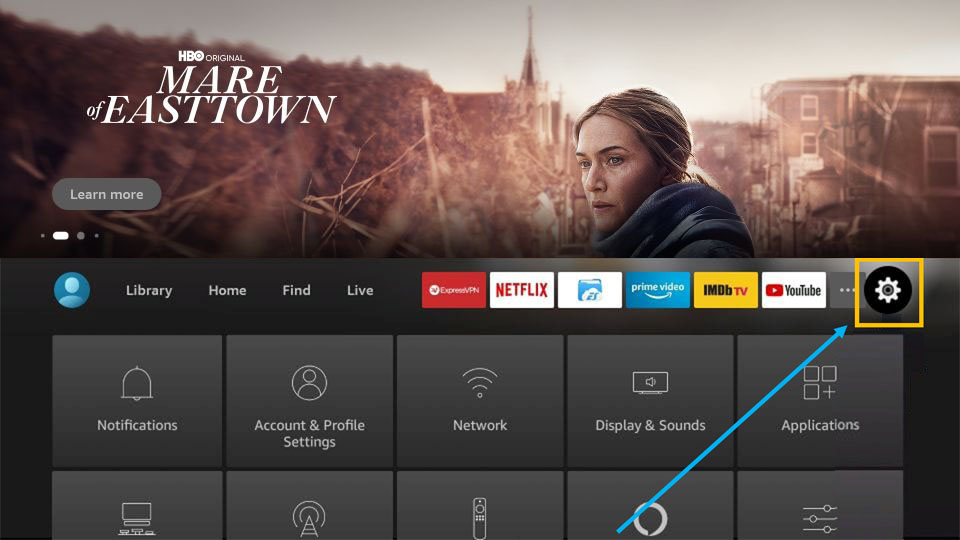
3) Select My Fire TV from the list of thumbnails.
4) Next, click the Reset to Factory Defaults option.
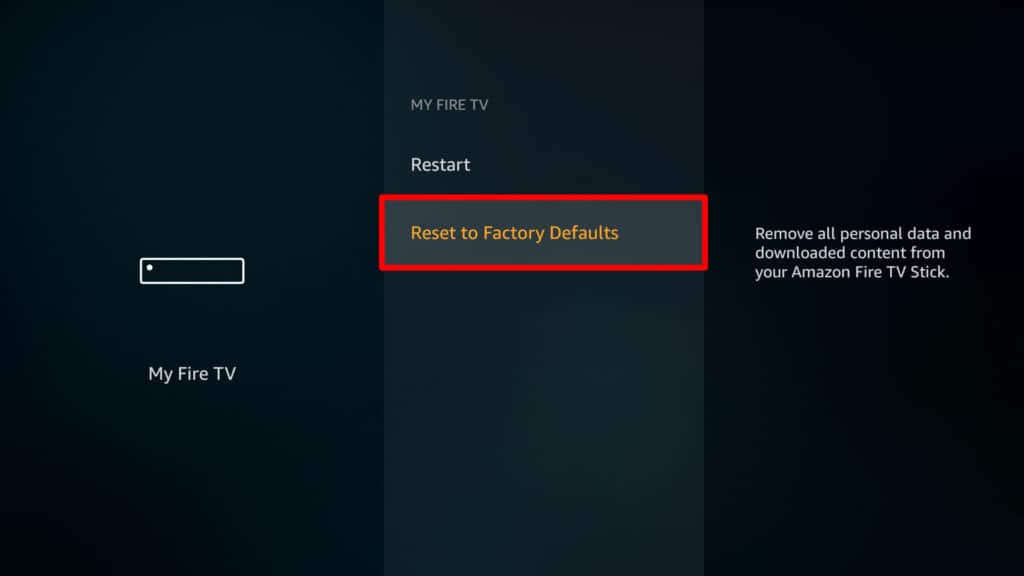
5) Enter your Firestick PIN to proceed.
6) Finally, click the Reset button to confirm.
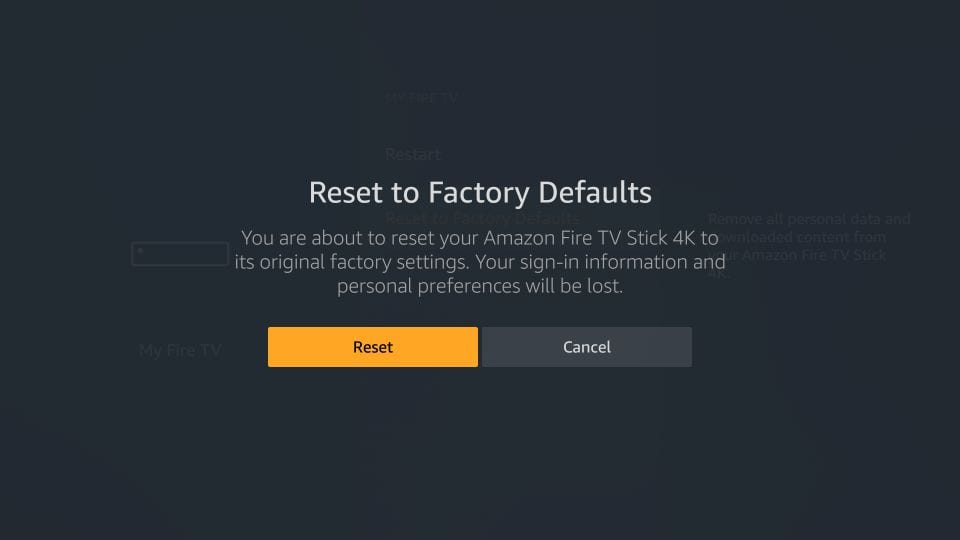
Install the Hulu app again to check if it is working properly.
To Conclude
That’s all folks. These are the possible methods to fix Hulu issues if it is not working on your Firestick. You can contact the Hulu Help Center and seek customer support. While submitting a report, ensure to give all the necessary information with the screenshot of the error. If you have any doubts, post all your queries in the comments.











