The YES Network is a streaming service that offers New York Yankees, Brooklyn Nets, NYCFC, and live New York liberty games. With that, you can also stream YES Network’s broadcast of live games, pre-and post-game shows, Yankees Magazine, The Michael Kay Show, and more. Further, you can keep track of the up-to-date scores of your favorite teams. You will never miss an update as it sends notifications to your device regularly. The subscription price depends on the cable or satellite providers you choose to get YES Network. YES Network is compatible with Android and iOS devices. So you can easily download the app from all the major app stores. Go on with this article to learn how to install and stream YES Network on your Firestick.
How to Download YES Network on Amazon Firestick
YES Network has native support for Firestick. So you can directly download the app from the Amazon App Store.
Quick Guide: Launch Firestick home screen >> select Find and click Search >> browse YES Network >> tap Download >> click Open to launch the app.
1. Initially, connect your Amazon Firestick device to the HDMI port on your TV.
2. Make sure your Firestick device is connected to the home or phone Wi-Fi network.
3. Launch the Firestick home screen by pressing the home button on your Firestick remote.
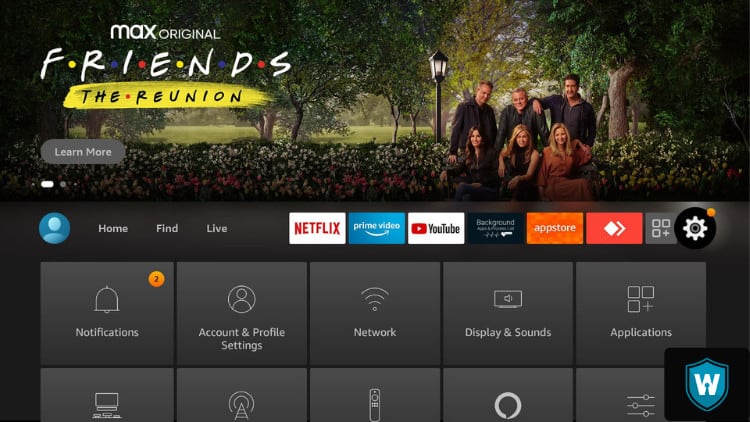
4. Tap the Find tab and click the Search tile.
5. Type YES Network on search using the virtual keyboard.
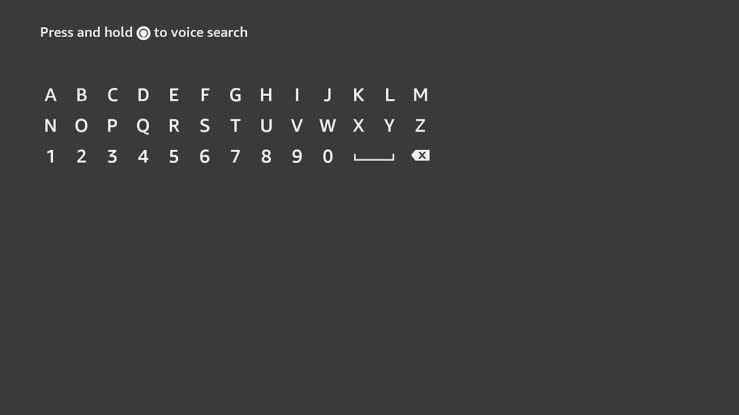
6. Pick the app from the search results.
7. Click the Download button to install the app.
8. Once the app is installed, hit the Open button to launch the app.
Alternative Method: Get YES Network on Firestick using Downloader
If you are unable to download the app from the Amazon App Store, you can sideload the app using Downloader on Firestick.
Install Downloader on Firestick
1. Go to the Firestick home screen.
2. Search for the downloader app using the virtual keyboard.
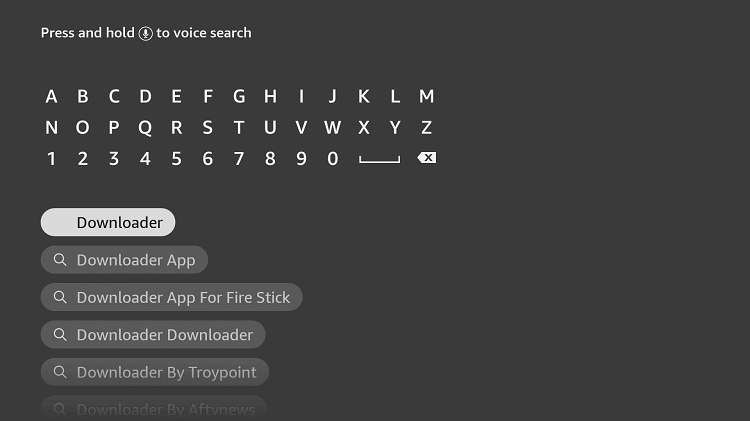
3. Next, select the app from the search results.
4. Tap the Download button to install the app.
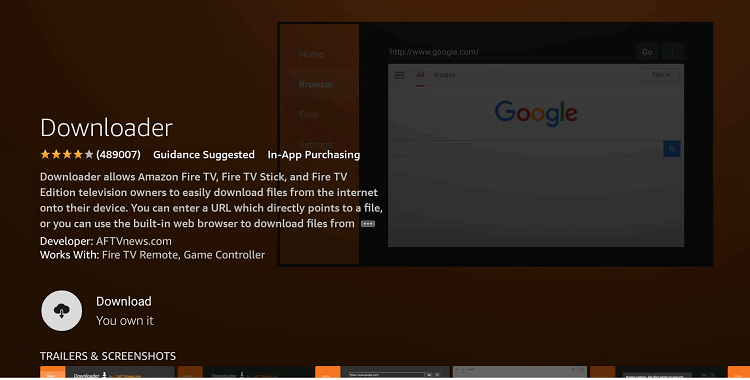
5. After installation, click the Open button to launch the Downloader app on your Firestick.
Enable Unknown Sources on Firestick
As we are going to install the third-party apps, you need to enable the downloader app on Firestick.
1. Click the Settings icon on the top right corner.
2. Choose My Fire TV from the settings menu.
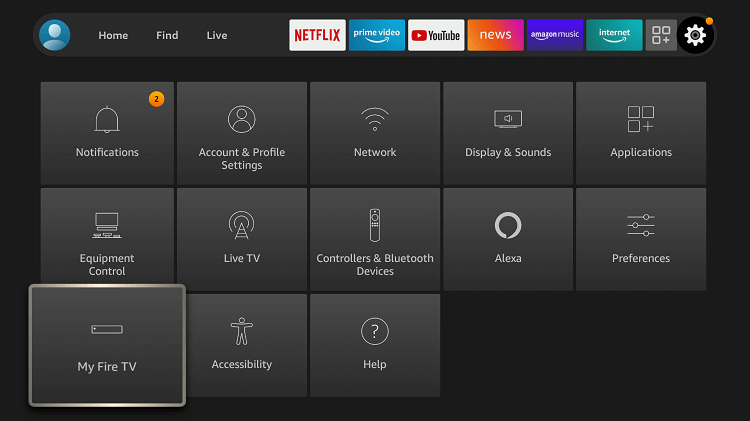
3. Tap the Developer Options.
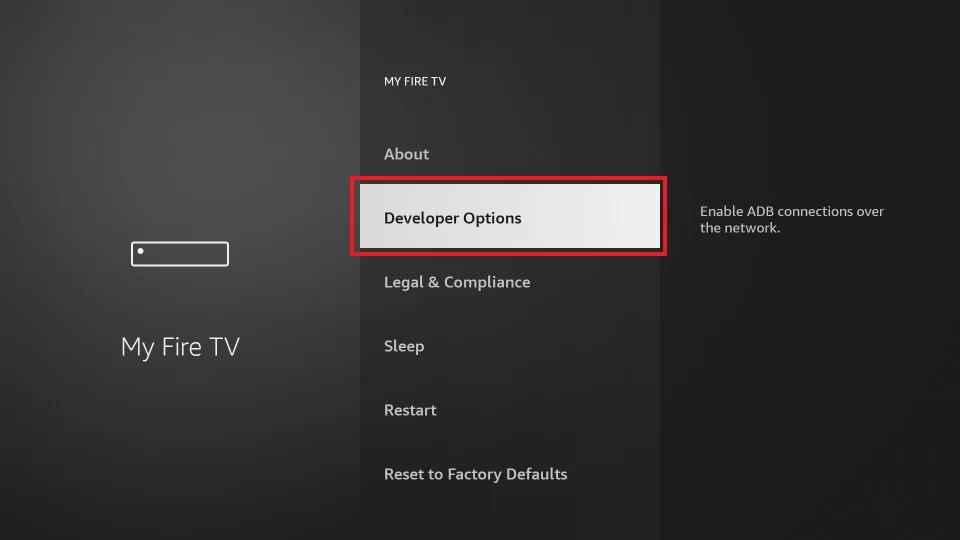
4. Select the Install unknown apps option.
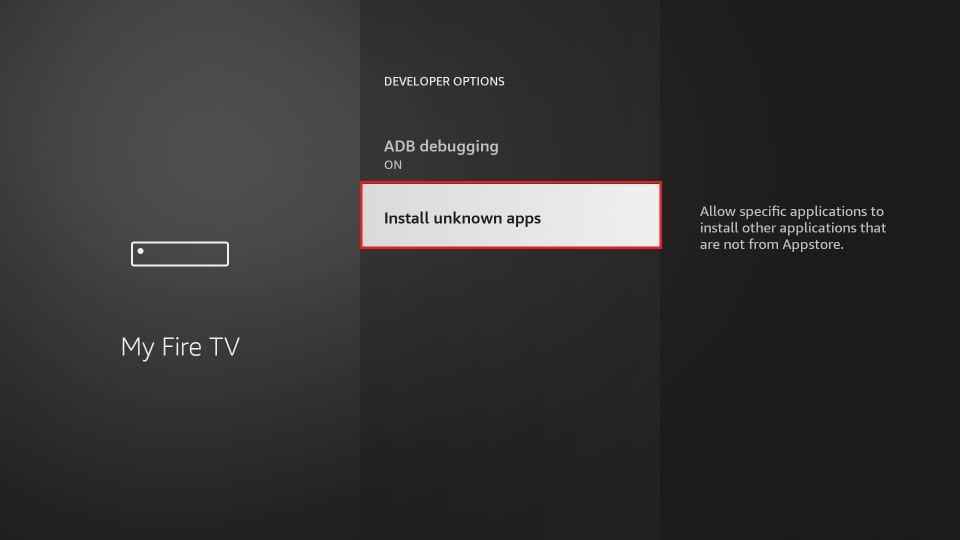
5. Enable Downloader to install the unknown sources on your Firestick.
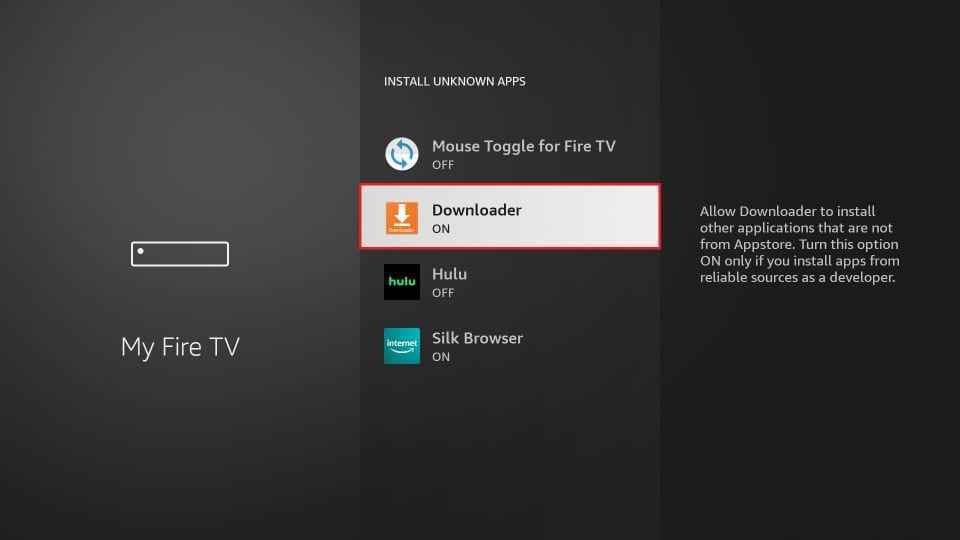
How to Sideload YES Network on Firestick using Downloader
1. Locate the Downloader app from the Apps section.
2. A prompt message will appear on the screen while you open the app.
3. Click the Allow button to allow the downloader app to access the files stored on your Firestick.
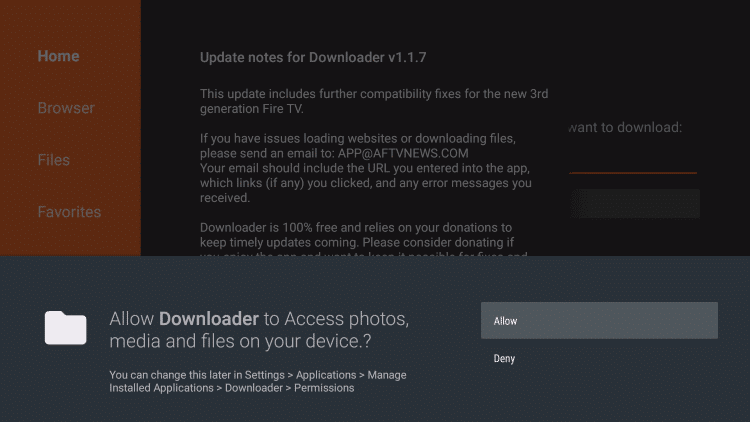
4. Next, tap the Home tab on the left pane.
5. Enter the download link of the YES Network apk in the URL field.
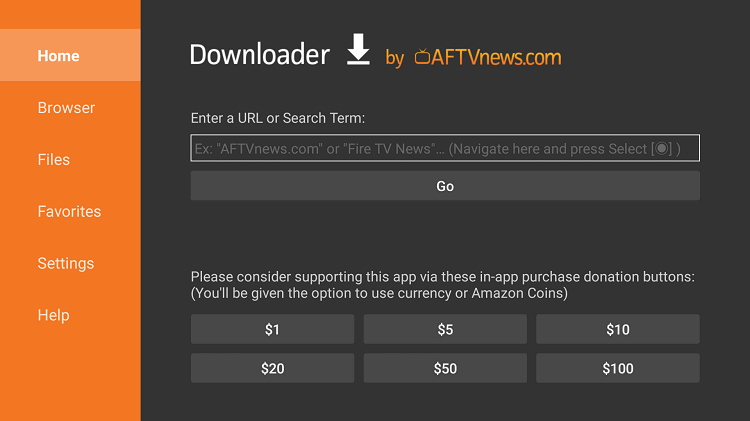
6. Once entered, hit the Go button to download the apk file.
7. After downloading the apk file, tap the Install button to install the app.
8. Wait till the app is installed.
9. Next, click the Open button to launch the app.
10. Hit the Delete button to delete the apk files permanently from your Firestick.
Why use VPN on Firestick
A Virtual Private Network (VPN) will hide your IP address and provide you with a new IP address. So no online snoopers or government agencies can track your online activity and personal details. Further, you can also access geo-restricted content from all over the world by connecting to servers in various countries. So we highly recommend you use the best VPN available in the market to ensure your online security and privacy.
How to Watch YES Network on Firestick
1. Guide to the Apps section on your Firestick.
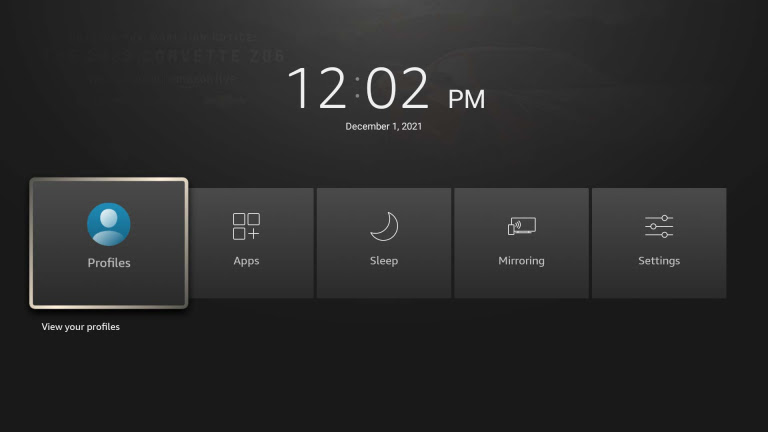
2. Select the YES Network app from the available apps.

3. Next, press the Options button on your Firestick.
4. Choose the Move to front option to locate the YES Network app on the Firestick home screen.
5. Open the app and provide your account details to sign in.
6. Finally, start streaming your favorite content from YES Network on Firestick.
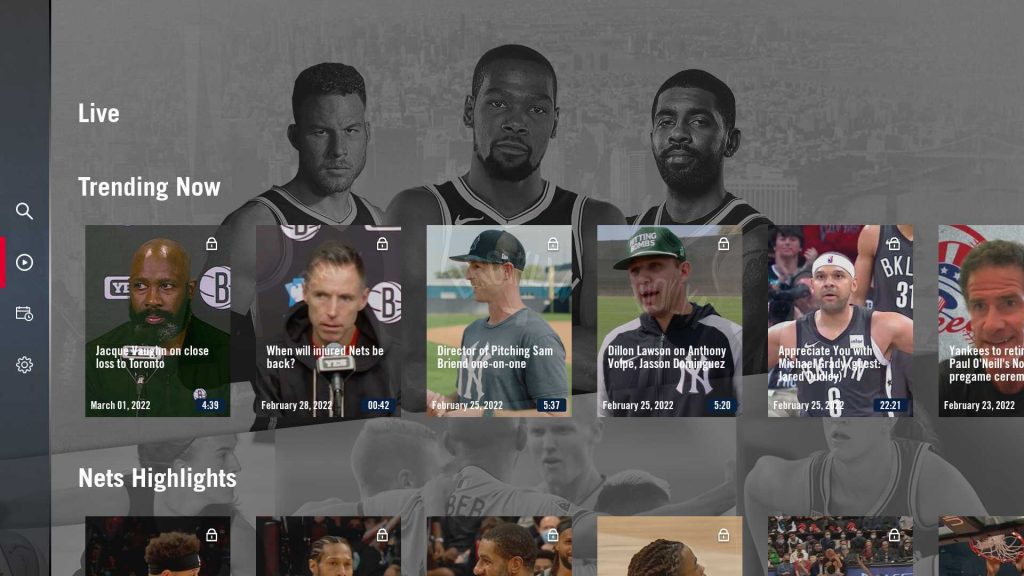
You can check either of the above-mentioned methods to install and stream YES Network on Firestick. Since it is available on all the app stores, you can also screen mirror iPhone or Android to Firestick. You can also check on other best Firestick apps to stream movies, TV shows, etc.
Frequently Asked Questions
Yes, YES Network is available on Firestick. You can download the Yes Player app directly from the Amazon App Store.
Yes, you can get YES Network without cable using DIRECTV Stream, Hulu, fubo TV, etc.
No, you need to get a cable or satellite subscription to access YES Network.
Yes, you can stream Yes Network on YouTube TV.
Yes, YesPlayer is entirely legal to use.











