Do you want to mirror your iPhone screen to Firestick and searching the best way to do that? You are in the right place. You can’t directly screen mirror your iPhone to Firestick like Apple TV. Instead, you need to install an app from the Amazon App Store. There are plenty of third-party mirroring apps available in the Amazon App Store. Only some of them perform well and mirrors your iPhone screen to Firestick without any issues. One such app is AirScreen. AirScreen is a user-friendly application specially designed for screen mirroring iOS devices to Firestick. In addition to AirScreen, you can also use the TV Cast for Fire TV to mirror your iPhone screen. In this article, we’ve explained the steps to mirror the iPhone screen to Firestick.
How to Mirror iPhone to Firestick using AirScreen
Install AirScreen on Firestick
1. Initially, navigate to the Find tab on the home screen.
2. Locate and select the Search menu.
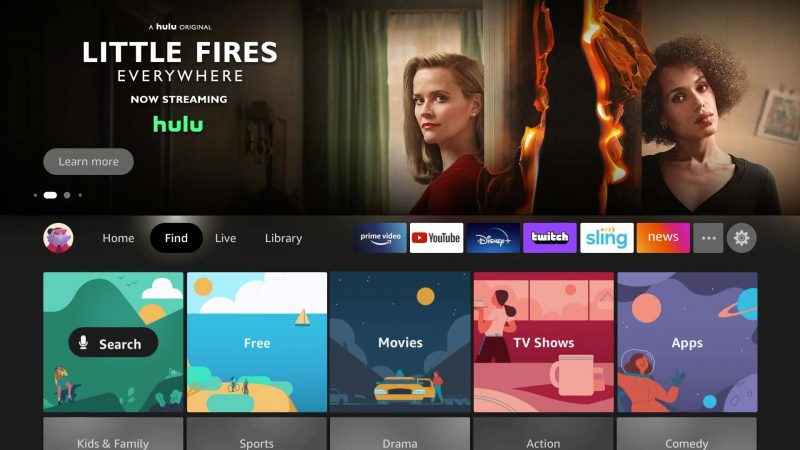
3. Type AirScreen on the search bar using the virtual keyboard.
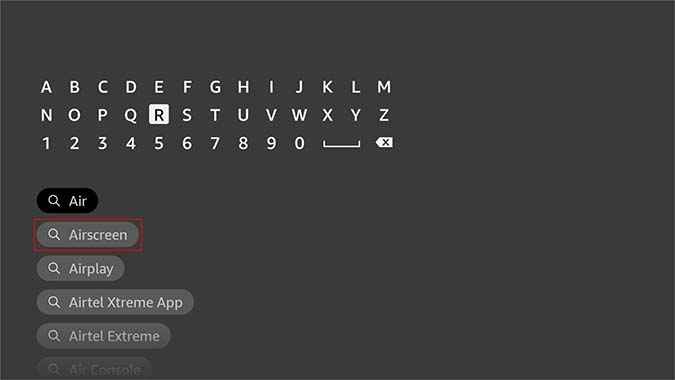
5. Pick the AirScreen app from the search results.
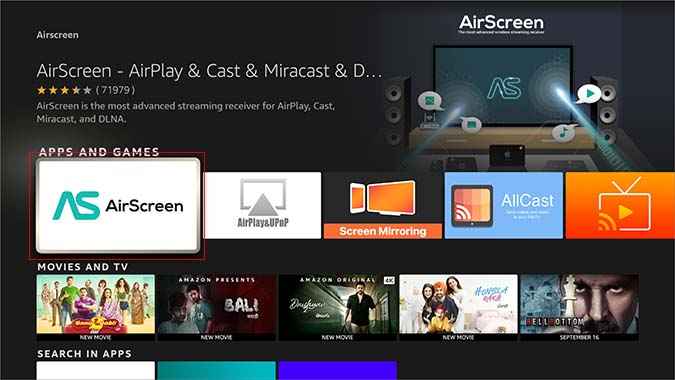
6. Click the Download button to install the app on your Firestick.
7. Wait till the app gets installed on your Firestick.
8. Once installed, tap the Open button to launch the AirScreen app on Firestick.
Mirror iPhone to Firestick using AirScreen
Before going into the main steps, connect the iPhone and the Firestick device to the same Wi-Fi network.
1. Navigate to the Apps section on your Firestick.
2. Tap and open AirScreen from the list of available apps.
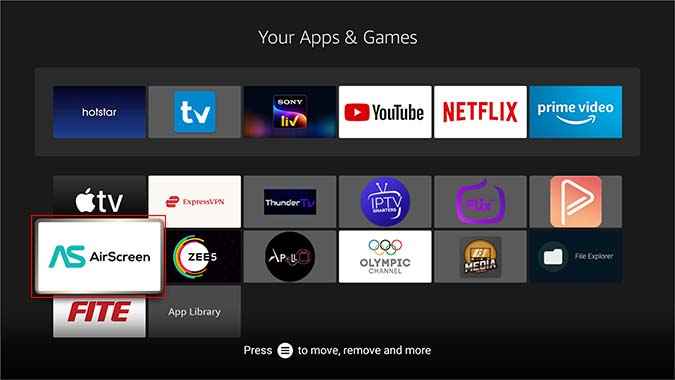
3. Tap Confirm button displayed on the screen.
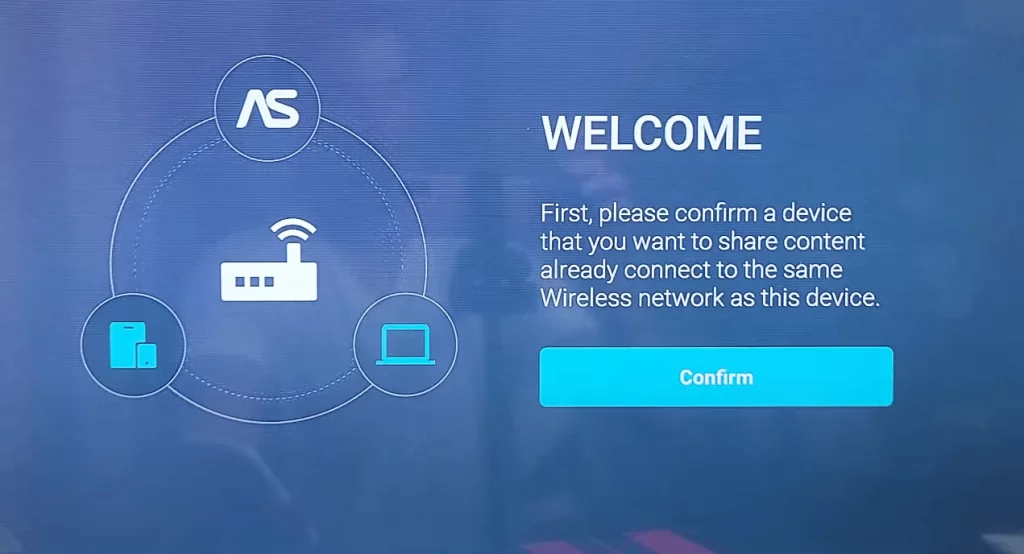
4. You will find a QR code on the next screen.
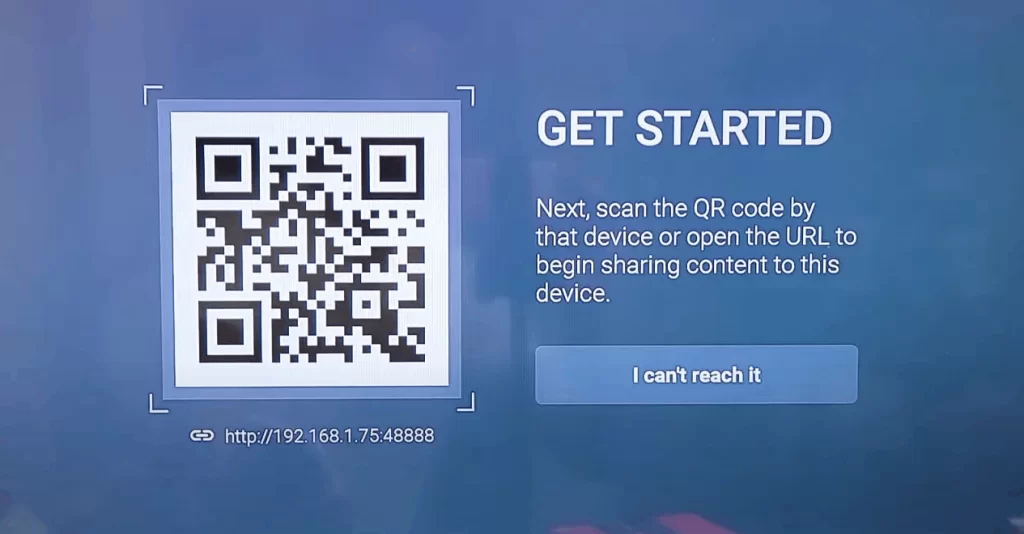
5. Now, open the Camera on your iPhone and scan the QR code.
6. After scanning the code, you will see an AirScreen notification on the iPhone screen.
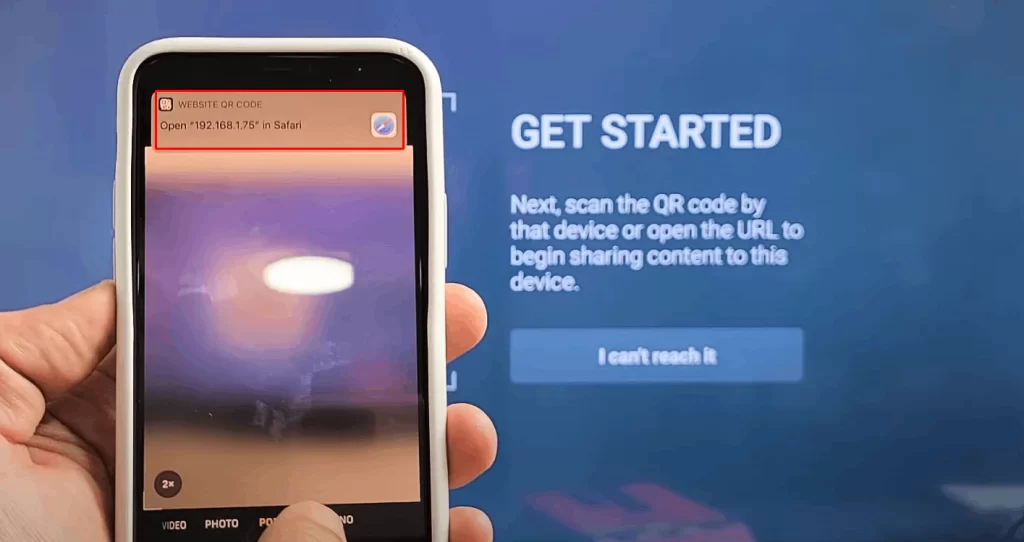
7. Tap the notification at the top. You will be navigated to the AirScreen webpage on the Safari browser.
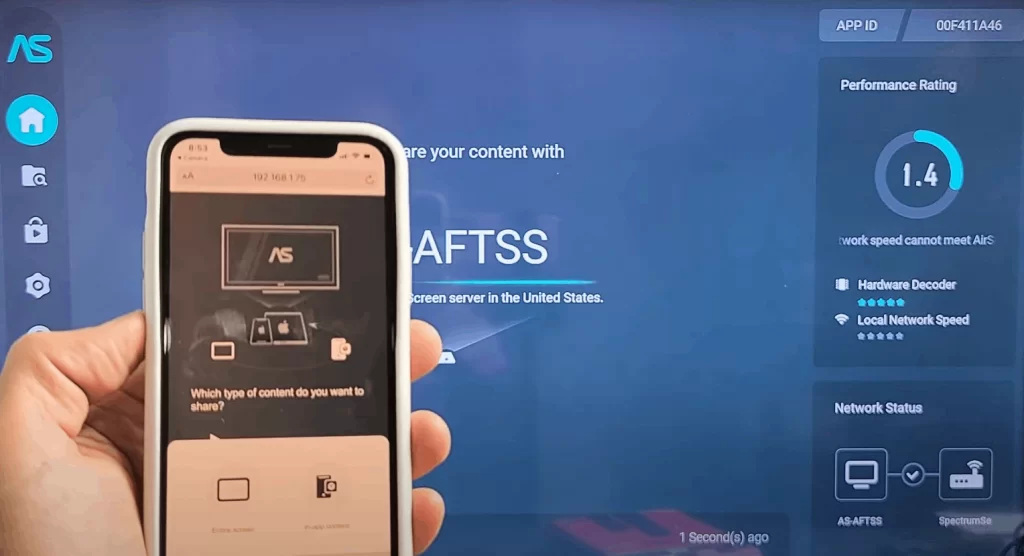
8. Now, the AirScreen app on Firestick automatically refreshes and displays a code on the screen.
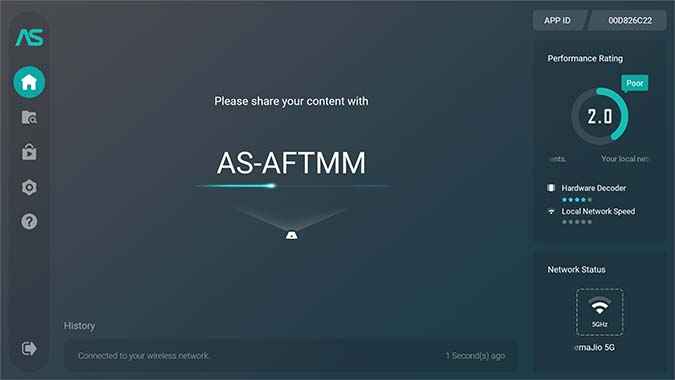
9. Now, minimize the AirScreen webpage on your iPhone and open the Control center menu.
10. Tap the Screen Mirroring icon and select the device name with the code listed on the Firestick screen.
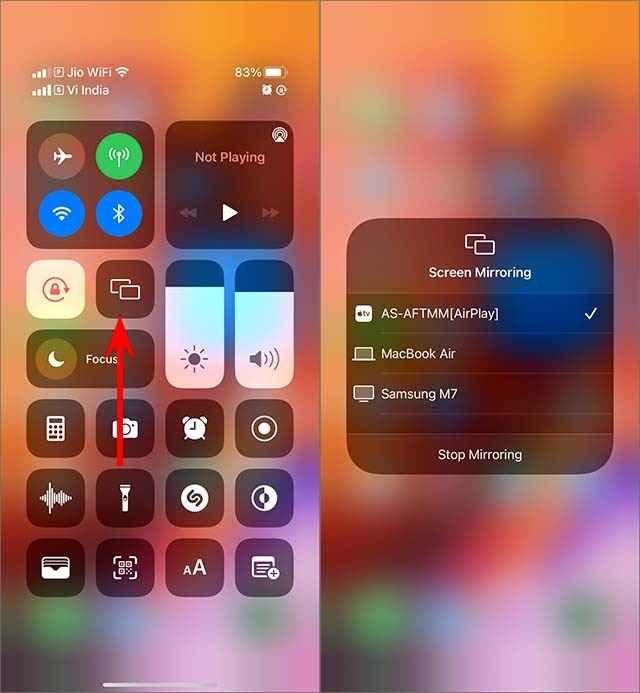
11. Now, You will be able to see the iPhone screen on your Firestick device.
12. Finally, you can screen mirror photos and videos from your iPhone to Firestick.

How to Activate Hardware Acceleration on AirScreen
When you screen mirror videos from your iPhone to Firestick, the video may glitch or freeze. To solve this issue, you need to activate the Hardware Acceleration. To do it, follow the steps listed below.
1. Navigate to the Settings on your AirScreen app.
2. Select Hardware acceleration from the list of options.
3. Tap ON to activate Hardware acceleration.
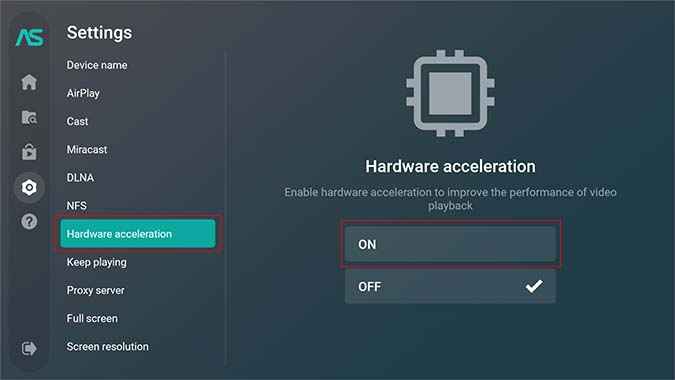
4. Now, you can screen mirror videos without any issues.
Related: How to Use AirPlay on Firestick
Alternative Way to Mirror iPhone to Firestick [TV Cast for Fire TV]
The TV Cast for Fire TV app is the best alternative to screen mirror the iPhone to Firestick. Before jumping into the steps, make sure to connect the iPhone and Firestick device to the same Wi-Fi network.
1. Navigate to the Firestick home screen using the Firestick remote.
2. Select Find and click the Search tile.
3. Type TV Cast for Fire TV on the search bar.
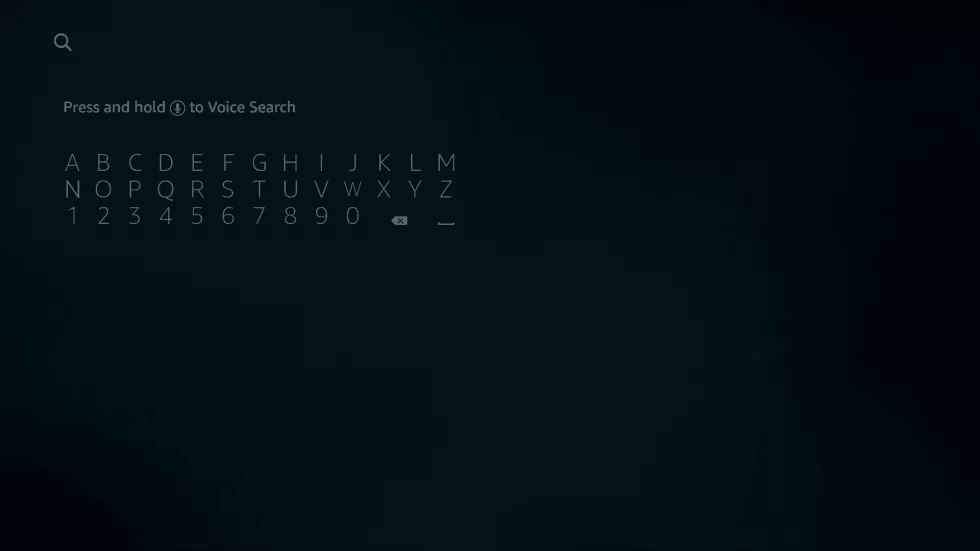
4. Pick the app from the search results.
5. Tap the Download button to install the app on your Firestick.
6. After installation, open the app on Firestick.
7. Now, launch the App Store on your iPhone and install the TV Cast for Fire TV app.
8. Open the app after installation.
9. The TV Cast for Fire TV app on your iPhone will automatically detect your Firestick device.
10. Click on the Video & TV Cast button.
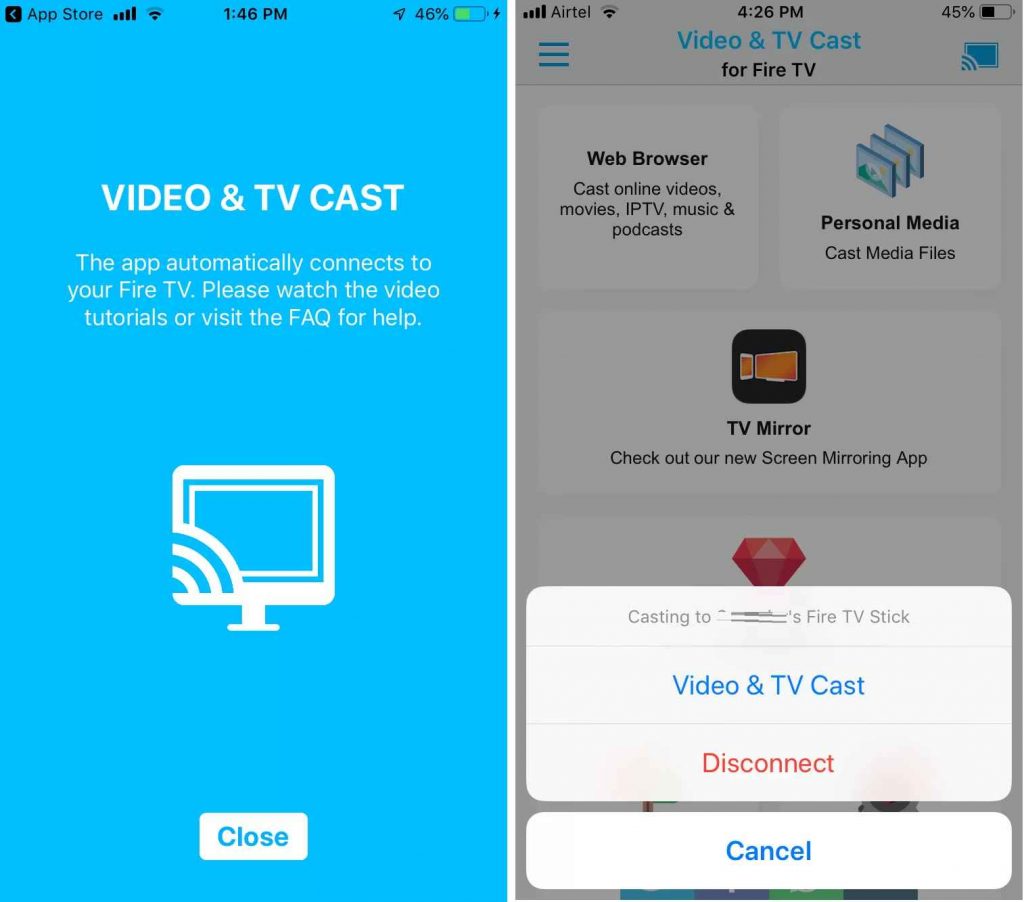
11. Now, play any video on your iPhone and select the option Tap here to cast displayed at the bottom.
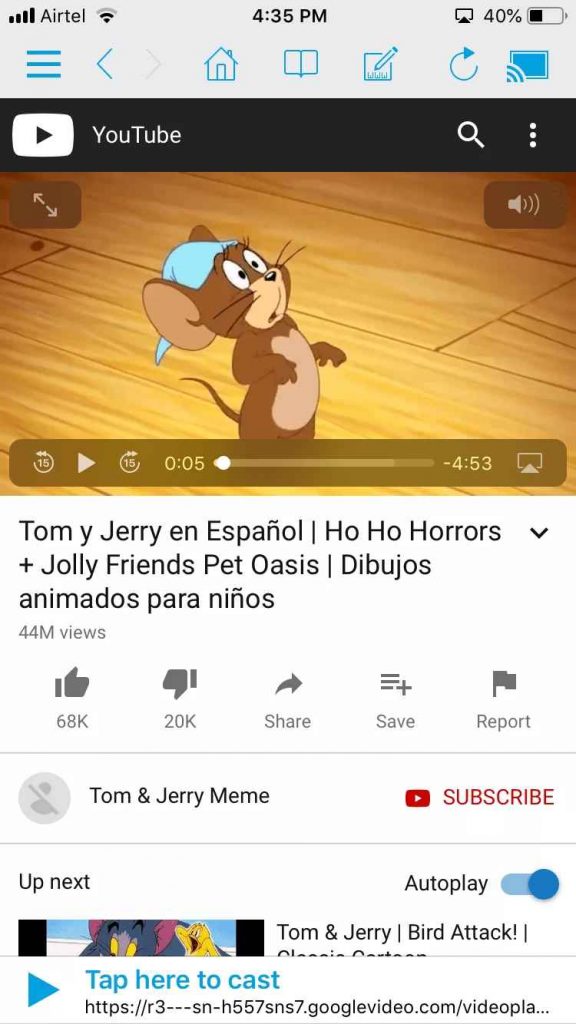
12. Select the option Watch Ad to cast video and watch an ad displayed on the iPhone screen.
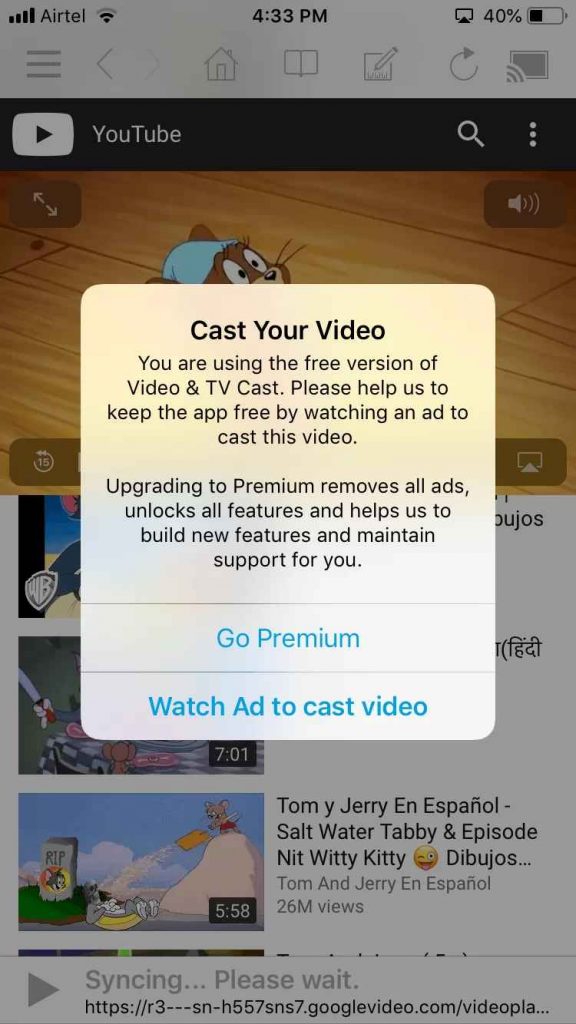
13. After watching the ad, the video will be screen mirrored to your Firestick device.

14. If you want to mirror your iPhone to Firestick without watching ads, you need to get a subscription to the TV Cast for Fire TV app.
Related: How to Change Your Firestick Name
Use any of the above mirroring methods to cast your iPhone to Firestick and enjoy streaming your media content on a larger screen. It is better to use AirScreen as it does not include any type of ads or subscription plans. In addition to the above screen mirroring apps, you can also use the Airbeam app to mirror your iPhone screen to Firestick.
Frequently Asked Questions
You can screen mirror iPhone to Firestick using third-party apps like AirScreen and TV Cast for Fire TV app.
The alternatives for AirScreen are AllConnect, AirBeamTV, iWebTV, AirPlayMirror Receiver, Reflect 2, and AirReceiver.











