Syncler is a streaming application that is used to stream movies and TV shows. The Syncler home is customizable by users. It lets the users search for their favorite TV shows and movies just by saying the title. You can easily pick up from where you left since it integrates with Trakt.tv. Further, you can also access your personal Trakt collection, watch list, history, lists, and liked lists using Syncler’s Trakt browser. It is specially made for Android TV and comes with different UI for TV and touch devices. The Debrid Suite lets you completely manage your debrid account and stream the content within the app directly. It supports Trakt, Real Debrid, Chromecast, and external players such as MX Player and VLC player. Syncler is compatible with Android TV, Smartphones, Tablets, Nvidia Shield, and Firestick.
Syncler Subscriptions
You can join Syncler subscription by visiting the official Syncler website [https://syncler.net/plus]. Here is the list of plans available on Syncler.
| Subscription Duration | No.of. Devices | Price |
| 4 Months | 5 10 15 20 | $6 $10 $15 $20 |
| 8 Months | 5 10 15 20 | $10 $17 $27 $33 |
| 12 Months | 5 10 15 20 | $15 $25 $40 $49 |
How to Install Syncler on Firestick
The Syncler is unavailable in the Amazon App Store, so you need to install the app using the Downloader app on Firestick.
1. Initially, plug in your Firestick device to the HDMI port on your Fire TV.
2. Make sure you have connected the Firestick device to the home or mobile Wi-Fi network.
3. Launch the Firestick home screen by pressing the home button on your Firestick remote.
4. Click Search and browse downloader using the virtual keyboard.
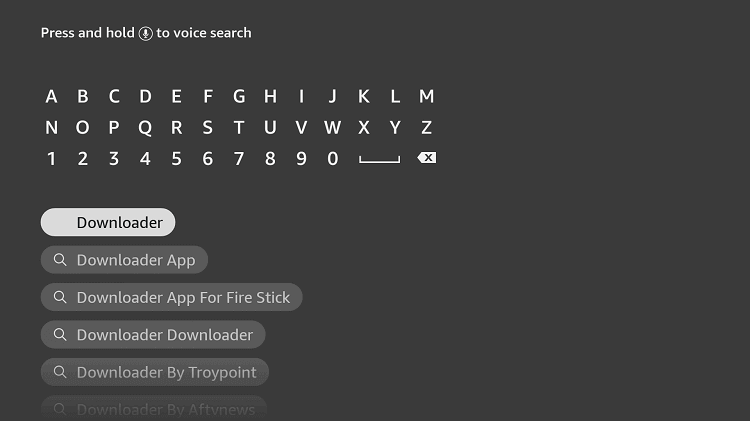
5. Pick the app from the search results.
6. Tap the Download button to install the Downloader app on Firestick.
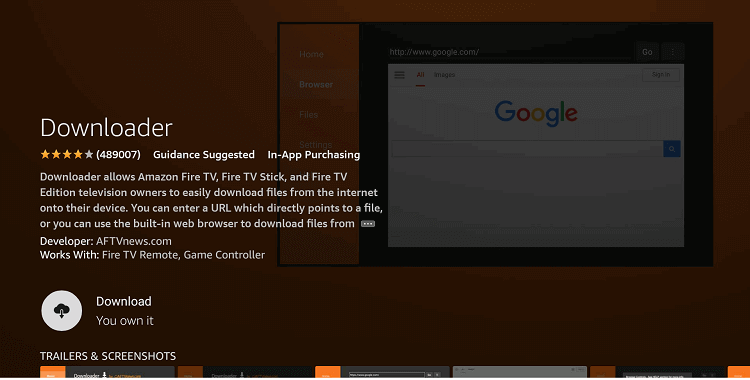
7. Hit the Open button to launch the app.
Enable Unknown Sources
1. On the Firestick home screen, click the Settings icon.
2. Choose My Fire TV on the Settings page.
3. Click the Developer Options.
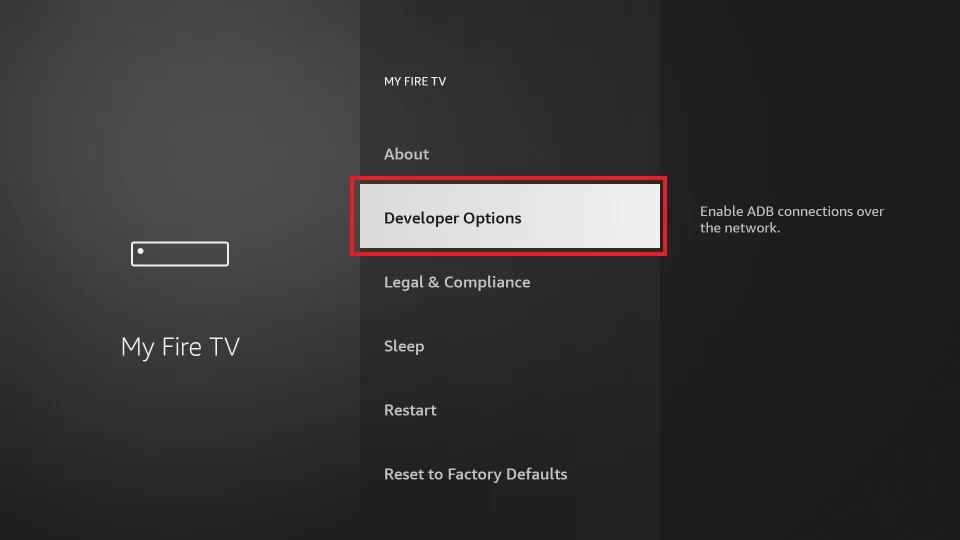
4. Tap the Install unknown sources option.
5. Enable Downloader to install unknown sources.
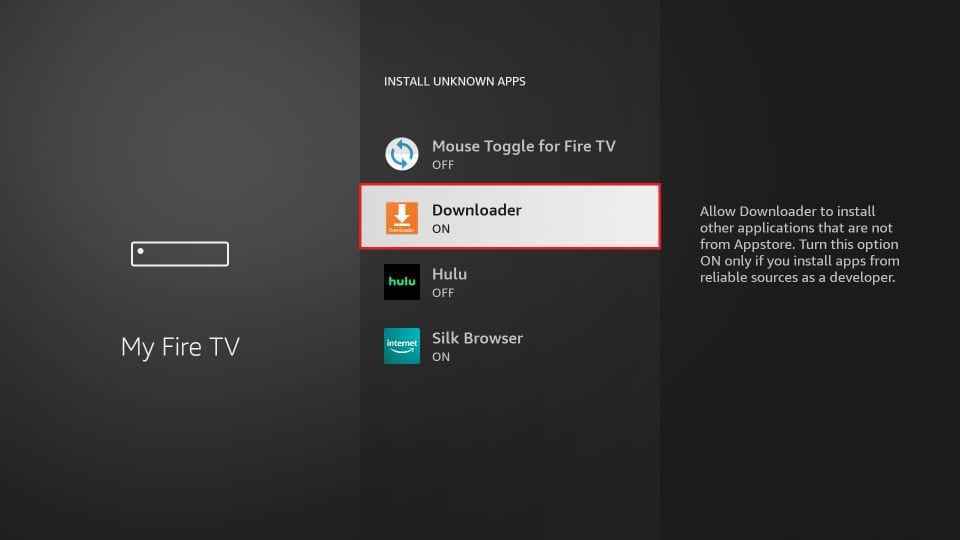
How to Sideload Syncler APK on Firestick using Downloader
1. Open the Downloader app from the Apps section.
2. Tap the Allow button when a prompt message appears on the screen.
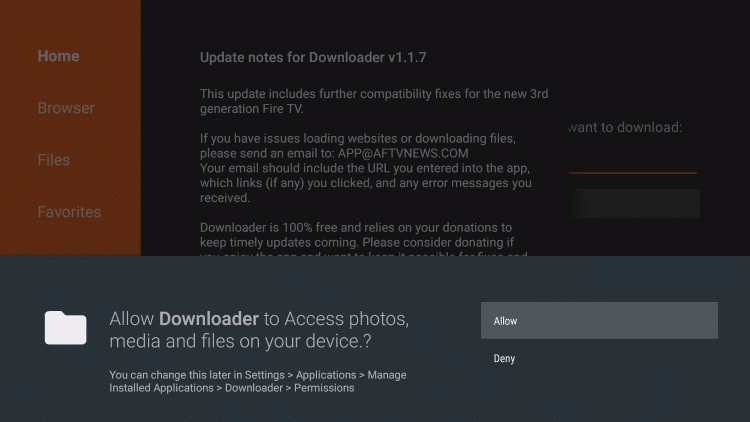
3. Click the Home tab on the left pane.
4. Type the download link of the syncler apk in the given field.
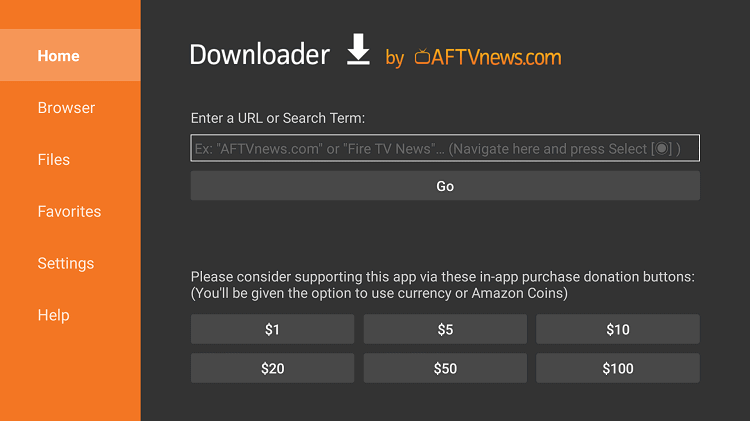
5. Hit the Go button to download the apk file.
6. Once the app is downloaded, hit the Install button to install the app.
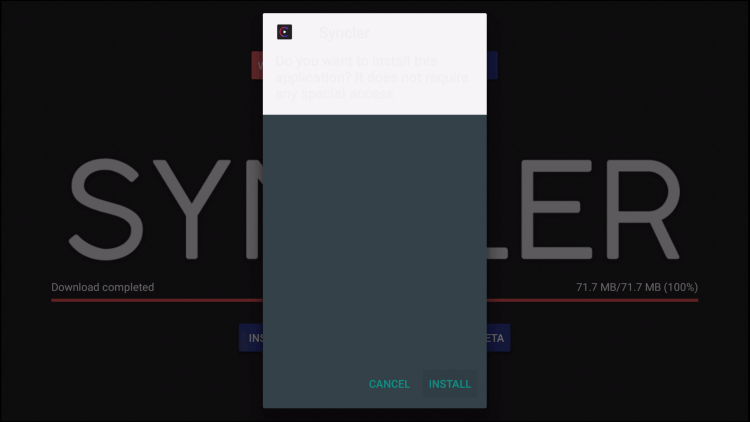
7. After installing the app, click the Open button to launch the app.
8. Tap the Delete button twice to delete the apk files from your Firestick.
How to Download Syncler on Firestick: Alternative Method
You can also use the ES File Explorer app to sideload the Syncler apk on your Firestick.
1. Formost, install the ES File Explorer app on Firestick.
2. Once installed, launch the app on your device.
3. Click Settings >> My Fire TV >> Developer Options >> Install unknown sources >> Turn on ES File Explorer to install unknown sources.
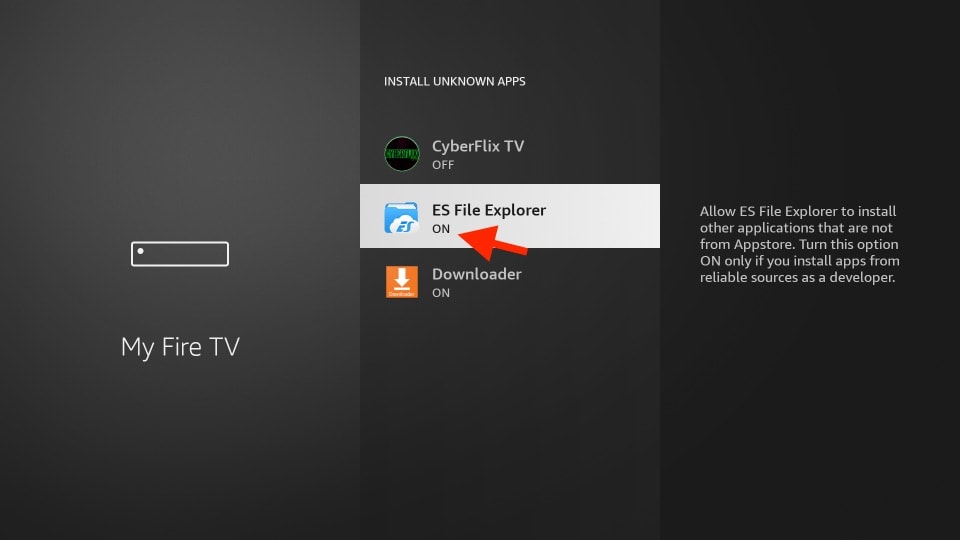
4. On the home screen, click the Downloader icon.
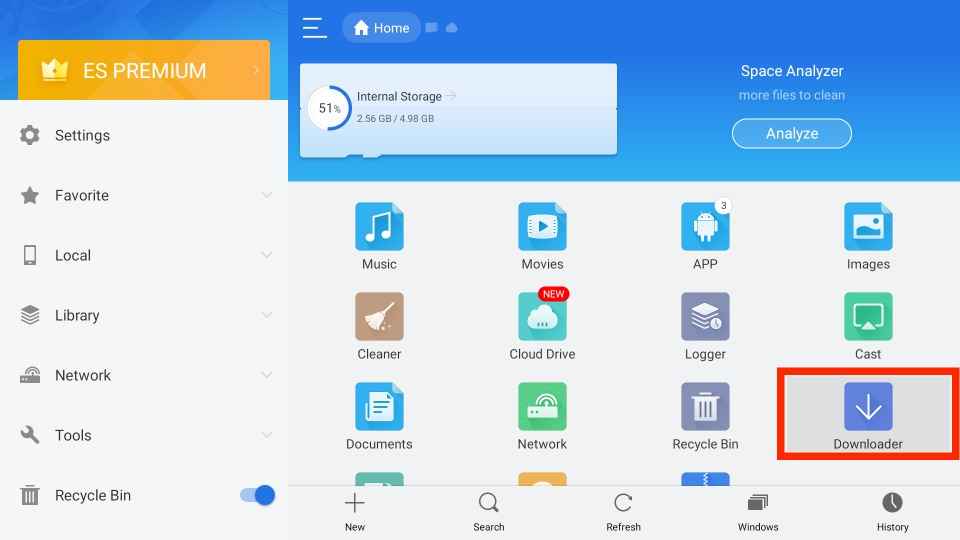
5. Next, tap the +New icon at the end of the screen.
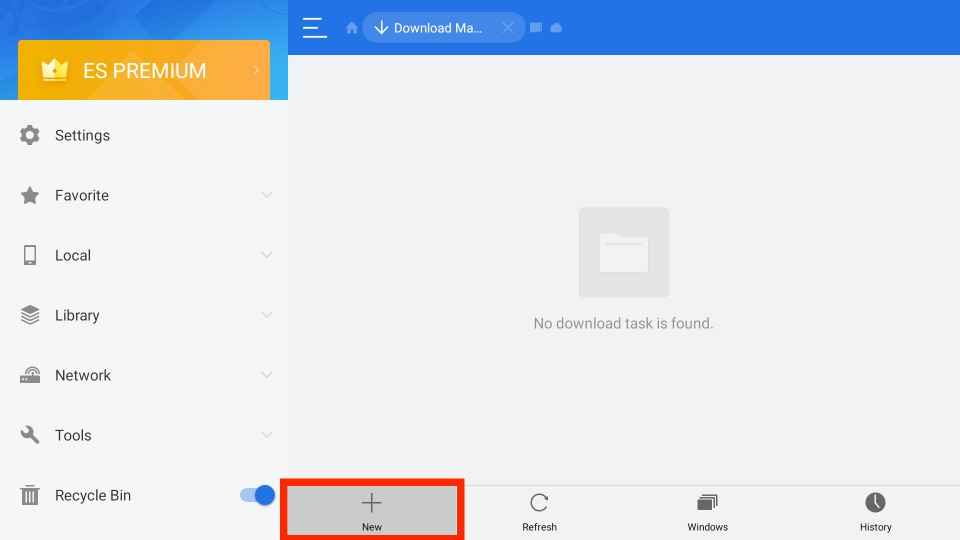
6. Type the URL link of the Syncler apk in the Path field and the name of the app in the Name field.
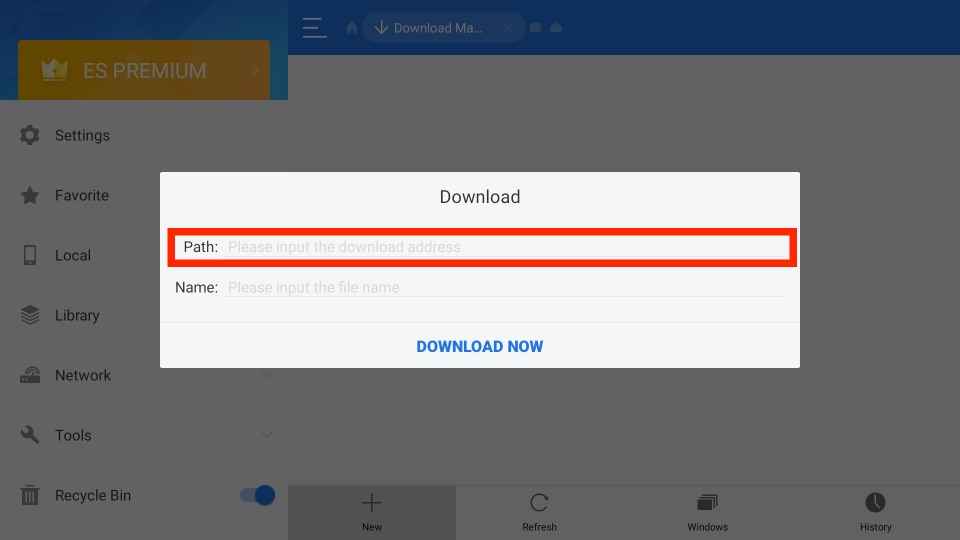
7. Click Download Now and wait till the apk file is downloaded.
8. Next, hit the Open File button.
9. Tap the Install button to install the app.
10. Finally, click the Open button to launch the app.
Why Use VPN on Firestick
You need to use a VPN on Firestick as it masks your IP address and provides you with a new IP address. So no online snoopers, spammers, and government agencies can track your online activity. With that, you can connect to servers in various countries to access the location-blocked content. So we highly recommend you use the best VPN available in the market to ensure your privacy and avoid legal issues.
How to Use Syncler App on Firestick
1. Navigate to the Apps section on your Firestick.
2. Select the Syncler app from the available apps.
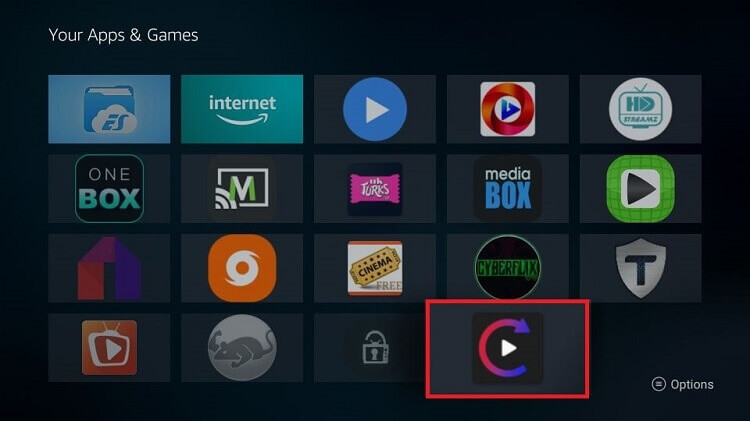
3. If prompts appear on the screen, press the back button.
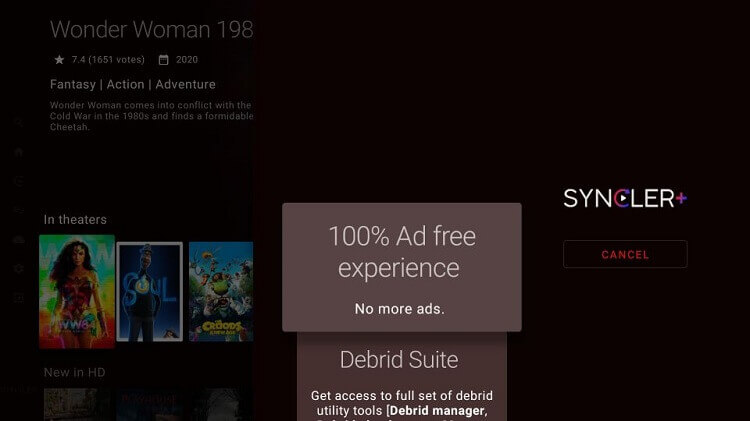
4. Now, the home screen of Syncler will appear.
5. Click the TV tab to watch TV shown on Syncler and the Movie tab to stream your favorite movies.
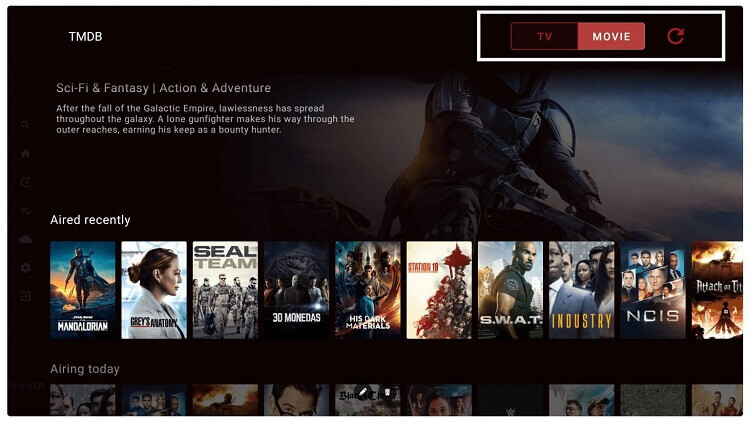
6. Once you select the movie, tap the Start Over button.
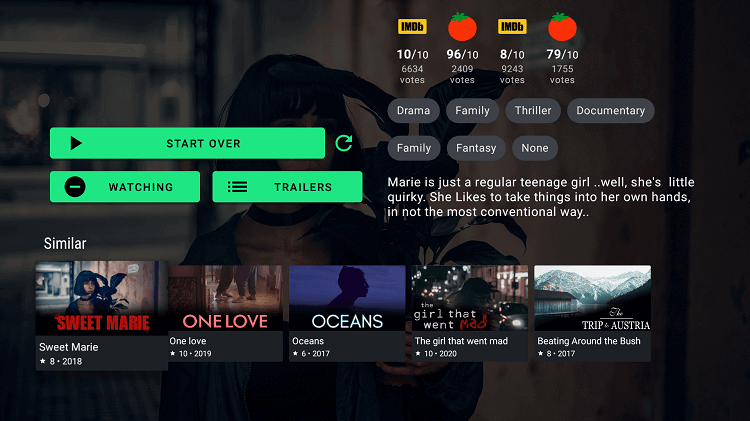
7. If you want to change the settings and customize the app using the menu.
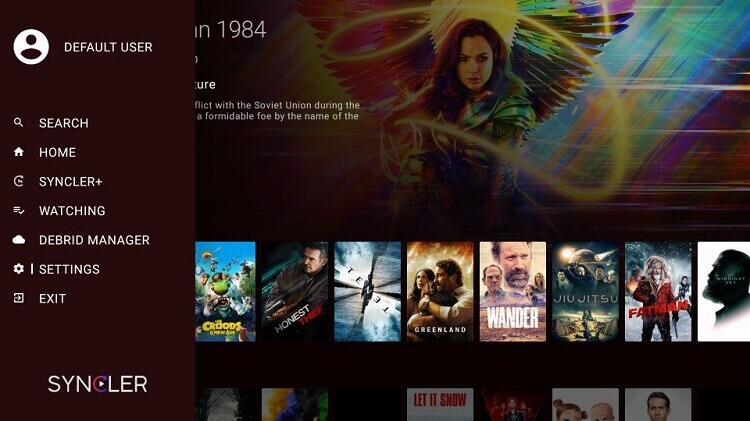
How to Setup Kosmos Package on Syncler [Free]
1. Open the Syncler app on your Firestick.
2. Tap the Profile icon at the top-left corner and select Settings from the menu.
3. Choose Syncler Provider Packages under settings.
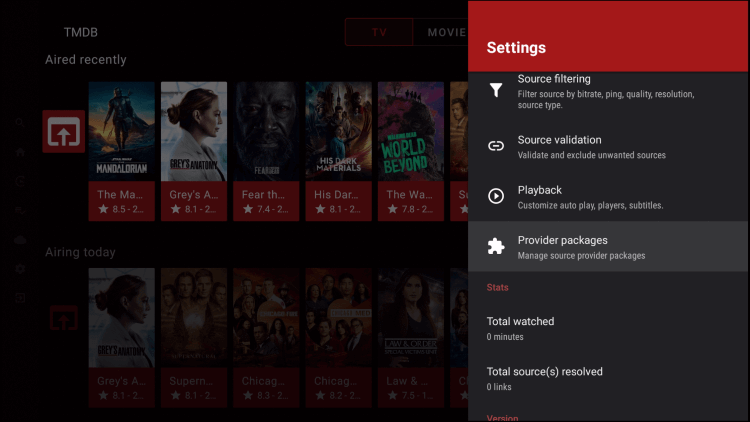
4. On the next screen, click the Kosmos option.
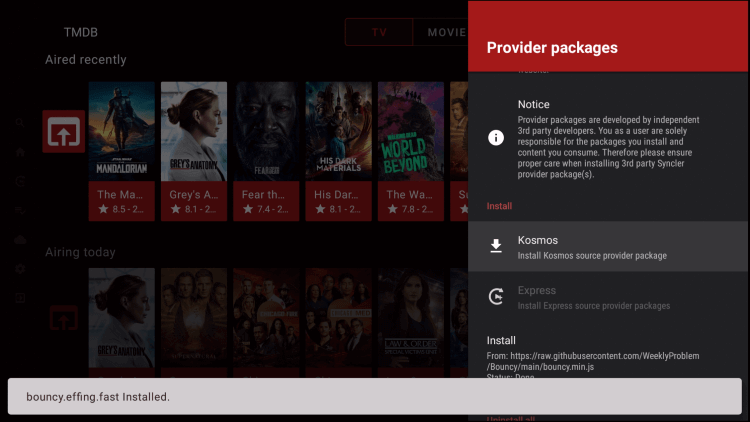
5. A pop-up will appear on the screen with a URL and code, note it down and tap the Done button.
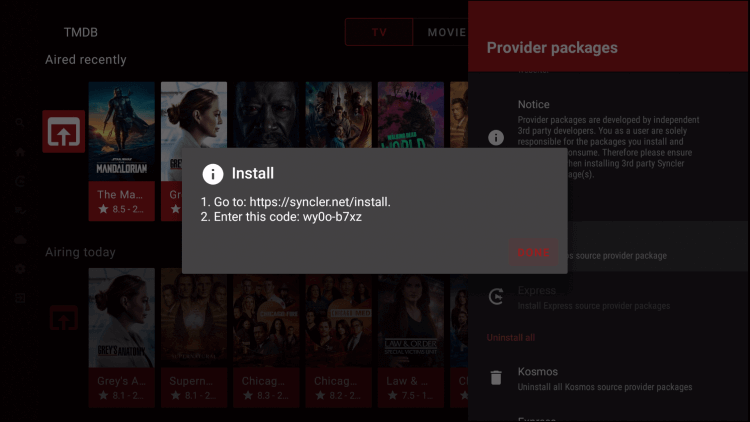
6. Navigate to syncler.net/install using a web browser.
7. Enter the code you note down in the given field and click the Next button.
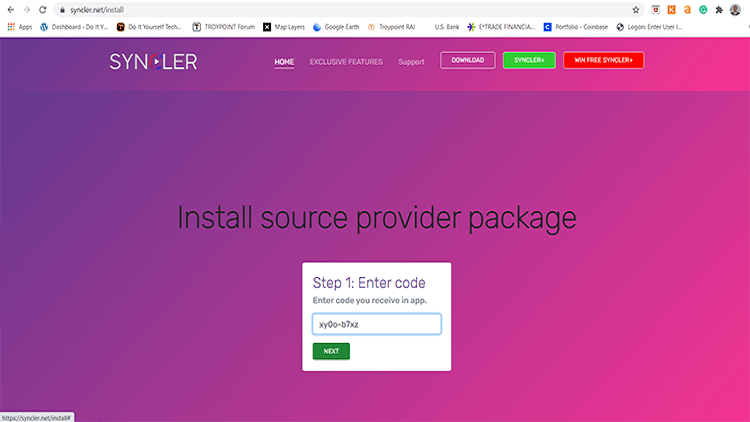
8. Next, type the URL and tap the Next button.
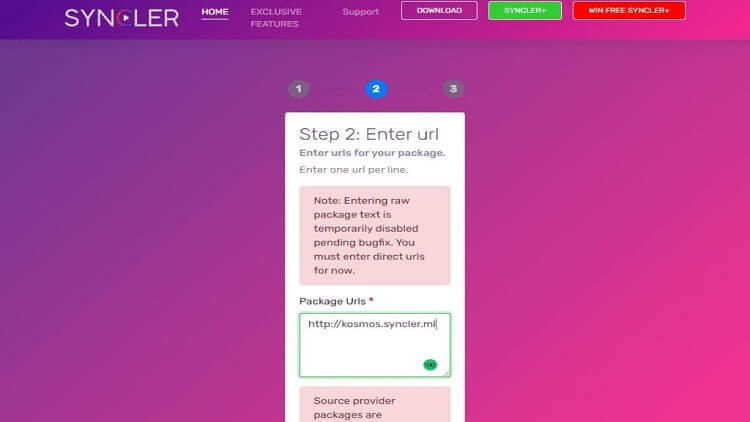
9. Now, the Kosmos package will be installed as your Syncler provider package.
10. You can start enjoying the Free version of Syncler.
How to Setup Syncler Premium Version
1. Launch the Syncler app and click Settings.
2. Select Provider packages and click Express.
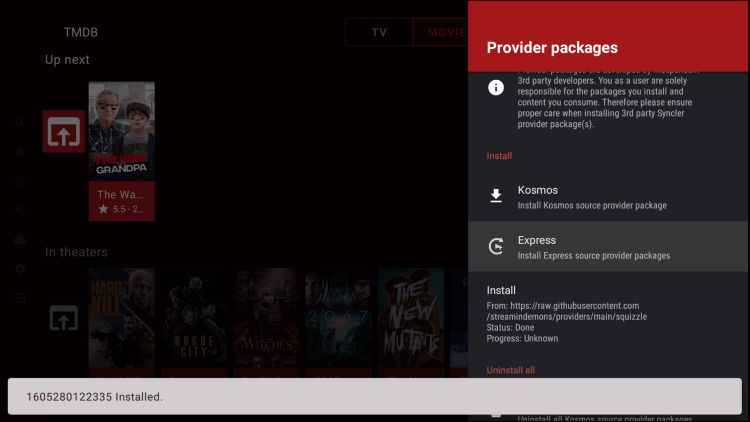
3. Note down the code that appears on the screen and tap the Done button.
4. Go to the syncler.net/install website using a web browser.
5. Enter the code and URL you note down in the given field and tap the Next button.
6. Now, your Provide Package is set to Express.
How to Integrate Real Debrid with Syncler
1. Choose the Accounts option under Settings on the Syncler app.
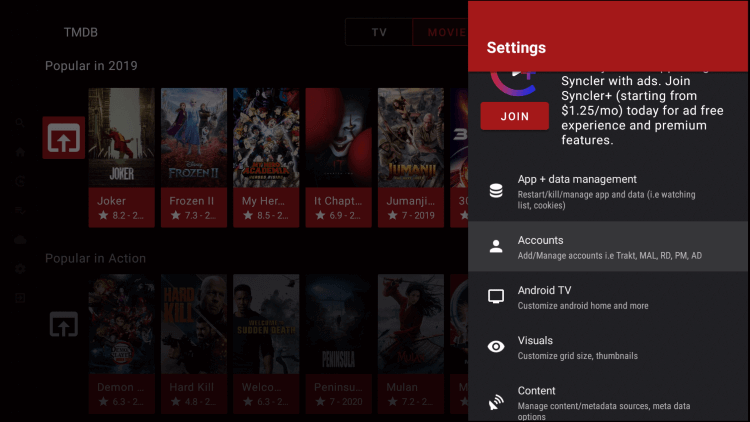
2. On the next menu, click the Real-Debrid option.
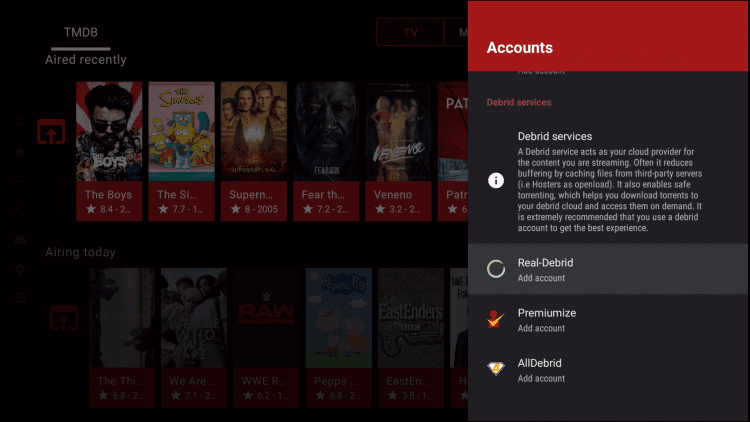
3. Note down the code that appears on the pop-up.
4. Go to the real-debrid.com/device site through a web browser.
5. Once entered, tap the Continue button.
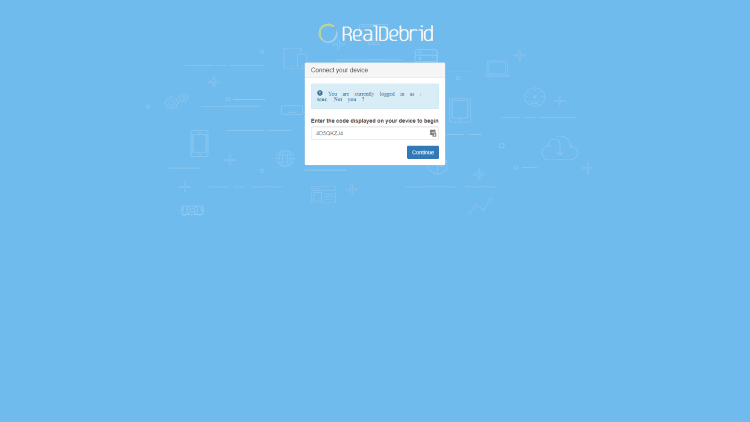
6. Now, the Account added a message at the bottom of the screen.
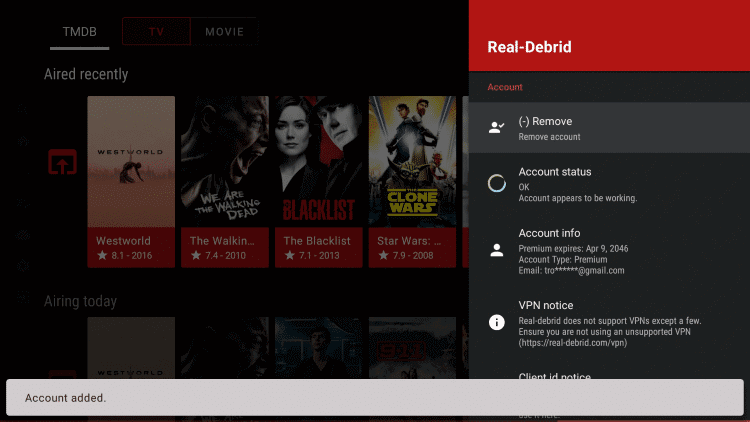
Syncler Alternatives
If you have any trouble streaming on Syncler you can follow the best alternative for Syncler.
Syncler is the best option for those who searching for the best app to stream TV shows and movies. If Syncler is not working on your Firestick, make sure that you are working on an updated Firestick device and restart your Firestick device. You may also check on Firestick not working fixes to sort this problem.
Frequently Asked Questions
Yes, you can get Syncler on Firestick.
You can sideload the Syncler apk using the Downloader and ES File Explorer apps on Firestick.
No, Syncler is up and reachable on 2022.
You can access Syncler for free and also get a premium subscription.
Yes, Syncler is safe and legal to use as it is found in the major app store.











