Facebook Messenger is a dedicated chatting app from Facebook. You can log in with your Facebook username and password. And you will be able to connect with all your friends on Facebook and also from your contact. Apart from chats, you can enjoy video or audio calls, sharing images, videos, etc. It is similar to WhatsApp, but then you will not need the contact number to chat, just the username. So, if your want the Facebook Messenger app on your Firestick, you can check out the article below.
Apart from this, you can also install the Facebook for Firestick app to run through your timeline. Also, you have the Facebook Watch for Firestick to watch unlimited videos streaming on Facebook.
Why Use a VPN
While using social media or any other apps where you will be sharing your personal info, it is better to use a VPN. A VPN for Firestick will hide your IP address and make it hard for anyone to trace. You will be staying anonymous, and a VPN will add an additional level of security to your internet presence. Maybe it is not a mandatory one, but using it will keep you less harm and protect your online privacy and security.
How to Install Facebook Messenger on Firestick
Since the Facebook Messenger app is unavailable for your Fire TV, you need to use the sideloading method. And the below steps will help you with sideloading the Facebook Messenger on your Fire TV.
1. Make sure to install Downloader on Firestick first.
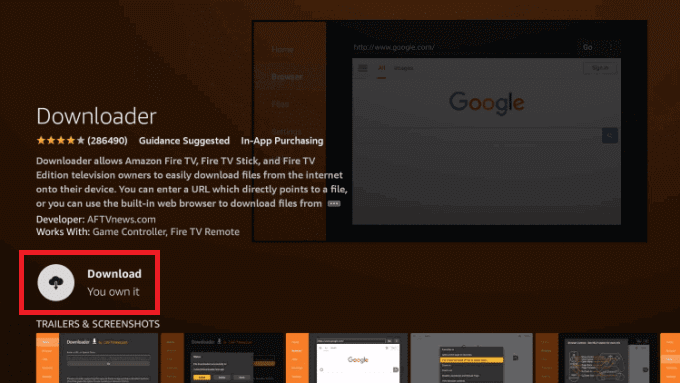
2. From the home screen, click on the Settings > My Fire TV.
3. On the My Fire TV settings screen, choose the Developer Options.
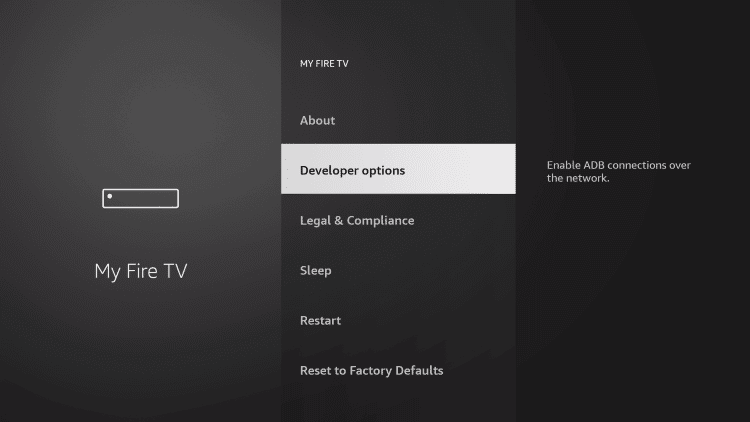
4. Then click on the Apps from Unknown Sources.
5. Finally, select the Turn On button.
After enabling the installation of unknown apps on your Firestick, you can follow the steps below.
1. From the home screen. Launch the Downloader app on your Firestick.
2. Now, highlight the URL field by clicking on it.
3. Type the Facebook Messenger APK URL https://bit.ly/3OL5tIL on the provided text field.
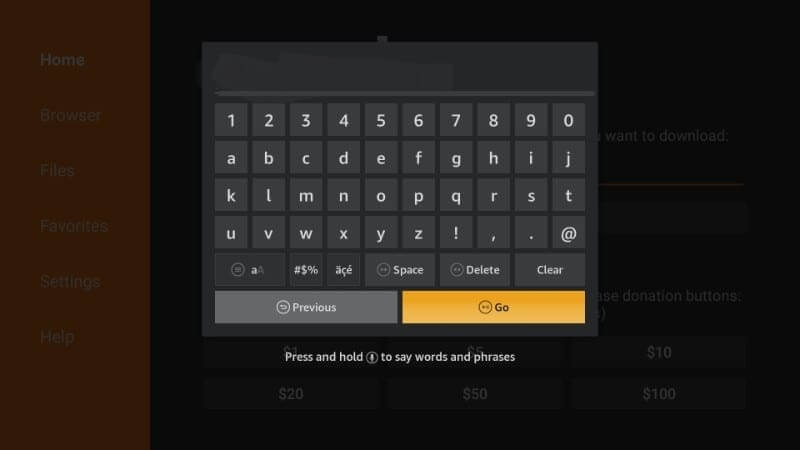
4. Click Go and wait until the app is downloaded.
5. Once the app is downloaded, click Install.
6. The app will be installed on your streaming device.
7. Click Open to launch the app.
If you are interested in using Snapchat on Firestick, click the link for our guide.
Alternative Method – Install Facebook Messenger on Firestick
The ES File Explorer is similar to the Downloader app. So, with the ES File Explorer on Firestick, you can install the Facebook Messenger app on your Firestick.
1. Once you install the ES File Explorer, launch it.
2. Next, click on the Downloader icon from the ES File Explorer home.
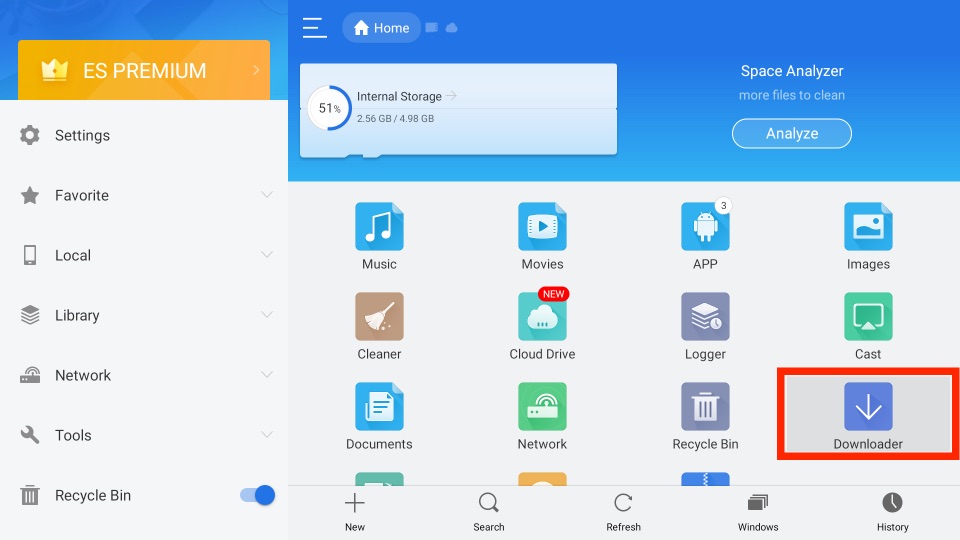
3. Then, select the + New tab from the bottom of the interface.
4. In the Path field, enter the URL of the Facebook Messenger app https://bit.ly/3OL5tIL.
5. Next, in the Name field, enter as Facebook Messenger.
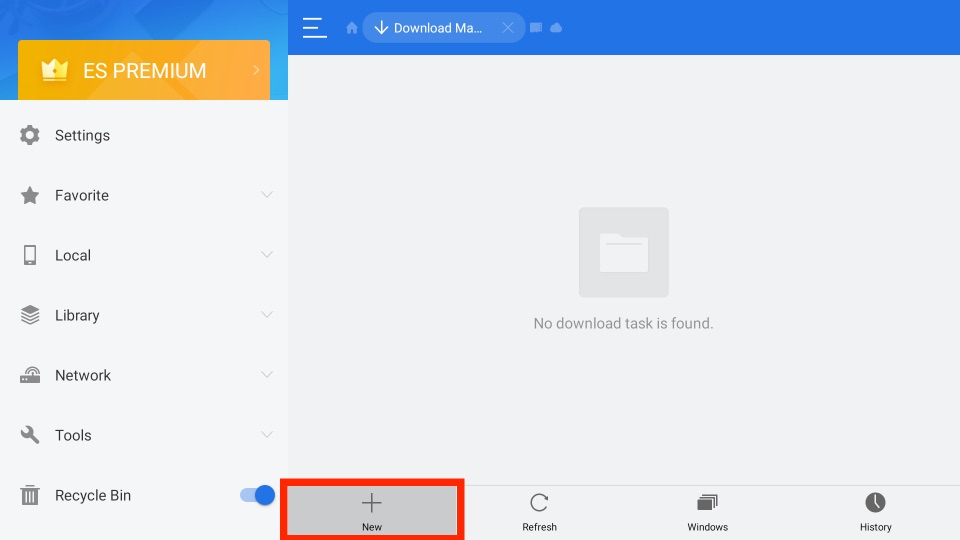
6. Now, select the Download Now button to download the Facebook Messenger app.
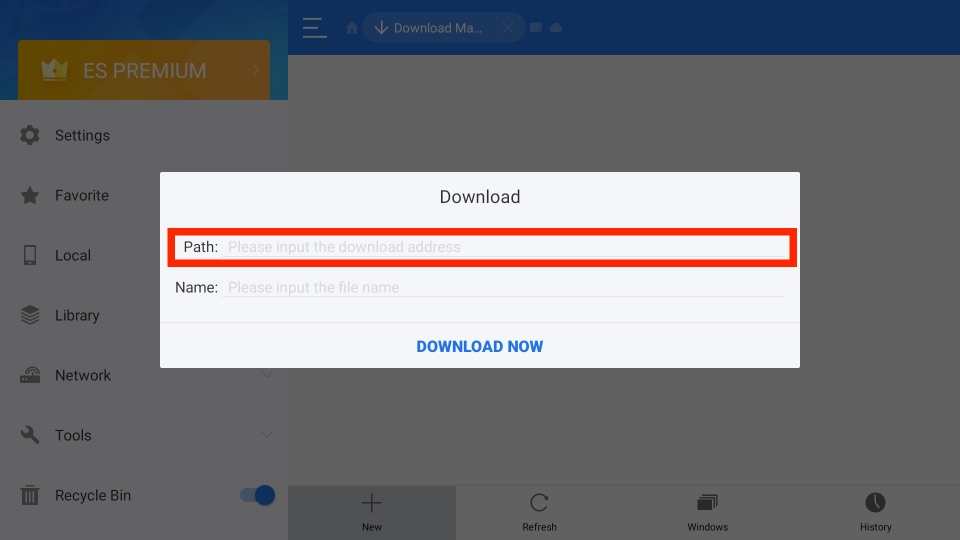
7. After downloading the APK File, select the Open File button.
8. Then, from the pop-up window, select the Install button.
9. Now, the Facebook Messenger app will be installed on your Firestick.
Guidelines to use Facebook Messenger on Firestick
1. First, open the Facebook Messenger app on your Firestick.
2. A login screen will appear.
3. Enter your username and password to log in.
4. Once you have logged in, all the chats and other information will come on-screen.
5. You can choose the person to chat with, or you can make video calls.
Frequently Asked Questions
No, the Facebook Messenger app is unavailable on the Amazon App Store.
Yes, you can sideload the Facebook Messenger on Firestick.











