ExpressVPN is one of the trusted VPN services even after years. It helps you access anything without restrictions and censorship. With ExpressVPN, your identity and personal information are private, secured, and never exposed. ExpressVPN has lightning-fast servers and provides unlimited bandwidth. The premium features include a kill switch, split tunneling, zero-knowledge DNS, etc. It ensures absolute security with its best-in-class encryption. Moreover, ExpressVPn can be installed from the Amazon App Store on Firestick.
Express VPN Subscription
Express VPN is a subscription baesd premium VPN service. It comes with three different susbcription plans with a 30- day money-back guarantee. You can go to the ExpressVPN website to subscribe to their plans.
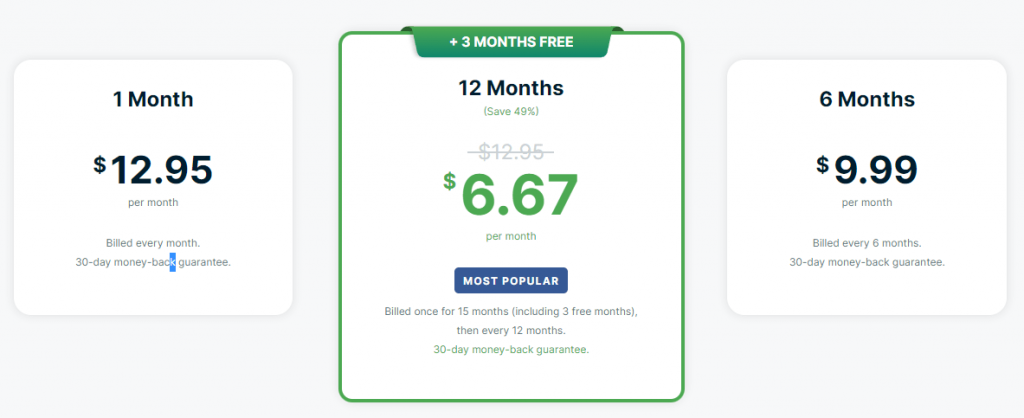
- Monthly Plan – $12.95
- 6-Months Plan $9.99
- 12- Months Plan – $6.67
Moreover, ExpressVPN offers payment in different methods like Credit Cards, PayPal, Bitcoin, etc.
Install ExpressVPN Firestick
Installing ExpressVPN on Fire TV is a straightforward task as it is available on Amazon App Store by default. Even otherwise, you shall sideload it to use on its Firestick.
How to Download ExpressVPN Firestick App from Amazon App Store
Downloading ExpressVPN from Amazon Store is a direct and time-consuming method. Here are the steps you need to carry out.
Quick Guide: Launch Fire TV Home > Select Find > Search > Type and browse for ExpressVPN > Click Get > Click Open to launch.
1. After you connect Firestick to WiFi, hover on the home screen to select the Find title and then select Search.
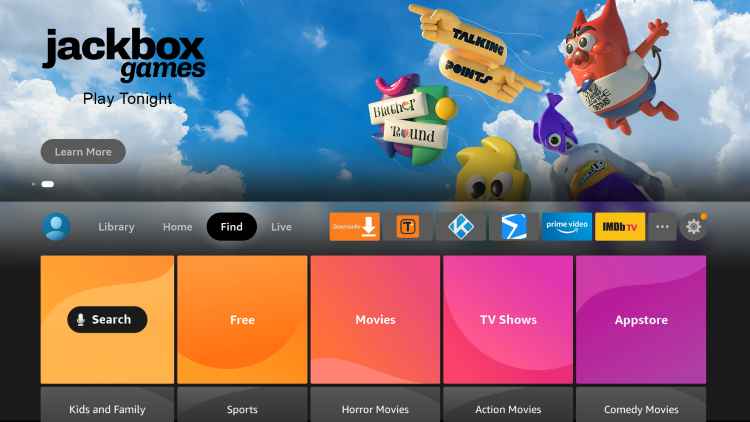
2. When the on-screen keypad appears, type ExpressVPN and select the same from the suggestions below.
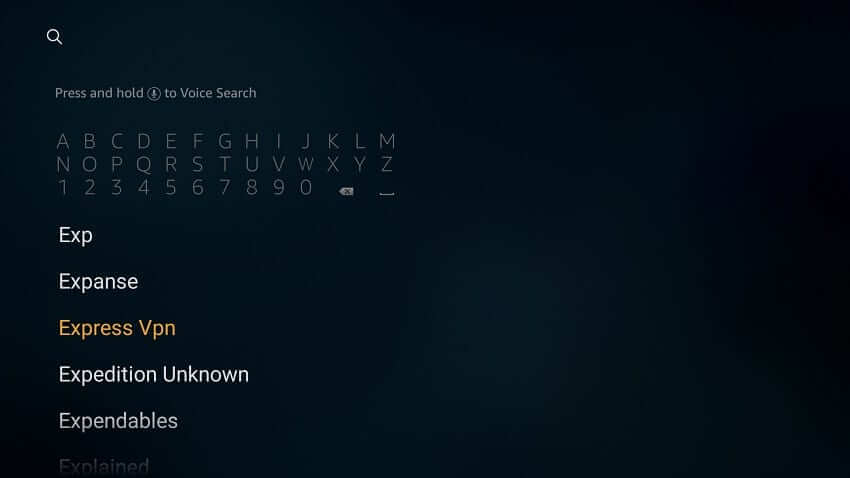
3. Look for the ExpressVPN tile under the Apps & Games section to select it to proceed.
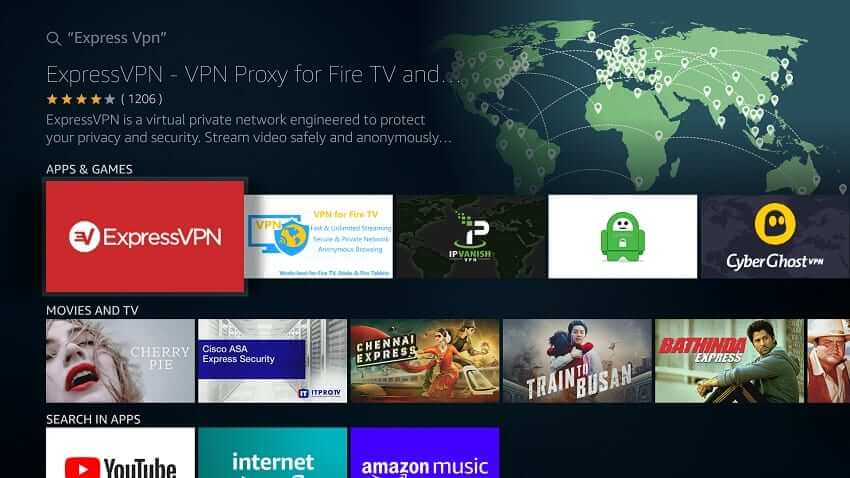
4. When directed to the app info screen, select the Get the option to start downloading ExpressVPN.

5. Wait until you see the Open option in place of getting. Select it to launch the VPN on your Fire TV.
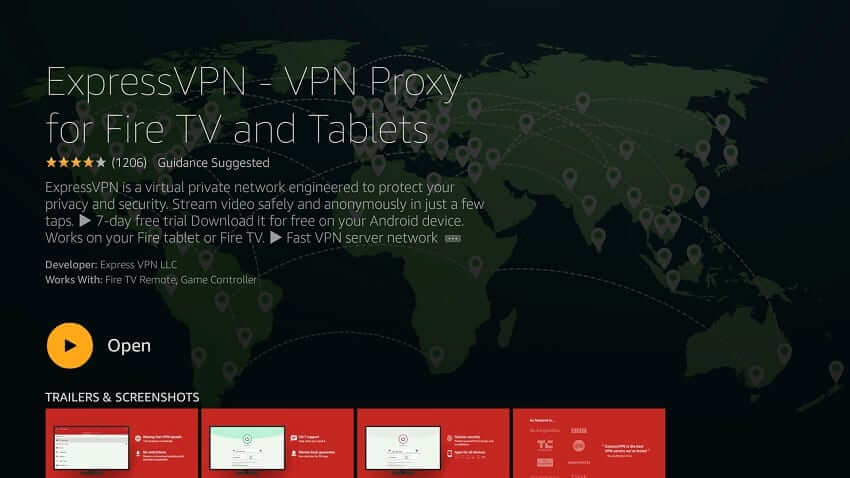
How to Sideload ExpressVPN on Firestick
If you find any difficulty with the steps to install the ExpressVPN Firestick app using the above method, then sideload it using the Downloader app.
Quick Guide: Install Apps from Unknown Sources > Launch the Downloader app > Enter the URL > Click Go > Click Install.
Configure Firestick
To begin with sideloading ExpressVPN, you must turn on the Unknown Sources option on Fire TV Settings.
1. On the device home screen, choose Settings, available at the top-right position.
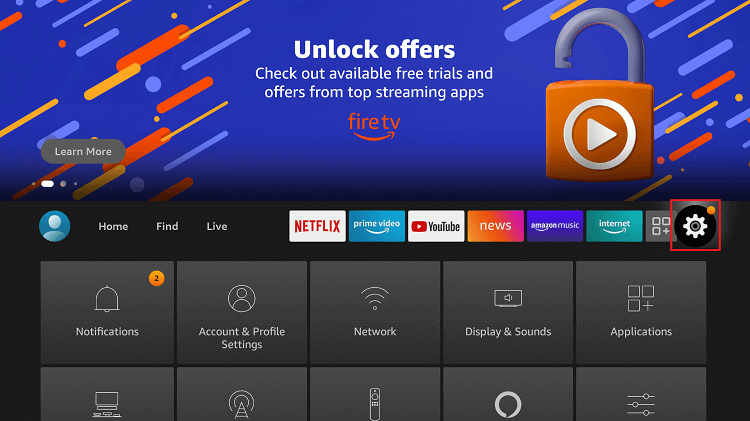
2. Use directional keys to select My Fire TV. If you don’t find it, look for Devices or System.
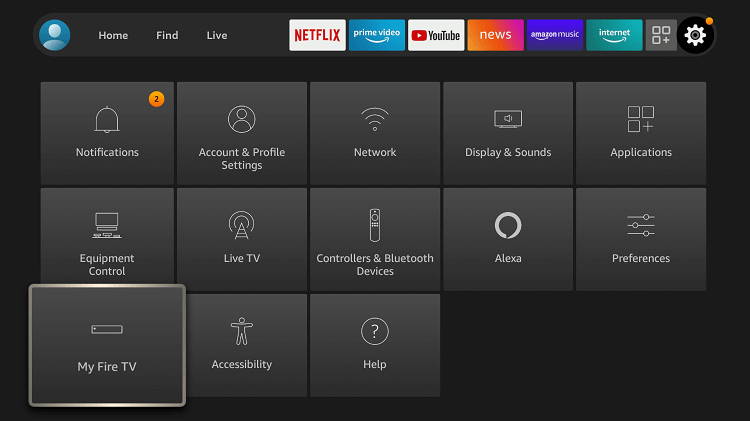
3. Under the My Fire TV screen, highlight and choose Developer options.
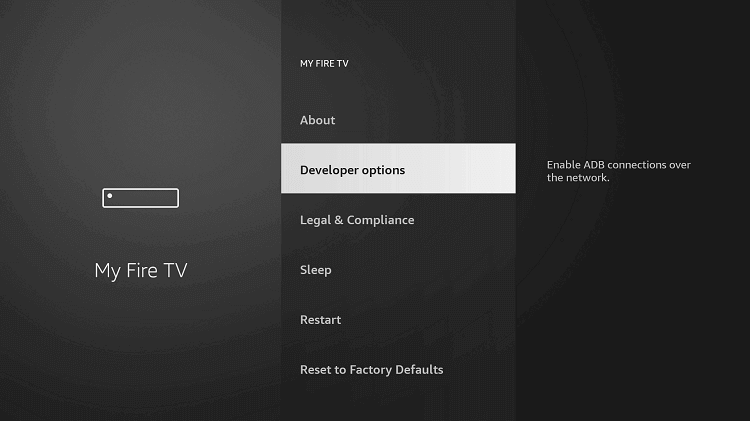
4. Check if Apps from Unknown Sources show ON. Else, click on it to turn it on.
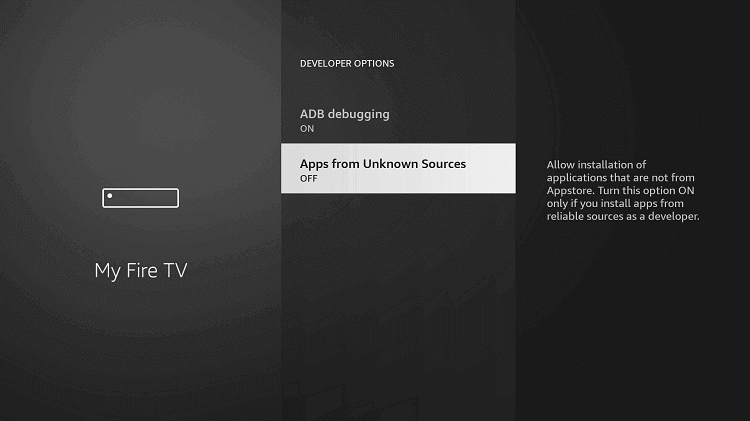
5. You will get a warning prompt stating the cons of sideloading. Just select the Turn On button.
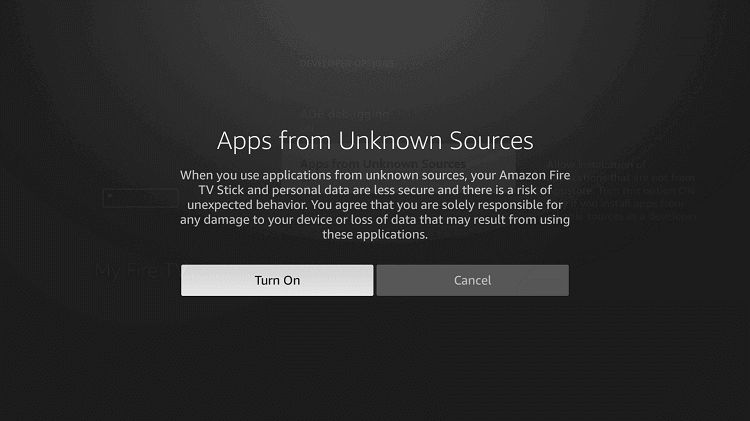
How to Get ExpressVPN Firestick App using Downloader
Since the below section is about sideloading the ExpressVPN apk using Downloader, you must have installed it prior.
1. On your Fire TV remote, long-press the Home button and select the Downloader app.
2. When it opens up, click on the URL field under the Home tab.
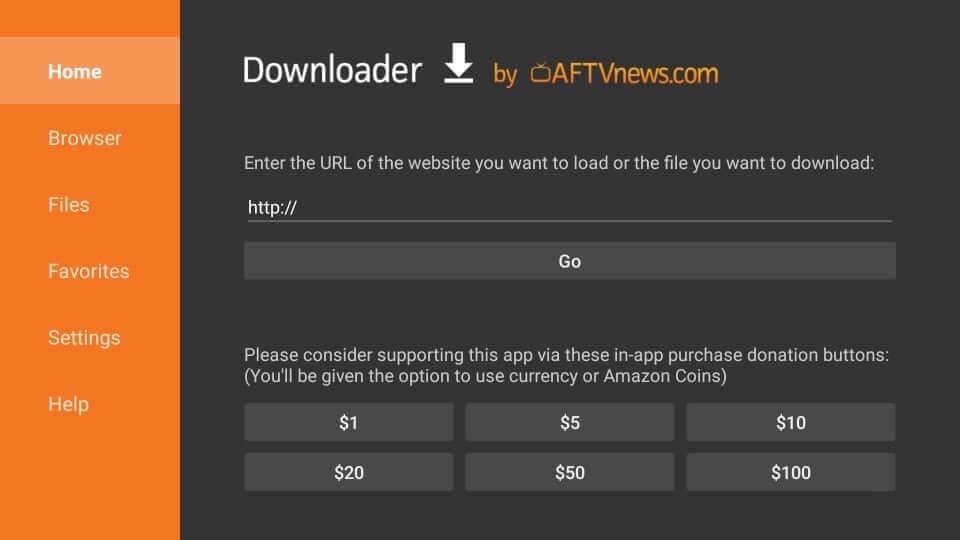
3. If the on-screen keyboard appears, input the URL as given below and click GO.
ExpressVPN URL: https://bit.ly/32MuQnk
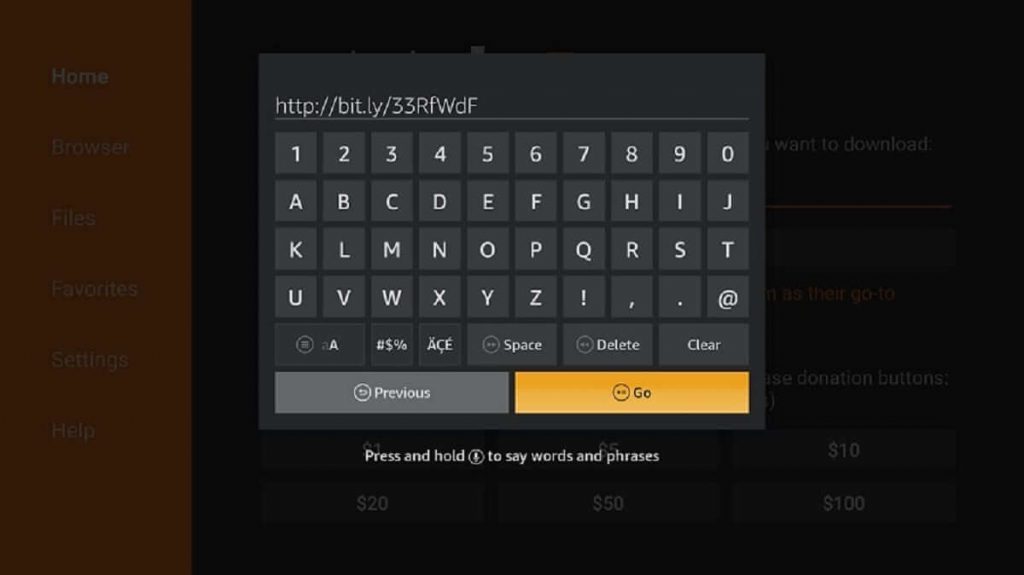
4. Allow the Downloader to connect with the server of ExpressVPN to download the file.
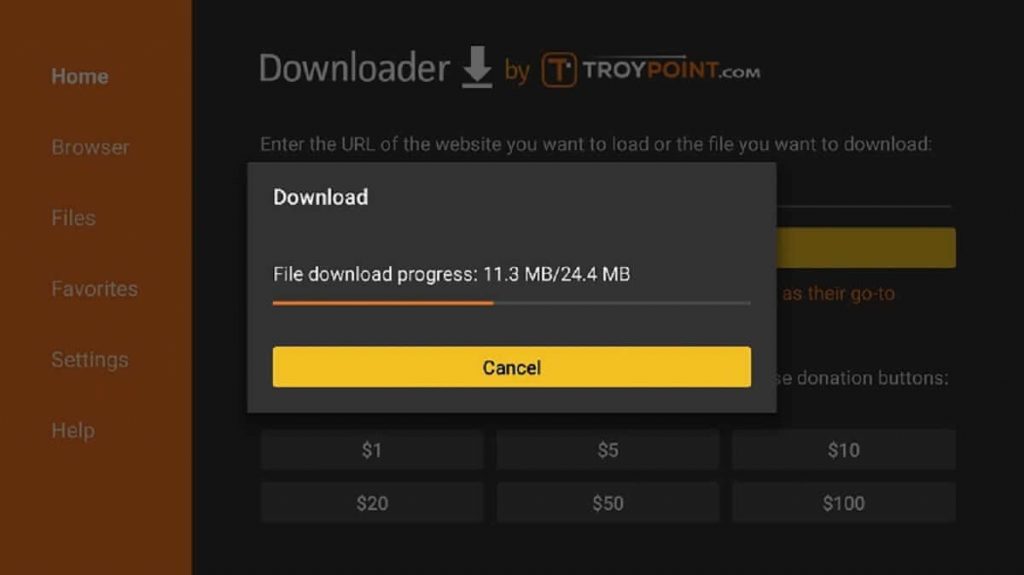
5. When the download gets completed, click the Install button to proceed.
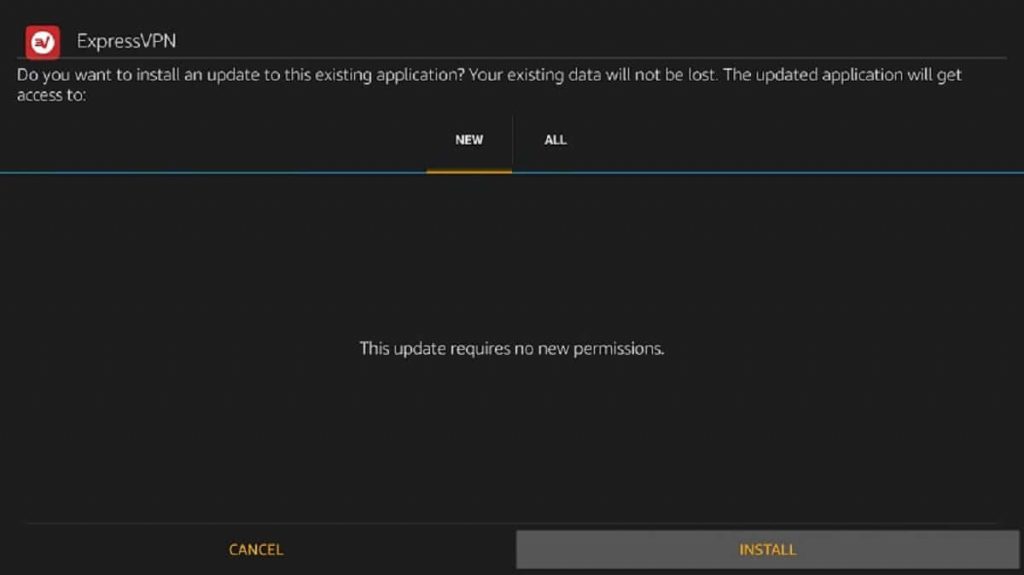
6. On the following screen, select Done to launch it later. Clicking on Open will launch the app.
7. To remove the apk, select the Delete button on the Downloader screen.
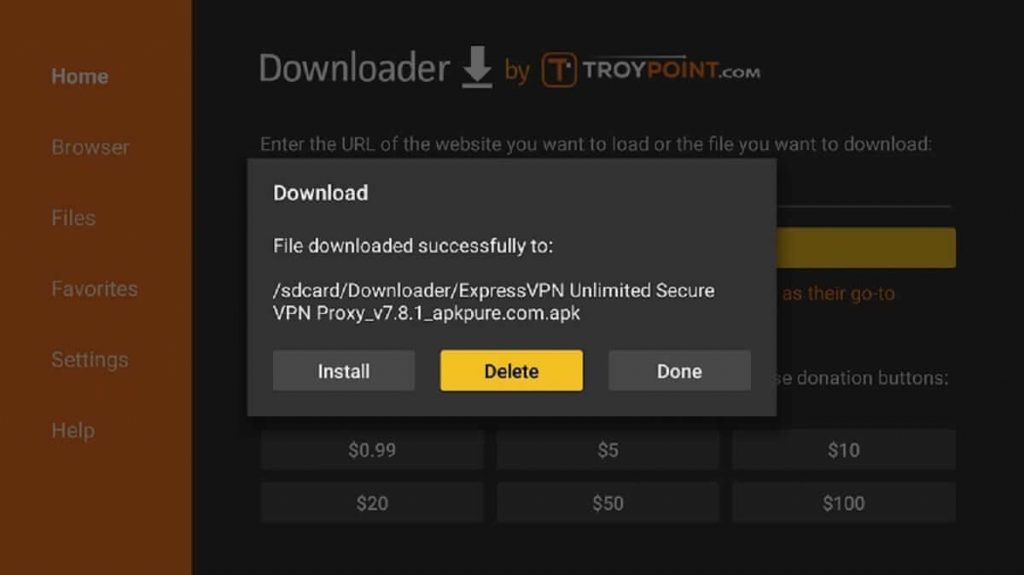
8. Confirm the action by clicking on the Delete option once again.
Why Use a VPN on Firestick?
A virtual private network, aka VPN, is an essential app if you consider your privacy and security. It lets you anonymously browse internet content without geo-restriction. With a VPN, your online activity cannot be tracked by ISP and the government. The most noticeable advantage of having a VPN on Firestick includes a buffer-free streaming experience.
How to Use ExpressVPN on Amazon Fire TV
Upon installing ExpressVPN on Fire TV, you shall follow the procedure to navigate its interface.
1. Navigate to the My Apps section of Firestick to scroll down and select ExpressVPN.
2. On the Fire TV remote, press the Menu button to select the Move option.
3. Drag it to the desired area and press OK.
4. Select the ExpressVPN app tile to launch it on your Fire TV.
5. When it opens up, click the Sign In button to create an account with ExpressVPN.
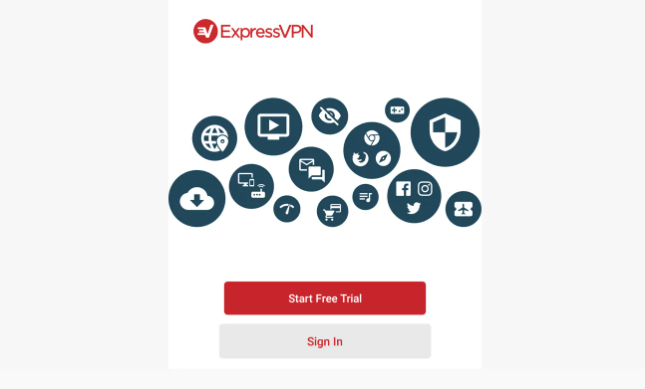
6. On the following screen, provide your email address and password. Then, click Sign In.
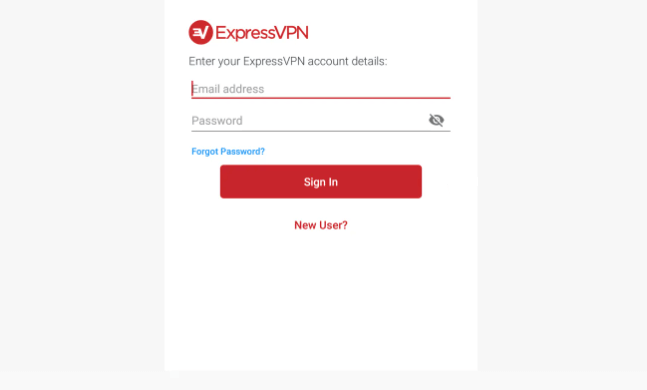
7. After the signup, you will get a prompt. Click OK to proceed.
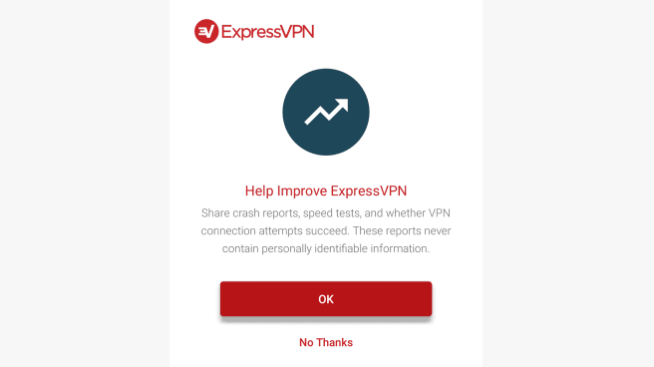
8. If asked to accept the connection requests, choose OK.
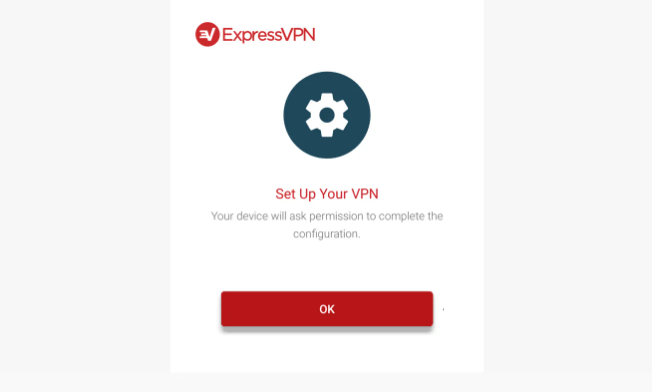
9. The home screen of ExpressVPN will appear with a power button and server location. Choose the desired location and press the Tap to Connect button.
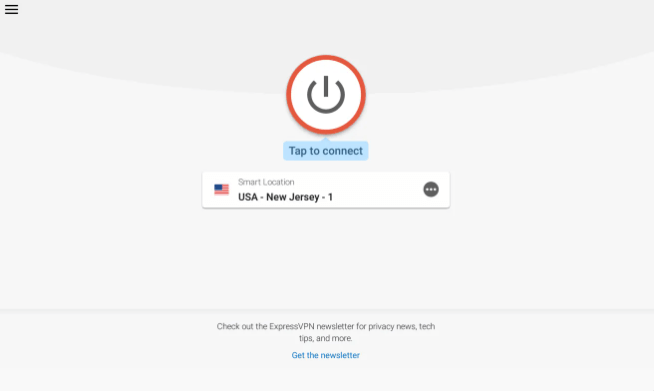
10. Wait for the Connected notification to appear. With this, you shall start streaming on Firestick.
11. Further, you can choose Recommended servers or select from All locations.
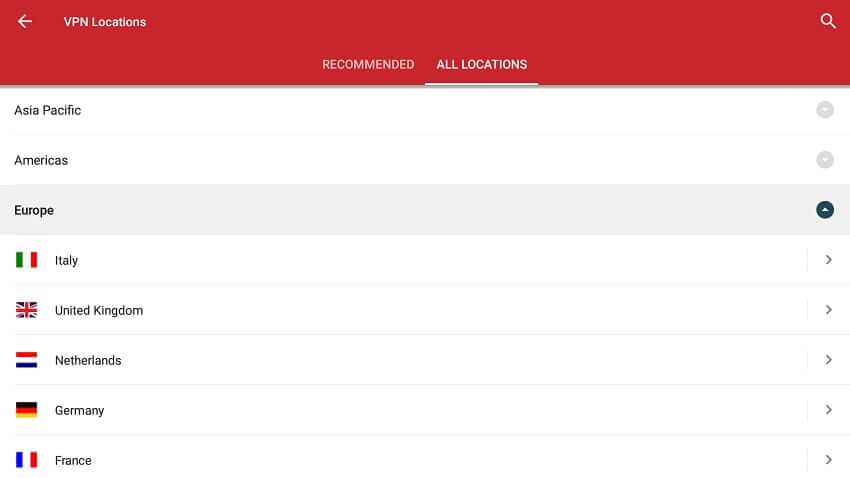
12. Click on the Menu option to open Settings of ExpressVPN. You will find the following options.
- Auto Connect – Connect to the last server immediately when the connection disconnects.
- Network Protection – Activate the kill switch to make your device visible on the local network.
- Split Tunneling – Select apps you don’t want to use with ExpressVPN.
- VPN protocol – Choose between UDP or TCP and automatic.
- Apps and website shortcuts – Set up apps you want to use with ExpressVPN.
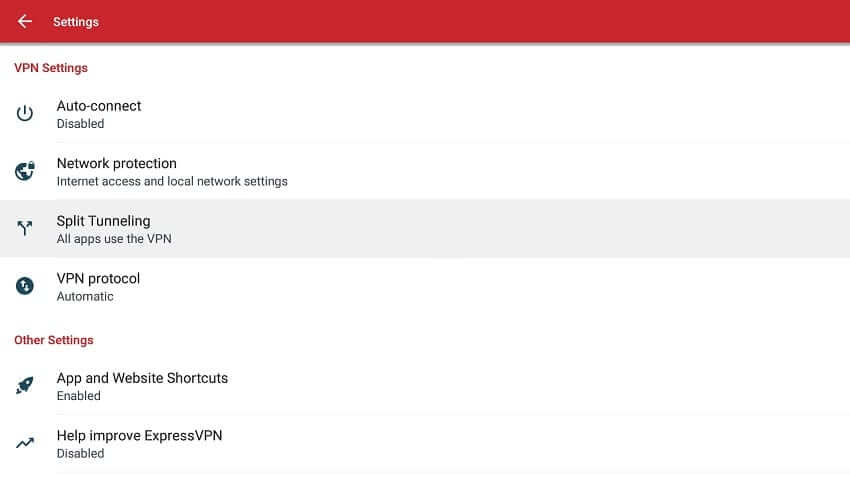
13. Click again on the power button to disconnect your device from ExpressVPN
Is ExpressVPN Down?
No, ExpressVPN is performing just well, and it is reachable. With the complete test result, we can know that the server is down more than a week ago. If the server is down, it might be due to any maintenance on the site or minor outages, which will be fixed within a few hours.

Key Components of ExpressVPN
- No.of.Locations & Servers: 160+ locations with 3000+ servers
- No.of.Countries: 94 countries
- Live Support: Yes
- Money-Back Guarantee: 30 day
- Geo-restrictions: Unblocks most streaming services
- P2P & Torrents: Yes
- Simultaneous Connection: 5 devices
- No Log Policy: Yes
ExpressVPN Alternatives
IPVanish VPN is one of the best VPNs that offer over 1500 VPN servers and 75+ locations with the features like 256-bit encryption, Unthrotteled speed, no-log policy, etc.
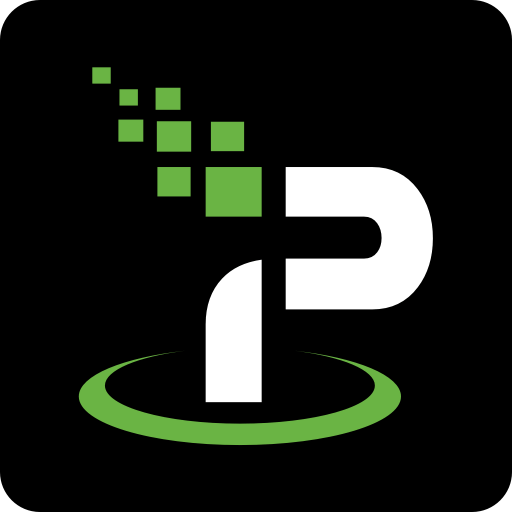
NordVPN offers over 5200 servers in 60 countries with no-log policy, adblocking fetaure, malware protection, etc. Using a single account, you can connect up to 6 devices at a time.
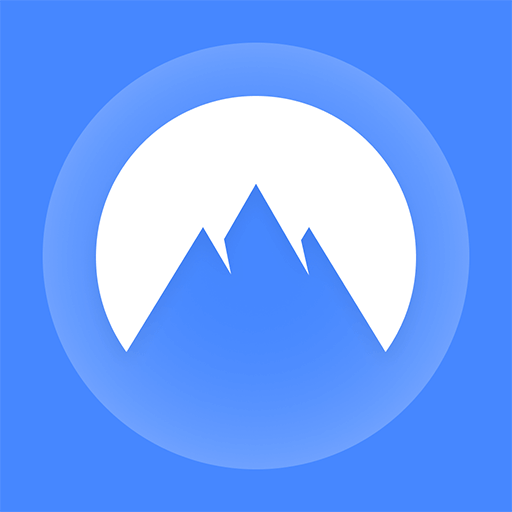
Surfshark VPN offers 3200+ servers in 6 countries with a 30-day money-back guarantee, AES-256-bit encryption, Ads & Malware protection, two-step authentification, etc.

Frequently Asked Questions
No. ExpressVPN neither lets ISPs get involved with internet throttling nor supports a monthly data cap.
Yes, ExpressVPN is safe and trustworthy to install and use.
ExpressVPN is accessible from Windows, Mac, and Linux PC. It is available for Android, iOS, Fire TV, Apple TV, smart TV, PlayStation, Xbox, Nintendo Switch, and a wide range of browsers.
No. There are no lifetime subscription plans made available. Thus you have to continuously renew your ExpressVPN subscription.
With ExpressVPN, you will not find static IPs. It has dynamic IPs and thus ensures you get a new IP address every time you connect your device to it.











