DISH Anywhere is available on the Amazon App Store and you can install it easily on your Firestick. With DISH Anywhere on your Firestick, you can stream more than 1000+ movies and TV shows for free if you are a DISH subscriber. ISH Anywhere has a vast library comprising 50,000 on-demand titles, including blockbuster collections from ABC, CBS, Bravo, and much more. You can also stream Showtime, Starz, EPIX, and TNT if you have a subscription to their services. You need to log in with your DISH user ID and password to explore more content. Here are the ways to stream DISH Anywhere on Firestick.
DISH Anywhere Subscription Plans & Pricing
As we already know, you require a DISH subscription to access its services. Currently, it offers four types of subscription packages which are mentioned below.
| Plans | No. of Channels | Pricing |
| America’s Top 120 | 190 | $79.99/month |
| America’s Top 200 | 240+ | $99.99/month |
| America’s Top 250 | 290+ | $109.99/month |
How to Install DISH Anywhere on Firestick?
You can install the DISH Anywhere app on Amazon Fire Stick very easily as it is readily available on the Amazon App Store. Therefore, it won’t even take more than 3 minutes to download DISH Anywhere on Firestick. Read the instructions given below to do the same.
1) Power on your Firestick after setting it up and press the Home button on the Firestick remote.
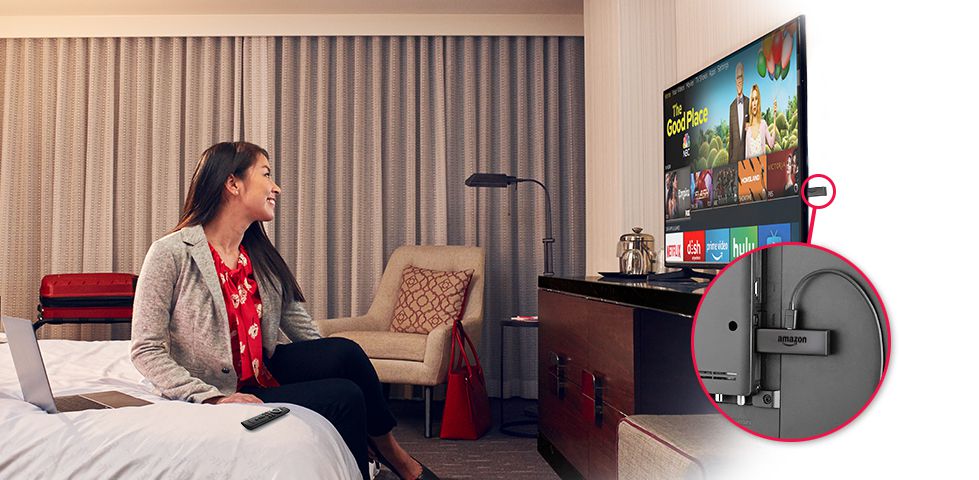
2) Click the Find menu and choose the Search tile from the Firestick home screen.
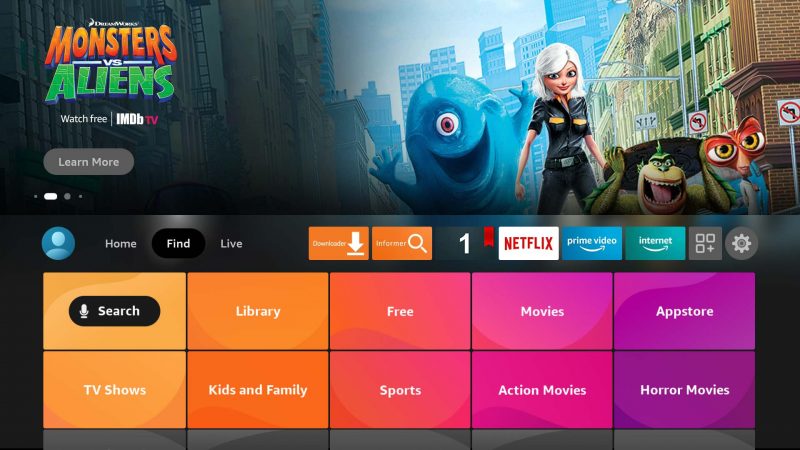
3) Enter DISH Anywhere on the search area and locate the app.
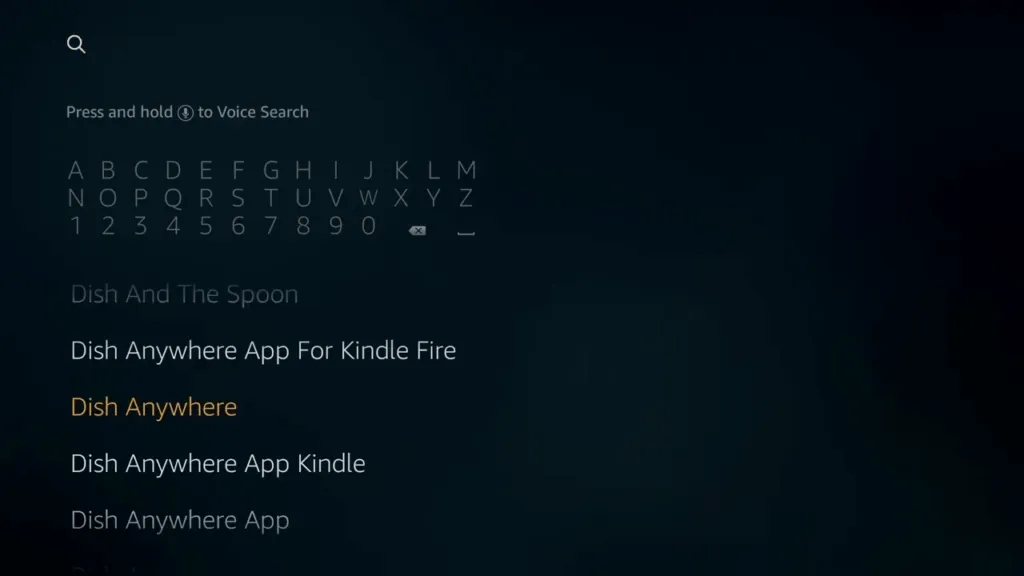
4) Select the DISH Anywhere app icon when you get the list of suggestions.
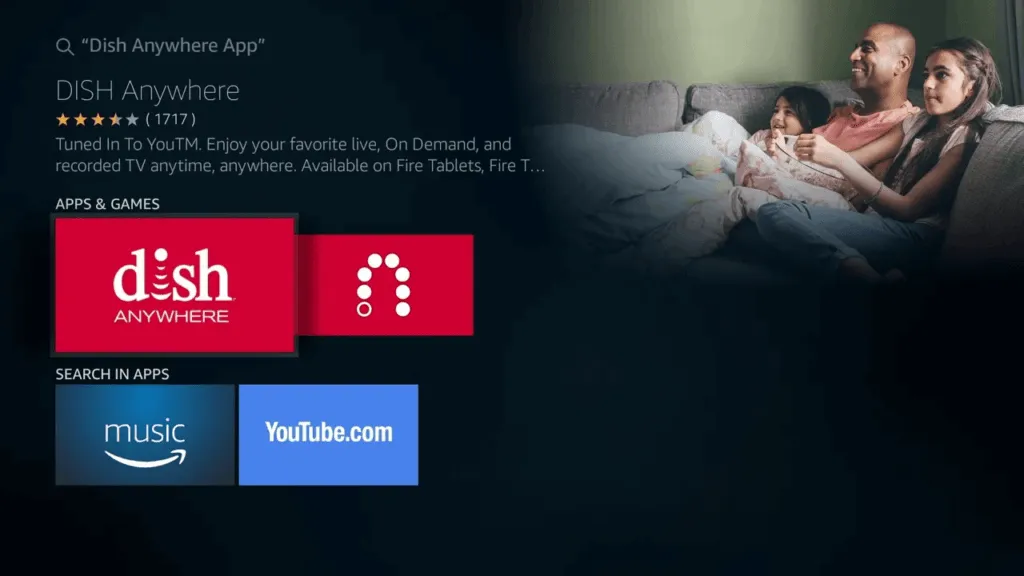
5) Now, begin the installation by clicking the Get button.
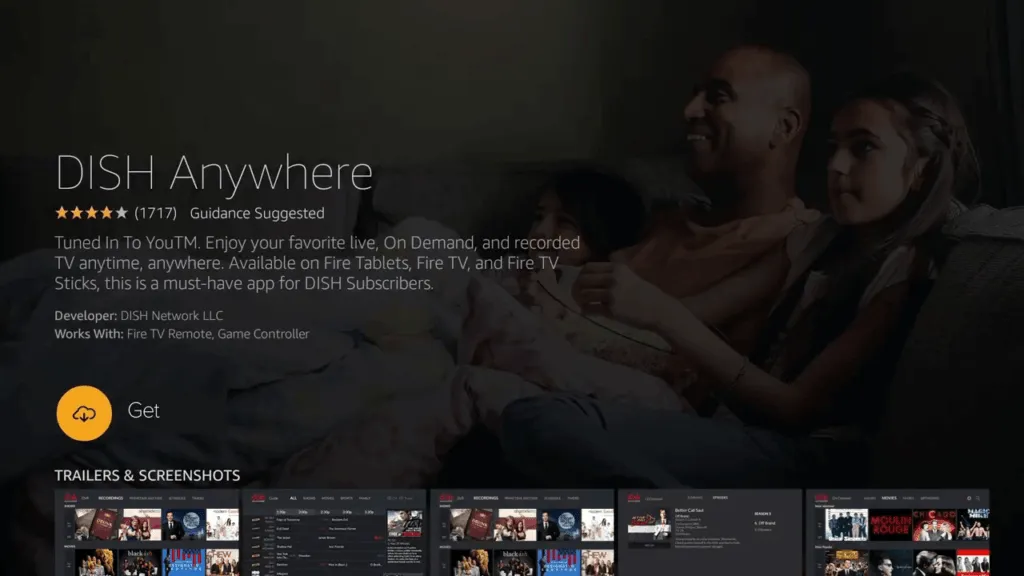
6) Finally, tap Open if you want to run the app.
How to Activate DISH Anywhere on Firestick
You can find DISH Anywhere in the Apps & Channels section. Add the DISH Anywhere app to the home screen for convenience and easy navigation. The process is very simple, and you can do it within 2 minutes. Continue with the steps given below.
1) Take your Firestick remote and hold the Home button for a few seconds.
2) Select Apps to see the installed applications.
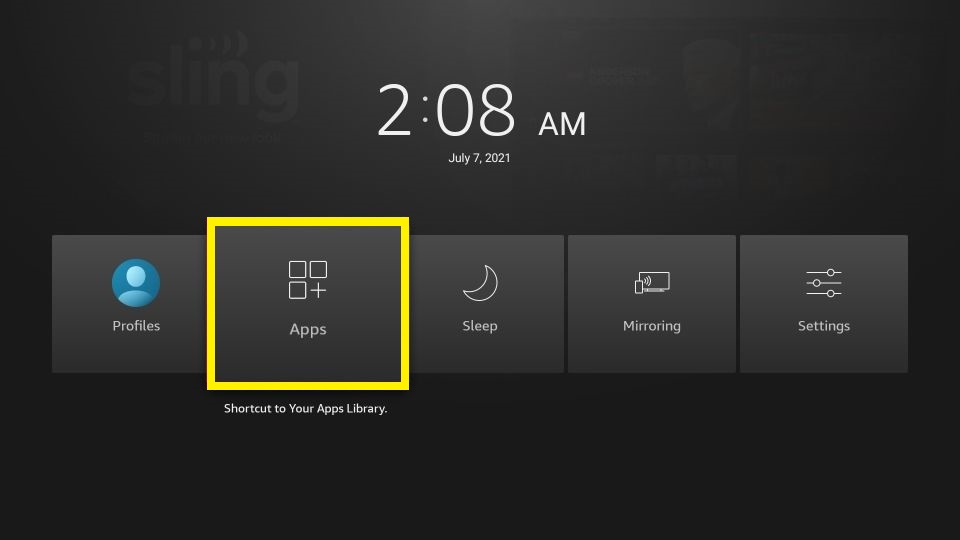
3) Now, it will take you to the Apps & Channels window.
4) Scroll down using your Firestick remote and locate the DISH Anywhere app.
5) Next, highlight the DISH Anywhere app by pressing the Play/Pause button.
6) Further, choose the 3-line menu and click the Move to Front option.
7) It will move the DISH Anywhere app to the home screen.
8) Click on the DISH Anywhere app to launch it.
9) Select the Accept button to agree to the end-user license agreement.
10) You will get an activation code. Note it down.
11) Visit dishanywhere.com/activate from a browser.
12) Next, log in with a registered username and password.
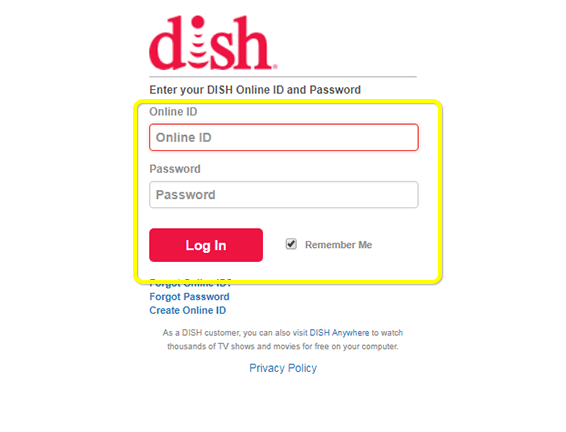
13) After that, enter the DISH Anywhere activation code and choose Activate Device.
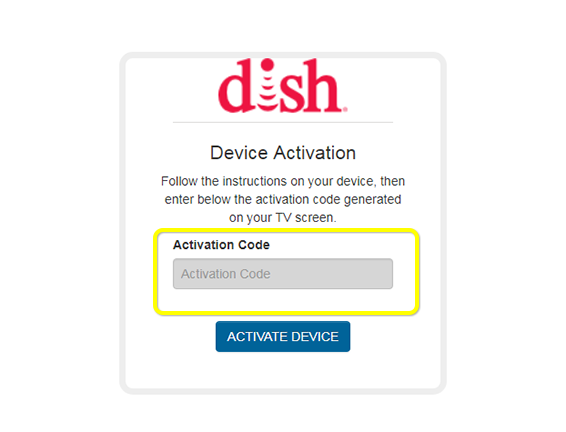
That’s all! You’ve successfully activated your DISH Anywhere account on Fire TV. Enjoy live TV, movies, and TV shows on Firestick.
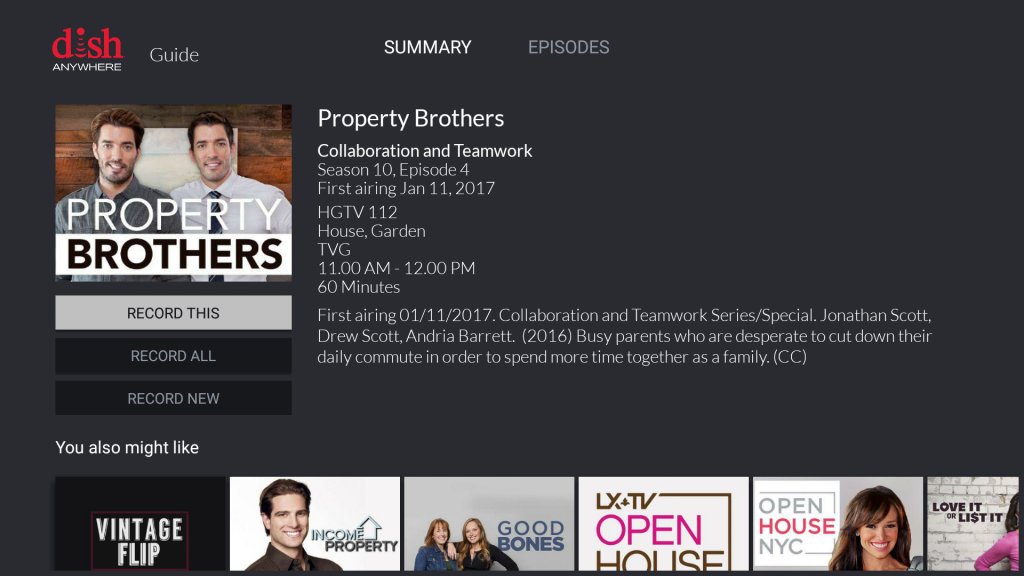
Alternate Way to Download the DISH Anywhere on Firestick
DISH Anywhere app is officially not available outside the US. Alternatively, you can sideload the app using a Downloader. Therefore, the Downloader app needs to be installed first. It can be done by following the instructions given below.
Step 1: Install Downloader on Firestick
1) Go to the Firestick home screen and select the Search tile once you click the Find menu.
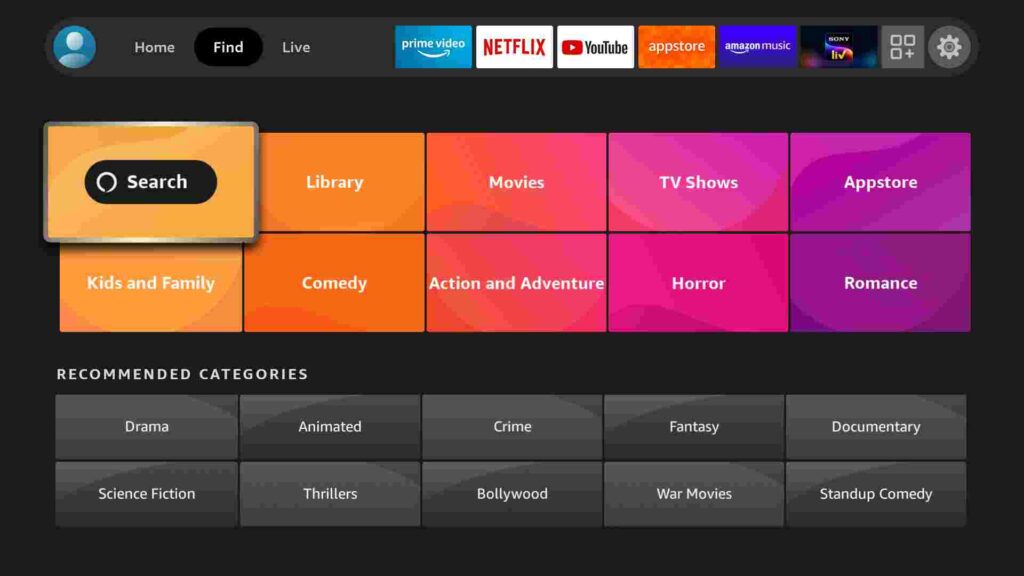
2) Type Downloader using a virtual keyboard and search for it.
3) Pick up the Downloader icon from the Apps & Games section.
4) Further, select the Get option to download the app.
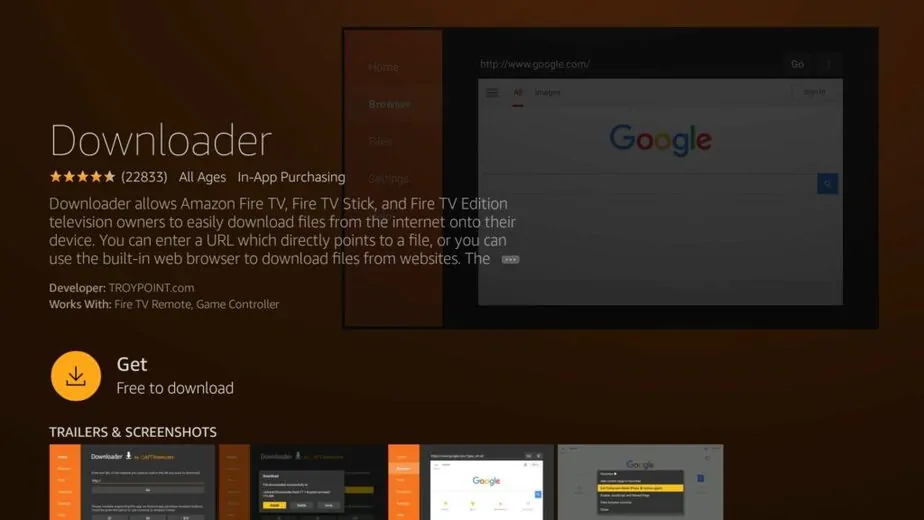
5) Once installed, click Open to launch Downloader.
Step 2: Configure Firestick
It is a prerequisite to modify a few settings on Firestick for installing apps from external sources.
1) Click the Cog icon from the Firestick home screen.
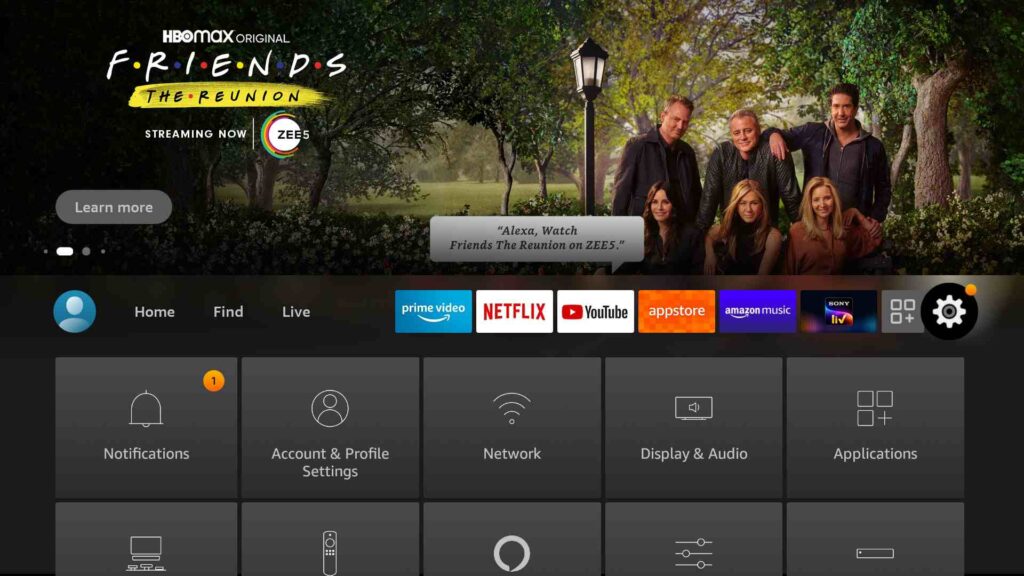
2) Under the list of settings, select My Fire TV.
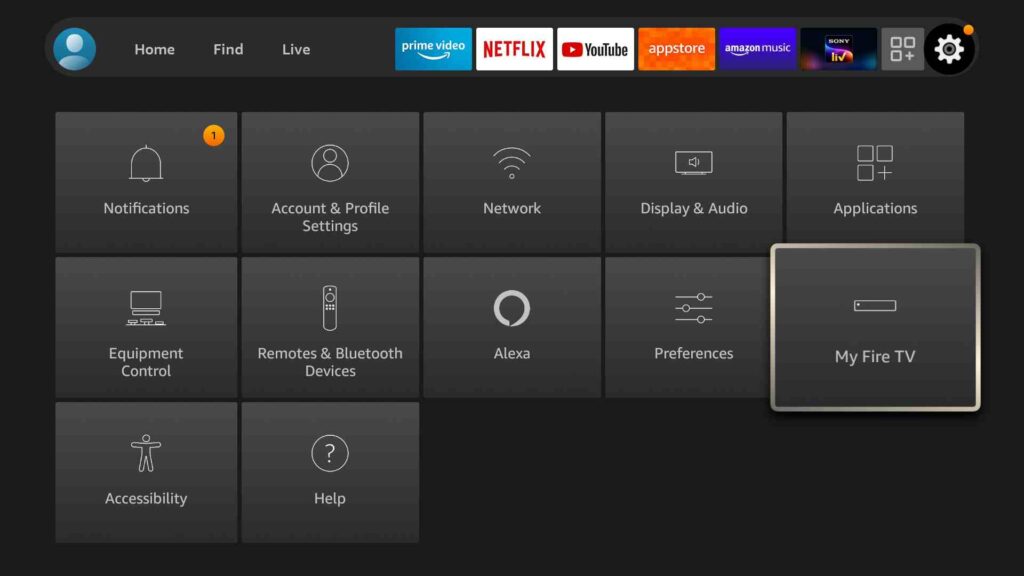
3) Following that, choose Developer Options.
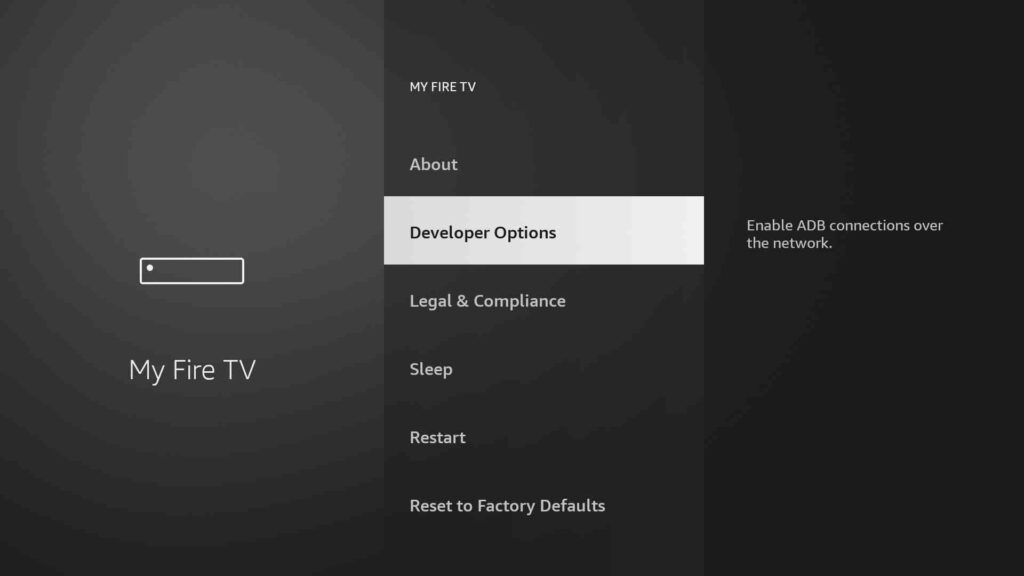
4) Further, select Install unknown apps.
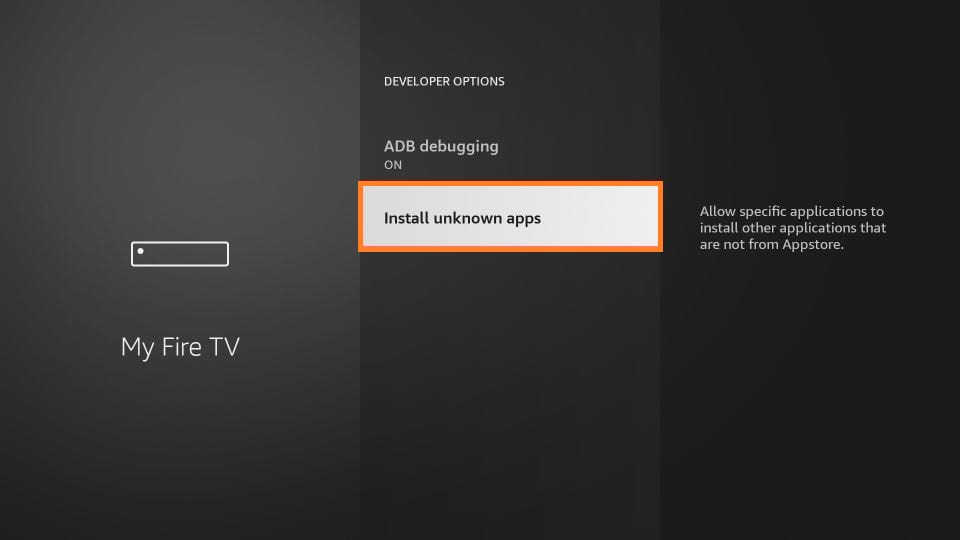
5) Lastly, enable the Downloader option using your Firestick remote.
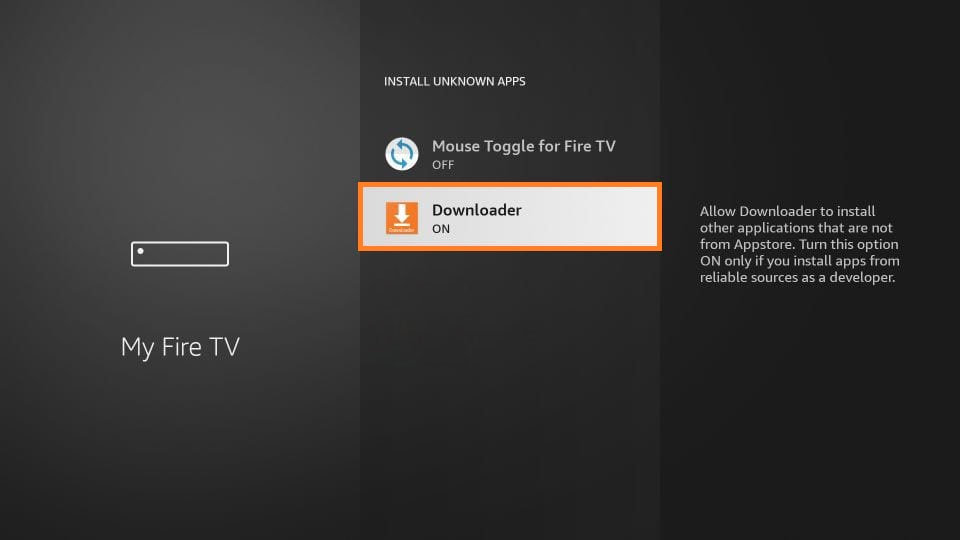
Step 3: Download the DISH Anywhere on Firestick [Using Downloader]
Follow these steps to install DISH Anywhere on Firestick from any location.
1) Launch the Downloader app, which is under the Apps category on Firestick.
2) If prompted, click Allow to access files stored on your Firestick.
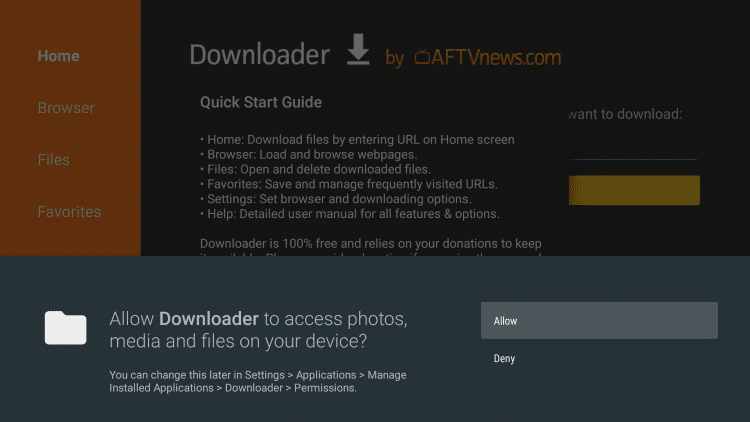
3) Select the Home tab from the left pane and click on the search term field.
4) Provide the download link of the DISH Anywhere apk on the URL field. Click Go to download the file.
- DISH Anywhere apk download link: https://bit.ly/3hbasCU
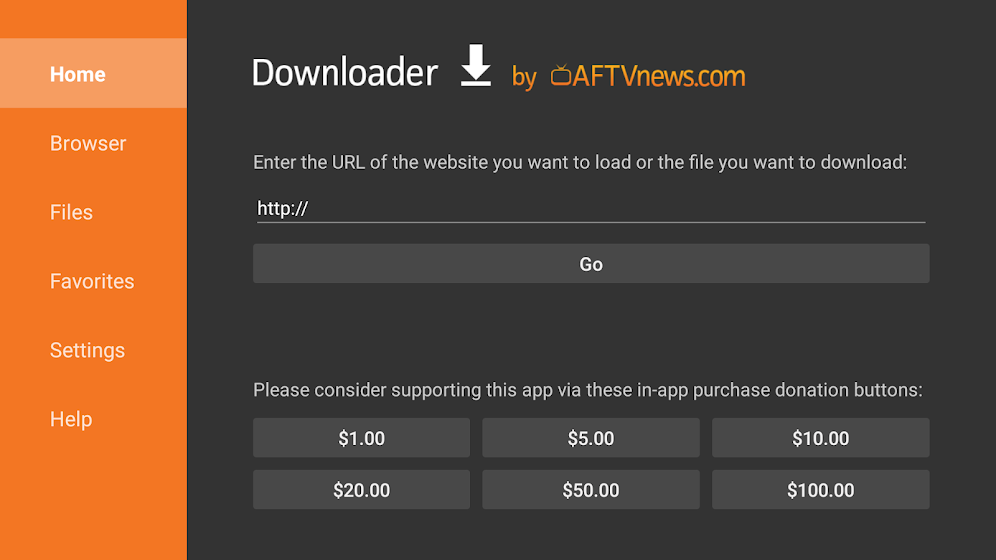
5) You need to wait until the apk download process to complete.
6) Once downloaded, open the apk file and choose Install.
7) DISH Anywhere app starts installing on your Firestick.
8) After the installation is done, click Done.
9) Finally, click the Delete button to remove the apk file.
10) Again, confirm your selection by choosing the Delete button.
Related: How to Install and Stream 123movies on Firestick
Why Use VPN on Firestick
VPN is all you need to protect yourself against data leaks, cyberattacks, malware, ransomware, etc. It ensures safe browsing and acts as an intermittent service between you and the other host site. A VPN on Firestick helps protect your online activity with an encrypted IP address. Thus, it allows you to stay anonymous as long as you wish.
DISH Anywhere Compatible Devices
- Android
- iOS
- Android TV
- PS4 and PS5
- Xbox One and Xbox Series S/X
- Windows (Chrome Browser)
- Mac (Safari Browser)
Frequently Asked Questions
Yes, you can download the DISH Anywhere app from the Amazon App Store for free.
If you are a DISH customer, you can access thousands of movies and TV shows for free.
Visit dishanywhere.com/activate >> Login >> Enter Activation code >> Click Activate Device.
To fix this, unplug the power cord of your DISH receiver from the outlet and plug it back in after 10 seconds. It will perform a manual reset and will take up to 5 minutes to complete.
DISH Anywhere brings in buffering issues when your internet connection isn’t stable or fast enough. To fix it, you need to use a robust connection.
For uninterrupted streaming of DISH Anywhere, you need to check for the internet connection and HDMI cable connection. If it is still not working, you should reset the DISH app on Firestick.











