Home entertainment is no more about cable TV subscriptions with the development of media player apps. Most of them require plugging into the HDMI port of the smart TV to stream a wide range of titles with the internet. Amazon Fire Stick is a top-most used cord cutter as it is portable, easy to set up and use, and supports hundreds of apps. Since it is based on Android OS, you will also get the chance to sideload third-party apps on Firestick. If you prefer watching the largest DC comics collection, you shall go ahead and get DC Universe on Firestick. To the features and installation procedure, you shall check out the below section.
What is DC Universe?
DC Universe is a digital comic subscription service to include the ever-expanding collection of DC comics. It includes more than 25000 comic books and graphics novels. You will get curated collections and key storylines upon following your heroes. It lets you save the collections, favorites, custom lists on the My DC library. In addition, you can download the issues for offline reading. It keeps updating titles faster than ever, and you will never run out of titles.
You can also watch DC Universe on Firestick using its sibling service HBO Max at $14.99-per-month. See how to install and use HBO Max on Firestick. The entire library is not available yet, soon you will get all your favorite titles.
Installation Guidelines of DC Universe on Firestick
DC Universe is available for US customers, and you can follow the steps below to download it on Firestick.
1. On your Firestick, select the Find menu to choose the Search tile.
2. Type the app name as DC Universe using the on-screen keyboard.
3. Select the DC Universe tile under the Apps & Games section.
4. On the channel info window, you should select the Get or Download button.
5. Wait for the channel to complete its download on your Fire TV.
6. To launch the channel, you need to select Open.
Alternative Way: Guidelines to Sideload DC Universe on Firestick
To use DC Universe outside the US, you shall sideload it as an apk using the Downloader app.
Configure Firestick
The steps below are the primary thing you should follow before installing any third-party apk on Fire TV. It is assumed that you have installed Downloader on Firestick.
1. From the Fire TV home, you should select the Cog icon.
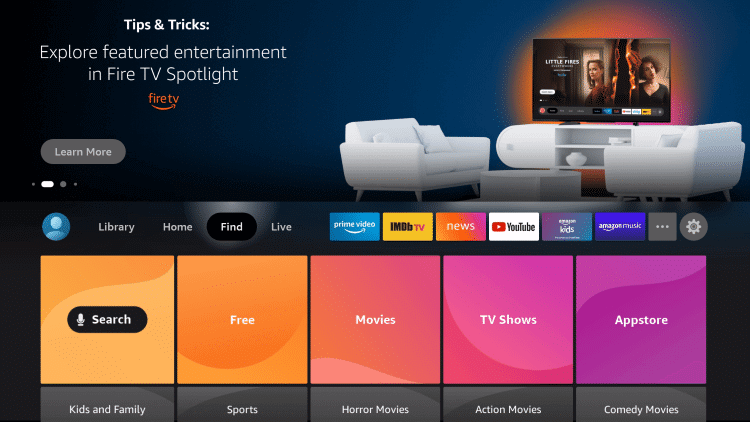
2. Choose the My Fire TV tile on the Settings screen.
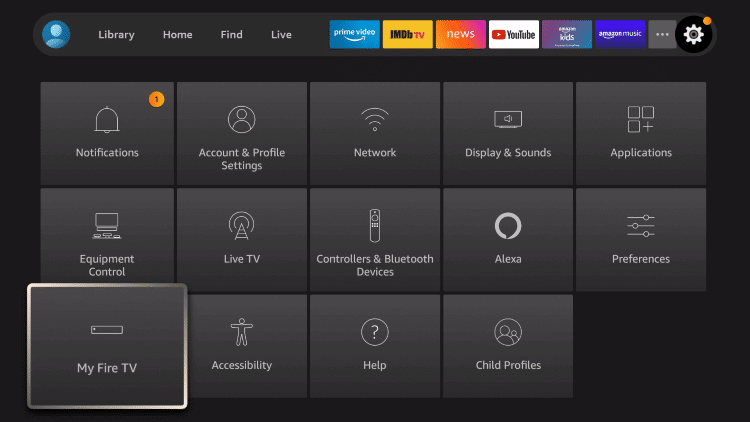
3. On the next window, you should select Developer Options.
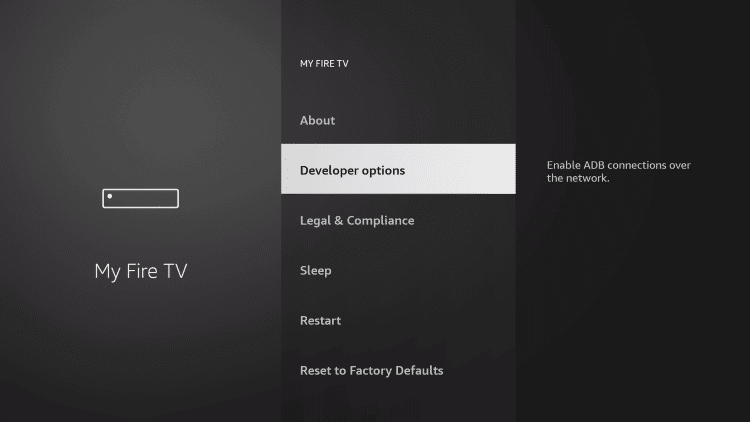
4. Highlight Install from Unknown Sources.
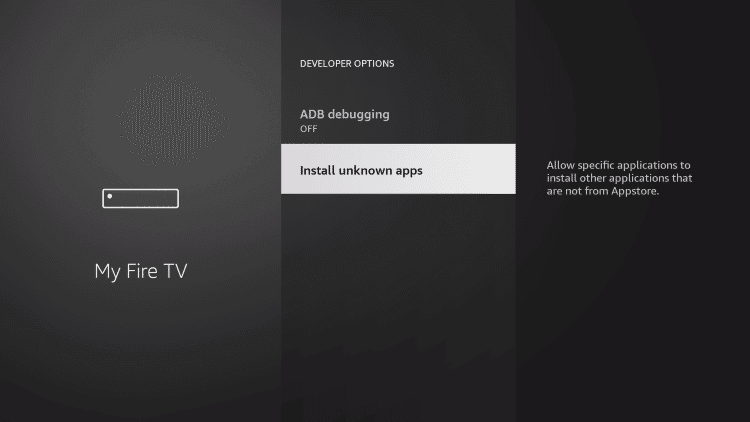
5. Choose Downloader and turn it On.
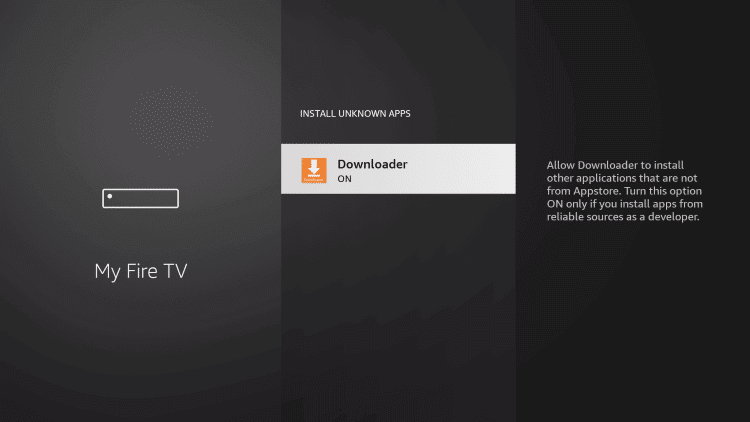
Steps to Sideload DC Universe on Firestick using Downloader
After making the above changes, you shall go ahead with the download procedure of DC Universe on Fire TV.
1. Launch the Downloader app from the home screen of Fire TV.
2. If you have opened for the first time, dismiss or accept the prompt.
3. Click on the URL field under the Home tab of the Downloader.
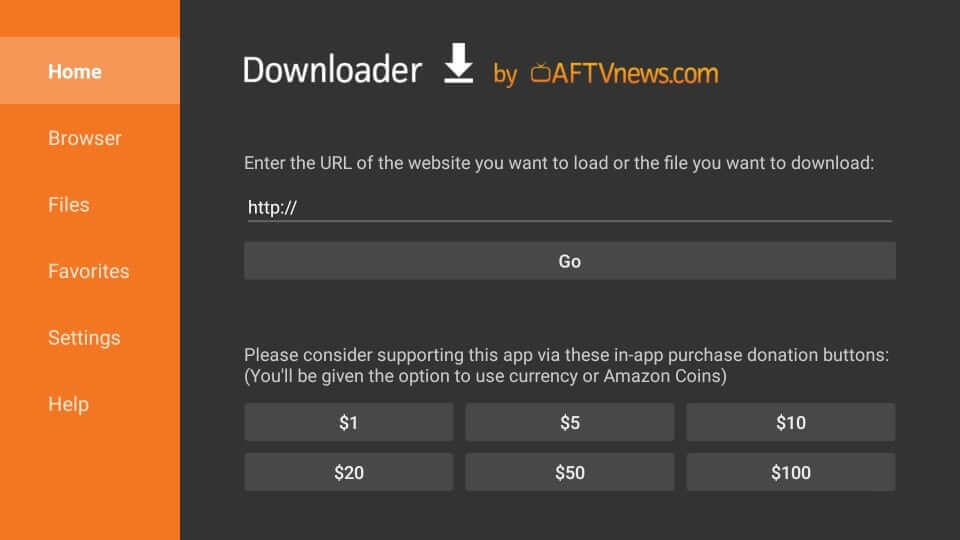
4. Using the virtual keyboard, type the URL of the DC Universe apk bit.ly/3xlHlTs and press OK.
5. Wait for the Downloader to connect to the above server and download the apk.
6. If you get the installation window, select the Install button.
7. Wait for a minute or two to let the installation complete.
8. Once after the installation, you shall select Open to launch it. Click Done and go ahead with the next step.
9. Select Delete on the Download pop-up to remove the DC Universe apk on Fire TV.
10. On the Confirmation pop-up, you should select Delete again.
Why Use VPN on Firestick?
It is vital to have the best VPN installed on Firestick while streaming online content. With this, no one can track your online activity as the VPN hides your real IP. It will not let the government, ISP, and third-party hackers spy on your internet activity. You shall get it for an uninterrupted and buffer-free streaming experience. The VPN is all you need to unblock the geo-restrictions and stream the location-specific titles.
Guidelines to Use DC Universe on Firestick
The below steps is all you need to follow after installing DC Universe on Fire TV.
1. On your Fire TV home, select Applications and highlight Manage Installed Applications.
2. Scroll down and select the DC Universe tile. Press the Play/Pause button to select Options.
3. On the pop-up, click Move to Front. Get back to Fire TV and launch the DC Universe app.
4. Provide the login details to sign in to your account.
5. Select any title to start streaming the title of your choice on your Fire TV.
There comes the end of installing and using DC Universe on Fire TV. With this, you shall let yourself enjoy your favorite DC comics at your convenience. For any queries, you shall ask us from the comments section.
Related: How to Watch Friends Reunion on Firestick / Fire TV
Frequently Asked Questions
How much does DC Universe subscription cost?
DC Universe costs $7.99/mo, or you shall opt to $74.99/yr. Besides this, it offers a free trial for 7 days.
What are the comics novels you will get on DC Universe?
You shall stream novels from DC, Milestone Media, DC Black Label, Vertigo, etc.
Does DC Universe offer refunds?
No. The service does not offer you a refund when you cancel your subscription.











