CyberFlix TV is an on-demand streaming app that costs you nothing. It has thousands of movies and TV shows in HD quality. You will find the same interface as that of Terrarium TV. It has the biggest library and gets updated with new content now and then. Above all, the service claims it is an ad-free streaming service. It can be accessed from Android-based devices like Android TV, Nvidia Shield, Firestick, Android phone, and tablets. Though there is no official app for Firestick, you can sideload CyberFlix using third-party apps.
How to Download CyberFlix TV Firestick
You can use Downloader on Firestick to install CyberFlix. Installing CyberFlix on FireTV requires users to carry out the following steps.
Configure Amazon Fire Stick
The CyberFlix app isn’t listed officially on the Amazon App Store. Thus, the users of Firestick should enable Unknown Sources.
1. From the home screen of Firestick, select the option called Settings available on the menu bar.
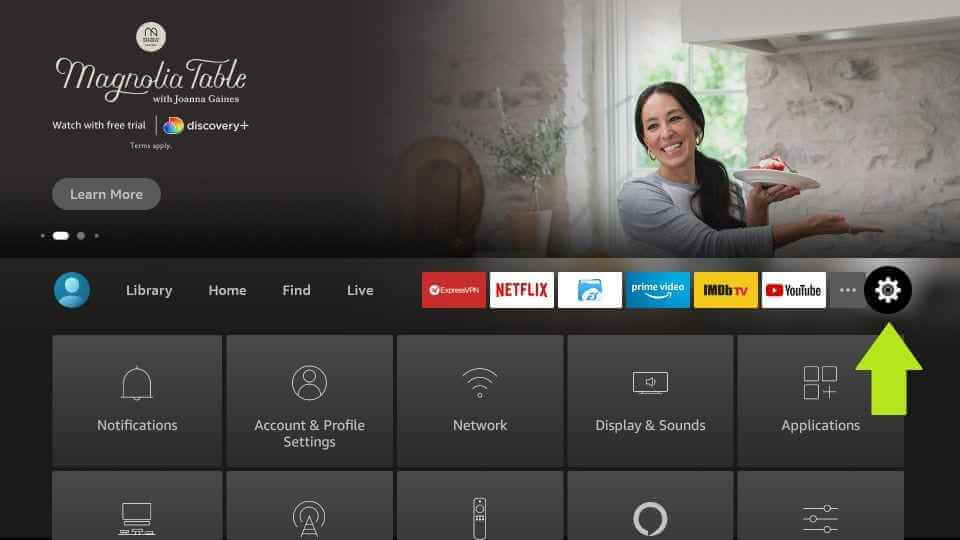
2. Move to the right of the screen to click Device or My Fire TV or System based on the device you own.
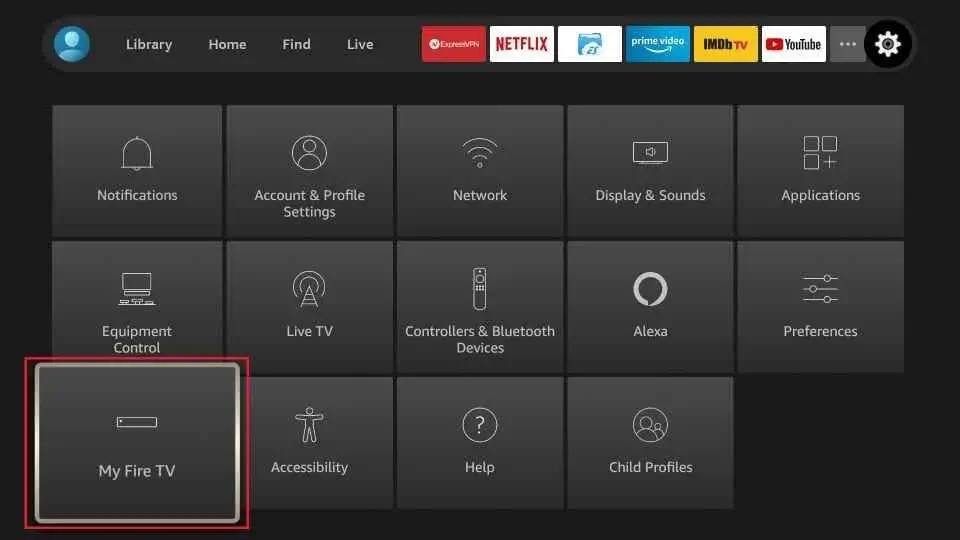
3. You shall need to select the Developer options from the list of available options.
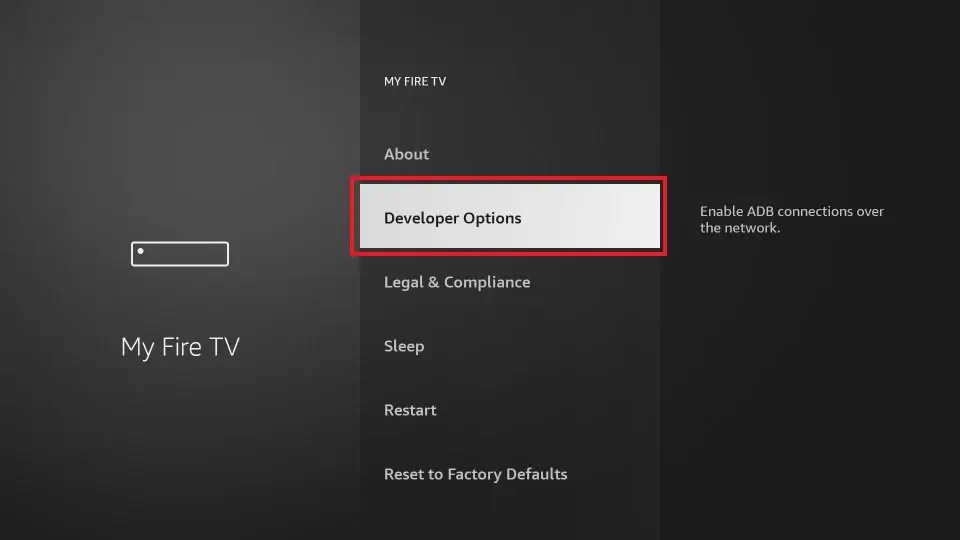
4. Highlight Apps from Unknown Sources to Turn ON. It will be turned OFF by default.
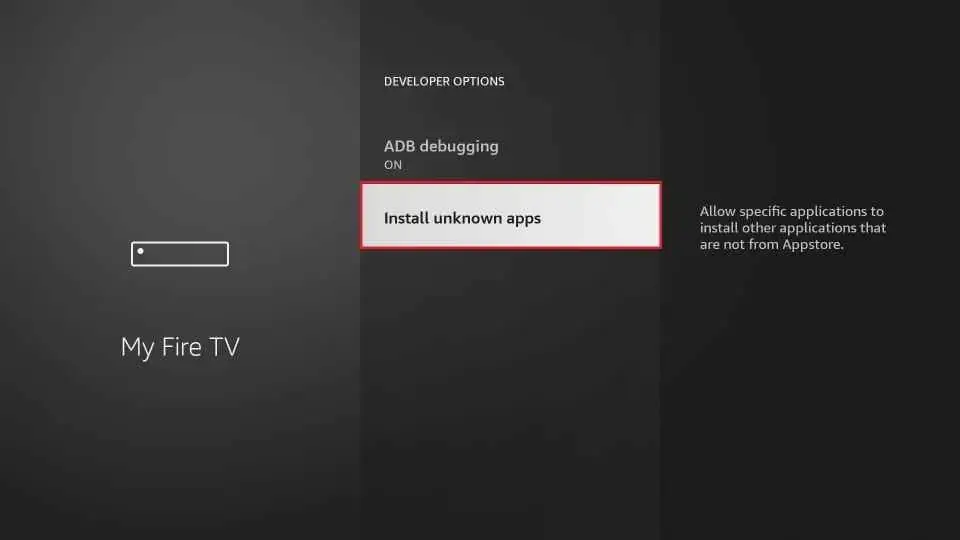
5. If you get a warning message, then ignore it by selecting Turn On button and turning on Downloader.
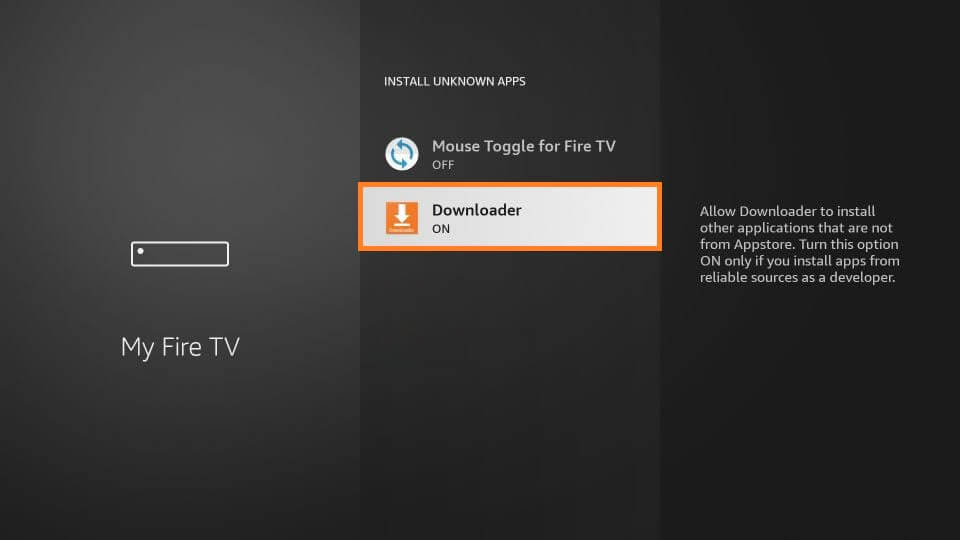
How to Sideload CyberFlix TV on Firestick
Downloader works best in class when it comes to installing unofficial apps. Hence, this section deals with sideloading CyberFlix on Firestick using Downloader.
1. Run Downloader app on your Firestick from the home screen.
2. Else, long press the Home button on the remote to select Apps and click Downloader.
3. On the Downloader home screen, click on the URL field using the remote keys.
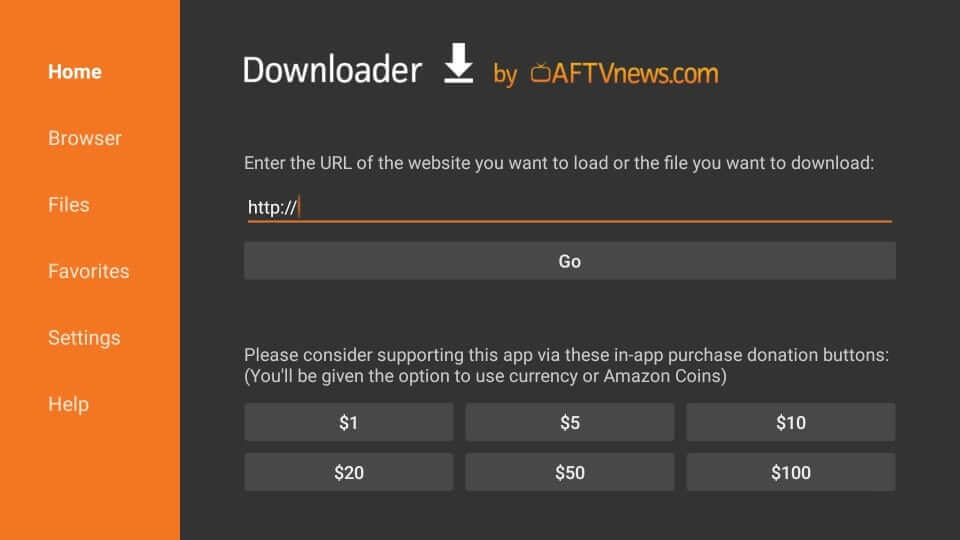
4. When the search window appears, enter the source of CyberFlix TV and select the GO button.
CyberFlix TV URL: http://bit.ly/cybflix
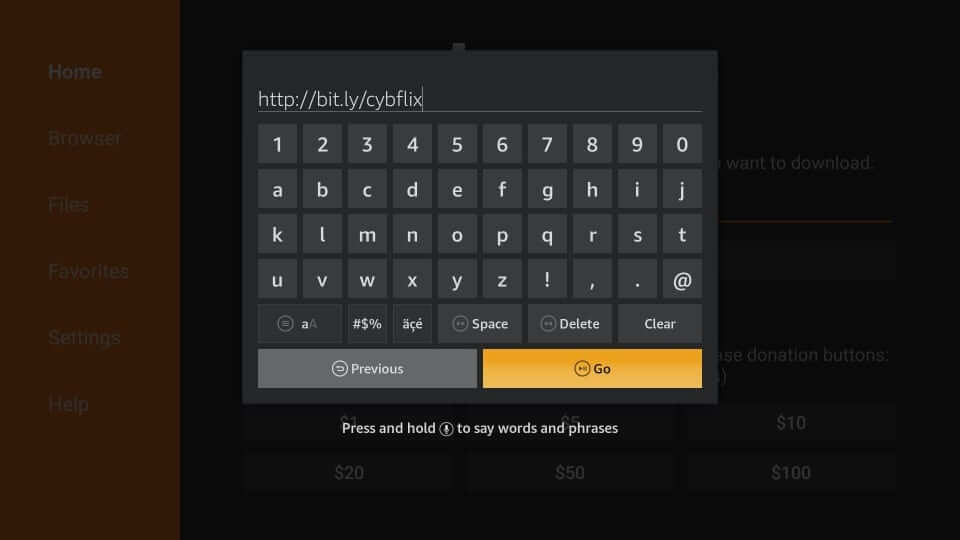
5. Allow the Downloader to connect with the CyberFlix server to begin downloading.
6. The following installation window will appear. Click on the Next button to proceed.

7. If you see the Install button in place of Next, select it to start the installation process.
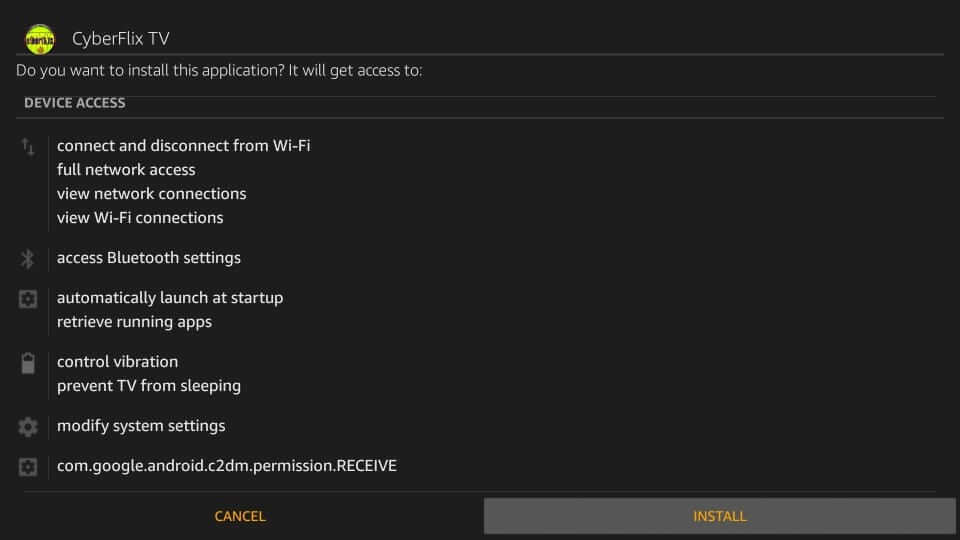
8. Wait for App installed message to appear on the screen. With this, click Done.
- Selecting the Open button will launch the app, and you will not be able to remove its apk.
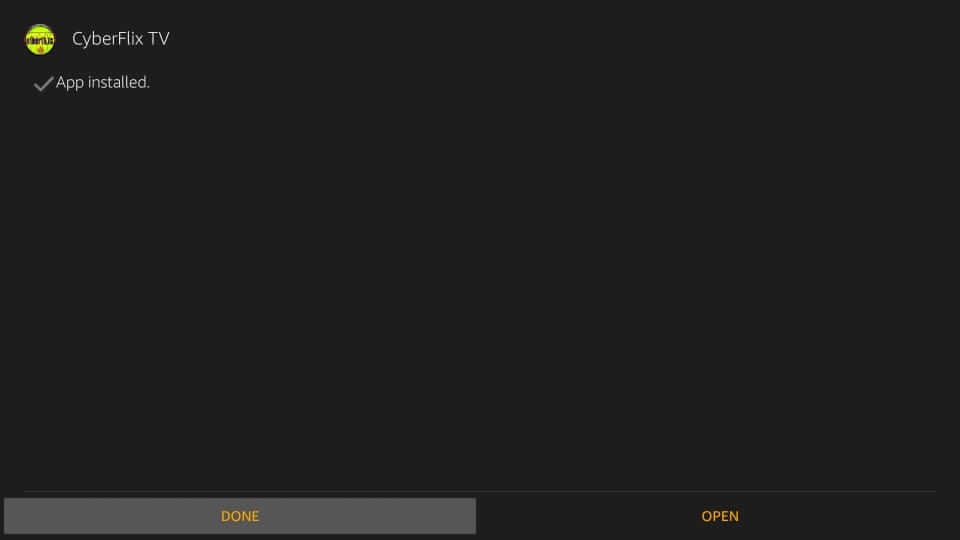
9. When you get back to Downloader, select Delete on the pop-up to free up some space on Firestick.
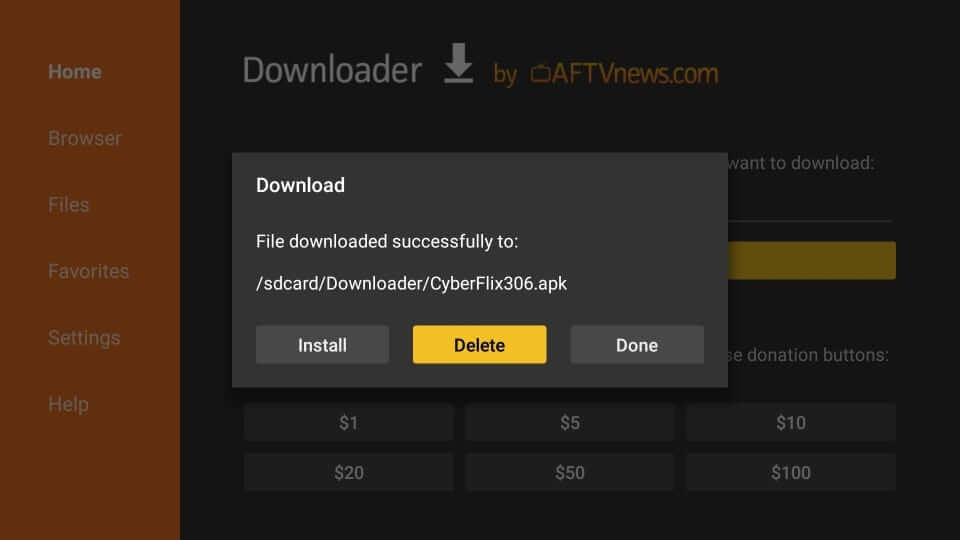
10. Confirm your action by clicking the Delete button once again to remove CyberFlix TV apk.
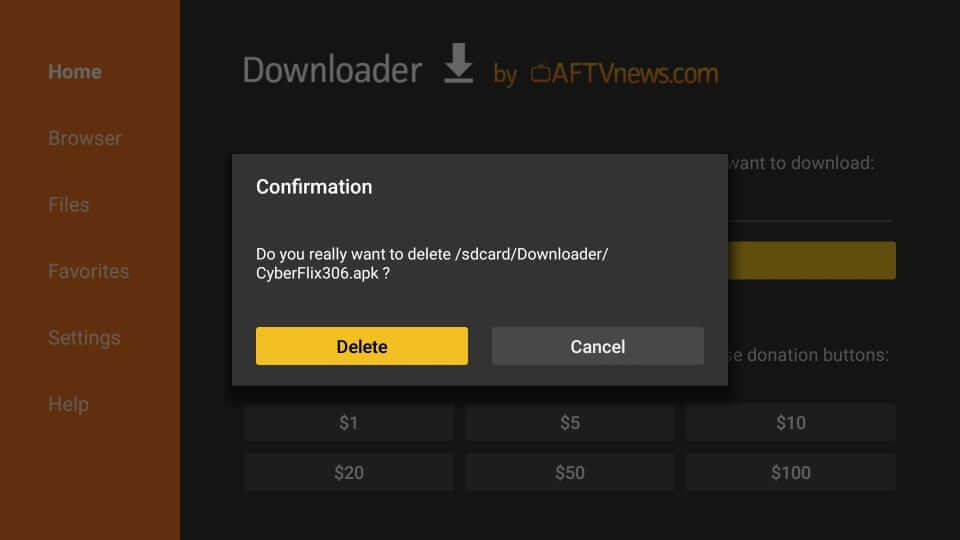
Why Use VPN with CyberFlix TV on Firestick?
If you prefer keeping your online activity private while streaming CyberFlix TV, we recommend you get a VPN connection. It will let you stay anonymous, and you will never get into copyright infringement issues. Also, the VPN will unblock the geo-restrictions. It will restrict the internet throttling issues, and thus users of CyberFlix will never get video buffering issues.
How to Use CyberFlix TV on Firestick
Once after sideloading the CyberFlix app, you shall proceed with using its features. Here are the steps you should carry out.
1. On your Firestick remote, long press the Home key on the Firestick and select Apps.
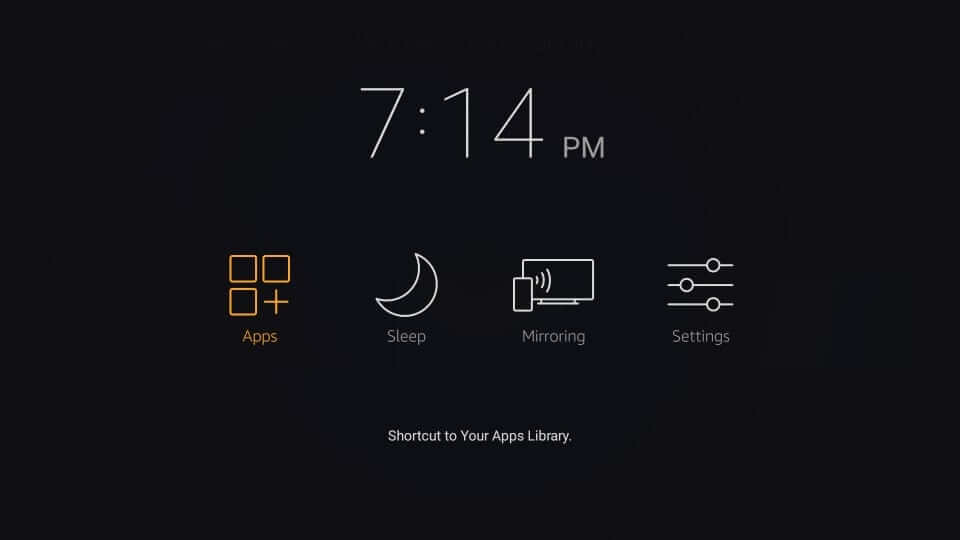
2. Scroll down to the bottom of the screen to highlight the CyberFlix app tile.
3. On the remote, press the Menu button to select the Move option on the pop-up.
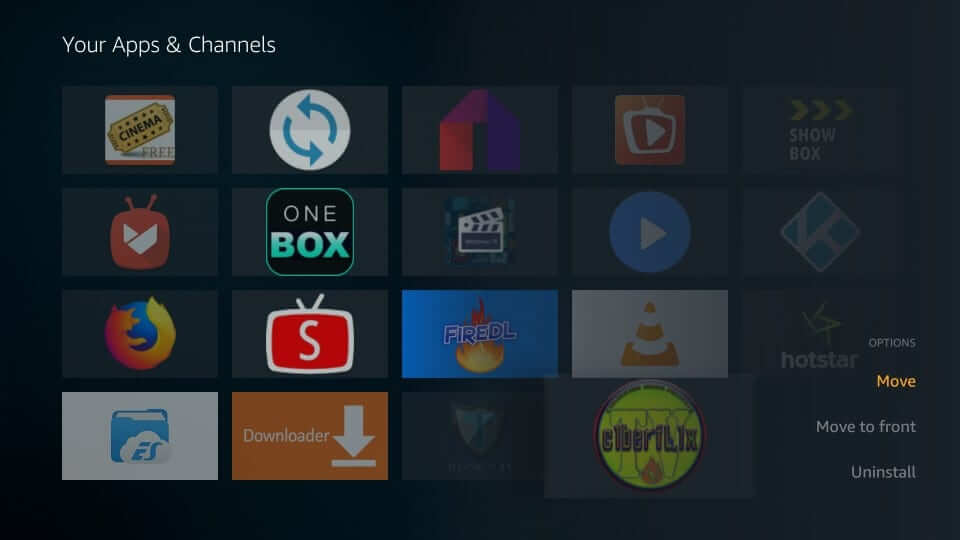
4. Now, move the app anywhere on the top three rows. Select it to launch it.
5. If you get a changelog window, you should click on the OK button.
6. When prompted to choose the default video player, then select anything from the available players.
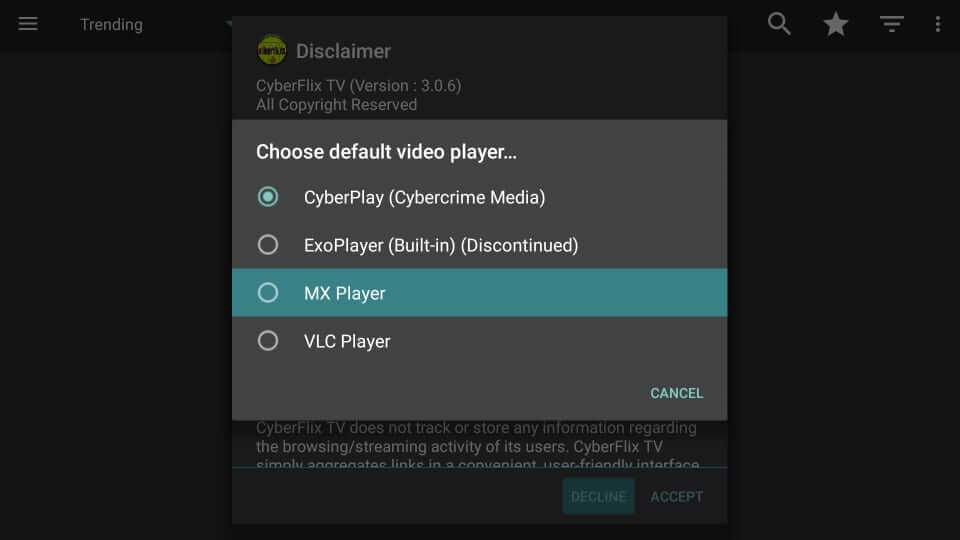
7. If CyberFlix TV shows a disclaimer screen, click on the Accept button to proceed.
8. The home screen of the CyberFlix app appears. Clicking on the Menu icon will show the following options.
- TV Shows
- Movies
- Favorites
- TV Calendar
- Downloads
- Settings
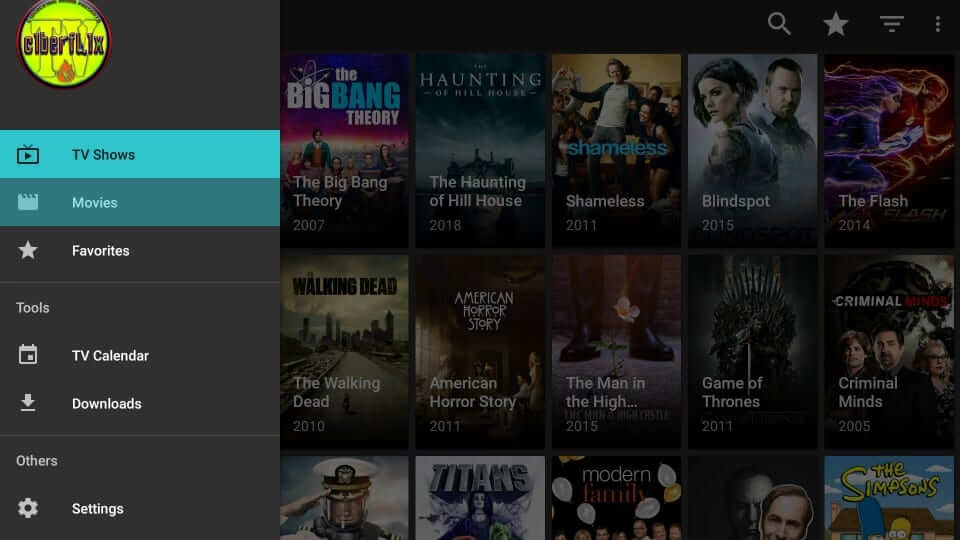
9. Users can further click on the drop-down icon to filter or sort contents to stream them accordingly.
How to Integrate Real Debrid on CyberFlix
If you want to access content over high-quality links, then you shall link the Real Debrid account with CybeFlix TV.
Note: Make sure you have Real Debrid account credentials handy. If you don’t have one, then create one by visiting https://real-debrid.com.
1. Launch CyberFlix on your Firestick from the Apps section.
2. Select the Hamburger icon from the home screen to select the Settings option.
3. Scroll to choose Login to Real Debrid under the Real-Debrid section of the settings screen.
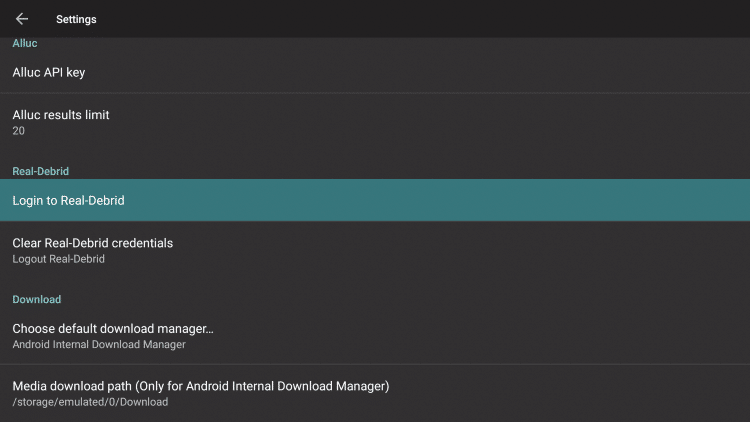
4. Make a note of the activation code shown on your Firestick.
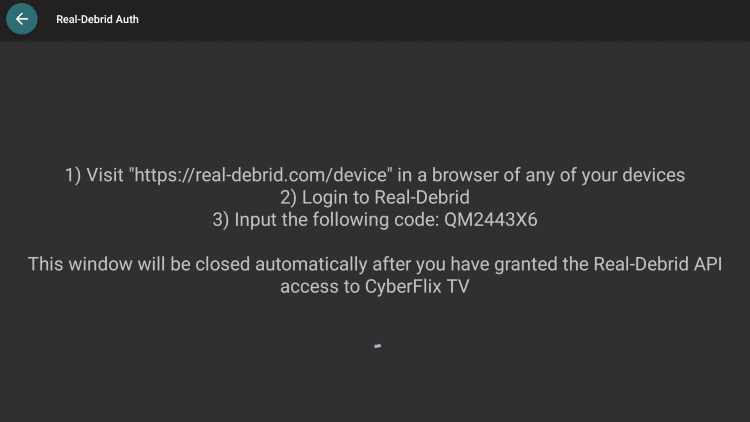
5. Now, open a browser on one another device and visit https://real-debrid.com/device and provide the code. Click Continue.
6. When you see the Application allowed notification, you will get Real Debrid authorized notification on your FireTV.
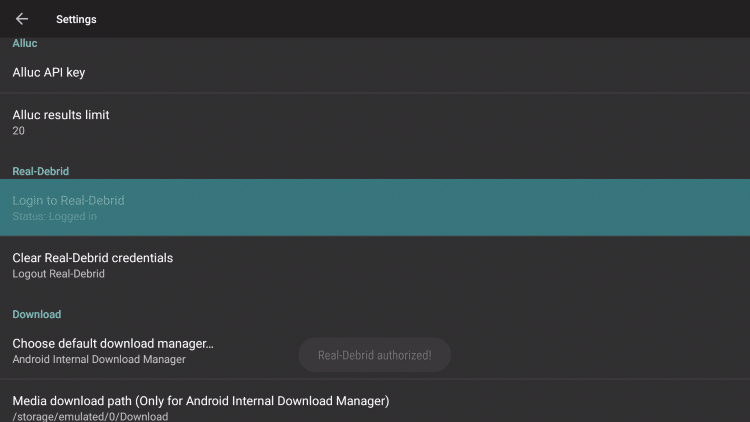
How to Choose Video Player on CyberFlix TV
If you want to change or choose any of the video players while streaming CyberFlix TV on Firestick, then follow the steps given below.
1. Firstly, you should launch the CyberFlix app on your device.
2. Click on the Settings option under Menu.
3. Select Choose default video player option.
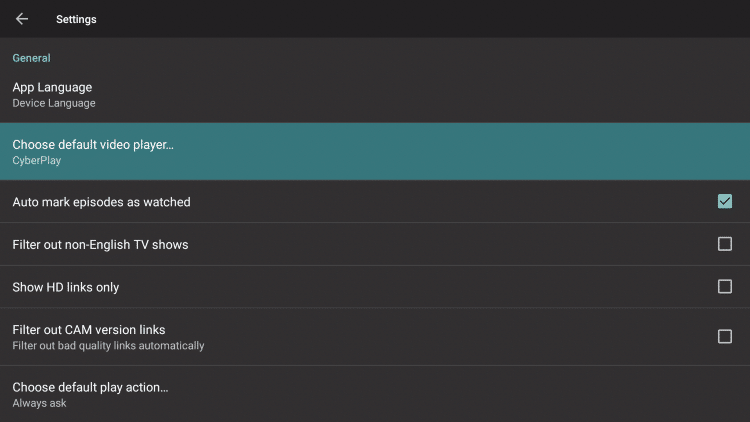
4. Click on the desired video player you want to use with CyberFlix TV.
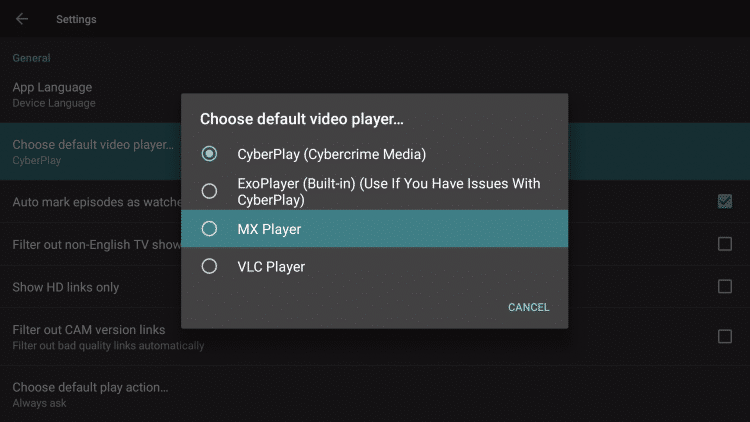
CyberFlix Key Components
- CyberFlix TV supports subtitles in more than 220 languages.
- Users can organize and access more content with IMDB integration.
- It has a simple, user-friendly interface,
- It has content segmented into different categories.
- Upon removing the built-in media player support, CyberFlix Firestick app users can choose between MX Player, VLC Player, and CyberPlay.
Best Alternatives
Cinema HD is a streaming service with a huge variety of movies and TV shows in HD quality for free.

TeaTV is a third-party streaming application that offers TV shows, movies, series, etc., with HD streaming quality. You can also get trailers, reviews, the latest information about movies, etc.
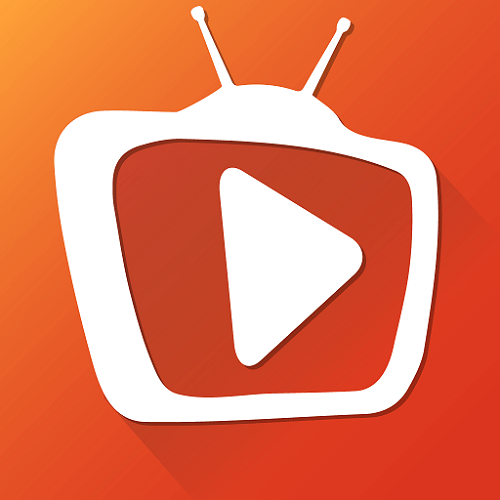
Bee TV lets you access thousands of titles for free with HD streaming quality.

Frequently Asked Questions
Yes. CyberFlix TV offers lots of content, just like Terrarium TV, and you can use the former as a replacement for the latter.
To fix the CyberFlix TV on Firestick not working issues, you can try basic troubleshooting tricks like reinstalling the app, clearing the cache files, and restarting the device.
Yes. It is safe to use as long as you stream legal content. If identifying copyrighted content seems to be an issue, then use a VPN while streaming CyberFlix.
Yes. You shall download your desired titles on CyberFlix TV and watch them later, even without an internet connection.
This issue occurs when your ISP blocks your device from accessing CyberFlix TV. In such a case, you shall fix this problem with the help of a VPN.











