Covenant is one of the best add-ons, with a curated list of media covering movies and TV shows. It is the best alternative for Exodus Kodi Addon, and they both have the same developer called Lambda. You can stream content with high-quality streaming links. Covenant addon was more stable and offered far more features than Exodus. With that, you get a fast search function, and it also gets continuous developer support. Moreover, you can integrate it with Trakt and Real-Debrid. It can be installed on all Kodi-supported devices like Firestick, PC, Android TV boxes, and Xbox.
Update: Covenant Kodi Addon is no longer available. So if you are looking for an app for streaming entertainment content, you can pick any Covenant alternatives in the below section.
How to Install Covenant Kodi Addon
Follow along to get the Covenant addon installed on your Kodi-compatible devices.
Configure Kodi
1. Launch the Kodi app. On the home screen, click on Settings on the top-left.
2. Choose the System on the Settings screen.
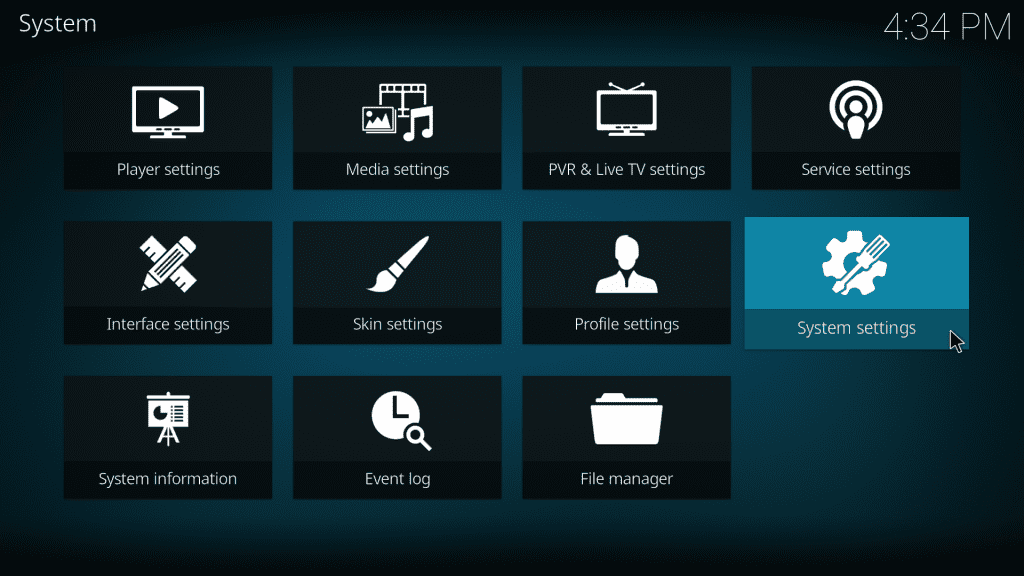
3. Then select the Add-ons on the left pane.
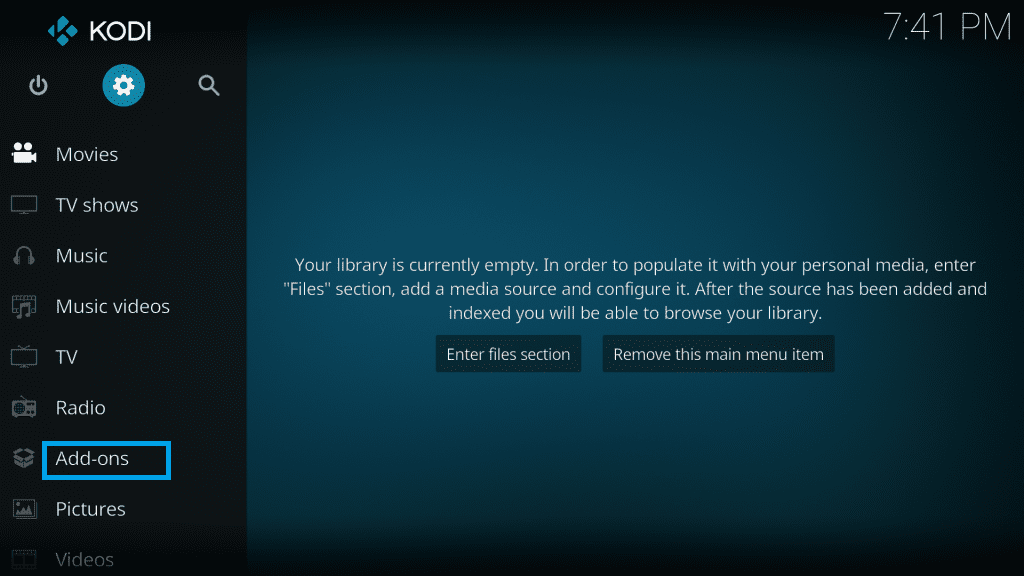
4. Click on Unknown Sources.
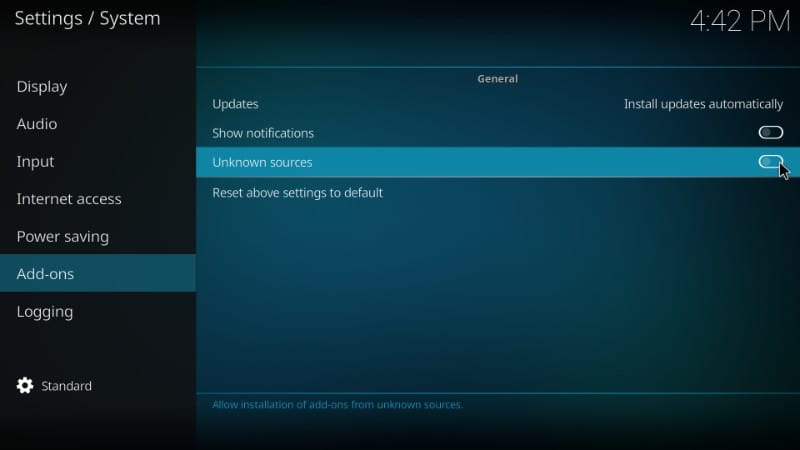
5. Select Yes on the on-screen prompt.
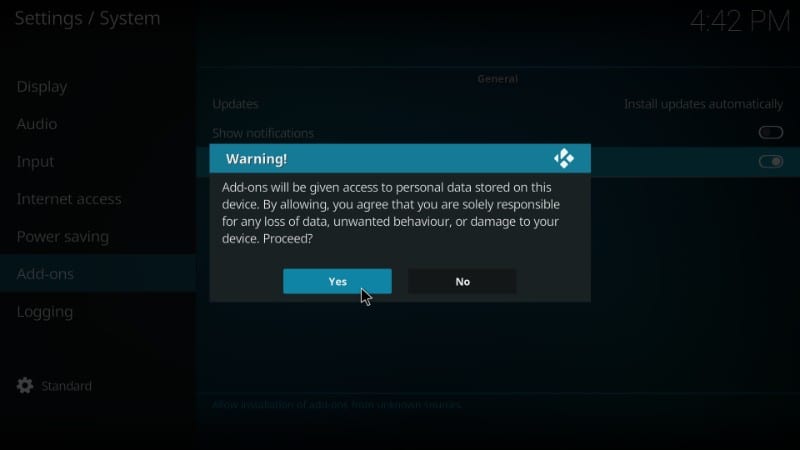
How to Download Covenant on Kodi
1. Press the back button on the remote and get back to the home screen. Choose Settings in the top-left corner.
2. On the Settings screen, select File Manager.
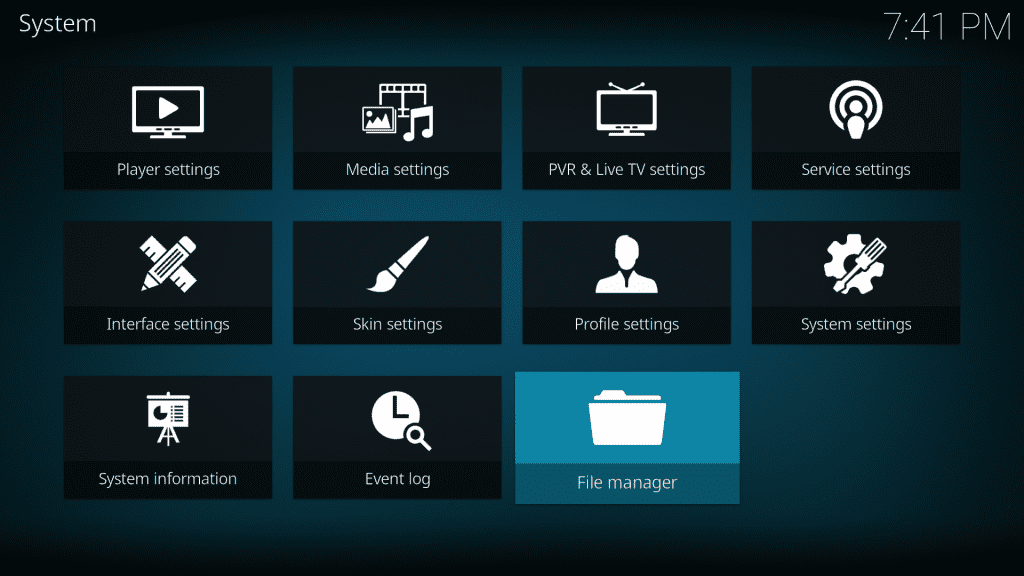
3. Click on the Add Source option.
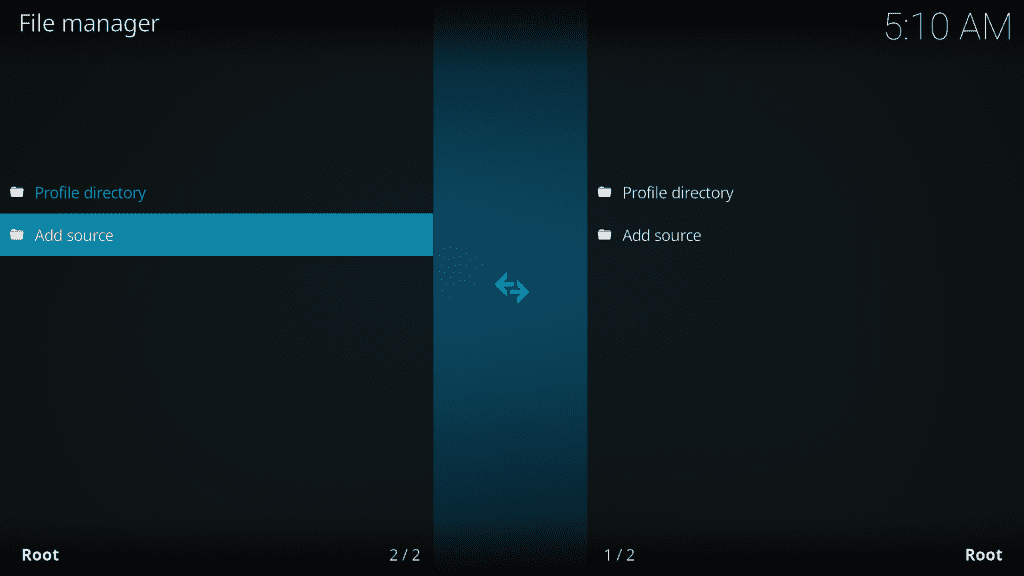
4. On the box that appears, click <None>. On the pop-up, enter the URL https://covenant01.github.io/zip on the field and click OK. You can also use an alternate link to install it from Covenant repo and Cy4root and https://cy4root2.github.io/zip.
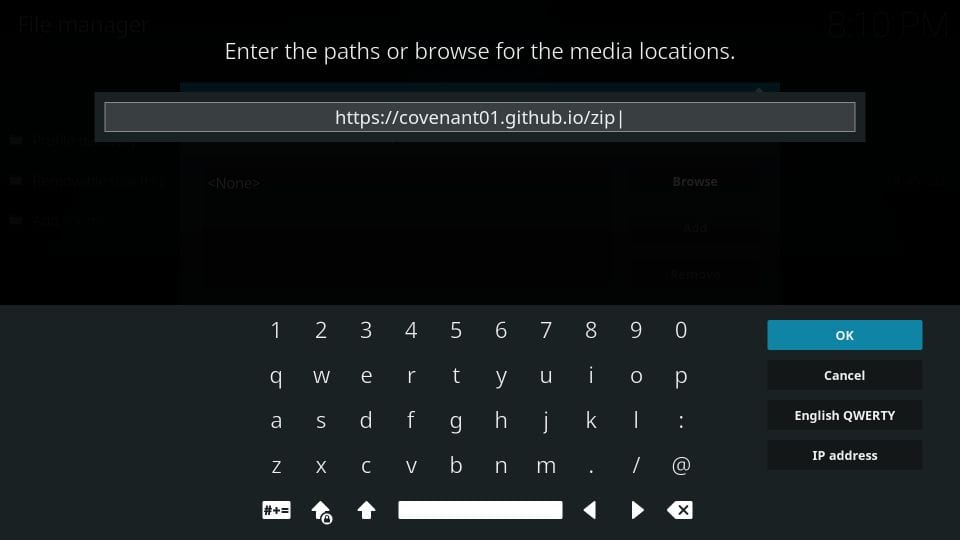
5. Name the file Covenant or any relevant name you wish. Then click OK.
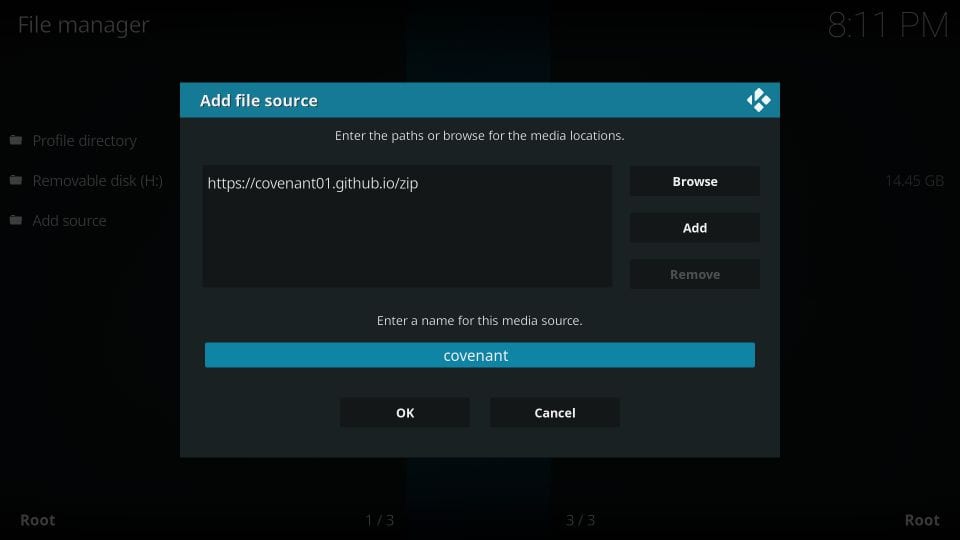
6. Get back to the home screen of Kodi. And click Add-ons on the left pane.
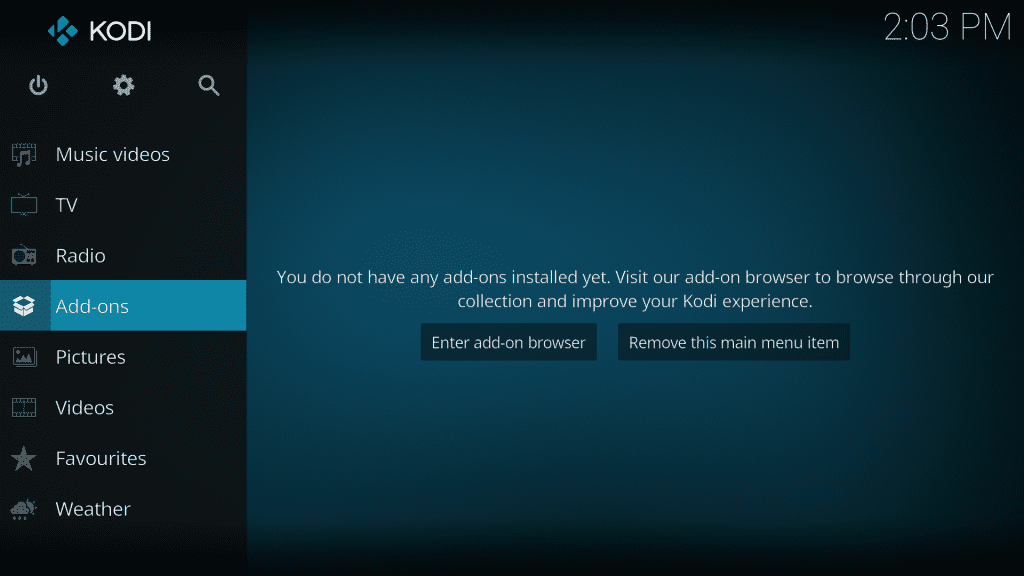
7. Click on the Package Installer icon (a box-like icon) on the top left.
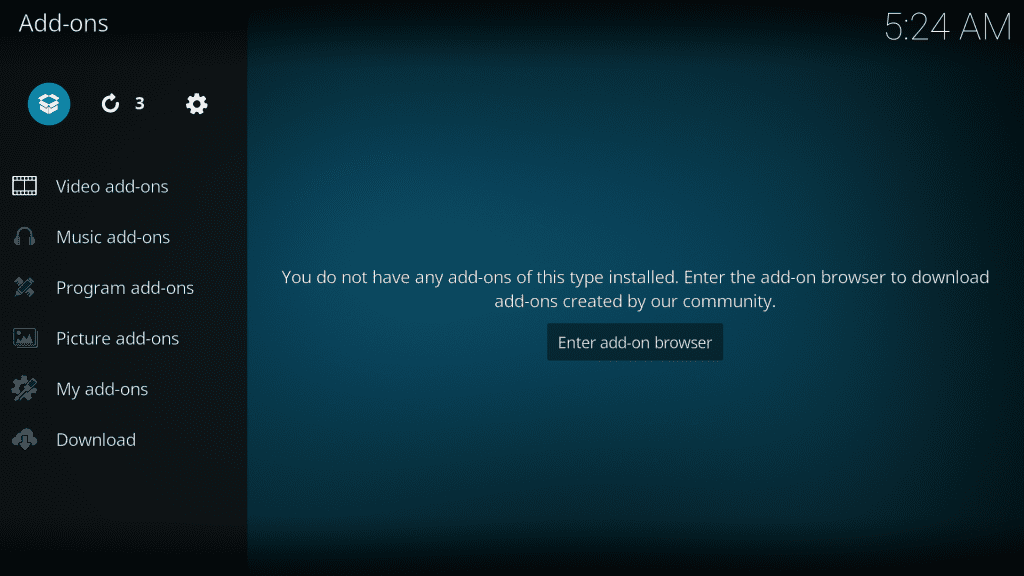
8. Then, choose Install from Zip File.
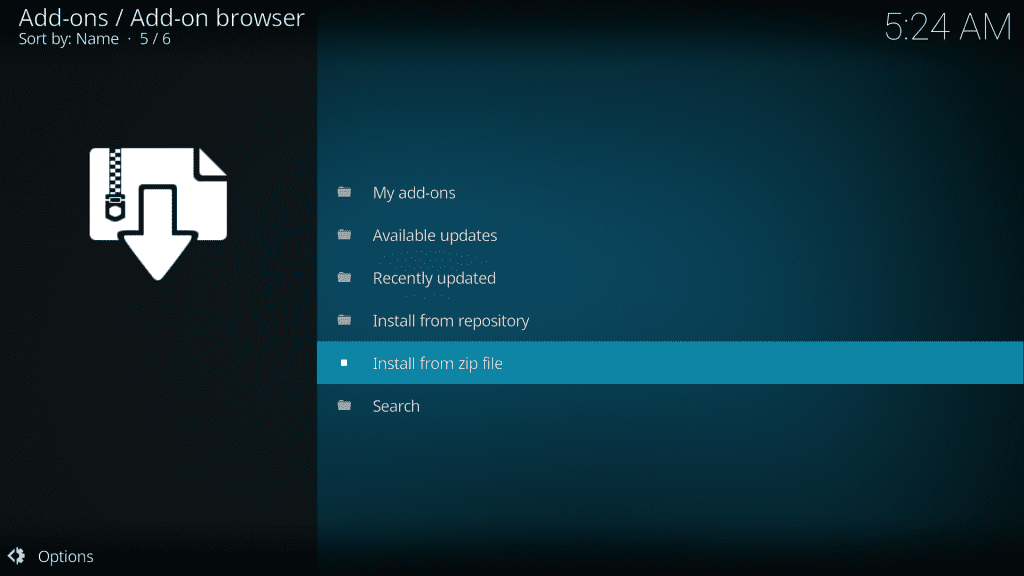
9. Scroll through the screen and find Covenant (or whatever name you have given in step 5). Then open repository.covenant-x.x.zip. Or repository.cy4root-master.zip when you use cy4root.
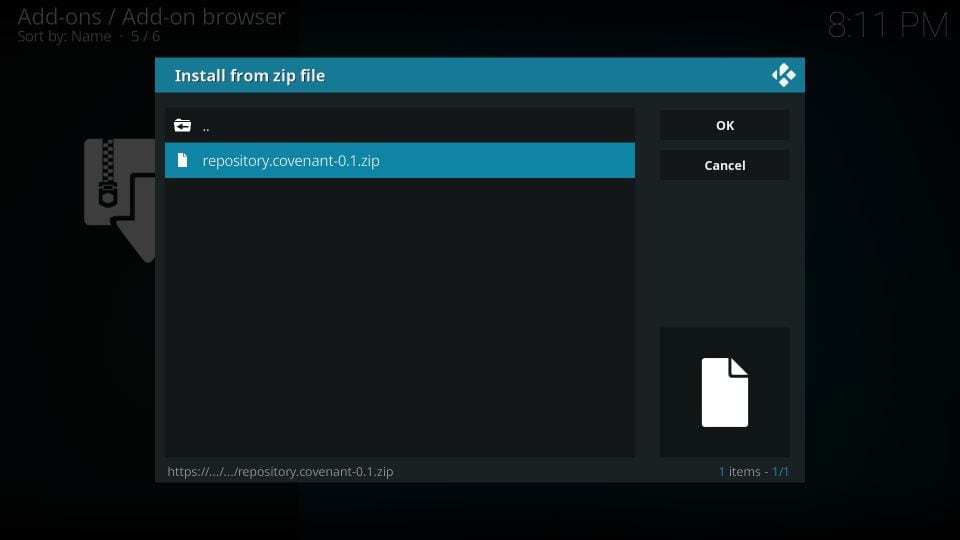
10. Navigate to the home screen, click Add-ons, and choose Install from Repository.
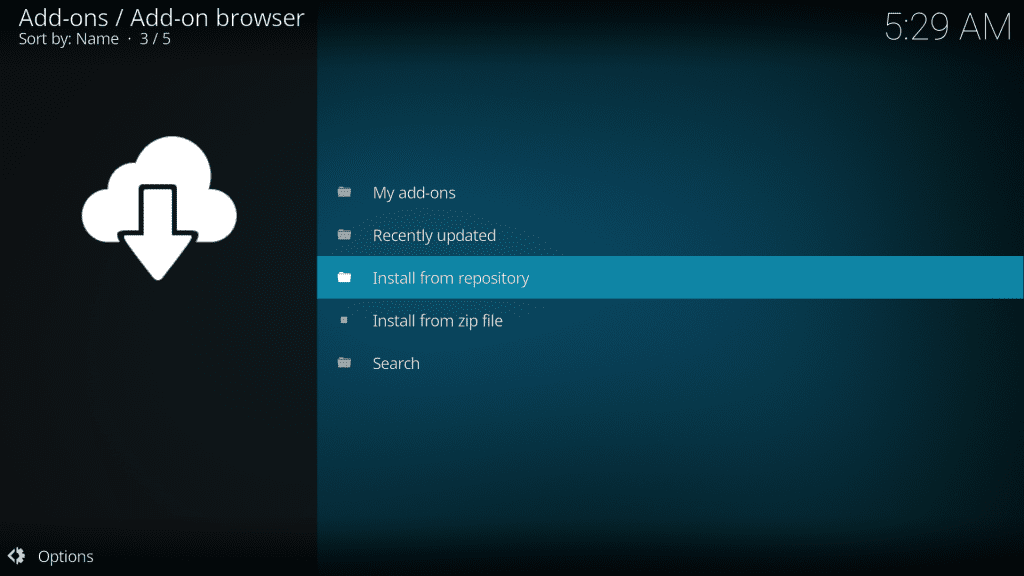
11. Choose the Covenant repository and select Video Add-ons. Or choose the cy4root repository.
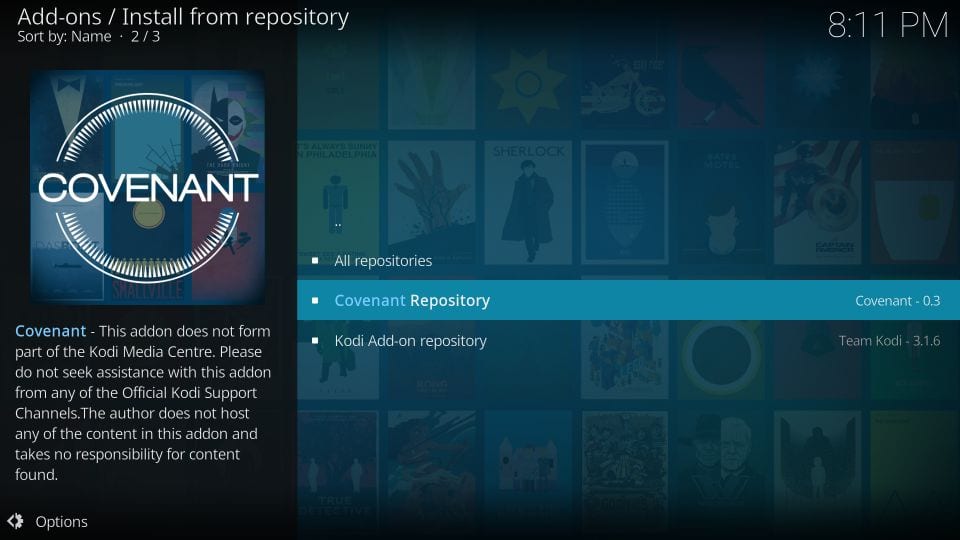
12. Now scroll and find Covenant, then click to open it.
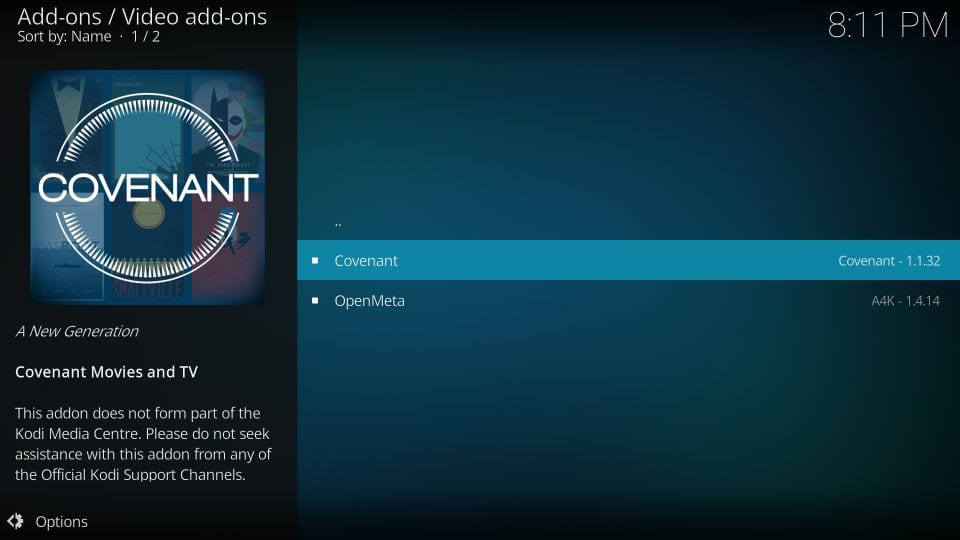
13. Click Install on the following screen. If you are using the Leia version, a pop-up will appear. Click OK.
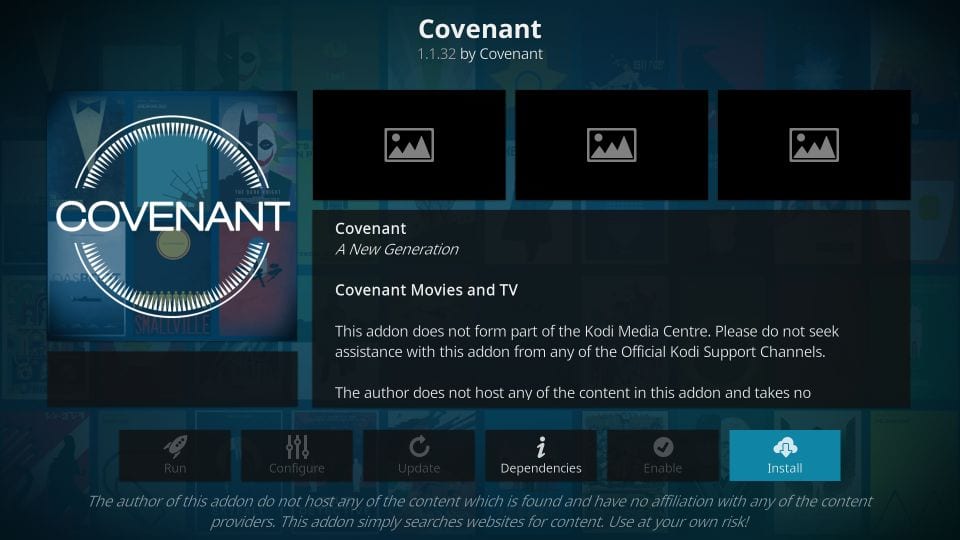
14. And that is it. You have successfully installed Covenant on Kodi.
Why Use VPN On Kodi?
Kodi addons are often known for piracy issues. All the content you are streaming via Kodi is monitored by ISP, Government, and authorized agencies. Moreover, all the contents you stream aren’t accessible in all regions with geo-restricted. Covenant itself isn’t legal and safe. It picks content from illegitimate sources and doesn’t have the proper license to distribute them. So it is important to safeguard your data with a VPN. Apart from that, it will also help you reduce buffering.
How to Use Covenant Kodi Addon
Like most of the add-ons, the Covenant addon works similarly. Once after installing the addon, you must close and reopen the Kodi app. You may find it on the home screen. If not, click on the Add-ons and choose Video Add-ons. There you can find all your installed add-ons. Scroll and click on Covenant to open it.
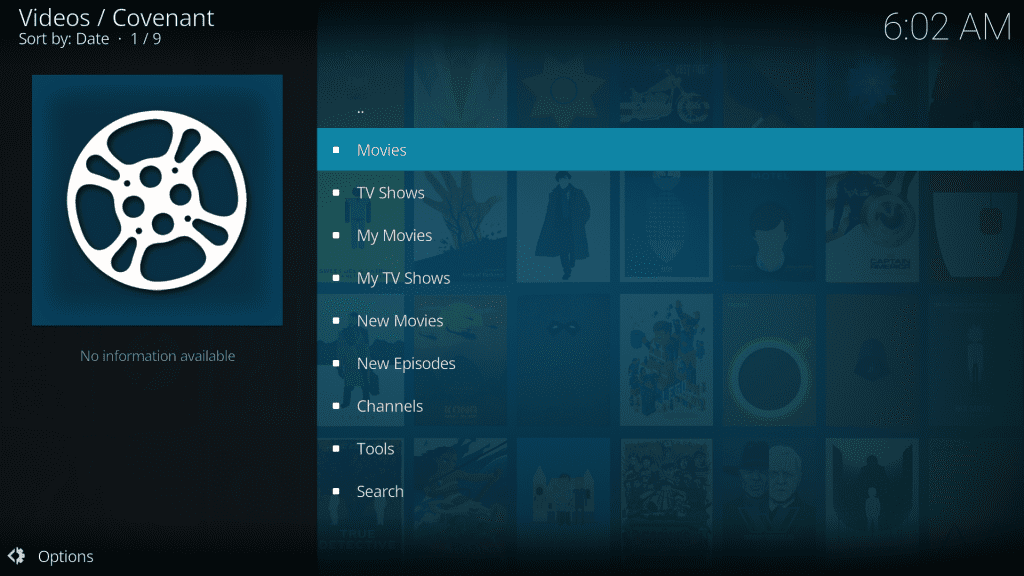
How to Fix Covenant Addon Not Working Issue?
The Covenant addon is not updated recently and wouldn’t get any more updates. And you can use any of the above-mentioned sources to install Covenant. If you are using Colossus, it won’t do much as the repo is shut.
Another common problem is “Kodi Covenant Addon – No Streams Available.” In such cases, you can fix it by linking Real-Debrid on Kodi. With this, you can get tons of streaming links in HD quality. This way, you can fix the no streams available issue. But make sure to use a VPN, as Debrid keeps track of all accesses and data.
Best Alternatives for Covenant Kodi Addon
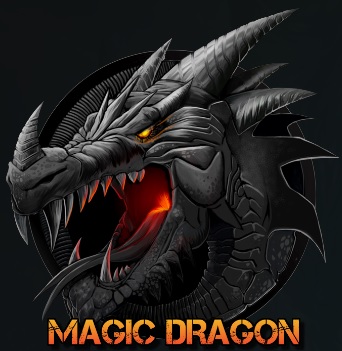
Magic Dragon Kodi Addon is one of the most familiar add-ons with a huge list of categories that includes Real -Debrid movies, documentaries, kids, Kodi Channels, music, radio, and sport.

Crew Kodi Addon has the best interface with a vast collection of on-demand movies and series such as IPTV, kids, sports, etc. It also supports Real Debrid for high-quality streaming links.

Mobdro Kodi Addon is an official Kodi addon available in the Kodi repository that streams contest in different genres, languages, and topic. You can also access content for offline access.
Frequently Asked Questions
No, Covenant is not safe. It has lots of pirated content. When there is piracy, there will be malware. It does bypass Kodi’s protection system. So make sure to use an anti-virus along with the VPN.
Launch the Covenant addon and click on Tools > Cache Functions > Clear All Cache. Follow the on-screen prompts, then close and relaunch the Kodi.











