Mobdro is the best source to stream free videos from the web. This Android app will find you all the free videos available online. It also searches the web constantly and brings you the best video content. With Mobdro, you can stream content in every other language, genre, and topic. In addition to streaming, it supports downloading content for offline access. The interface of Mobdro is user-friendly, and you can navigate categories. While it doesn’t bring you video-on-demand content, you shall still find TV channels, sports, news, podcasts, shows, etc. In addition to that, you can also install Mobdro on Kodi as an Addon.
Why Use VPN with Mobdro Kodi Addon?
It is always best to use a VPN while streaming content. This applies to Mobdro as well, as it is a third-party app. VPN is necessary if you consider your online safety and security a priority. It will prevent ISP surveillance and government censorship. You shall use VPN to stream Mobdro contents without any geo-restrictions.
How to Install Mobdro on Kodi
This section will help you with the installation guidelines of Mobdro as a Kodi addon.
Configure Kodi
Mobdro is a third-party addon, and to install it. You need to tweak Kodi settings.
1. Open the Kodi on Firestick and wait to load its home page.
2. Hover to select the Settings or the Gear icon available at the top-left corner.
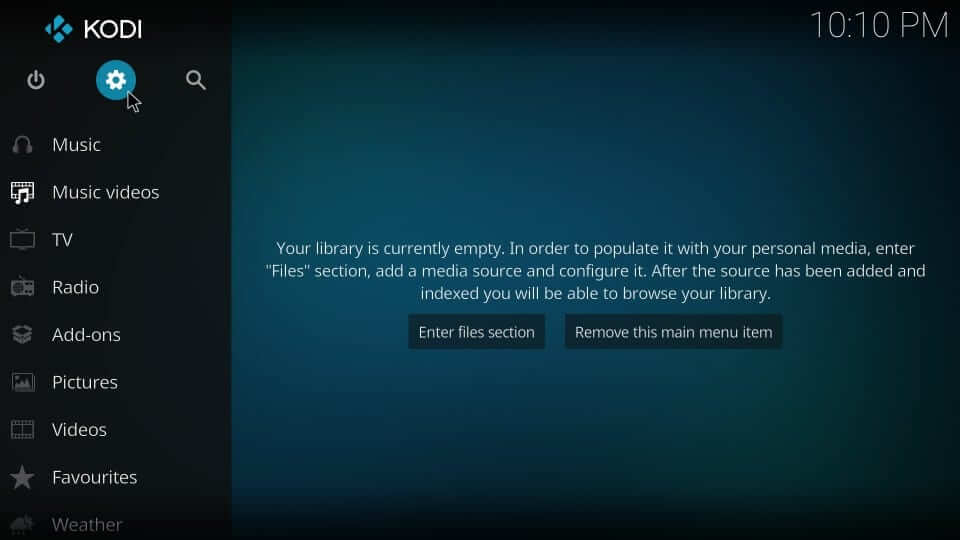
3. On the System screen, choose the System Settings tile.
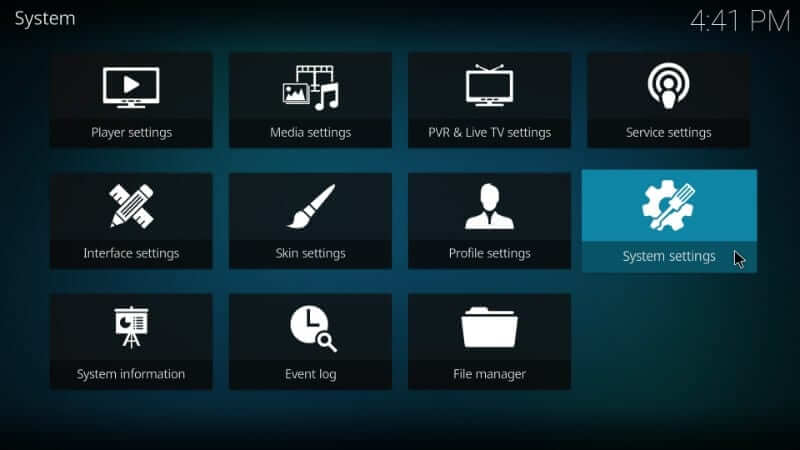
4. From the left pane, select the Add-ons option.
5. Further, highlight Unknown Sources to click on its slider to turn it On.

6. If you get the warning prompt, choose Yes to agree to the terms and conditions.
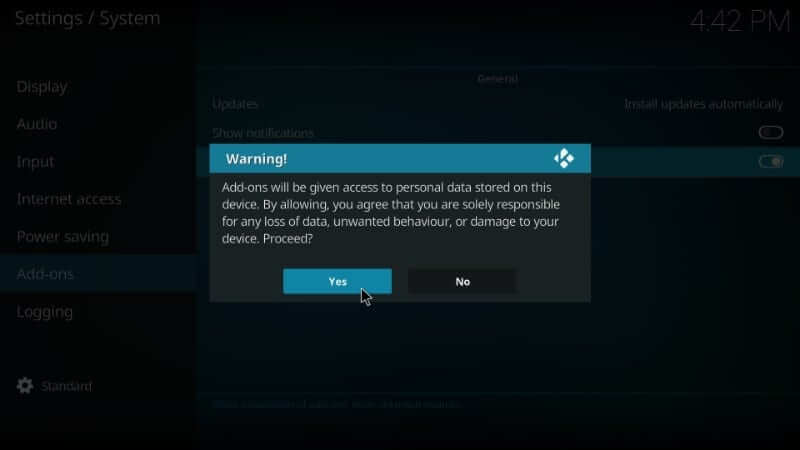
Steps to Install Lvtvv Repo on Kodi
The steps below will let you install Mobdro as an addon on the Kodi app.
1. Get back to the Kodi home screen to select the Settings option available at the top.
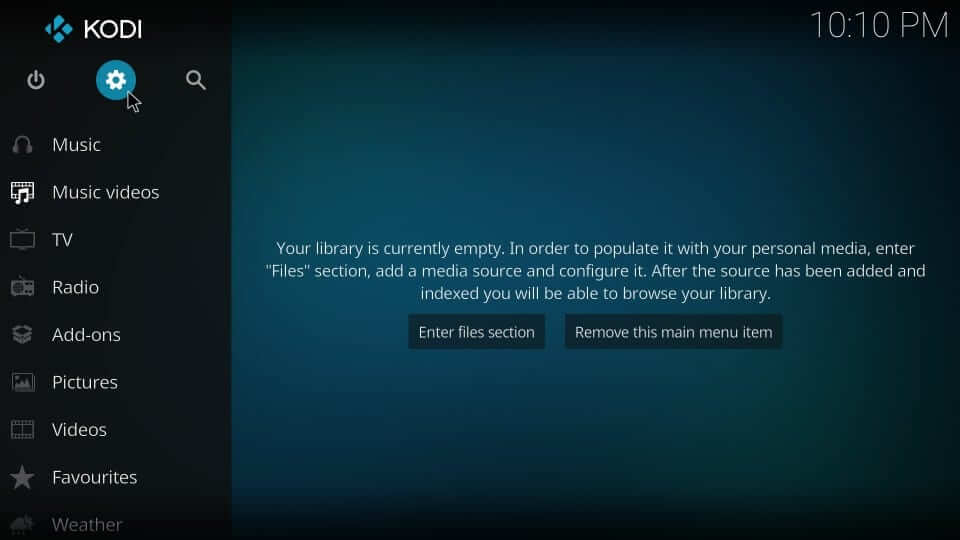
2. Choose File Manager by scrolling down on the System screen.
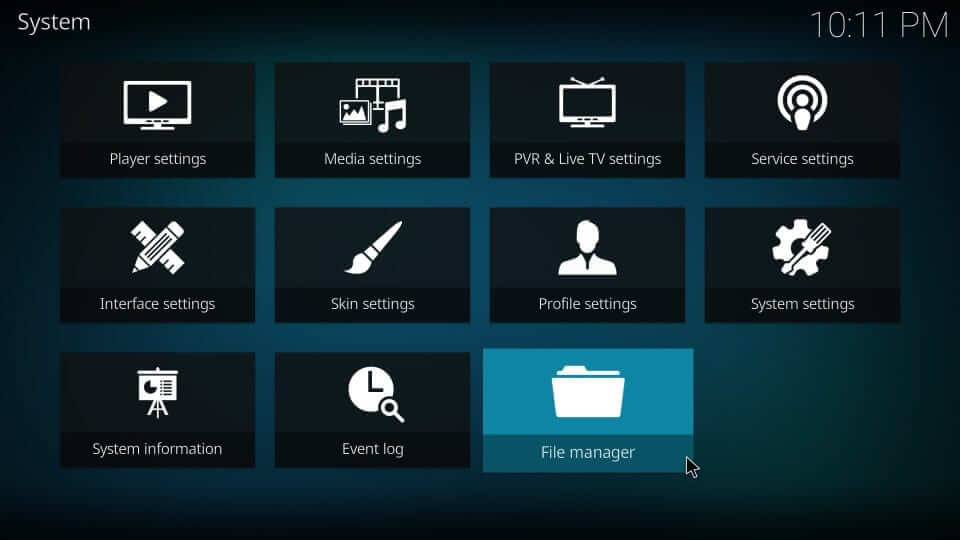
3. Then, click Add source option available at the left or right as shown.
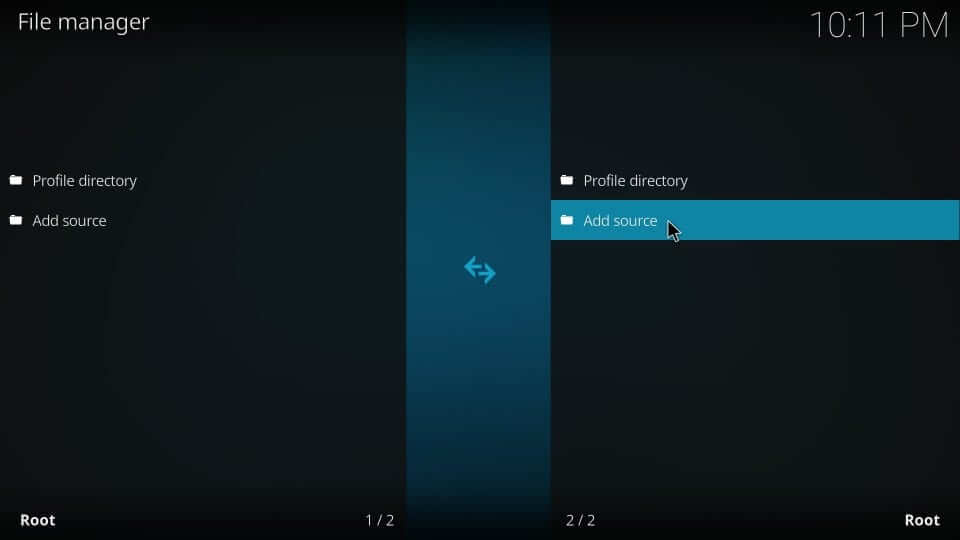
4. Select the <None> option on the Add file Source to give a custom source location.
5. On the following screen, click on the URL field to type in the following source link and press OK.
Lvtvv Repo URL: http://www.lvtvv.com/repo/
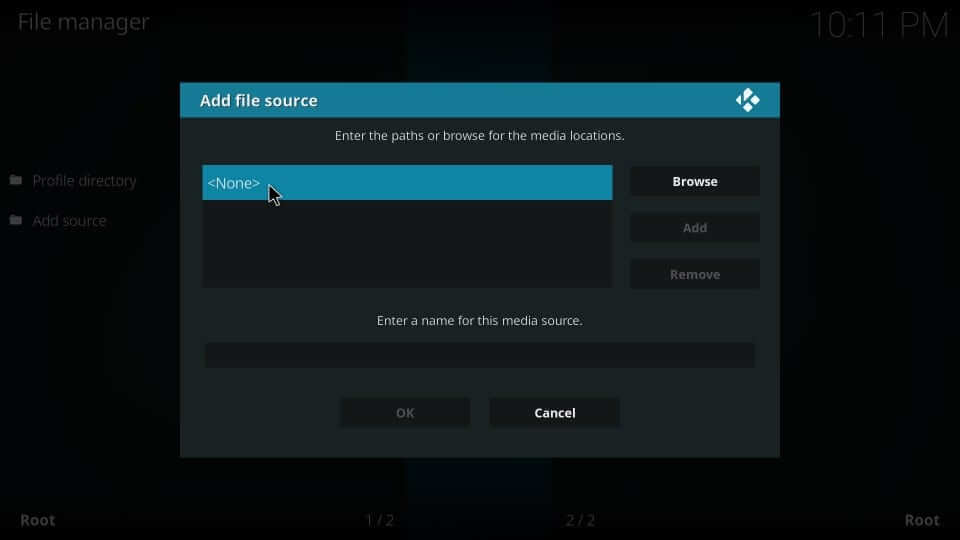
6. Lastly, enter the source’s name as Kodil or any other name. Then select the OK button once again.
Steps to Install Mobdro using Kodil Repo
Upon adding the source, you shall install Mobdro as a Kodi addon on the Kodil repository. Here are the steps you should carry out.
1. From the home screen of Kodi, you need to go to the left panel to click on Add-ons.
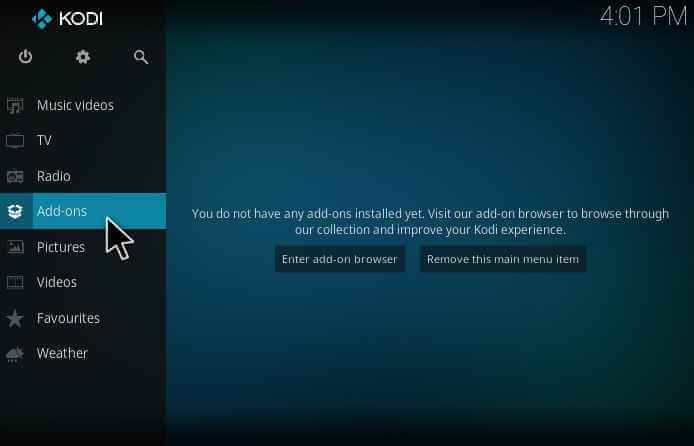
2. Go to the top-left to select the Package Installer option that looks like the open box.
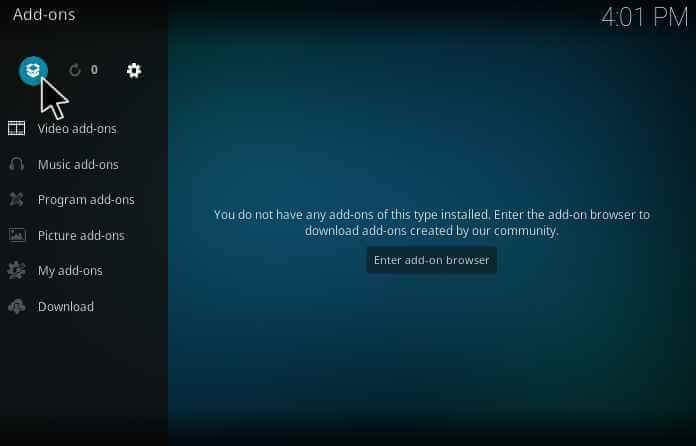
3. Click the Install from Zip file option on the Add-ons screen to choose the repository.
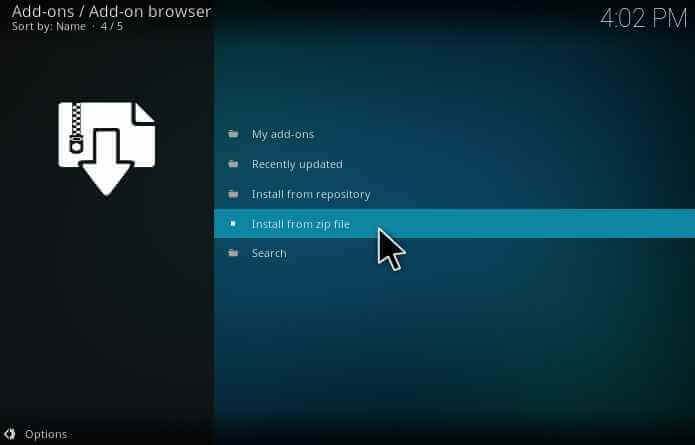
4. On Install from the zip file pop-up, select Kodil or the name you have previously provided.
5. Choose the zip file shown on the screen below and press OK.
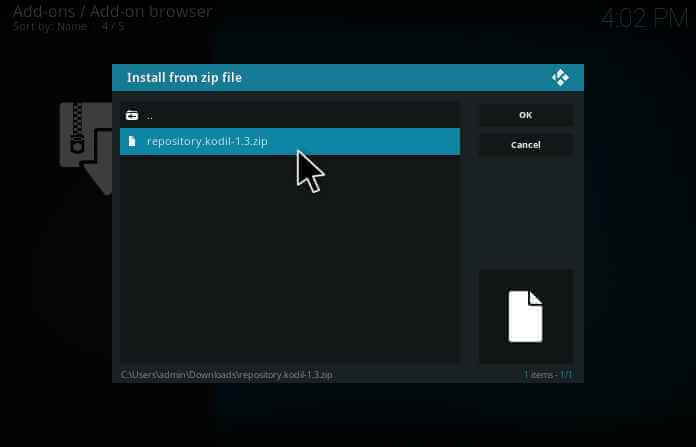
6. With this, the repo will start downloading. Wait for the add-on installed message to appear.
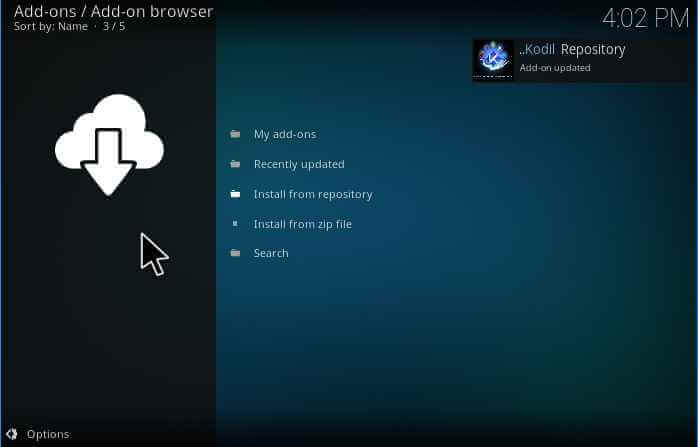
7. Then, on the next screen, select the Install from repository option to download it.
8. Select Kodil Repo from the list of repositories.
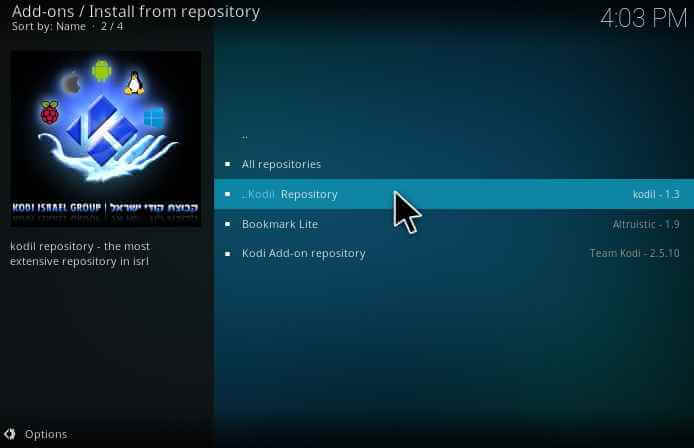
9. Further, you need to choose the Video Add-ons option.
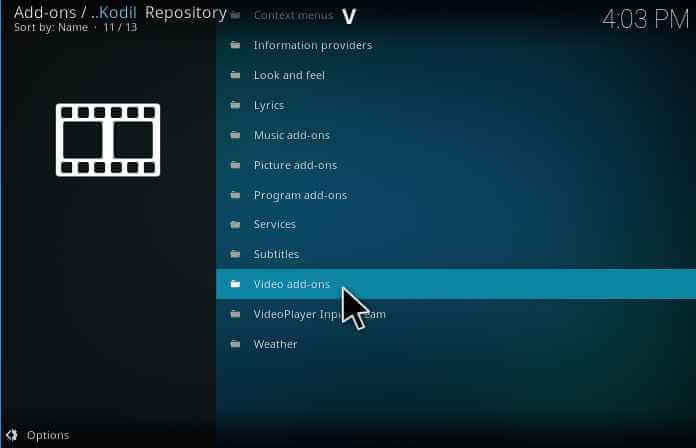
10. On the Video add-ons screen, choose Mobdro from the available add-ons.
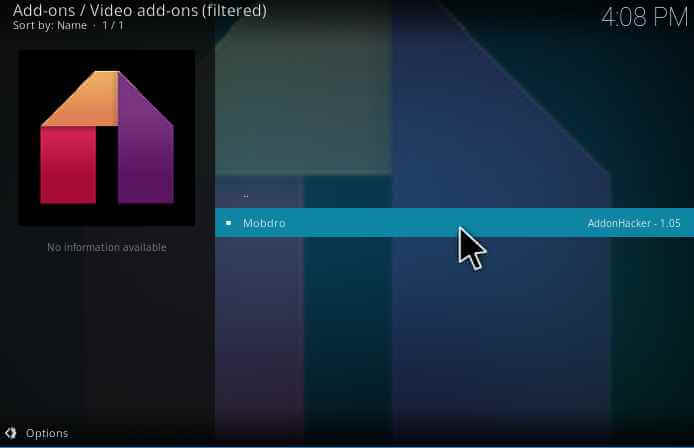
11. Navigate to the bottom right to select the Install button to start downloading it.
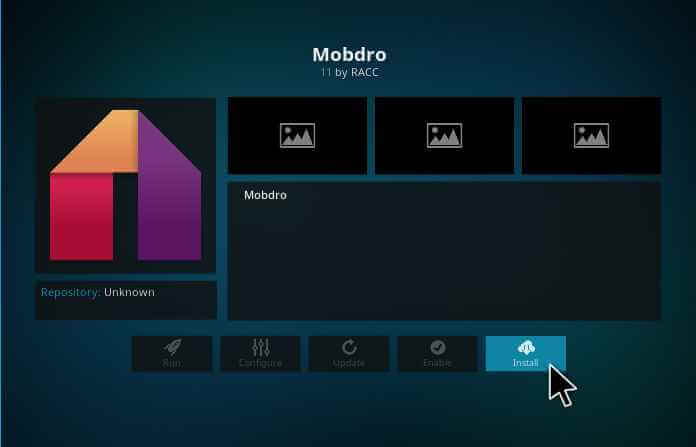
12. If you get Mobdro Add-on enabled notification, the addon installation is successful.
How to Use Mobdro Kodi Addon
1. Head to the Kodi homepage and click on the Addons option.
2. Select Mobdro Kodi Addon.
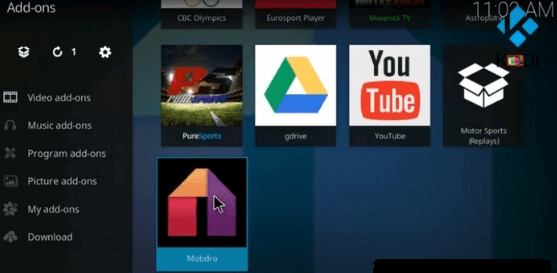
3. You will launch the home page of Mobdro Kodi Addon.
4. Select any Category from the list of options.
4. Pick the video and stream your favorite content on a big screen.
Mobdro Kodi Addon Key Components
- You can stream over 209 channels at a good streaming quality.
- If you are a sports fan of Mobdro, you will have 60+ sports channels that include ESPN, WWE, Fox Sports, etc.
- It offers a simple interface with different categories for easy access.
- You can stream content in different languages and topics.
TV Channels
- HBO
- Starz
- SyFy
- ABC
- Cartoon Network
- VOX
TV Shows
- Game of Thrones
- Mission: Impossible
- Batman
- Dragon Ball
- Narcos
- Anime Center
Mobdro Kodi Addon Alternatives
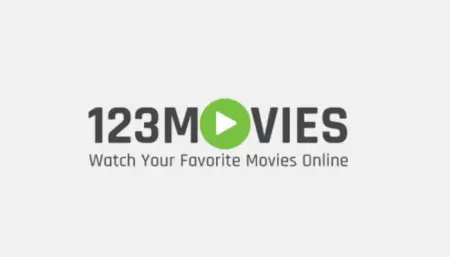
123movies is a popular streaming website that can be installed and streamed on Kodi. You can stream your popular movies without spending a single penny.
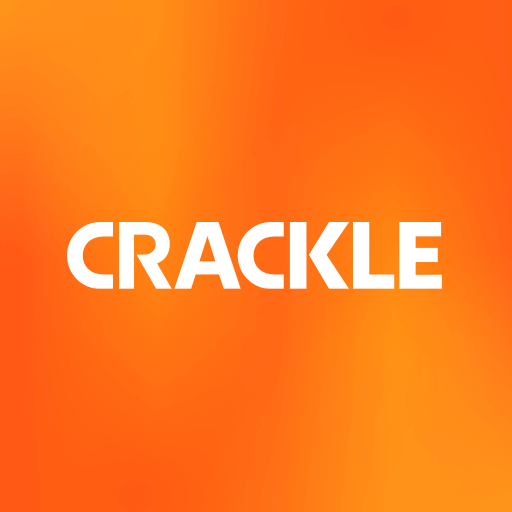
Crackle Kodi Addon is an official Kodi addon available on the Koi repository. You can install and stream your favorite title at HD quality.
Frequently Asked Questions
You can install Mobdro on Kodi using repositories like LVTV Repository, Bookmarklite, AH Repository, etc.
Yes. Mobdro is available as a third-party app, and you can get it from its official website as well.
A few Kodi addons support streaming Mobdro, including Cerebro TV addon, StreamHub, etc.











