The internet is the most satisfying thing you need to watch the latest movies, TV series, live TV channels, sports, etc. Firestick seems to be a better and even smarter option that delivers content over the internet among home entertainment lineups. Amazon App Store features apps classified in different genres, and you will find apps for all your streaming needs. Above all, Firestick has parental controls that restrict kids from accessing inappropriate videos or limit their screen time. Those who prefer watching animated television series, children’s programs, etc., will find Cartoon Network on Firestick useful. Let’s discuss the app and its installation in the below section.
What is Cartoon Network
Cartoon Network is the most popular streaming service where you will get the best collection of cartoonito shows. It features full episodes of Craig of the Creek, The Amazing World of Gumball, Ben 10, and much more. It is free to watch with a TV provider subscription from AT&T Uverse, Xfinity, Cox, DirectTV, Dish, Spectrum, Optimum, Spectrum, and Verizon. There is a personalized library of cartoonito for preschool kids to watch Thomas & Friends, Pocoyo, Lucas the Spider, and more. Let’s find out how to install and use the Cartoon Network app on a Firestick.
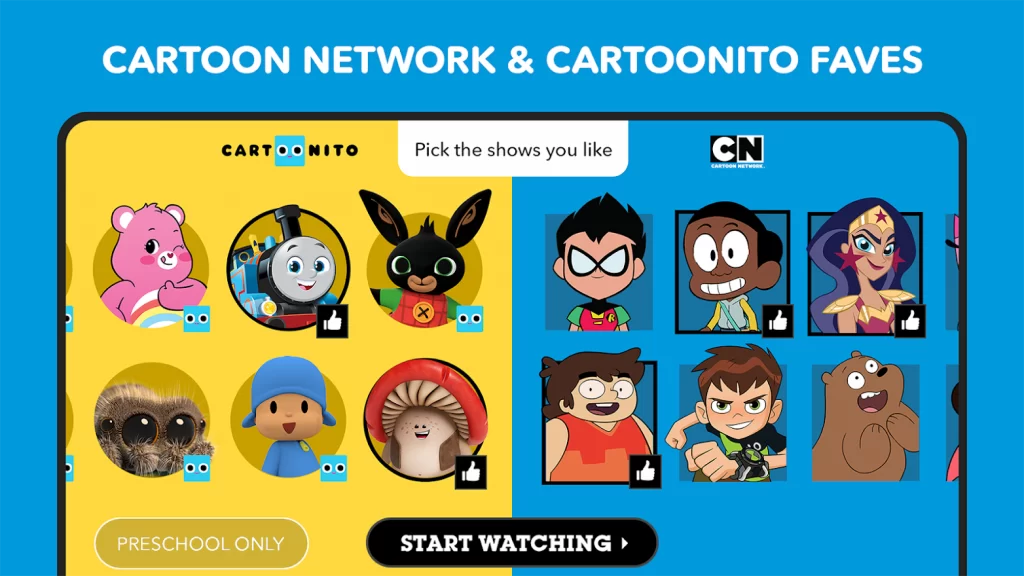
Guide to Install Cartoon Network on Firestick
Cartoon Network is a dedicated app available on the Amazon App Store for free. Hence, the installation process is simple and will not take much time. The following are the steps to install the Cartoon Network app on your Firestick.
1) Firstly, connect your Firestick to a TV with an HDMI port.
2) Make sure it has a strong internet connection.
3) Once you launch the home screen, click on the Find menu and select the Search option.
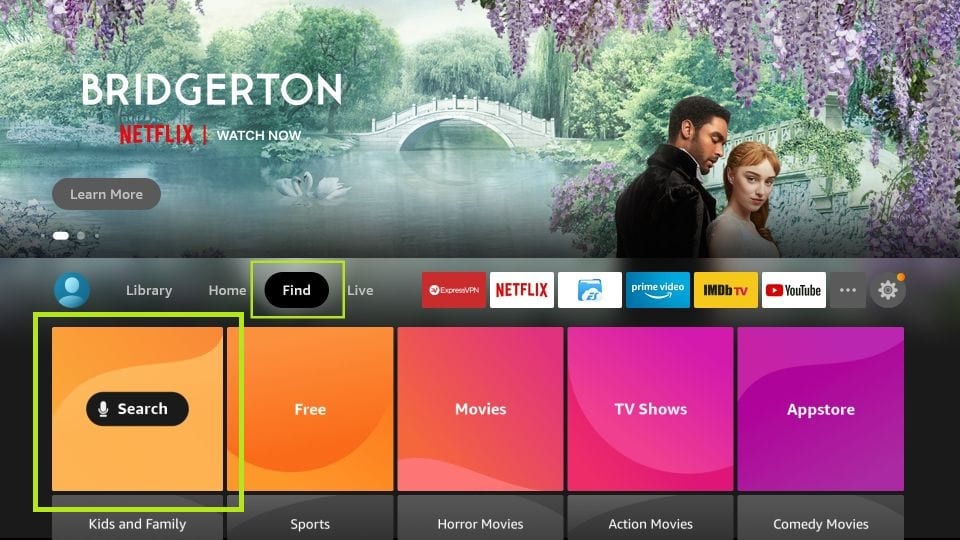
4) Type Cartoon Network on the search bar using a virtual keyboard. You shall even use Alexa to search for it.
5) Select the Cartoon Network app from the search results.
6) Click the Get option to install the app.
Within a few minutes, it will be installed on your Firestick.
Sideload Cartoon Network on Firestick using Downloader
If you have any issues with installing Cartoon Network using the Amazon App Store, you can use this as an alternate method. You can sideload Cartoon Network on your Firestick using Downloader or ES File Explorer. The below section guides you to get the channel using Downloader on Firestick.
Configure Firestick
1) Tap the Cog icon on the Fire TV home to launch the settings.
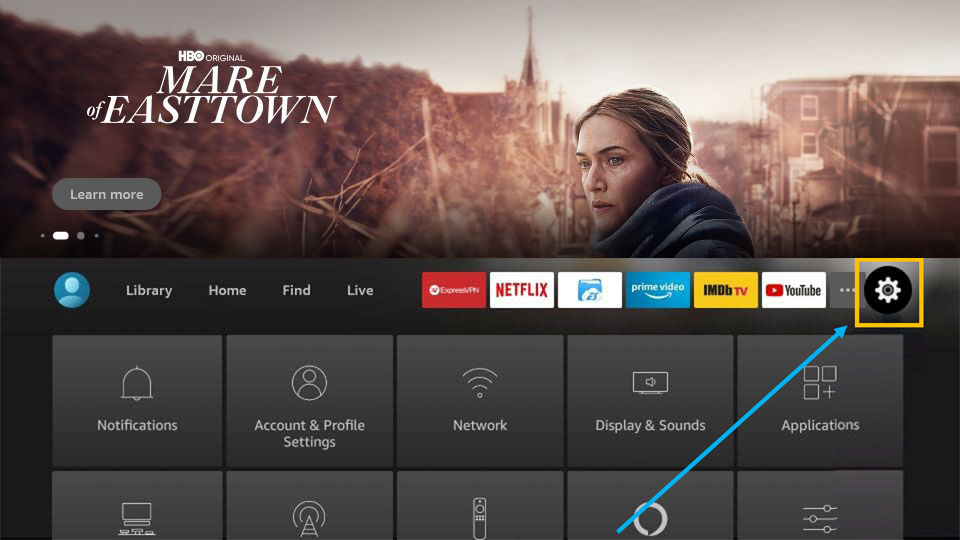
2) Choose My Fire TV from the list of thumbnails.
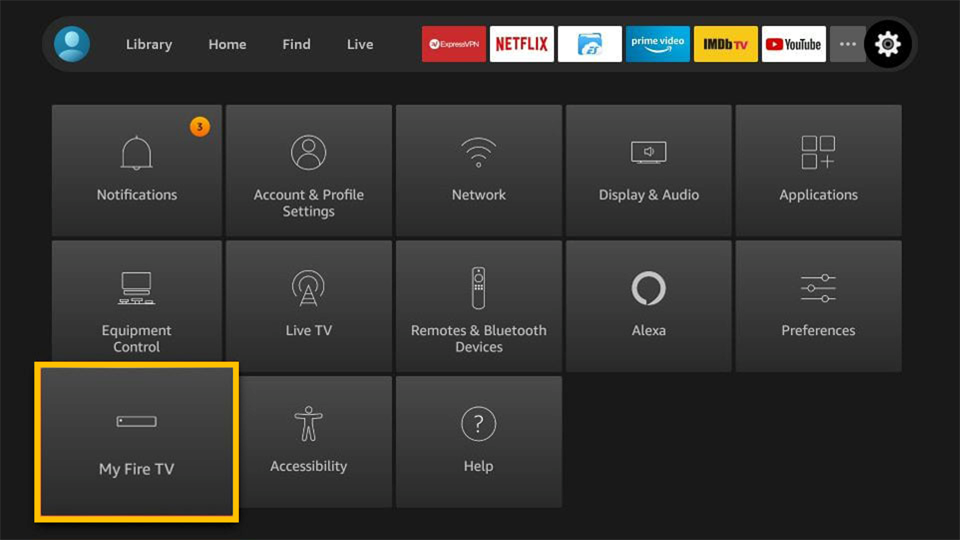
3) After that, select Developer Options.
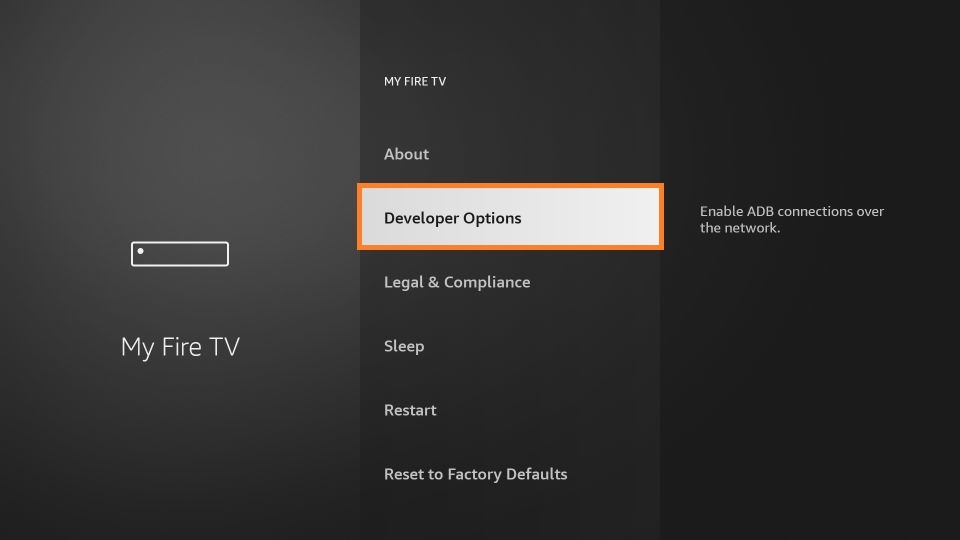
4) From the next screen, click on Install unknown apps.
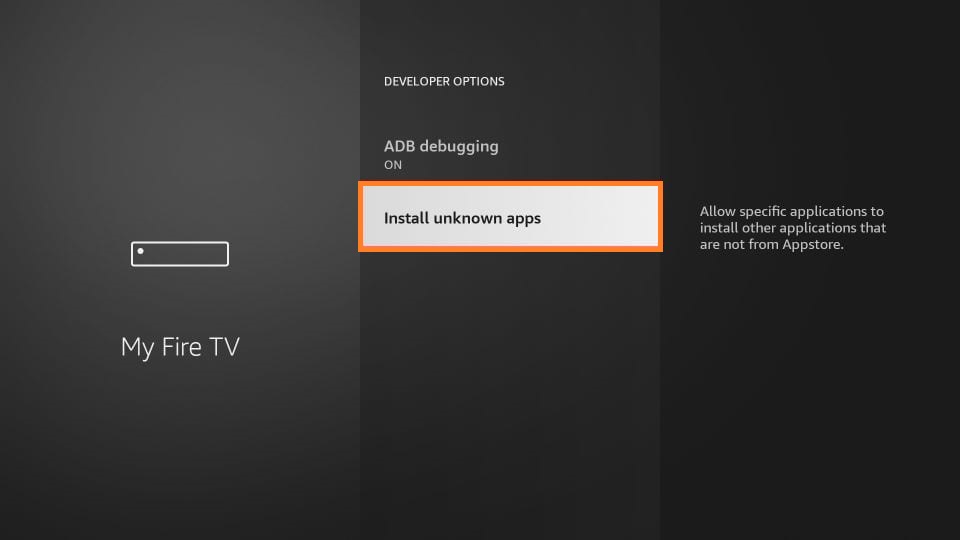
5) Finally, turn on Downloader by just clicking on it.
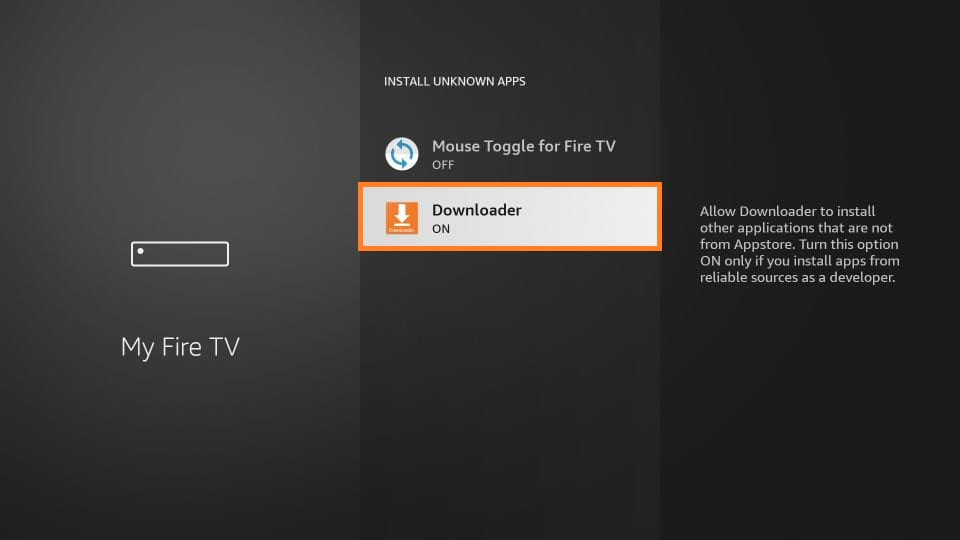
Steps to Install Cartoon Network on Firestick
1) Go to the home screen and launch the Downloader app.
2) Click Allow option to grant all the necessary permissions for Firestick.
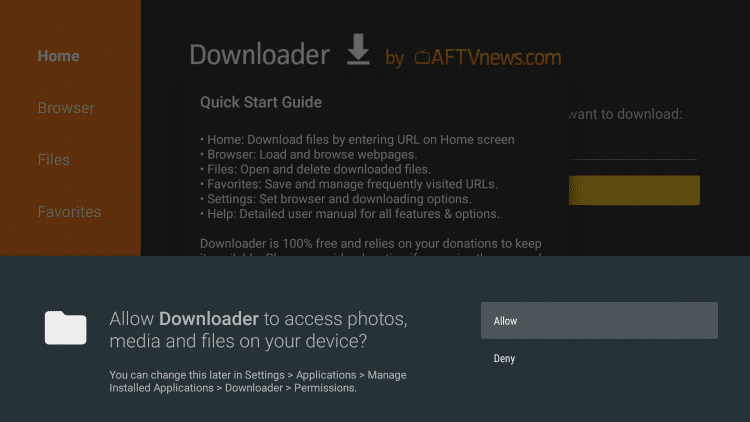
3) Select the Home tab and provide the download link as given below on the URL field.
- Cartoon Network apk download link: https://bit.ly/3toMRpw
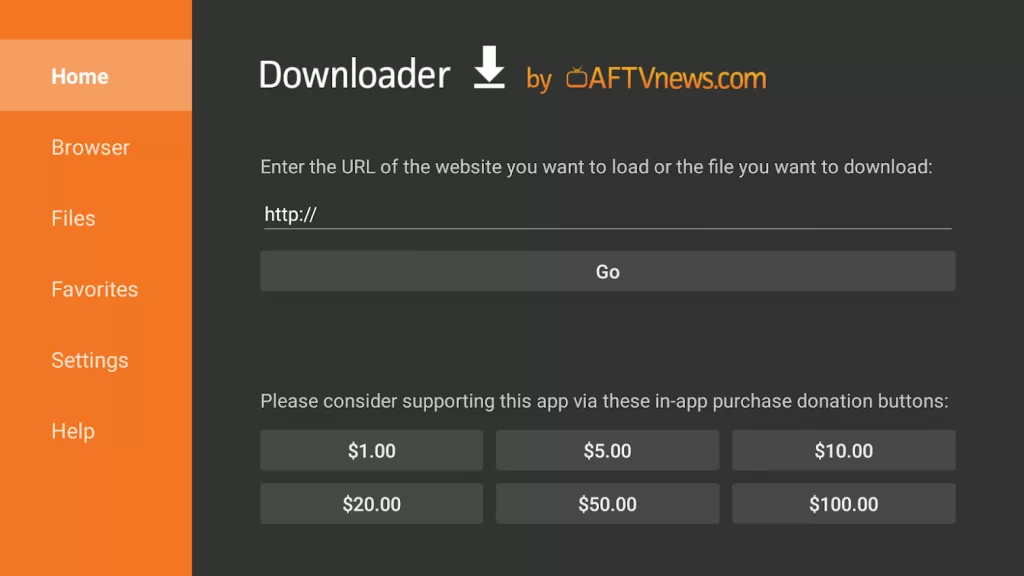
4) Tap the Go button to initiate the downloading process.
5) Once the file is downloaded, click on it and tap Install.
6) After a few minutes, the Cartoon Network app will be installed.
7) If you want to launch the app immediately, click Open or else press Done.
8) Cartoon Network apk file is no longer required. Click Delete if prompted.
9) This will release some storage space for your Firestick.
10) Click Delete again to remove the apk file permanently.
Related: Nickelodeon on Firestick: How to Add, Activate & Stream
Why Use VPN on Firestick
VPN is a network security tool that allows users to connect to a private network using an encrypted IP address. It transmits all of your online traffic to the secured encrypted tunnel so that your browsing activity stays private. Fire TV users often rely on the VPNs to unblock the geo-restrictions and watch their entertainment shows and movies over streaming apps like Netflix, Amazon Prime Video, and Hulu. Besides, a VPN is mandatory if you have to protect your valuable privacy, especially when you browse anything using third-party apps.
How to Activate and Use Cartoon Network on Firestick
Upon installing the Cartoon Network app on your Firestick, you have to log in to your account to watch all the content. The instructions given below are all you need to follow to activate the Cartoon Network app.
1) The Cartoon Network app can be found under the Apps and Channels section. Open the Cartoon Network using your remote.
2) Note down the activation code that appears on the TV screen.
3) Visit cartoonnetwork.com/activate from any browser.
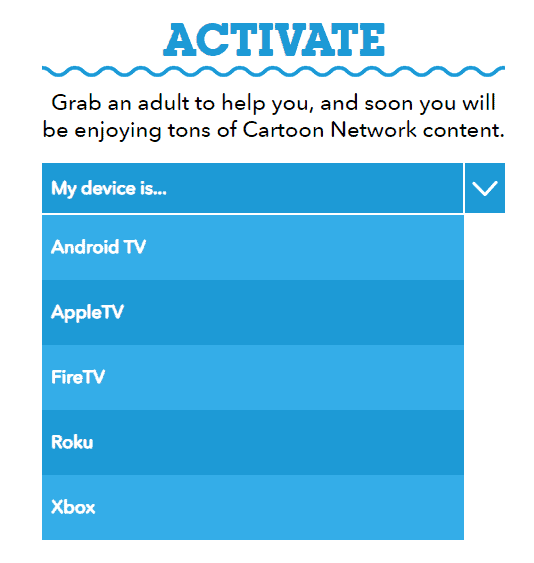
4) After that, enter the code on the box and click Continue.
5) On the next page, choose your TV provider.
6) If the verification is successful, you can start watching your favorite cartoon shows on a Firestick.
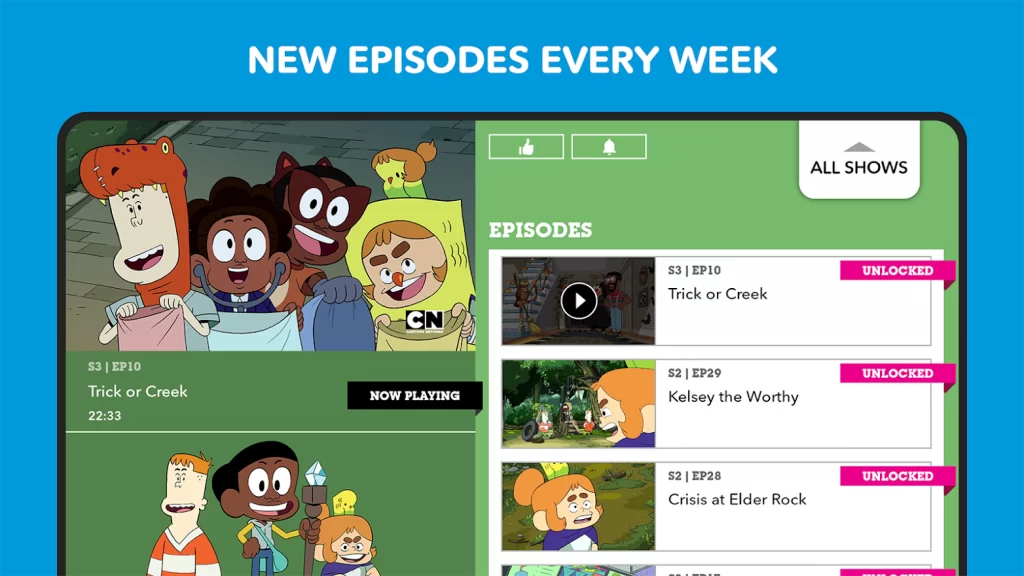
Related: How to Add, Activate, and Stream PBS Kids on Firestick
Frequently Asked Questions
1) How can I watch Cartoon Network without a TV provider?
You can watch using the streaming services like Sling TV, Hulu + Live TV, DirecTV Stream, or YouTube TV.
2) Is Cartoon Network appropriate for children?
Cartoon Network primarily targets children ages between 2–14. So it is not appropriate.
3. How much does Cartoon Network Subscription cost?
It is free to stream if you have a TV provider subscription.











