Area 51 is one of the most prominent and familiar IPTV services that offer tons of video content. It has several hundred cable TV channels worldwide, including the US, UK, Canada, Russia, India, and other international locations. You can find channels in all the different categories, from news, and sports, to kids, entertainment, and more. It is a remote-friendly IPTV app to support external players like MX Player. The Area 51 app works on Android phones, Android TV, Firestick, Linux, Windows, Raspberry Pi, etc.
Area 51 IPTV Subscription
Area 51 IPTV offers different subscription plans. New users will get 48 hours of a free trial.
- Monthly Plan – $10
- 3 Months Plan – $28
- Annual Plan – $96
How to Install Area 51 IPTV on Firestick
Area 51 app is not listed on Amazon App Store, and you need to follow the procedure below to get it on Firestick.
Steps to Register for Area 51 App
Just before you install Area 51, you need to have an account. If you already have an account, then skip to the next section. Else proceed with the below steps to create a new account with Area 51 app.
1. On your phone or PC, open a browser of your choice.
2. Visit https://area-51-hosting.host/ and press enter key.
3. Navigate to the plan that you want to buy and click on Order Now button.
4. When asked, fill in the registration form to complete signing up for an account.
5. Follow the screen instructions to make payment to the plan you have subscribed to.
Configure Firestick Setting
The following changes are required to sideload Area 51 app on Firestick.
1. On your Firestick remote, press the Home button to return to its main screen.
2. Select the Settings option from its menu bar at the top using the remote keys.
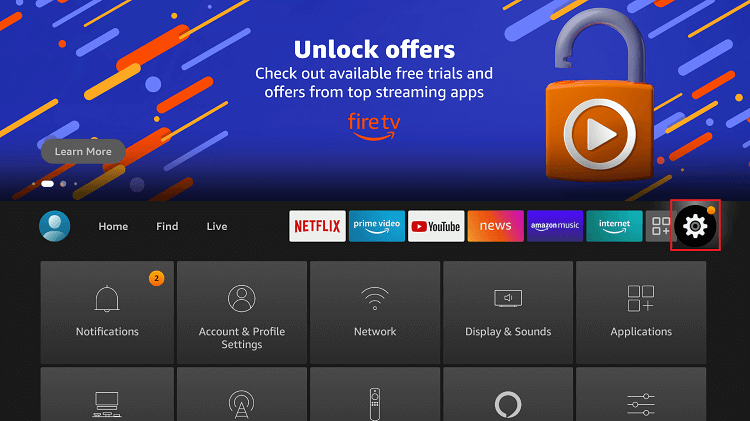
3. Choose My Fire TV on the setting window. If in case you don’t find it, then select Device or System.
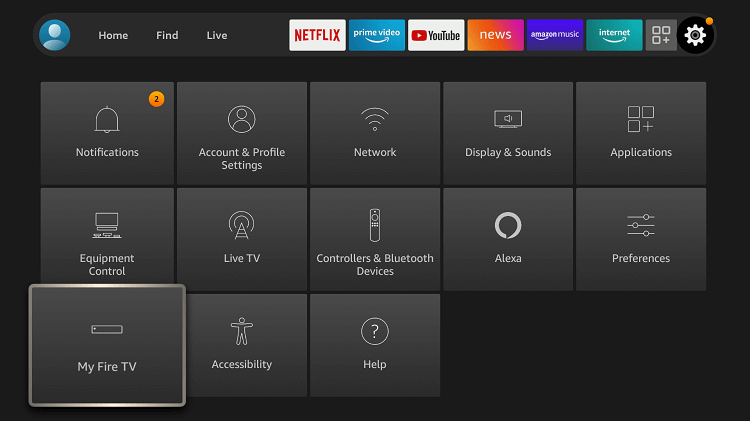
4. Click on the Developer options under the Device section.
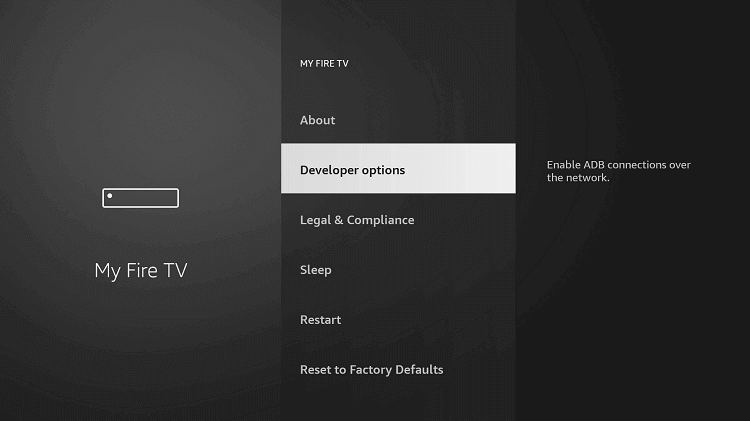
5. Ensure that the Apps from Unknown Sources option is turned On. If it shows OFF, select it to turn it On.
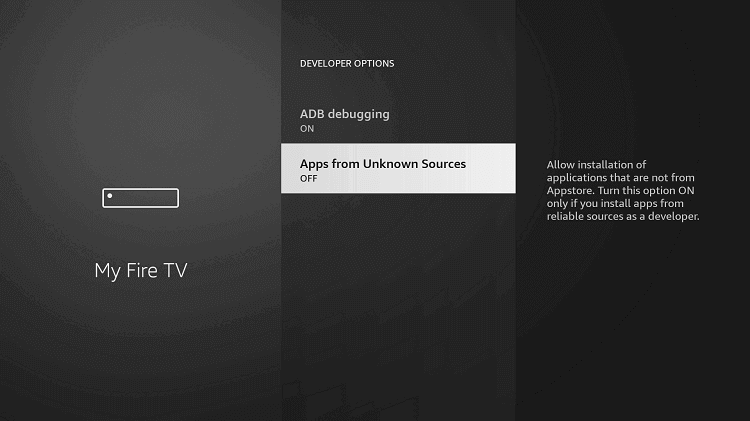
6. On the warning prompt, you shall go ahead to choose Turn On.
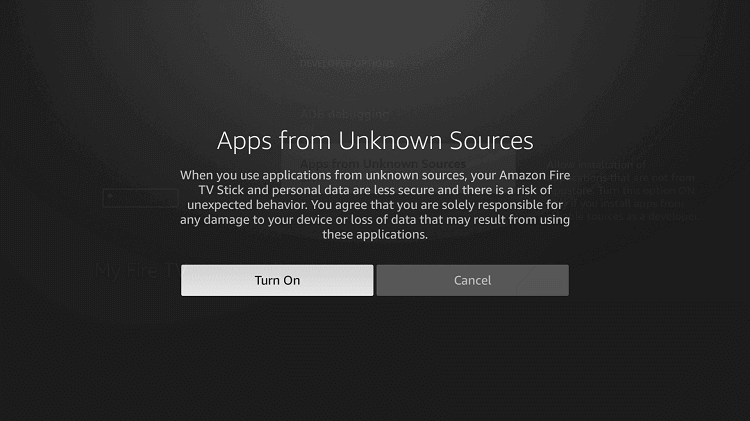
How to Sideload Area 51 IPTV on Firestick
This section uses the Downloader app to sideload Area 51 app on Firestick. So, keep it installed prior and go ahead with the steps given below.
1. Press the Home button on the Firestick remote to click and launch the Downloader app.
2. If you get a series of prompts, accept them to proceed with installing Area 51.
3. On its home screen with the Home tab selected, click on the URL field.
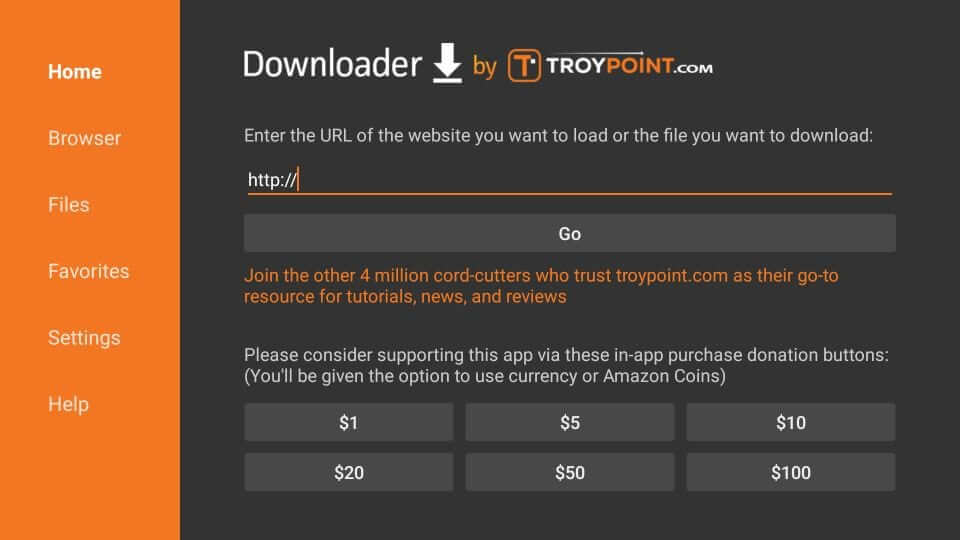
4. Use the screen keyboard to type in the URL of the Area 51 IPTV and press GO.
The APK varies for each update. You can get the latest version by searching for it on Google.
5. With this, you will find the file downloading progress bar on your Firestick.
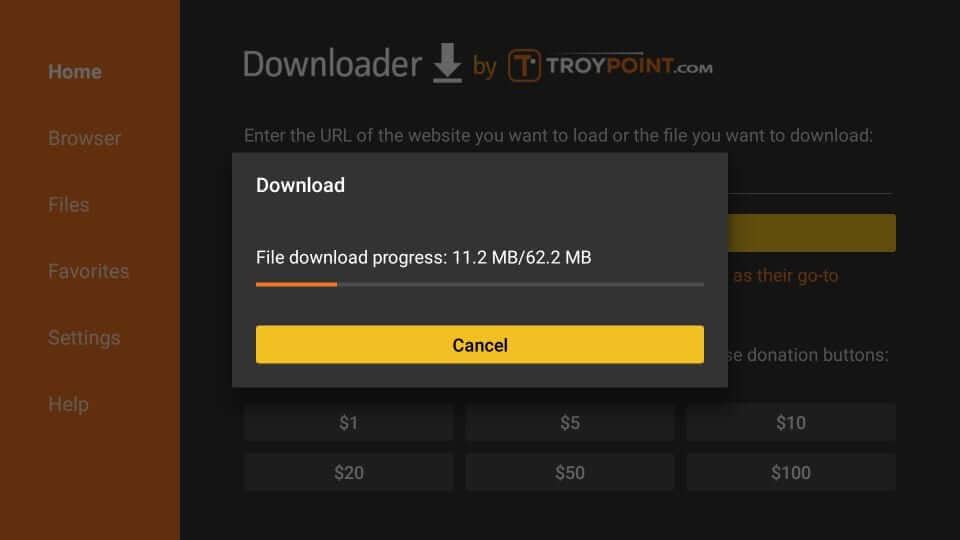
6. When prompted to begin the installation, select the Install button.
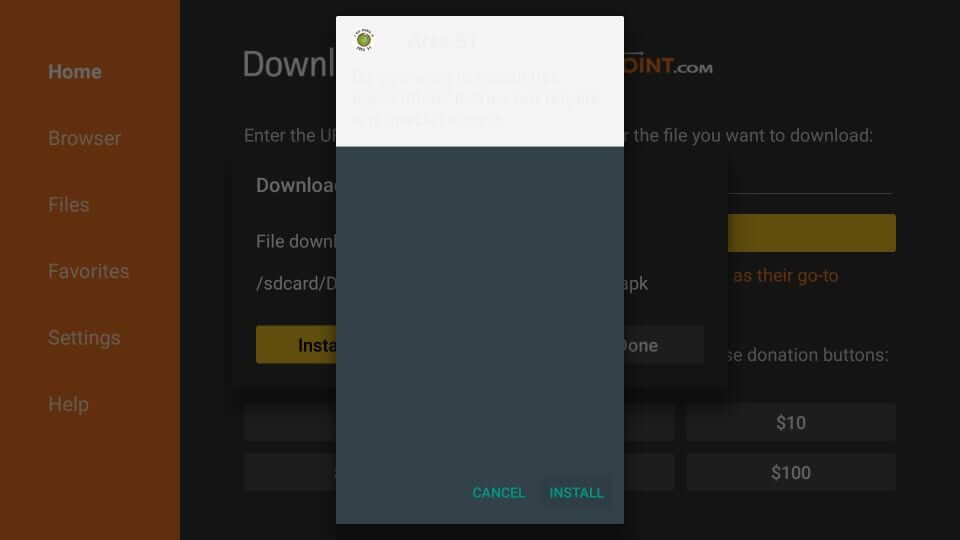
7. You shall need to wait for the installation process to complete.
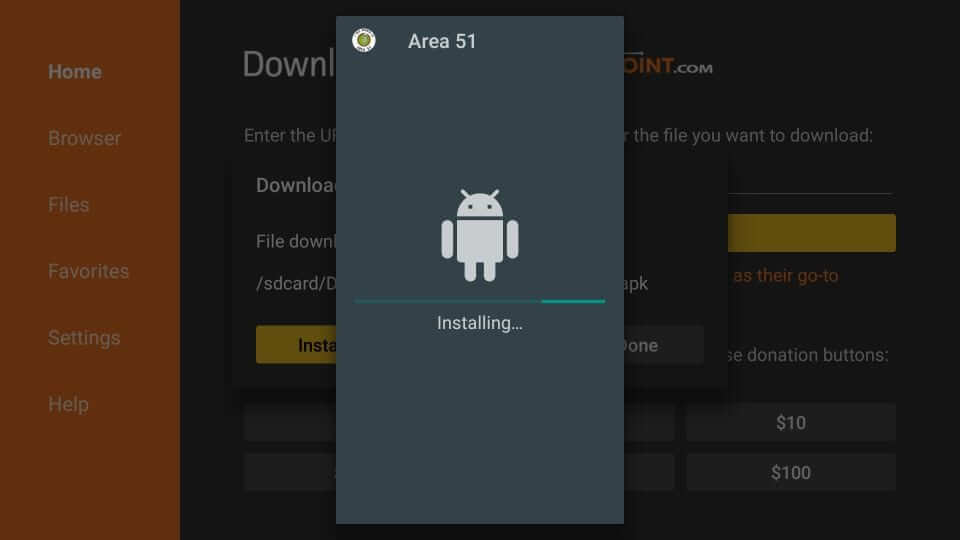
8. After you get App installed notification, select Done.
- Choose Open to immediately launch the app.
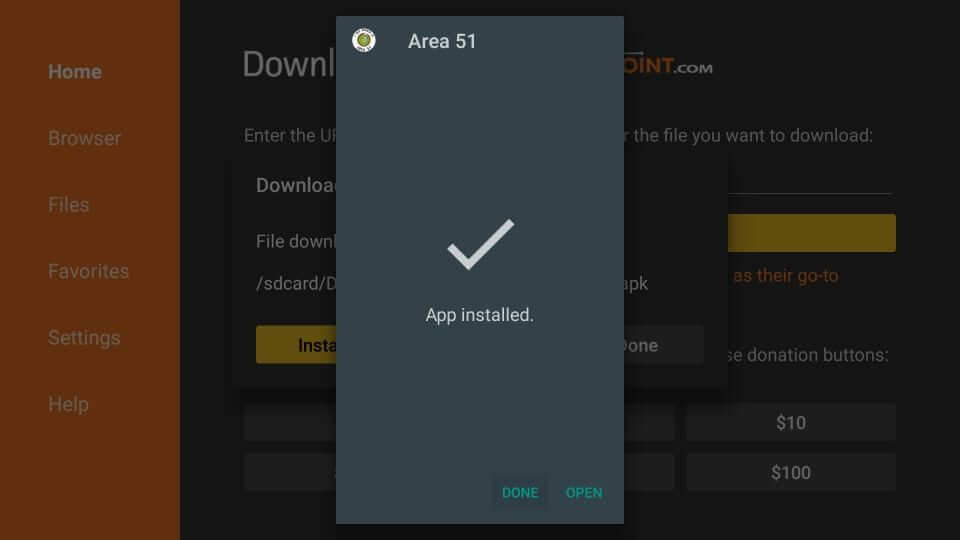
9. Select the Delete button when directed to the home screen of the Downloader app.
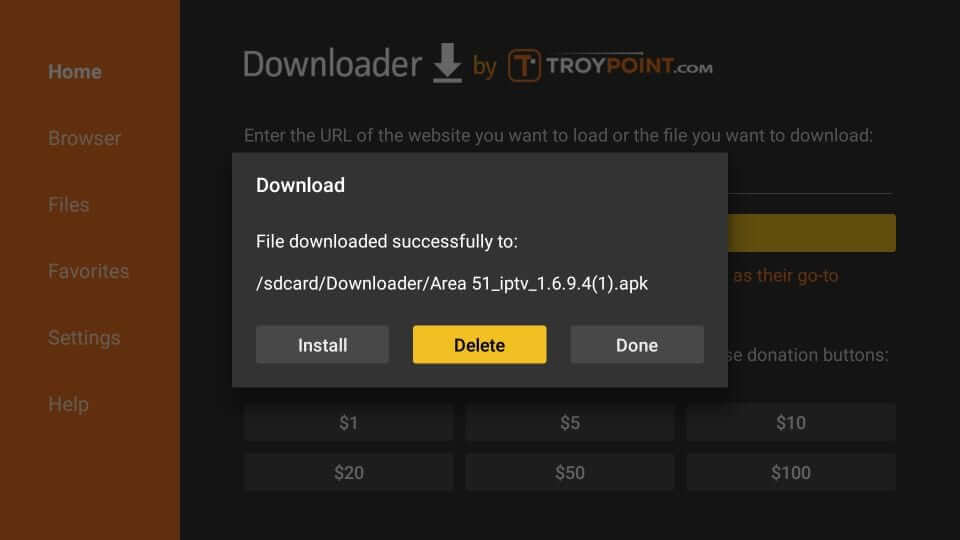
10. You will be asked to confirm the action. Just press the Delete button once again.
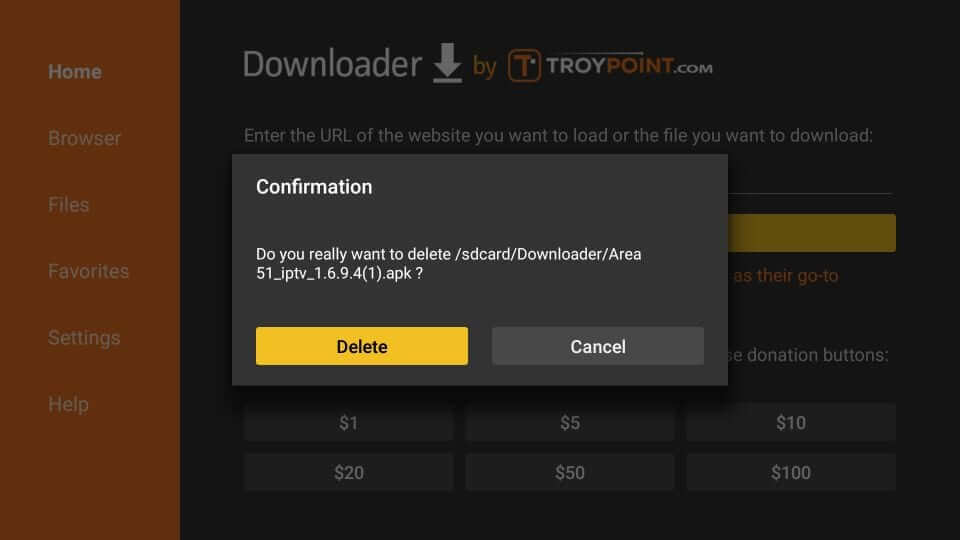
How to Use Area 51 App on Firestick
1. Go to The Apps & Channels section of your Firestick using the Fire TV remote.
2. Click the See All option on the left or right side of the screen.
3. Scroll down to the screen to select the Area 51 app. Press the Menu key on the remote.
4. Now, choose the Move option on the pop-up to drag it to the top of the screen. Drop it and press the OK button.
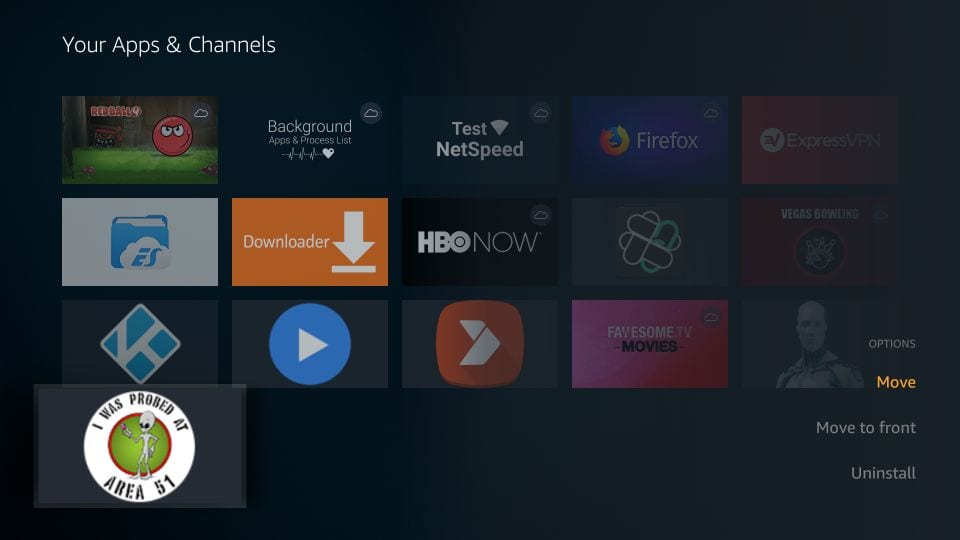
5. When it loads up, you will be prompted to enter your login details. It includes a username and password, and click the Login button.
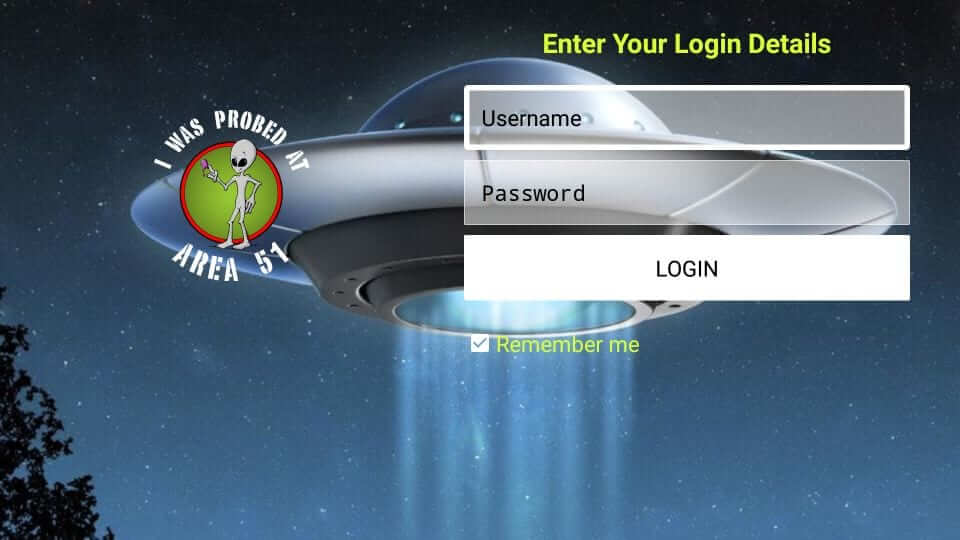
6. You shall navigate on its interface to start streaming its contents on the go.
How to Install Area 51 IPTV Kodi Addon
Kodi supports installing Area 51 IPTV as an add-on. Thus, you can install Area 51 IPTV on Kodi-compatible devices, including Mac, Windows, Linux, Android, iOS, Raspberry Pi, etc.
Configure Kodi
1. On the Kodi app, click on its Settings option available at the left pane top.
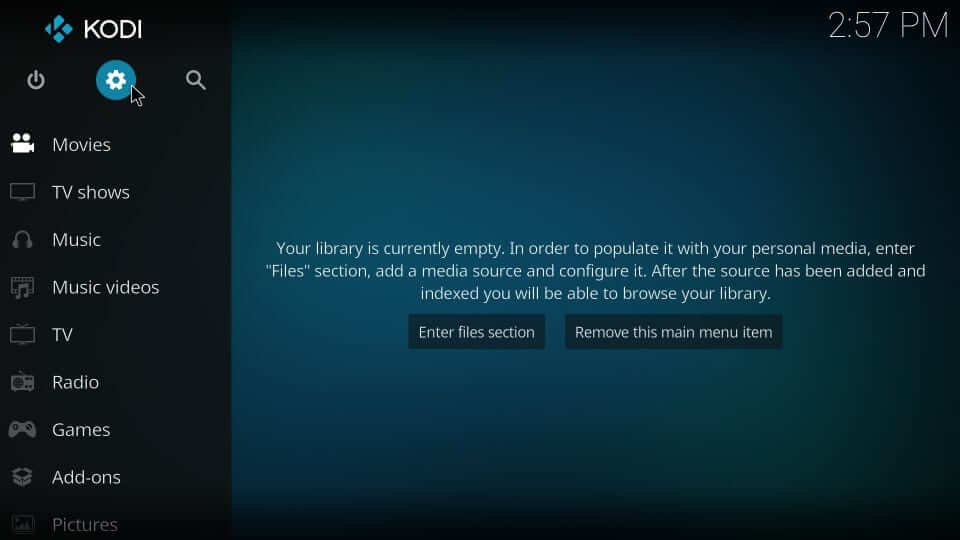
2. Choose the System tile under the settings section.
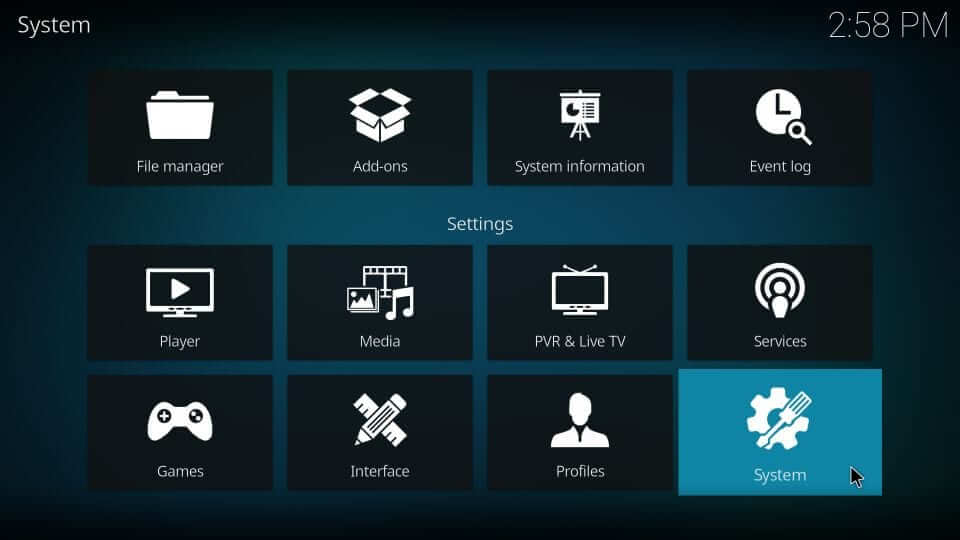
3. Select Add-ons on the left panel and choose Unknown Sources. Ensure that the toggle is turned On.
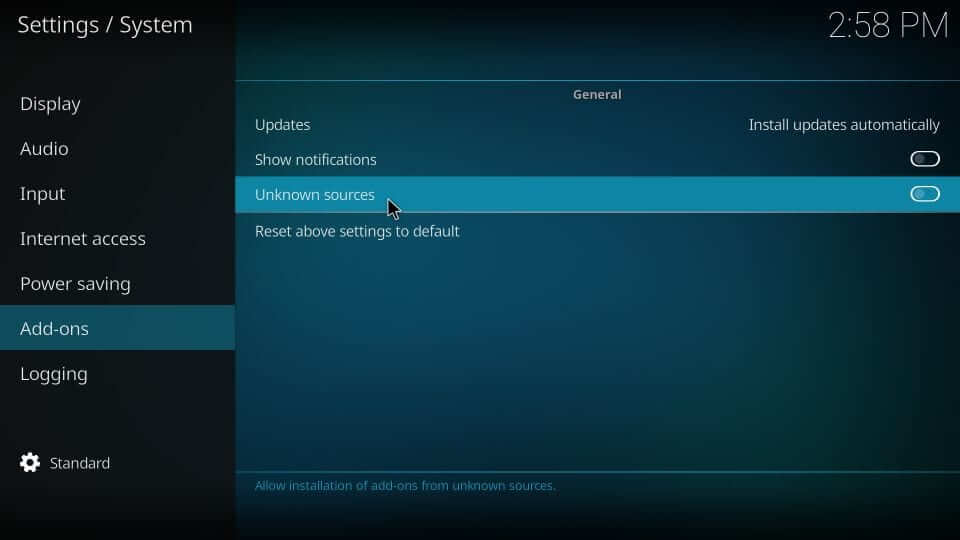
4. Read the info on the warning prompt and click on the Yes button to accept changes.
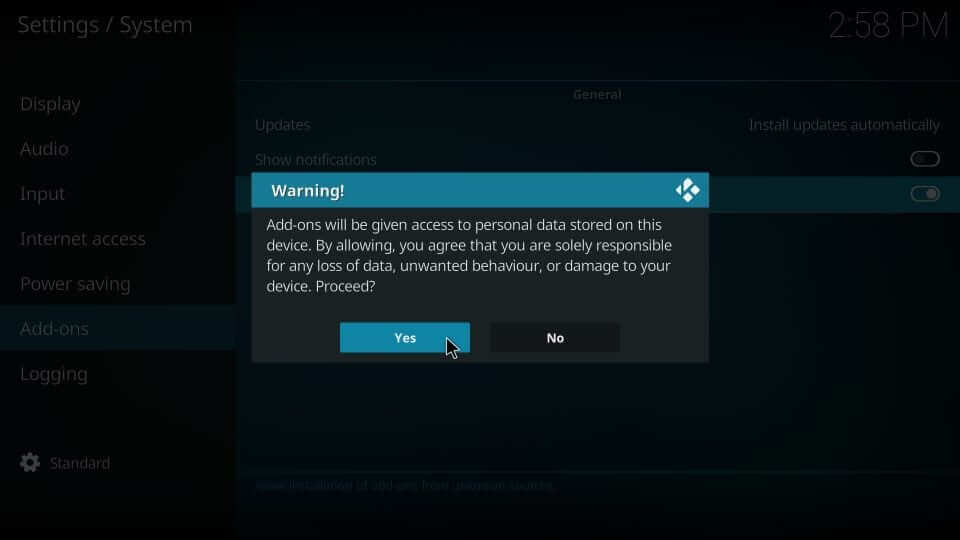
How to Add Area 51 Source Repo to Kodi
With the above changes, you shall need to proceed with adding the source repo of Area 51 to the Kodi app.
1. Start from the home screen of the Kodi app. Navigate to select the Settings option.
2. Choose the File manager tile to let it open on your device.
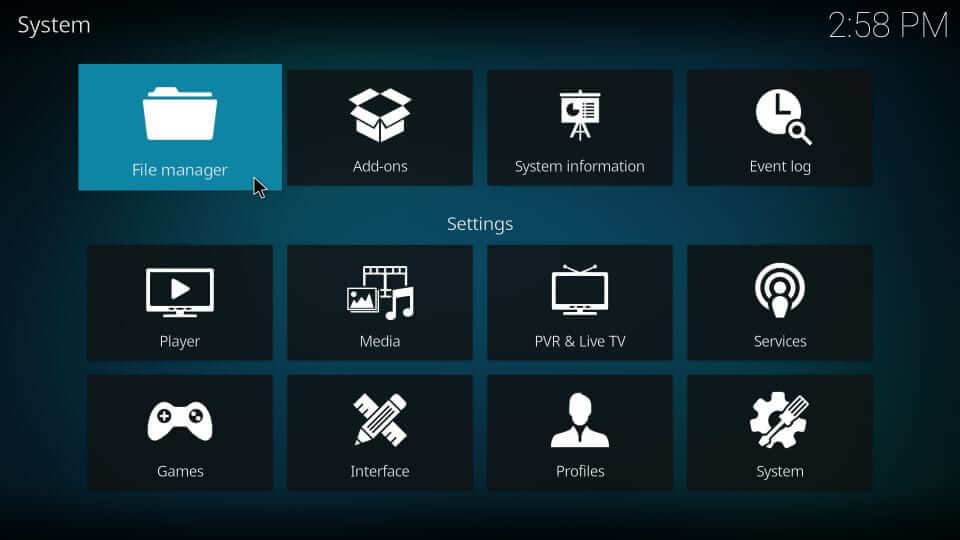
3. Select <None> under Add file source dialog box.
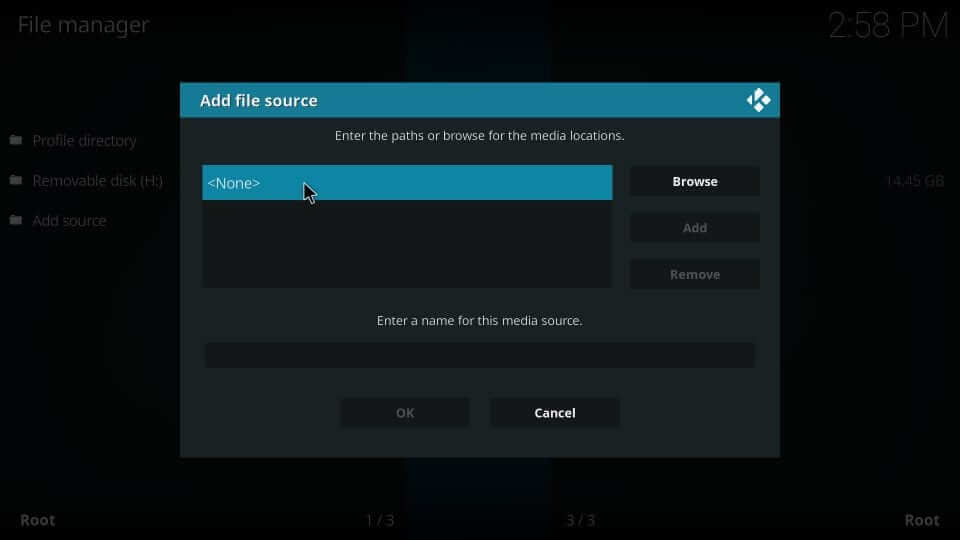
4. On the following screen, click on the URL field to type the following URL and then click OK.
Area 51 Source Repo URL: http://theuforepo.us/repo

5. Provide the source URL name as Area 51 or anything you prefer. Tap on the OK button to let it add.
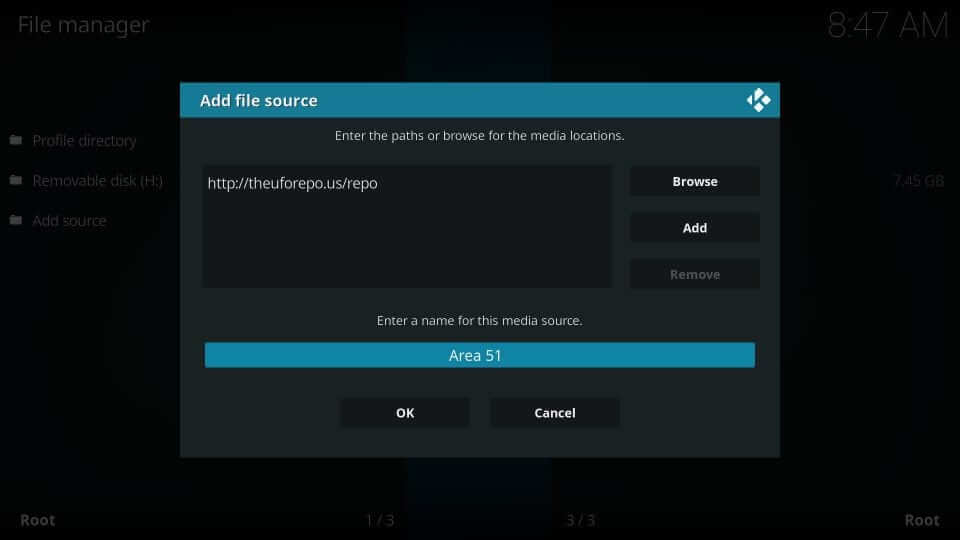
How to Install Area 51 IPTV on Kodi
After adding the repo source, install Area 51 IPTV Kodi addon. The steps you should carry out are as follows.
1. Get back to the Settings menu of Kodi and now select the Add-ons tile.
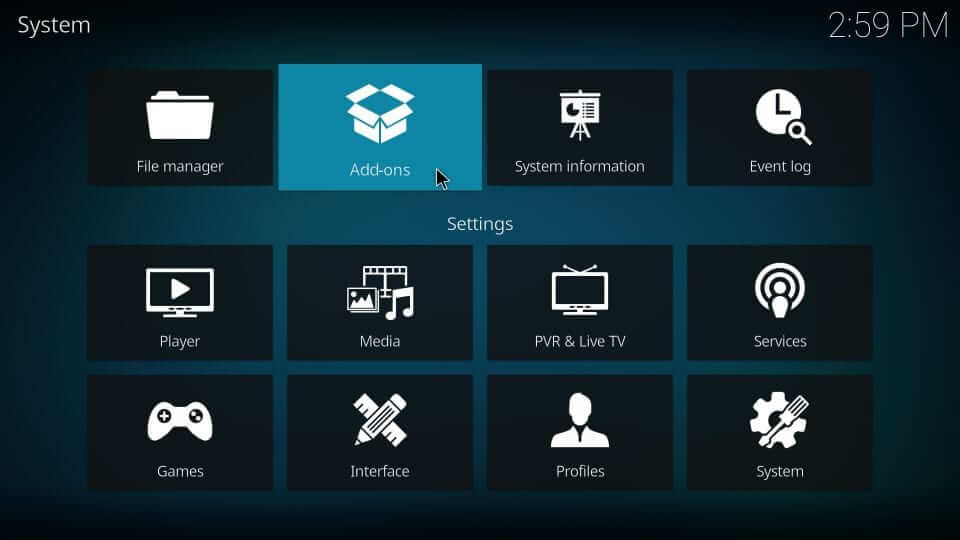
2. You shall need to choose Install from zip file option.
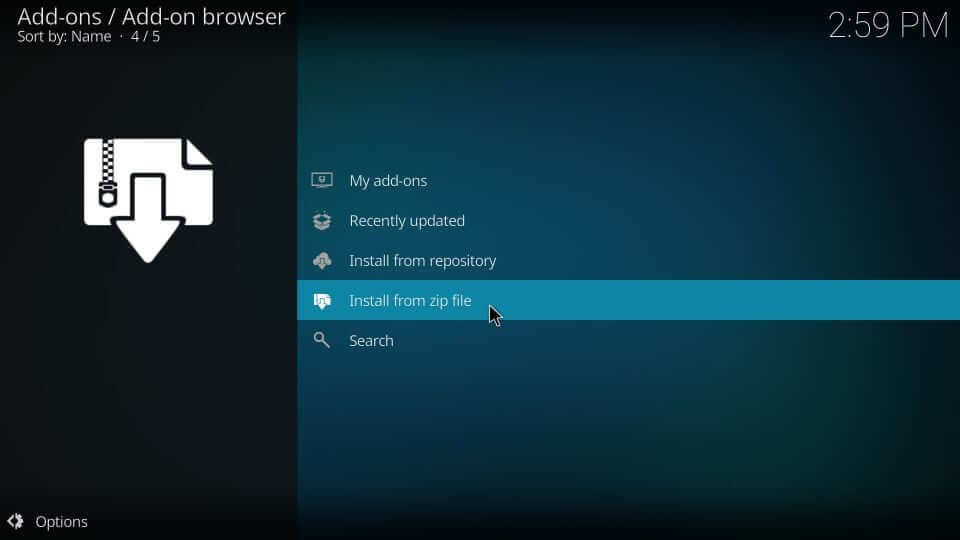
3. Scroll down to find the source name you have entered and select it. Here it is, Area 51.
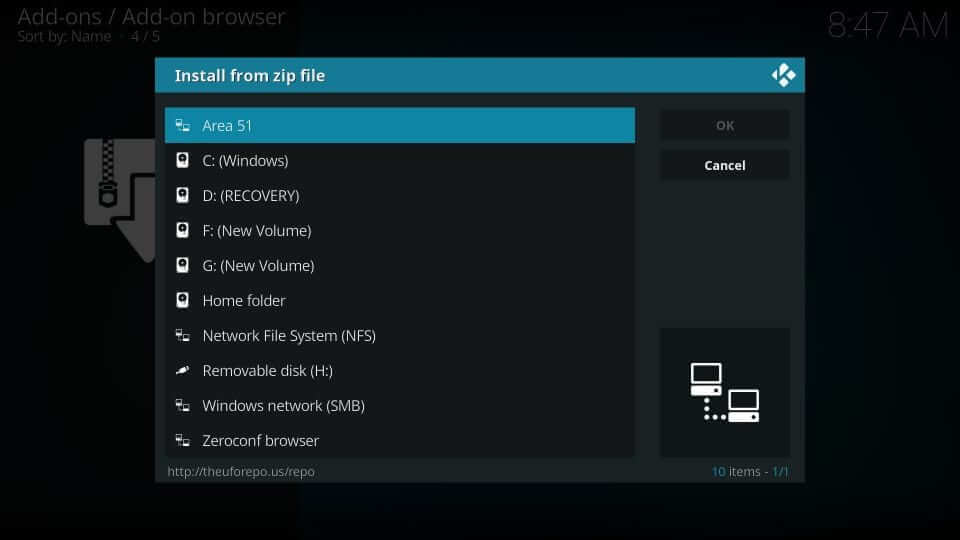
4. Now, select the ufo repository zip file and press OK.
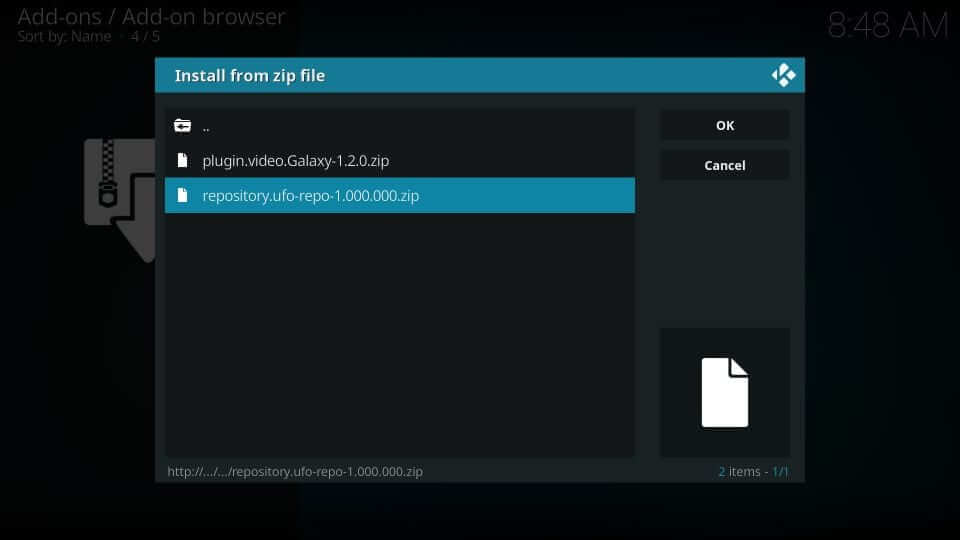
5. Wait for the UFO Repo addon installed notification to appear.
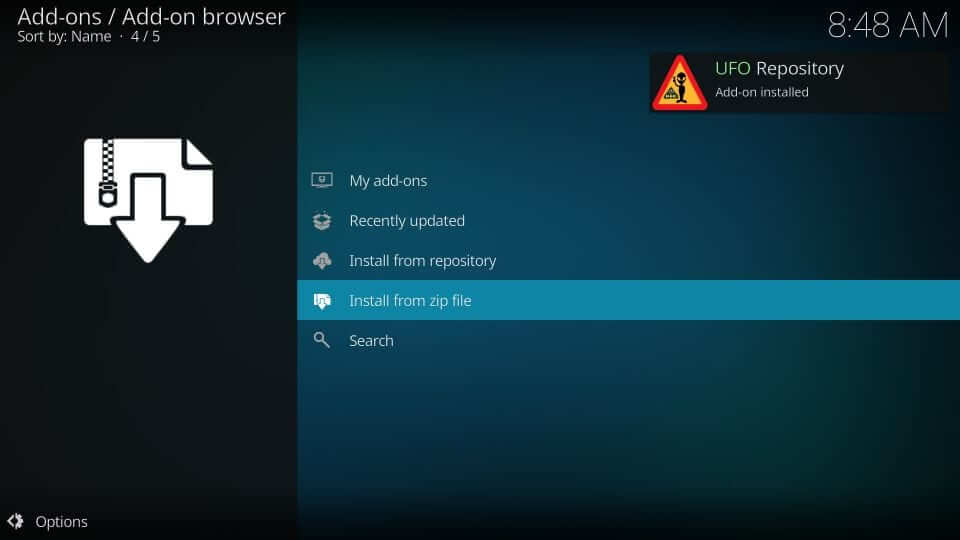
6. Click on the Install from Repository option further.
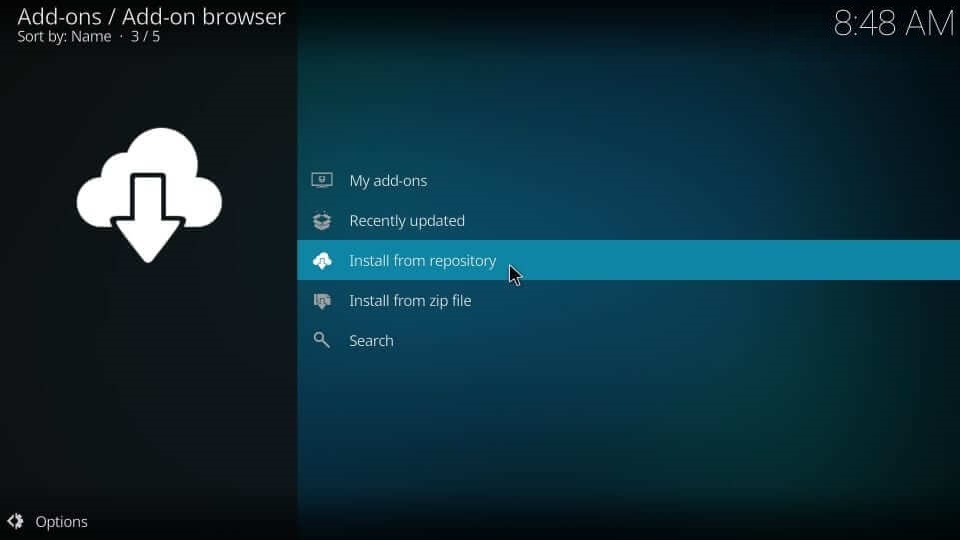
7. Select the UFO Repository option among the list of available repositories.
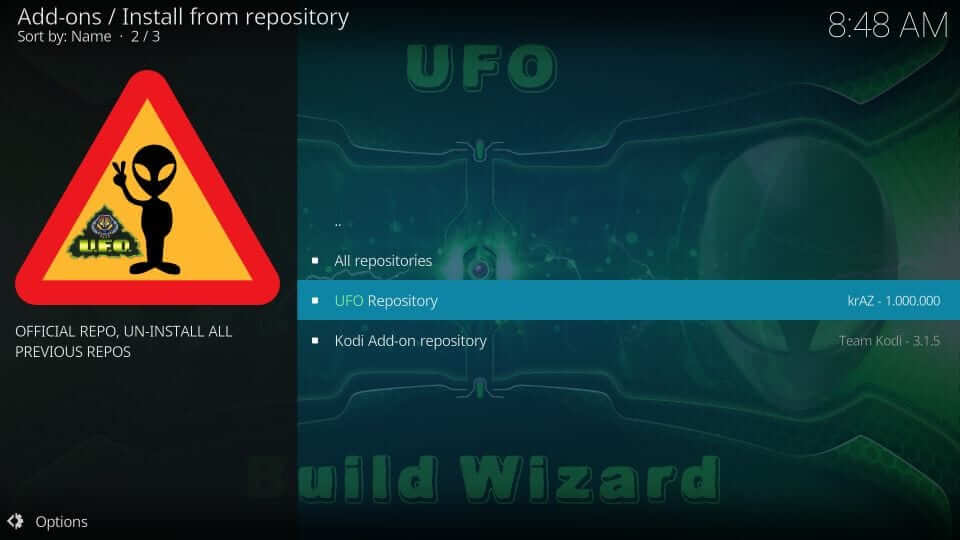
8. Then, go ahead to click on the Video add-ons option.
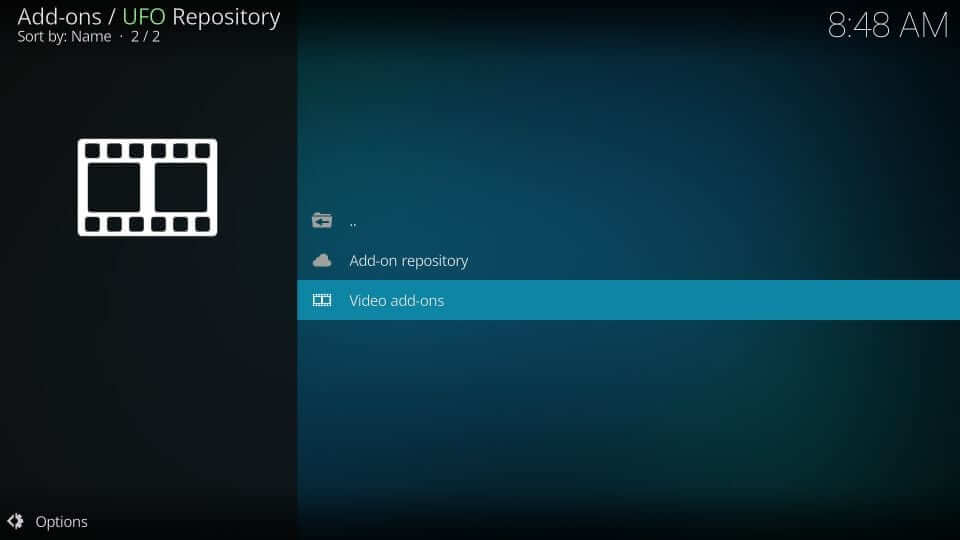
9. Of all the video addons that are available on Kodi, select Area 51 IPTV.
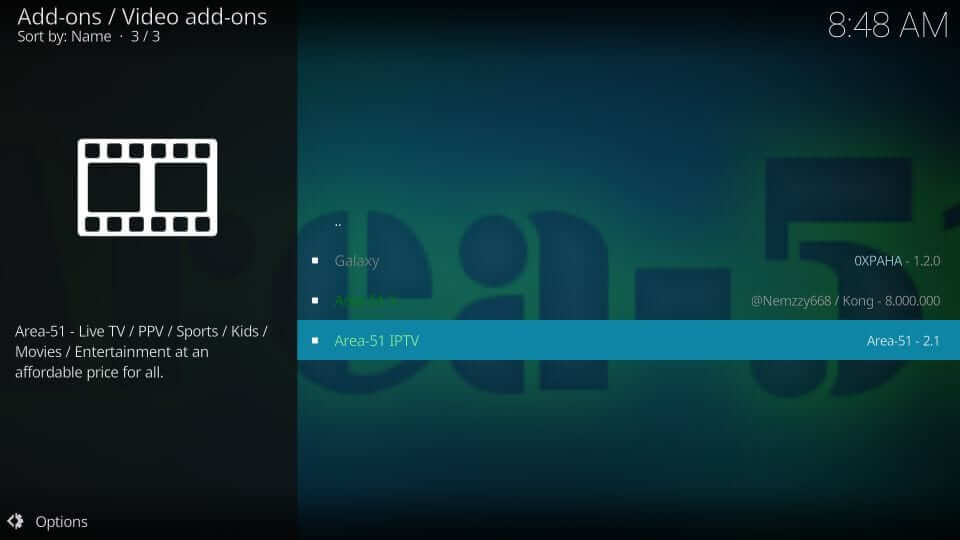
10. Go ahead and click on the Install button from the bottom right.
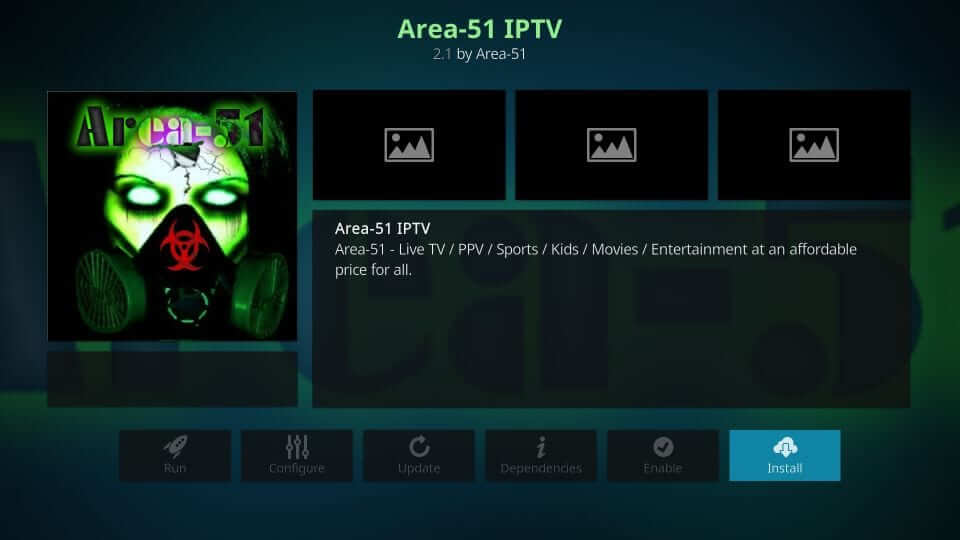
11. Wait for Area 51 IPTV addon installed notification.
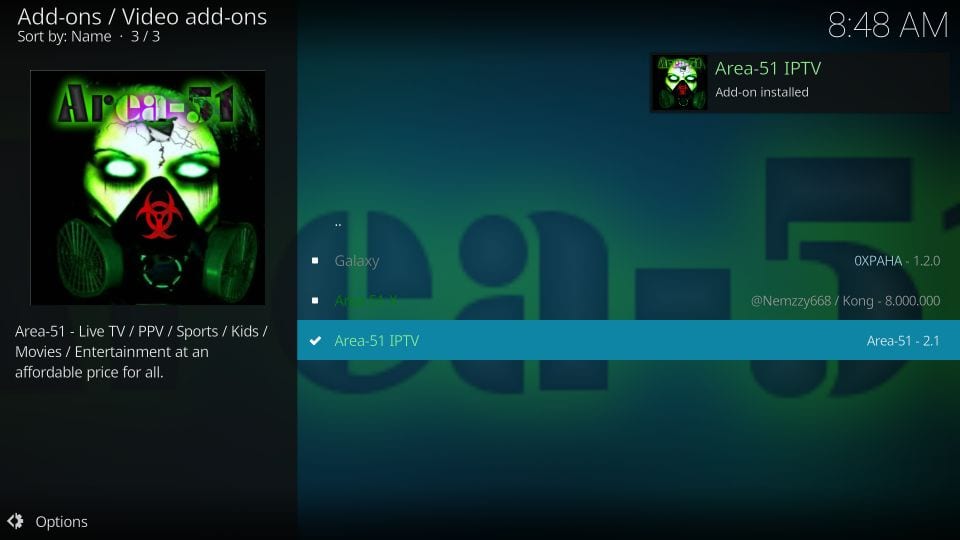
12. Then get back to Kodi > Addons > Video addons > Area 51 IPTV to launch it.
Why Use VPN with Area 51
It is recommended to connect the Firestick device to a VPN connection. Because it will keep your online activity hidden and anonymous, so no one can track what you are up to, including what you stream with Area 51 IPTV. VPN lets you unblock location-specific content and stream it from anywhere without limits. It is also necessary if you don’t want to deal with video buffering or loading issues, and internet throttling.
Is Area 51 IPTV Down?
Area 51 IPTV server is working fine, and it is reachable by the US. If the server is busy or out of reach, you can wait for a while. You can also content Area 51 customer care for more details.
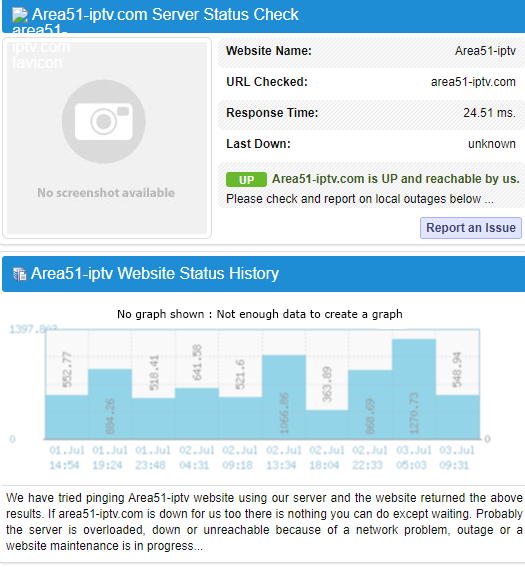
Best Alternatives
Nitro TV IPTV is one of the best IPTV services that let your access over 6000+ live TV channels from 40+ countries. A monthly subscription starts from $20/ month.

Expedite TV IPTV lets you stream over 3500 live TV channels, 400+ TV shows, VODs, etc., under different genres. Its subscription cost starts from $9.5/per month.
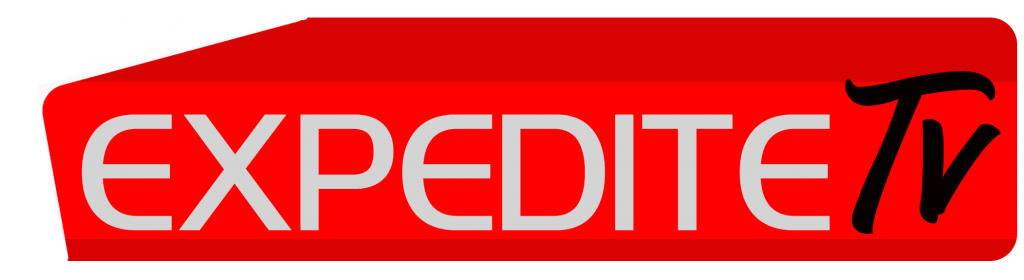
Ping IPTV is yet another best IPTV services that lets you access 800+ live TV channels under different categories in HD streaming quality.

Frequently Asked Questions
Yes. Streaming the Area 51 app isn’t illegal unless you get involved in watching copyrighted content. Make use of a premium VPN to stay away from any legal issues.
Yes. The latest version of the Area 51 app supports recording shows, and thus you can watch them later.
It gives you one connection with the subscription. However, you shall pay extra money to stream it on up to five devices simultaneously.











