Nitro TV IPTV is a reliable IPTV provider with more than 6000+ channels. It supports multiple video qualities from SD, HD, FHD, and 4K. With Nitro TV IPTV subscription you can enjoy video-on-demand content from 40+ countries in multiple languages. The interface is slick and smooth to use. Moreover, it also offers some advanced features like PPV events, EPG, multiroom connection, and M3U URL for the IPTV Player app. It also offers major sports channels, international channels, external player support, etc. Nitro TV IPTV works fine with all Android-based devices, including Firestick, Android TV Box, and Nvidia Shield.
Nitro TV IPTV Plans and Pricing
There are different plans available in Nitro TV IPTV based on the number of connections and duration. You can visit the Nitro TV IPTV website to subscribe to their plans.
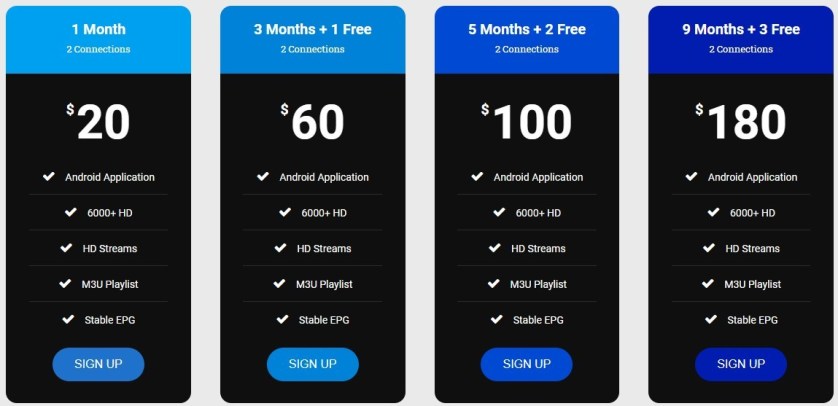
| Plan | Cost | No. of Connections |
| 1 Month | $20 | 2 |
| 3 Months | $60 | 2 |
| 5 Months | $100 | 2 |
| 9 Months | $180 | 2 |
| 1 Month | $35 | 4 |
| 1 Month | $50 | 8 |
How to Sign Up for a Nitro TV IPTV Account
Before stepping into the installation guidelines, make sure to sign and subscribe to the Nitro TV account. The section below will help you to register for a new Nitro IPTV account first and then with the guidelines to install it on Firestick.
1. From your PC or mobile web browser, visit https://nitroiptv.net/price
2. Click on the Choose button under the premium plan you would like to get.
3. Complete the registration and sign up for an account by providing the necessary details.
4. Finally, make the payment and complete the signup process.
How to Install Nitro TV IPTV on Firestick
Nitro IPTV is a third-party streaming service, and you need to carry out the procedure given below to get it on Fire TV.
Configure Firestick Settings
Make changes in Firestick settings to use Nitro IPTV on your Firestick.
1. Press the Home key on the Fire remote, and you will land upon the Firestick home screen.
2. Using the navigation keys, choose the Settings option from the top-right corner.
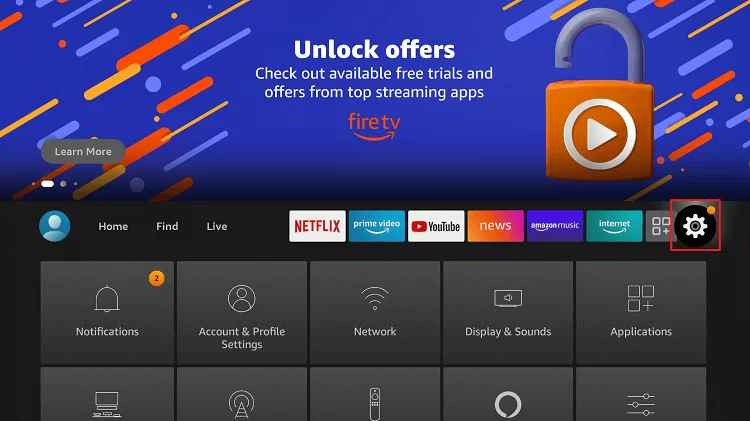
3. With the right directional key, select My Fire TV. If you don’t find it, look for the Device or System option and make click on it.
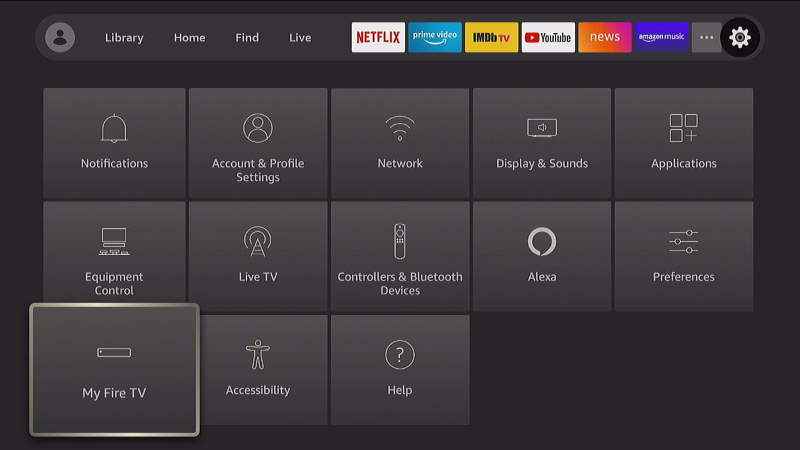
4. Under Device, select the Developer options to proceed any further.
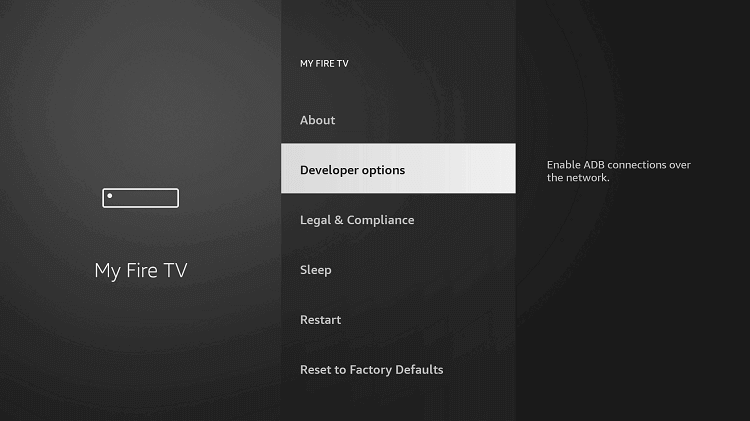
5. If the Apps from Unknown Sources show OFF, select it to turn On.
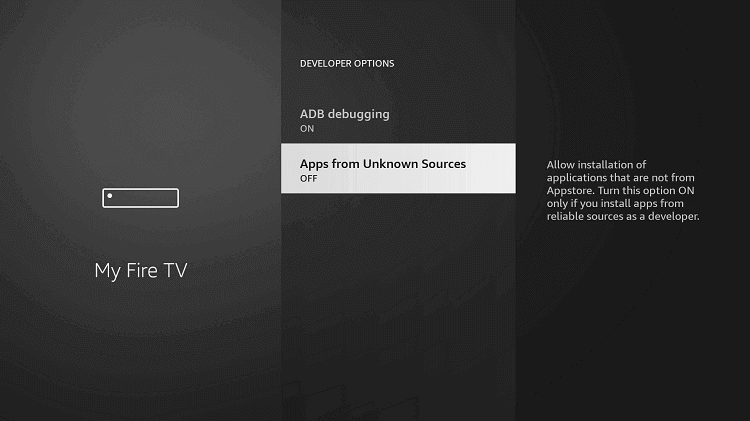
6. Firestick brings a warning pop-up, and you should select Turn On button on it.
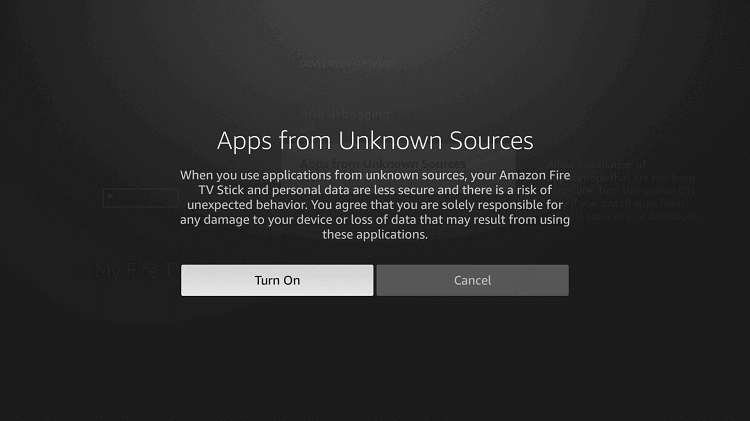
How to Sideload Nitro TV IPTV on Firestick
Since Nitro TV IPTV isn’t listed on Amazon App Store officially, you shall need to sideload it as a third-party apk using Downloader.
Note: It is assumed that you have downloaded and installed Downloader on Firestick.
1. Go to the Your Apps & Channels section of the Fire TV.
2. Locate the Downloader app and select it to launch it.
3. On the home screen of Downloader, select the http:// field.
Nitro IPTV URL: http://iptv-line.com:6969/iptvsmarterstv.apk

4. Provide the URL of Nitro IPTV and press the GO button.
5. When the Downloader connects to the server of Nitro TV, the file download process will take place.
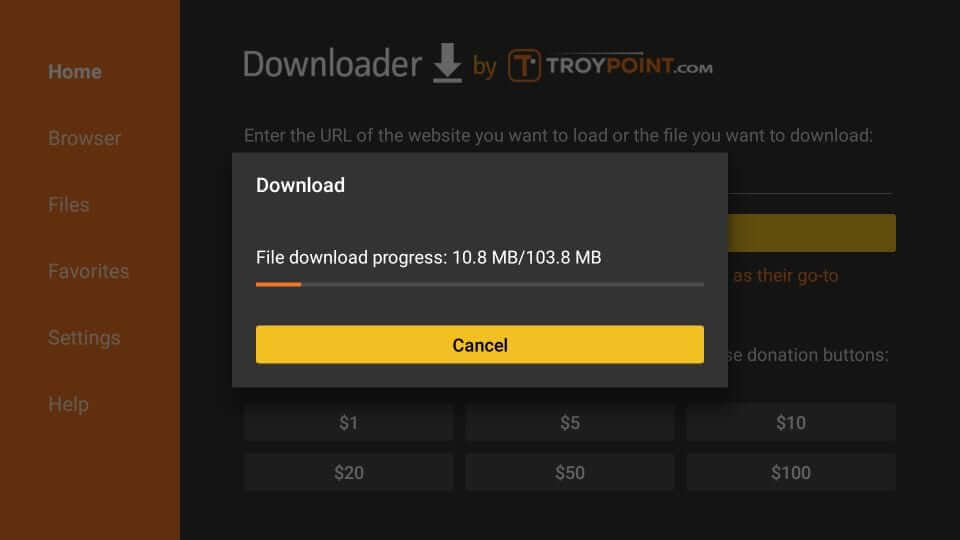
6. On the installation window, you must select the Install button.
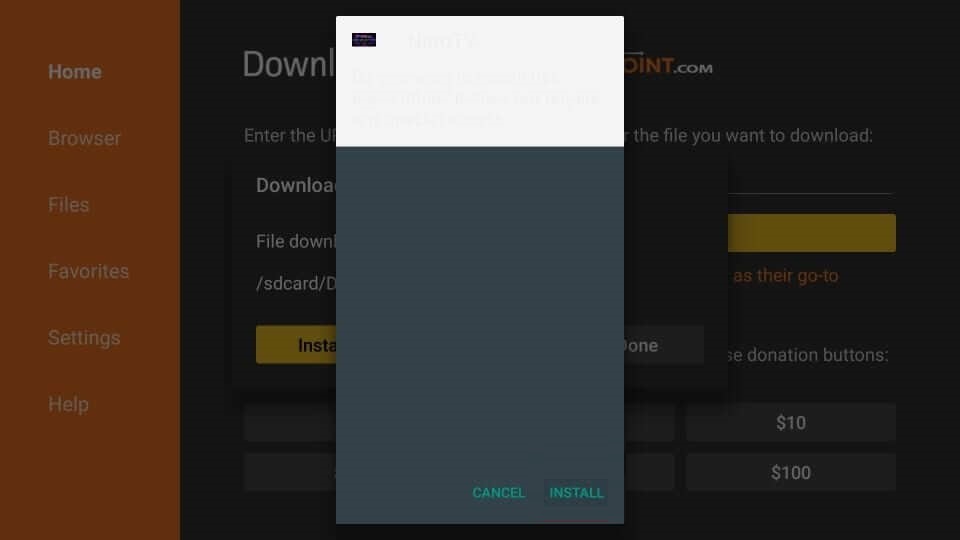
7. If you see App installed message on the screen, choose Done to remove the apk. Otherwise, select Open to launch it immediately.
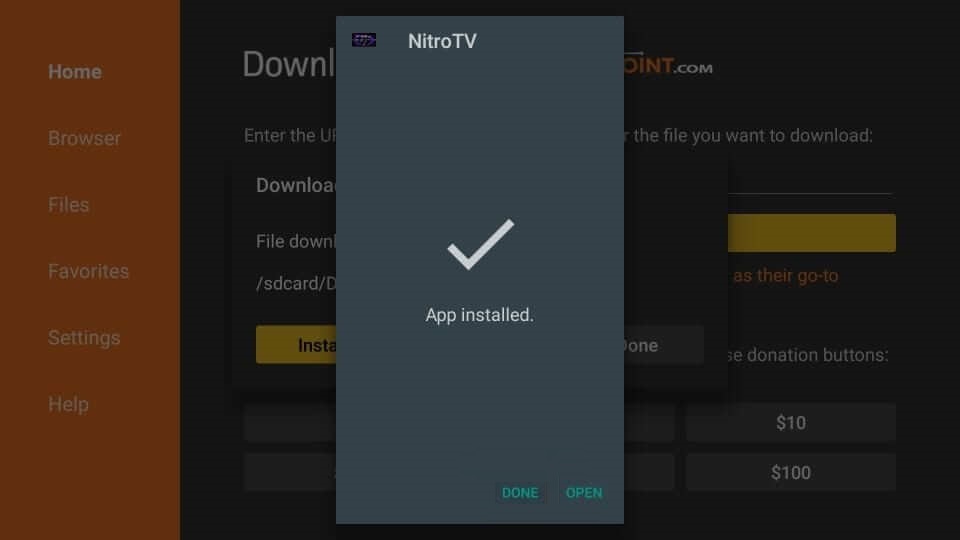
8. Click on the Delete button twice to remove the Nitro IPTV apk file from Firestick.
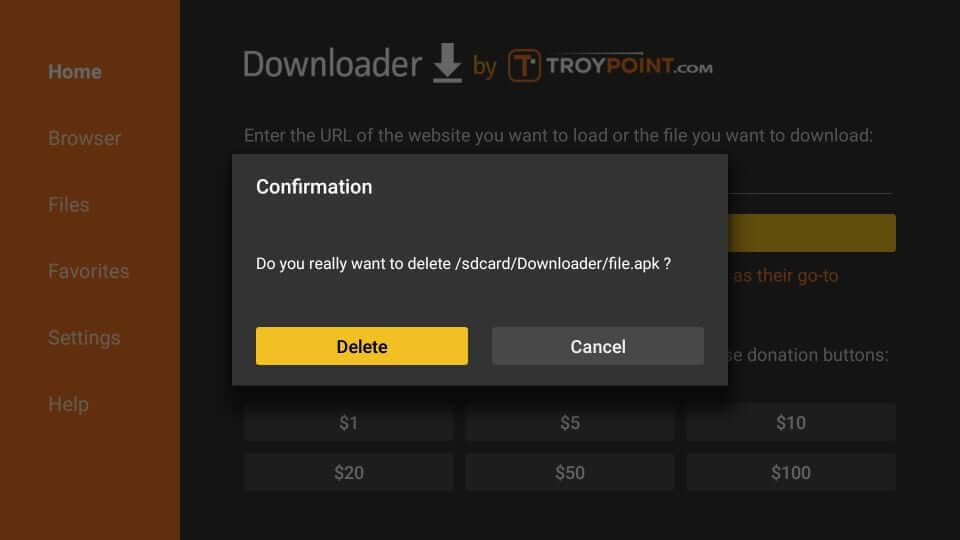
Why Use VPN on Firestick?
Almost all of the internet activity is monitored by the ISP, government, and lots of third parties. In such a scenario, protecting your Firestick from being monitored is essential. Hence a VPN is recommended as it hides your online activity. You can access the web anonymously. The best VPN for Firestick will help you unblock the geo-restrictions and surf the web without any limits. Above all, a VPN will help you stay away from internet throttling, and you will not get any video buffering issues.
How to Use Nitro TV IPTV on Firestick
Once done with the Nitro IPTV installation, you shall look into the steps to use it on Fire TV.
1. From the second row on the Fire TV home screen, select Your Apps & Channels.
2. Choose the See All tile to navigate to the bottom and select the Nitro TV tile.
3. Press the Menu key on the Fire remote and select the Move to front option to use Nitro TV from the Fire TV home screen.
4. If Nitro TV brings you any prompt asking for permission, choose Allow.
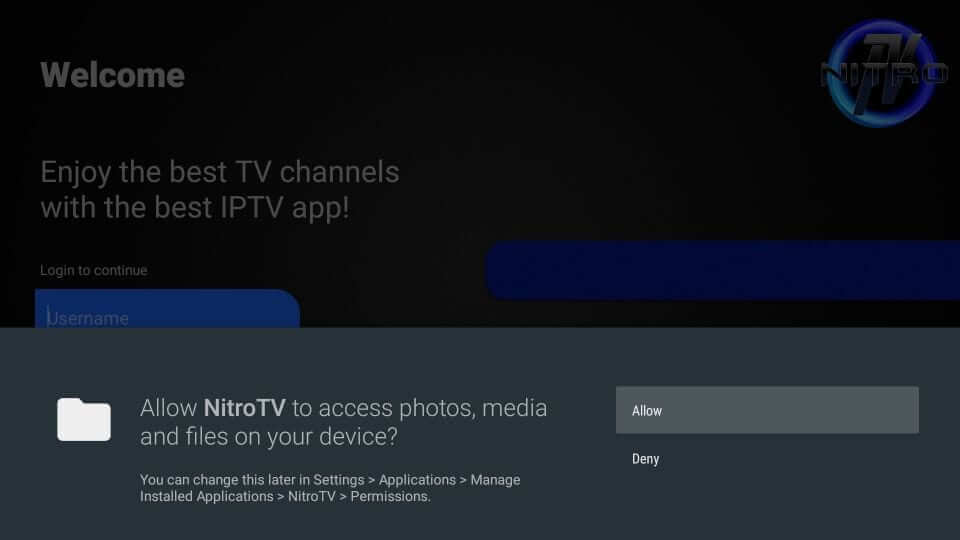
5. Provide your Nitro TV IPTV username and password to login into your account.
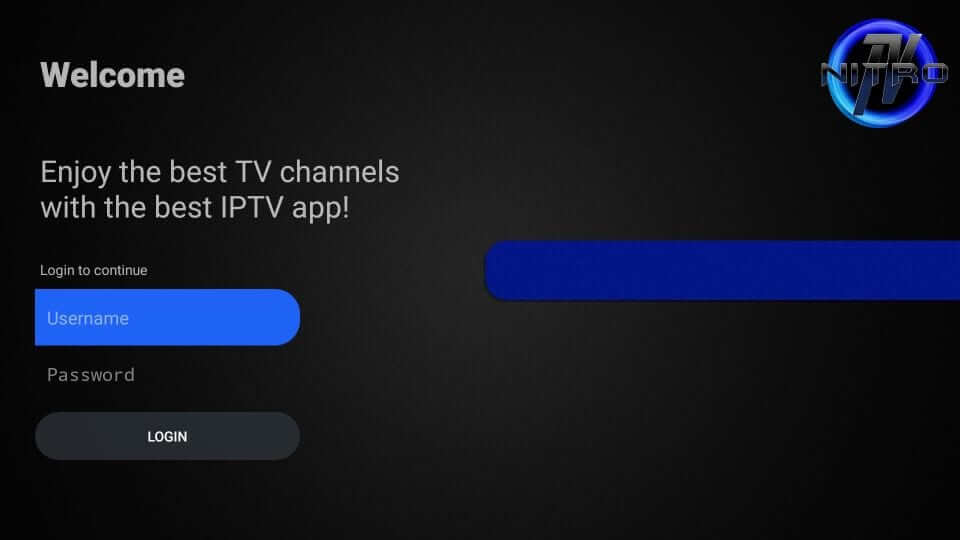
6. Follow along with the screen instructions that guide you on accessing the IPTV. Press Next.
7. With this, the home screen of Nitro TV will appear with different tabs.
- Live TV
- Favorites
- Multi-View
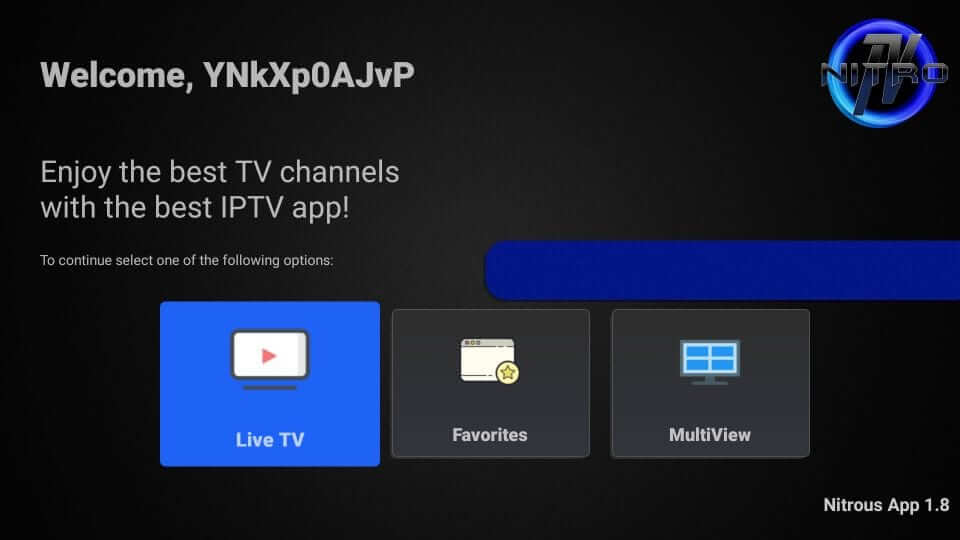
How to Integrate MX Player with Nitro TV IPTV
As the Nitro TV provides support to the external player, you can easily set up any external video player with Nitro IPTV. Here let us see the step to integrate MX Player with Nitro IPTV. But, first, ensure to install MX Player on Firestick.
1. Open the Nitro TV app on Fire TV and go to the Settings menu.
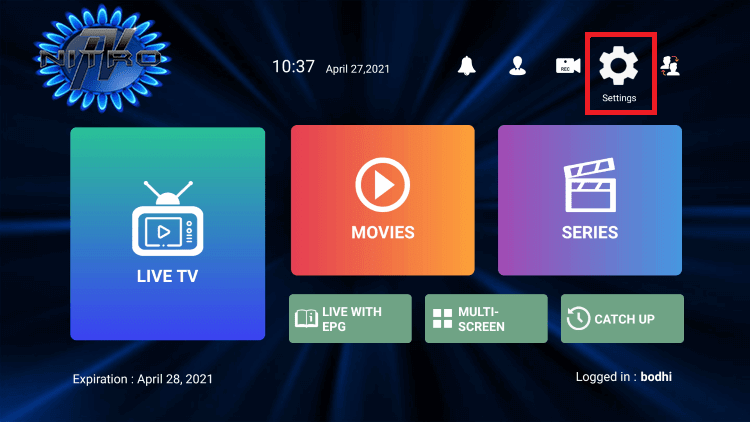
2. Under that, select External Player and click Add Player option.
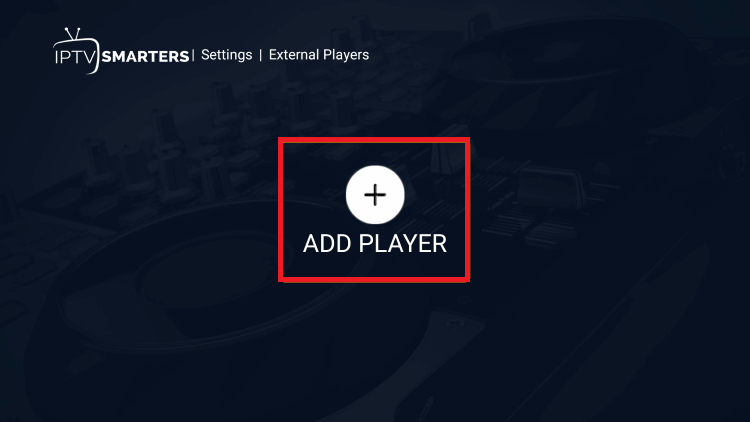
3. Choose MX Player and click Add to confirm.
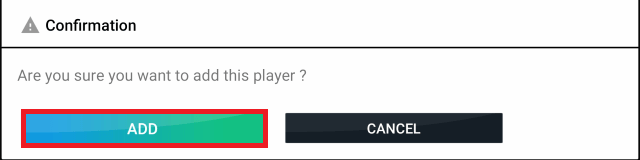
4. Thus, the MX Player will be added to Nitro TV IPTV.
How to Use Multi-View on Nitro TV IPTV?
If you prefer streaming multiple channels all the time on a single screen, Nitro TV supports it through the Multi-View feature. Follow the steps below to use it.
1. Launch Nitro IPTV app on your Firestick.
2. From its Welcome screen, select the MultiView mode.
3. Select the Screen layout from the available option as per your need.
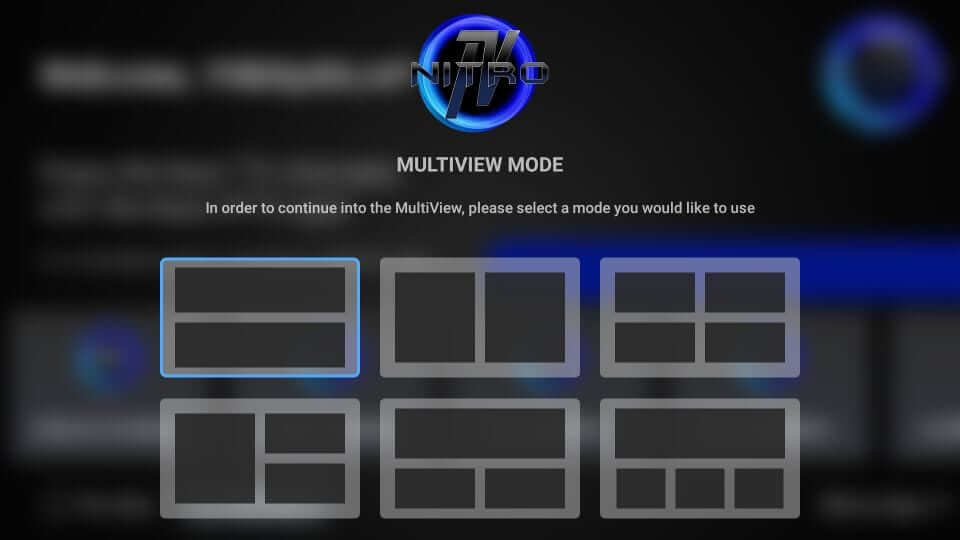
4. Now, you should click the slot in which you want to stream the channel.
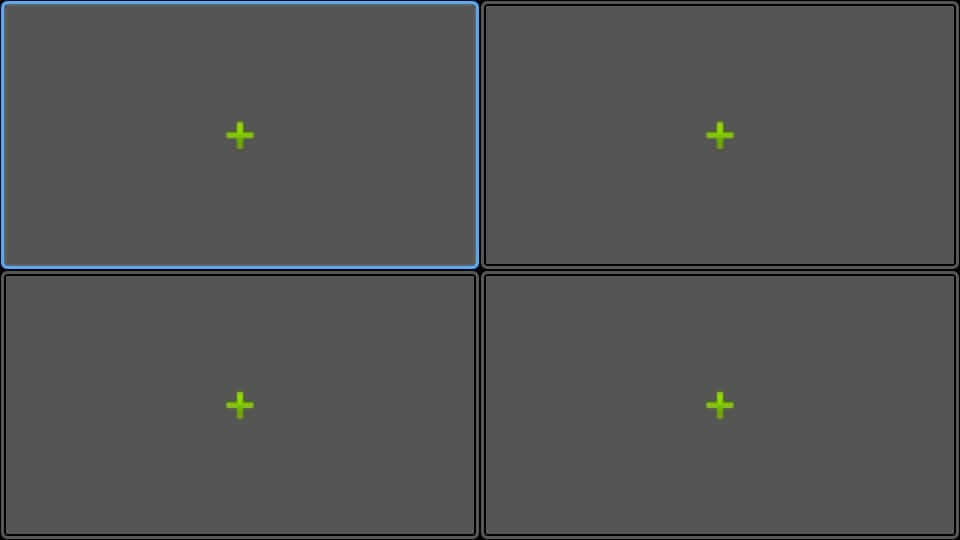
5. Select the channels you want to stream over MultiView.
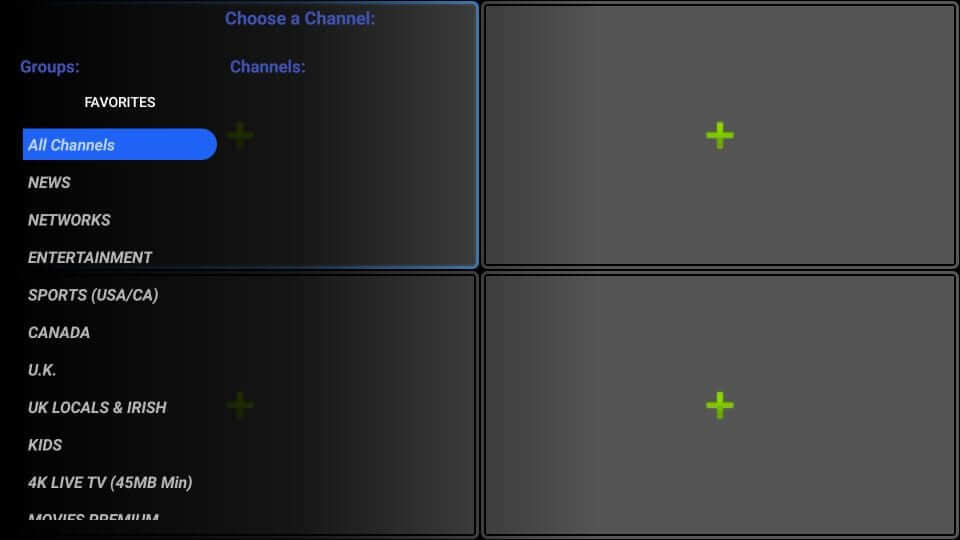
How to Add Channels to Favorites on Nitro TV IPTV
1. Launch the Nito TV IPTV and click on the Live TV option.
2. Find the channel that you wish to add to your favorites.
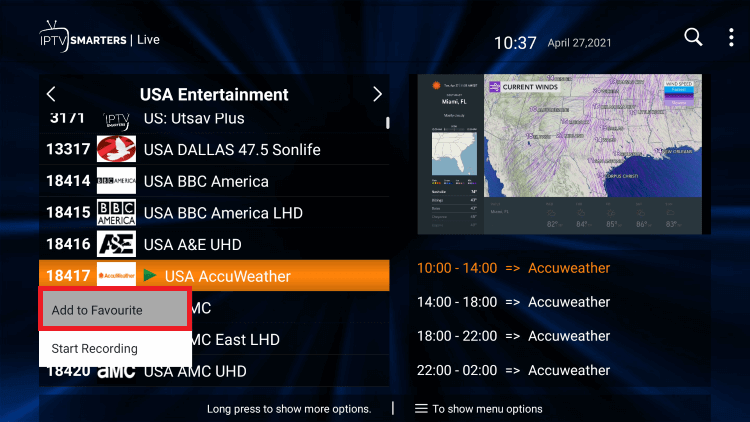
3. Now, hold down the OK button to add the channel to your favorites.
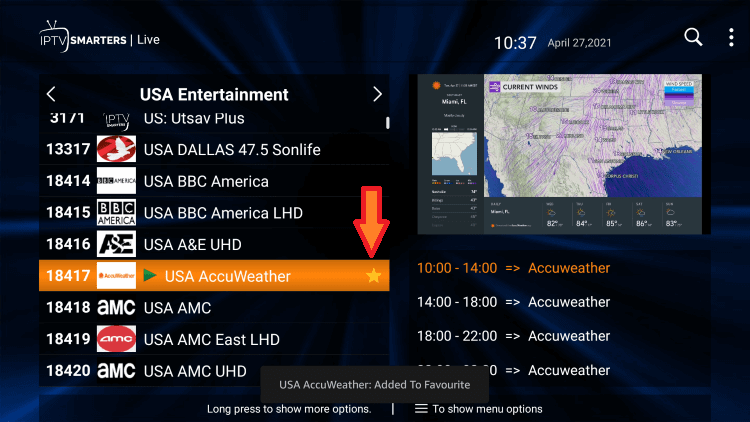
4. Now, you can locate the channel in your favorites.
Note: You can easily remove the channel from the favorites. To do that, click on the channel > Hold the Ok button > Tap the Remove from Favourites option.
That was all about using Nitro IPTV on Firestick. It is one of the best IPTV services to provide quality content from a wide range of channels. You can also check on the Nitro TV alternative like Octane TV IPTV and Smart IPTV.
Frequently Asked Questions
Yes. It is legal as long as you are streaming legal content. If you access any illegal content, you have to face legal issues.
The number of streaming channels depends on the connections you have purchased from Nitro IPTV. For instance, 3 connection pack supports playing 3 channels or VODs on 3 devices at the same time.
The Multi-View option allows you to access multiple live TV channels simultaneously on the same device. It lets clients stream three channels simultaneously on one screen. Each channel has a separate resolution, and you should ensure your device has a stable internet connection.











