SuperVPN is a free VPN that can protect your data and your device’s privacy. It has an easy-to-use interface face with one click connection. It has unlimited bandwidth and unblocks the location-specific content. SuperVPN keeps you safe from third-party and government tracking. SuperVPN is a registration-free VPN and requires no settings. It doesn’t limit you with speed and helps you unblock the bandwidth limitation. It encrypts internet traffic and is rated as the most secure VPN service. Moreover, SuperVPN runs smoothly with devices like Firestick, Android TV Box, Android phones, tablets, Nvidia Sheild, etc.
Features of SuperVPN
- No.of.Locations & Servers: Not Specified
- Customer Support: Not Specified
- IP Address Protection: Not Specified
- Unlimited Bandwidth: Yes
- Unlocks Geo-Restrictions: Yes
- Simultaneous Connection: Not Specified
- No Log Policy: Not Specified
How to Download SuperVPN for Amazon Firestick
SuperVPN isn’t yet officially available for Firestick. Hence, you need to make changes on the Fire TV Settings and then sideload the VPN.
Note: Super VPN is available for Android phones and tablets. Further, the app can be sideloaded on Android boxes, Nvidia Shield, etc.
Configure Firestick
Fire TV blocks third-party apps by default. Hence, it would help if you carry out the below steps to tweak the Settings. Make sure to carry out the below steps after installing Downloader on Firestick.
1. Turn on the Fire TV and connect it to the internet connectivity.
2. On the home screen of Firestick, click on the Settings or Cog icon.
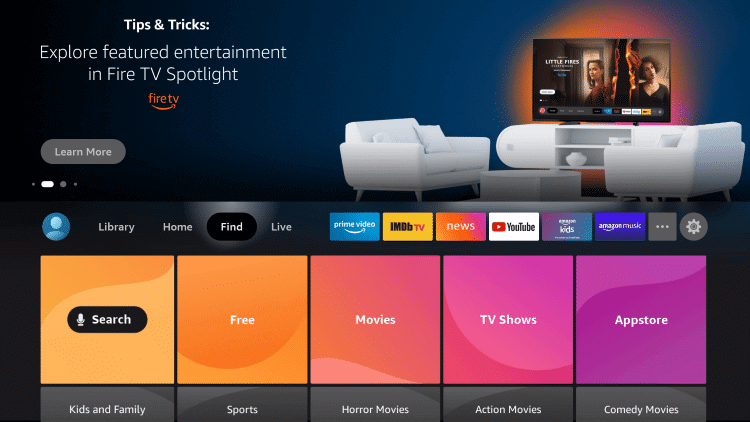
3. With the help of a Fire remote, select My Fire TV.
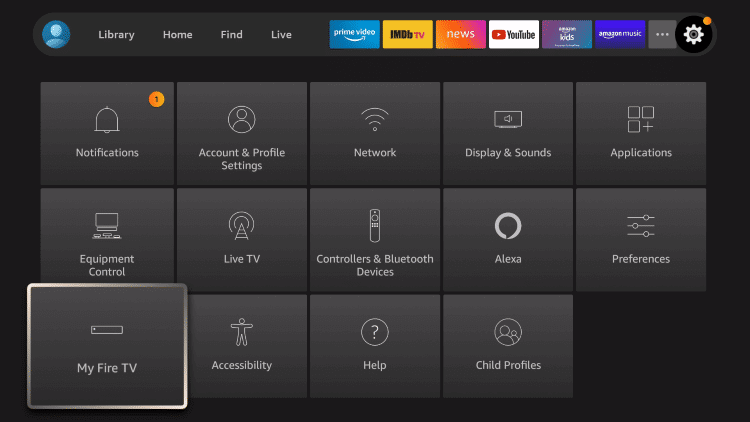
4. Now, you should choose the Developer Options.
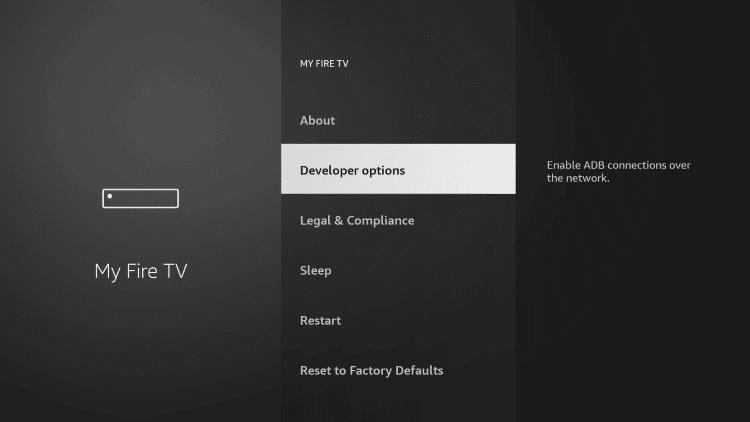
5. Highlight Install Unknown Apps or Install Apps from Unknown Sources.
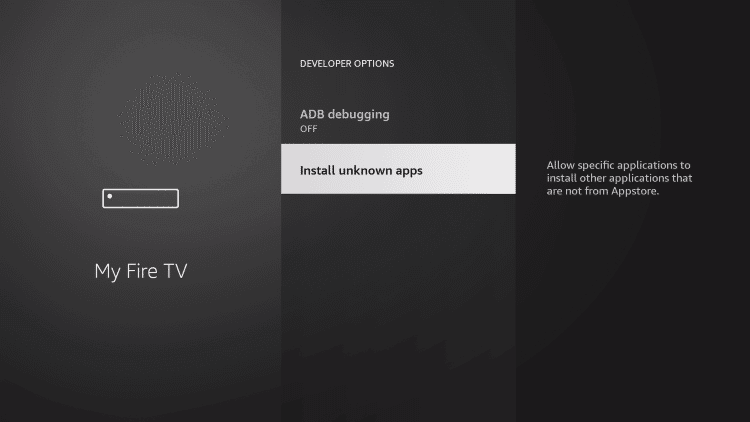
6. Finally, select Downloader and turn it On.
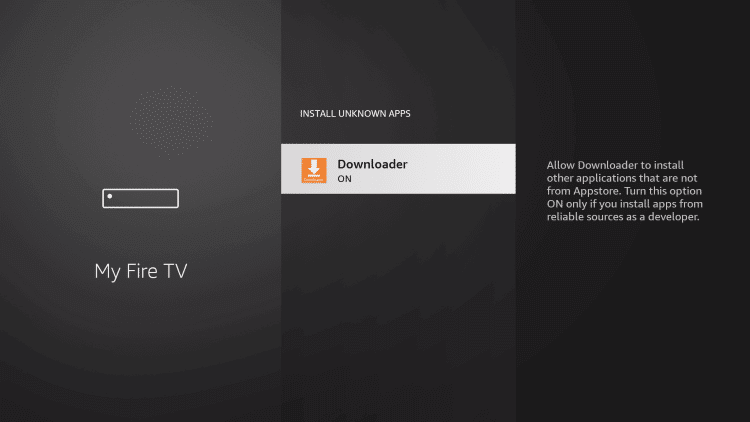
How to Sideload SuperVPN on Firestick using Downloader
The instructions given below will let you download Super VPN on Fire TV with the help of the Downloader app.
1. Get back to the Firestick home screen and choose Downloader to open it.
2. Dismiss the prompt if you happen to see any by the Downloader.
3. Under the Home tab, select the http:// field to type the Super VPN apk URL. Press GO.
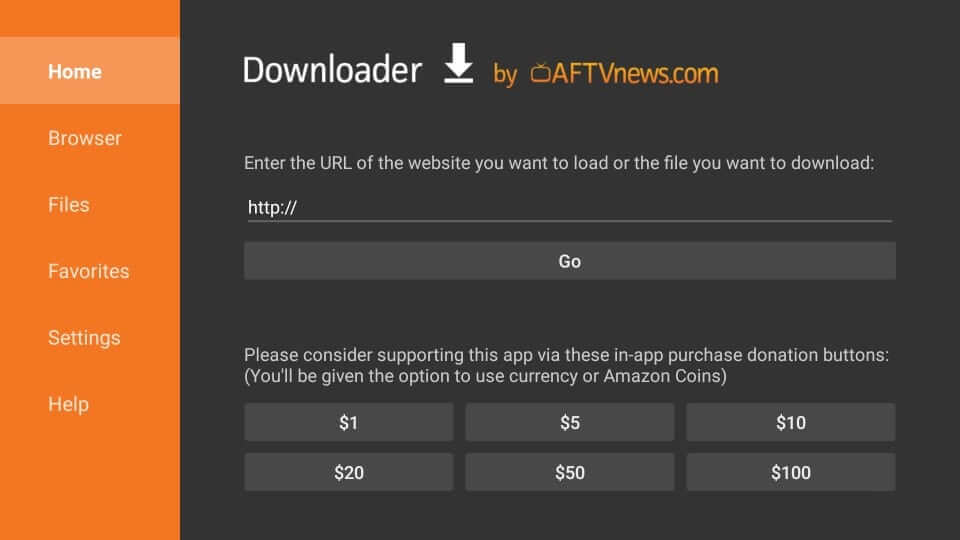
4. With this, the apk file of Super VPN will begin the download.
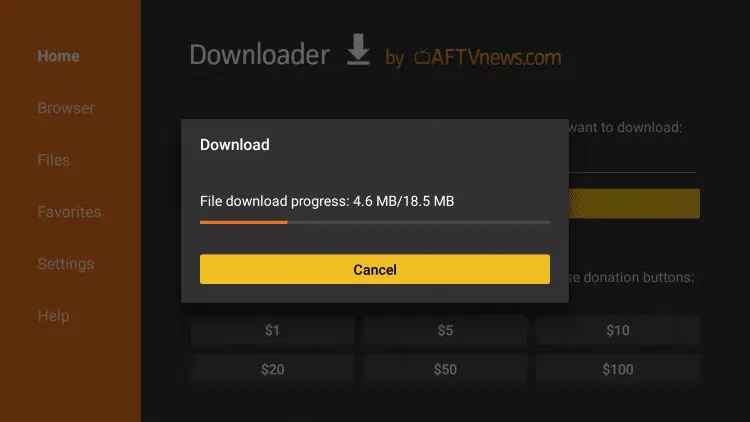
5. Select Install if you see the installation pop-up.
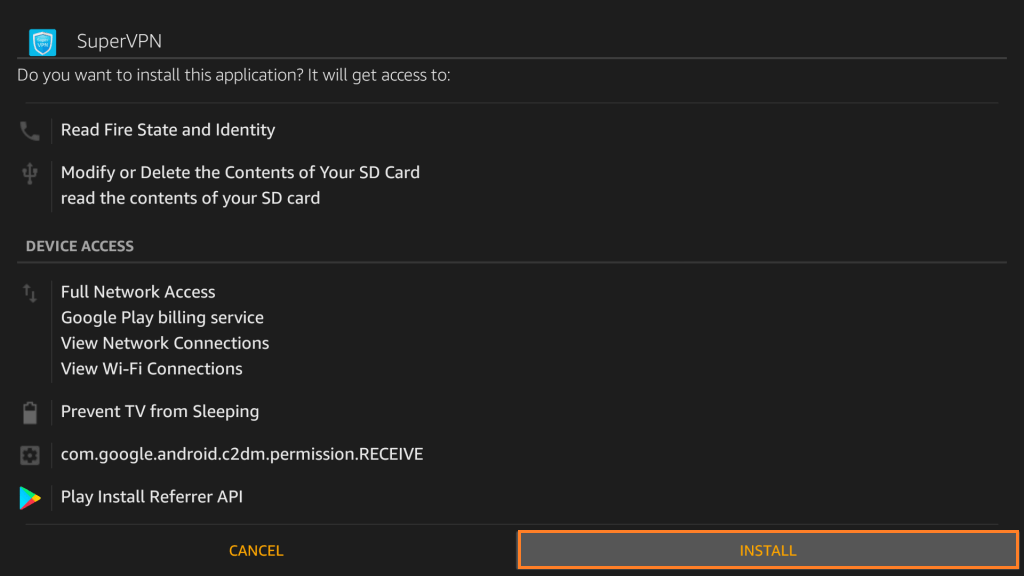
6. Allow the Downloader app to complete the installation of the Super VPN apk on Fire TV.
7. If App installed notification appears, select Open to launch it. Otherwise, choose Done to proceed.
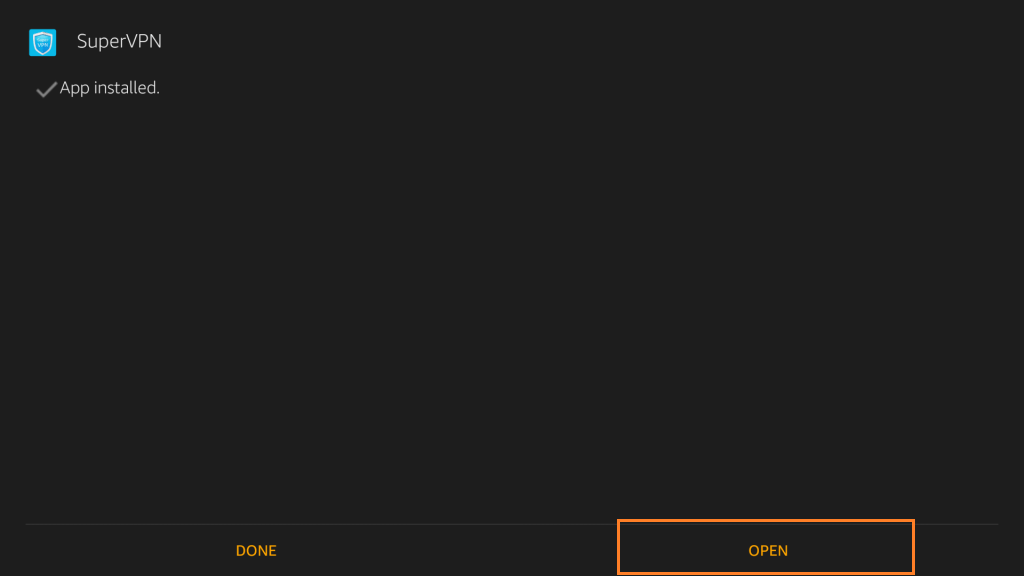
8. Select the Delete button on the Download pop-up.
9. Click Delete again on the confirmation pop-up.
How to Get SuperVPN on Firestick using ES File Explorer
Make sure to follow the configuration steps to download third-party apps using ES File Explorer on Firestick.
1. Install the ES File Explorer on your Firestick device.
2. Launch the app and click the Downloader icon.
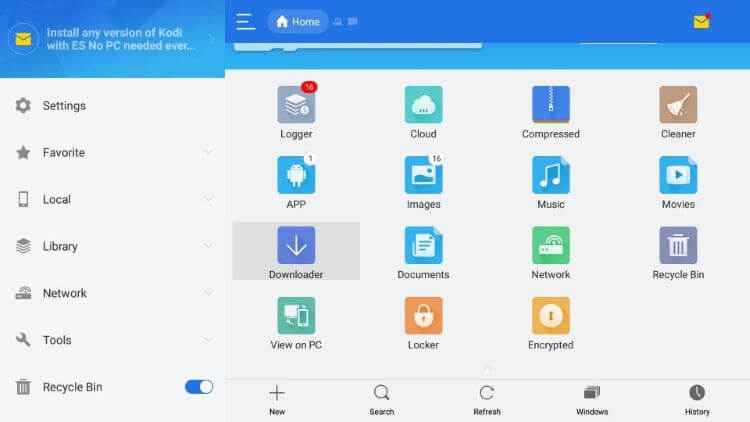
3. Click the +New icon on the bottom of the page.
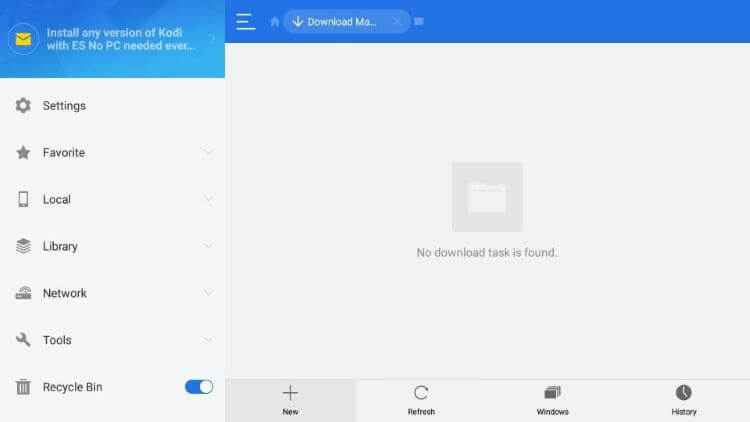
4. It will display a dialogue box with two different fields.
5. In the Path field, enter the SuperVPN APK file.
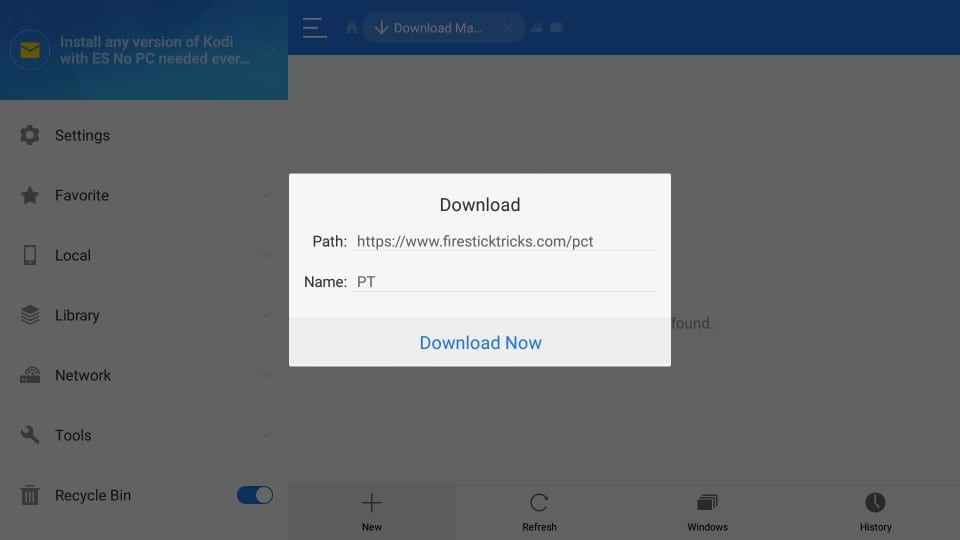
6. Enter any name in the Name field and select Download Now to get the APK file.
7. Once downloaded, click Open File and install the app on your Firestick.
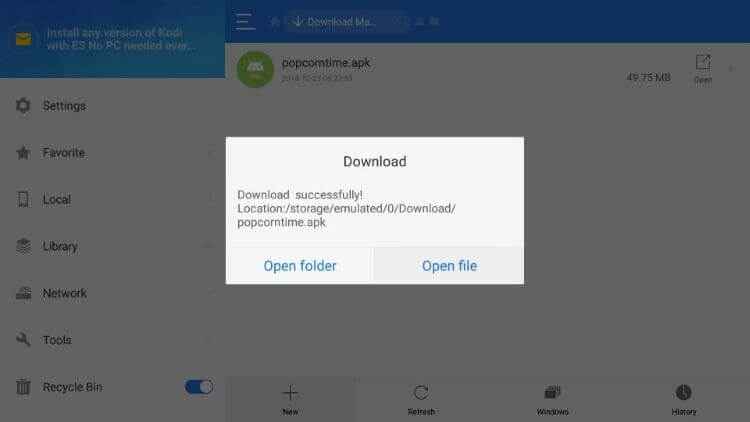
8. Scroll down until the Next option changes to Install and click on the Install button.
9. After installation, click Done and click Open to launch the app.
Why Use VPN on Firestick?
Safeguarding your privacy when your Firestick is connected to the internet is mandatory. Although you stream content, ISPs and government will track your activity. Your online identity will stay anonymous with a VPN, and no one can spy on what you search or stream. You can also stream the geo-restricted apps and content without getting into legal issues. A VPN is all you need to unblock the ISP throttling and thereby stream without video loading issues.
How to Use SuperVPN for Firestick
Fire TV users can perform the steps below after installing the SuperVPN on Fire TV.
1. Press the Home button on the provided remote and select the Apps.
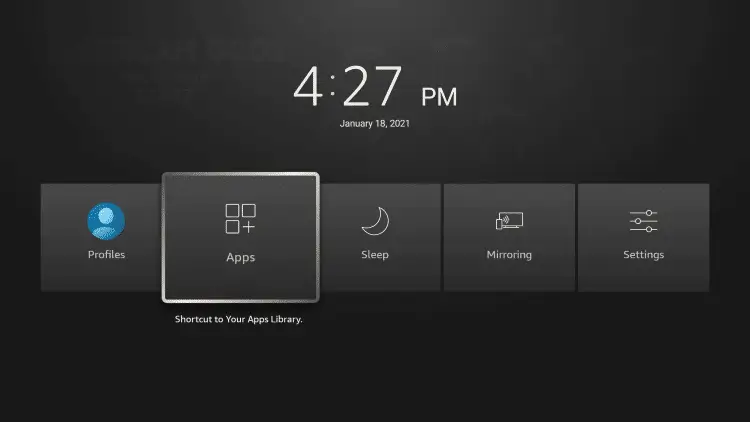
2. Scroll to the bottom of the screen and highlight the Super VPN.
3. Press the Play/Pause button to select Move to Front.
4. Now, launch the SuperVPN app on your Firestick.
5. Press Connect when the VPN launches.
6. If you see any warning pop-up, check in the box and press OK.
7. It will connect you to any secured server. To disconnect, press the Disconnect button.
That was all about installing and using SuperVPN on Fire TV. Since the developer hadn’t listed many essential details explicitly, SuperVPN seems to be not trusted. Also, it is available for free, and you cannot expect it to have the most advanced features.
Best VPN for Firestick
Free VPNs don’t offer complete privacy. So, if you want to enjoy endless streaming with full protection, you can choose any of the best VPNs for Firestick mentioned below.
FAQ
SuperVPN and ProtonVPN are some of the best free for Firestick.
No, SuperVPN is not completely safe to use.











