If you want a VPN that offers more protection and privacy than an ordinary VPN, ProtonVPN is all you need. It routes your connection with encrypted tunnels and secures your internet connection. ProtonVPN defends against network-based attacks and offers strong encryption. It features IKEv2/IPSec and OpenVPN, the most reliable protocol. The VPN comes with built-in Tor support, and hence you can route all the traffic with one click. Furthermore, it ensures high-speed servers that give 10 Gbps connections. So, if you are interested, dive into this article to know how to install ProtonVPN on Firestick.
Features of ProtonVPN
The following are the features offered by ProtonVPN.
Jurisdiction: Geneva, Switzerland
No.of.Locations & Servers: 55 locations with 1237+ servers
Customer Support: 24/7 Support
Money-Back Guarantee: 30 day
IP Address Protection: Yes
Kill Switch: Yes
P2P & Torrents: Yes
DNS Leak Protection: Yes
Simultaneous Connection: 10 devices
No Log Policy: Yes
ProtonVPN Subscription Cost
ProtonVPN offers two types of plans with a 30-day money-back guarantee.
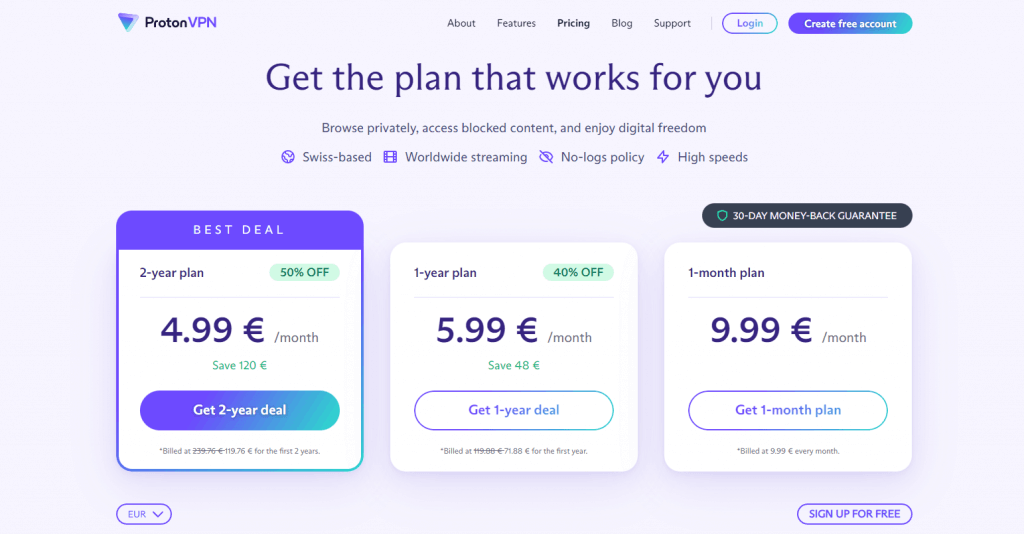
- Basic version – Free
- Proton VPN Plus – €9.99/month and €71.88/year.
- Two-year plan at €119.76
You can go to the ProtonVPN website to subscribe to their plans.
How to Get ProtonVPN on Firestick
Follow the steps below to install the ProtonVPN on your Fire TV from the Amazon App Store
Quick Guide: On Firestick Home, click Find > Click Search > Search for ProtonVPN > Select the app > Click Get or Download option > Click Open to launch.
1. First, set up your Firestick and connect it with a stable internet connection.
2. Press the Home button on your Fire TV remote to get to the home screen.
3. Select the Find tab.
4. Then, select the Search tile.
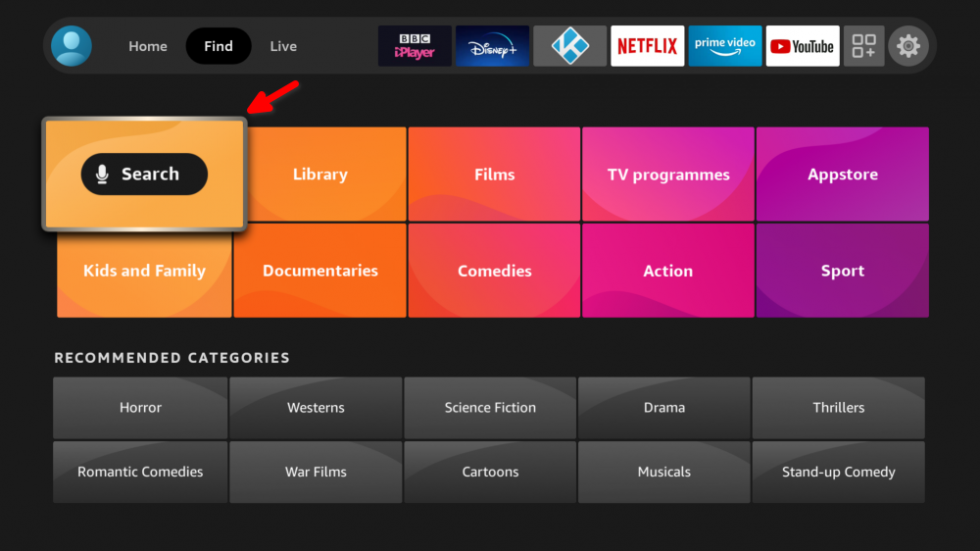
5. Enter and search for the ProtonVPN using the virtual keyboard.
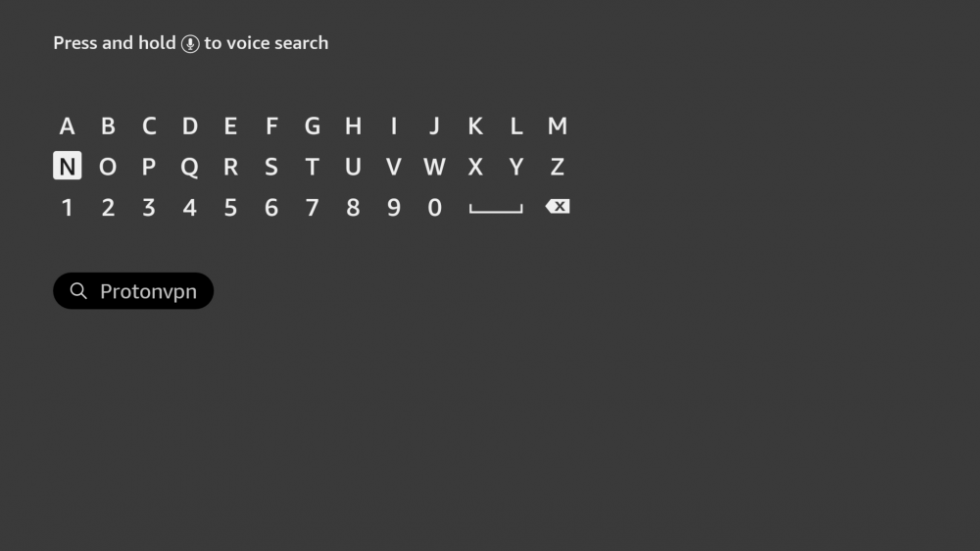
6. Then, choose the ProtonVPN app from the search result.
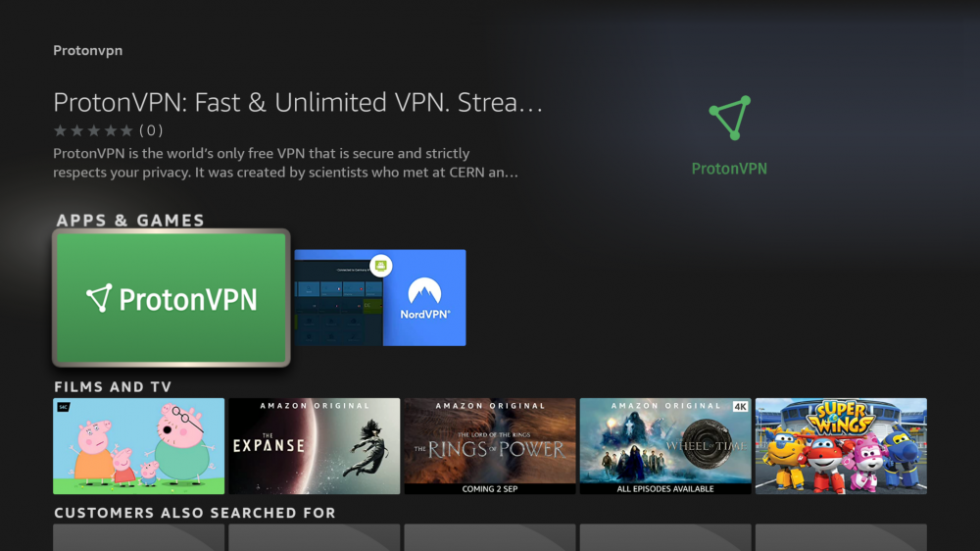
7. Select the Get button.
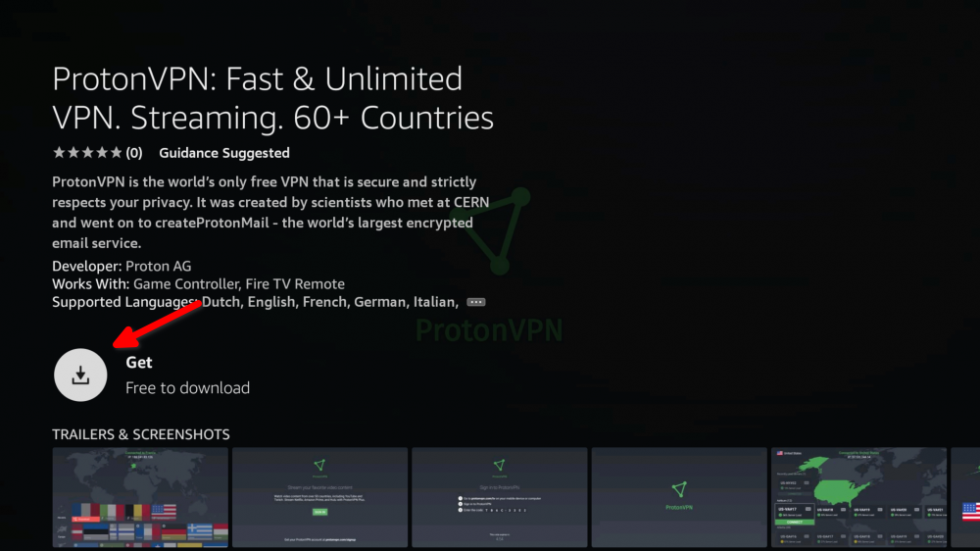
8. Now, the ProtonVPN will automatically download and install on your Firestick.
How to Sideload ProtonVPN on Firestick
If you can’t find the ProtonVPN on the Amazon App Store, you can use the sideloading method to get the ProtonVPN on Firestick.
Configure Firestick
To install any third-party app on Firestick, you should make the below changes on Fire TV Settings.
1. On the Firestick home, select the Settings (gear) icon.
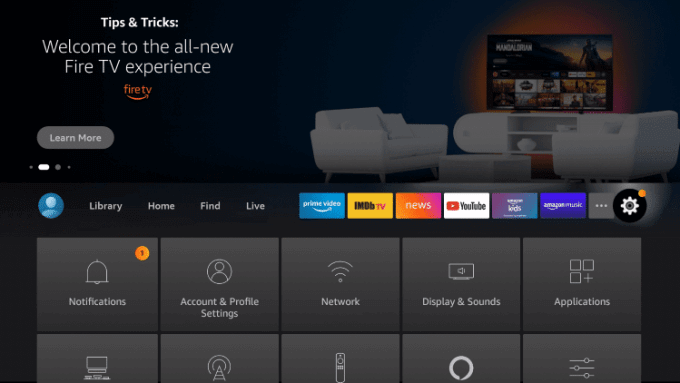
2. Using the navigation keys, choose My Fire TV.
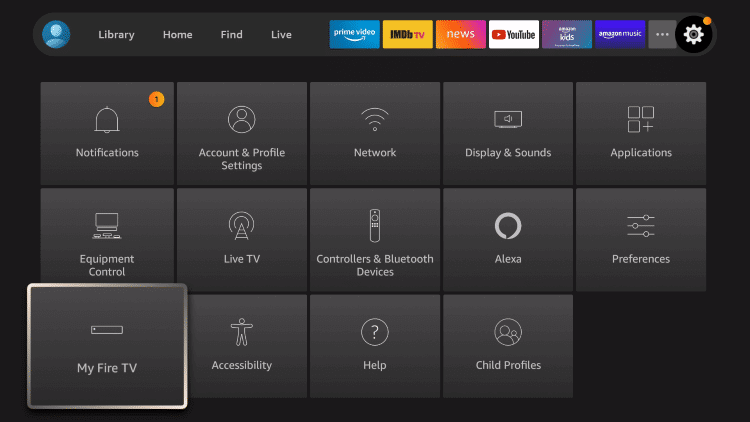
3. Navigate to click the Developer options.
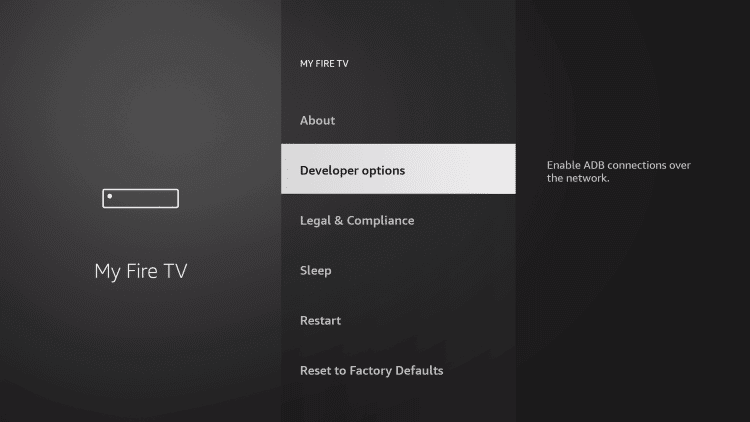
4. Choose the Install unknown apps option.
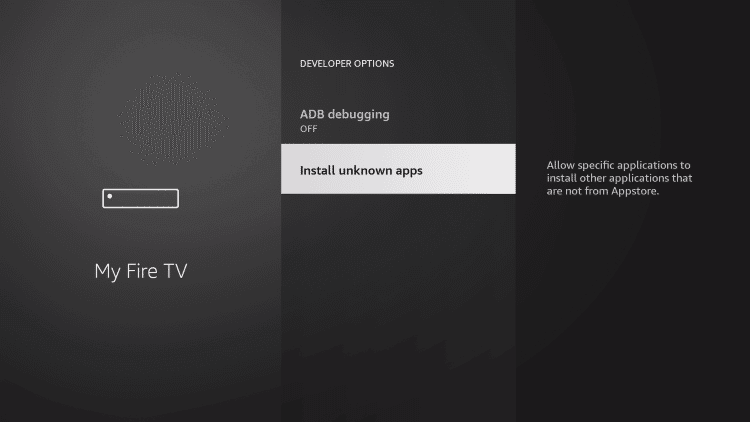
5. Highlight the Downloader app to turn it On.
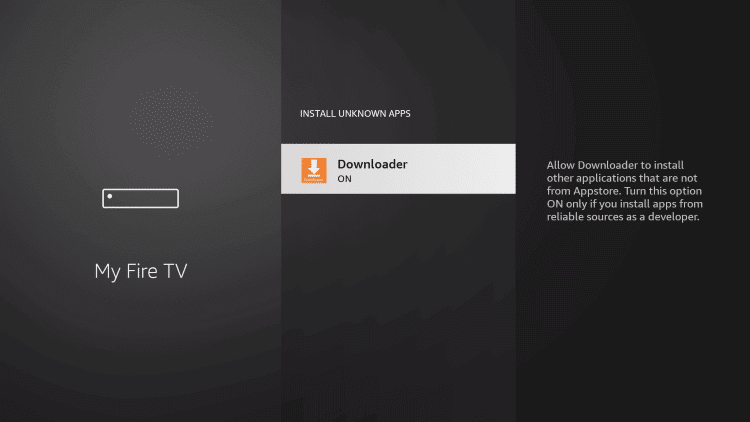
How to Download ProtonVPN on Firestick using Downloader
You can install ProtonVPN as an apk file on Fire TV if you have installed Downloader on Firestick.
1. Launch the Downloader app on your Fire TV from the Apps section.
2. On the URL field, type the URL of the ProtonVPN apk as https://bit.ly/3mHoEFG.
3. Click on the Go button to download ProtonVPN APK for Firestick.

4. Now, the Proton VPN APK File will start to download.
5. After downloading the APK File, select the Install button.
6. Now, the ProtonVPN app will automatically install on your Firestick.
Why Need VPN on Firestick?
Whether you want to keep your identity anonymous or secured, a VPN does the job. It will let you access the internet without any limitations. You can unblock the location-specific content, and ISP throttling, and stay away from those spying on your activity.
How to Activate and Use ProtonVPN on Firestick
Once done with ProtonVPN, you can use it on your Fire TV, and the guidelines below will help you with it.
1. To begin, you should select Applications on the Fire TV home screen.
2. Look for the ProtonVPN app tile and click on it.
3. You will be prompted to log in to your account. Click Sign In to proceed.
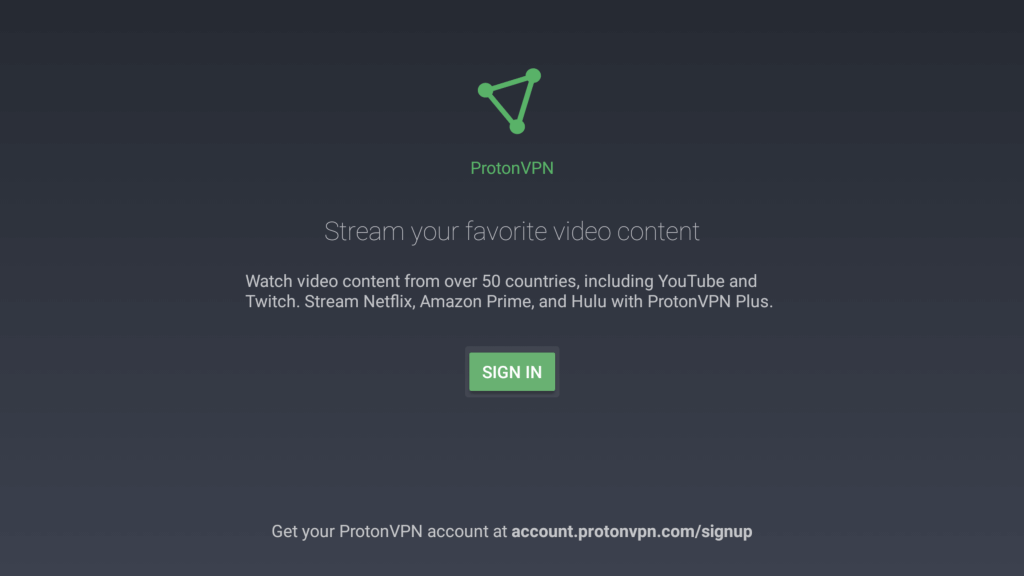
4. With the help of an on-screen keyboard, type the required credentials.
5. Follow the screen instructions, and you will find the code at the end.
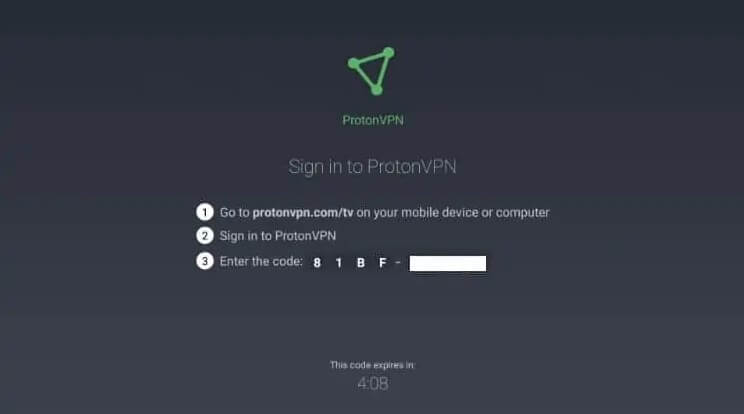
6. Using a phone or PC browser, visit http://account.protonvpn.com/tv and enter the code.
7. When the code gets verified, you will access ProtonVPN on Fire TV.
8. You should select Countries and servers to protect your Firestick when connected to the internet.
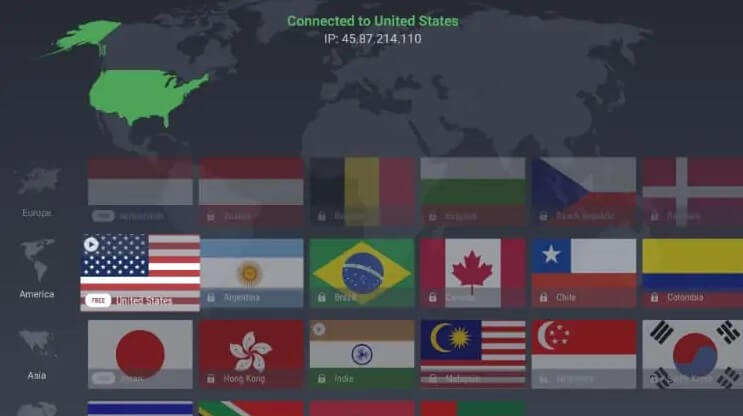
That was all about installing and using ProtonVPN on Fire TV. Since its jurisdiction lies outside the 14 eyes surveillance network, you will stay private and safe. Also, you can check out the best VPN for Firestick.
Why is ProtonVPN Not Working on Firestick?
If you have trouble working with Proton VPN on Firestick, follow the basic fixes mentioned below.
- Make sure the connection made between your Firestick and TV is stable.
- Check whether the internet connection is in a working state or restart your router.
- Update the latest version of the ProtonVPN app and the Firestick device.
- Restart the Firestick device.
- Clear unwanted cache files on your Firestick.
If any of the troubleshooting didn’t work, reset your Firestick to factory settings and try again. You can check out for best ProtonVVPN alternatives like
Frequently Asked Questions
Yes, the ProtonVPN is available for Firestick.
You can install and set up the ProtonVPN on Firestick from the Amazon App Store.
Yes, ProtonVPN offers a free version to use.
Yes, ProtonVPN works well on Firestick.
Avast VPN is one of the best free VPNs for Firestick.











