Strix is an app that is solely targeting cinephiles and avid TV show enthusiasts. It gives users an impeccable array of movies, TV shows, and live TV channels from around the world for free. Strix comes pre-categorized for various kinds of content like kids, sports, and religion in the live TV section. TV shows and movies have areas of their own. In addition, it also offers parental control features to protect your kids from harmful content. Strix is available on Amazon App Store for users to download on Firestick.
Highlights of Strix
- 360p 720p and 1080p resolution streaming capabilities.
- Simple and easy-to-use interface.
- Movies featured by genre for easy selection.
- Live TV section with channels from all around the world.
- Dedicated sports section for sports lovers.
- Option of Real-Debrid to get high-quality links.
- Option to choose default media player.
How to Install Strix on Firestick from App Store
One-Step Guide: Open Firestick Home >> Select Find and tap on Search >> Type Strix >> Click on Get >> Hit Open to launch the app.
1. From the Firestick Home screen, select Find.
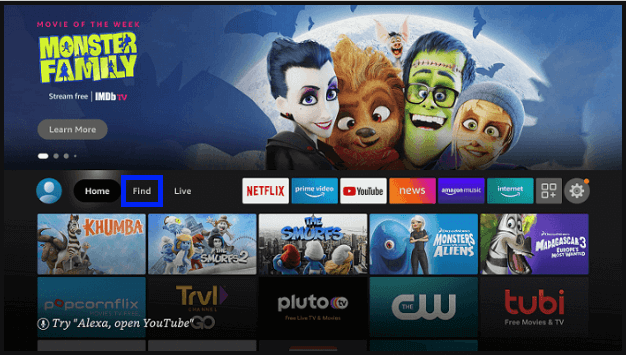
2. Tap on the Search tile.
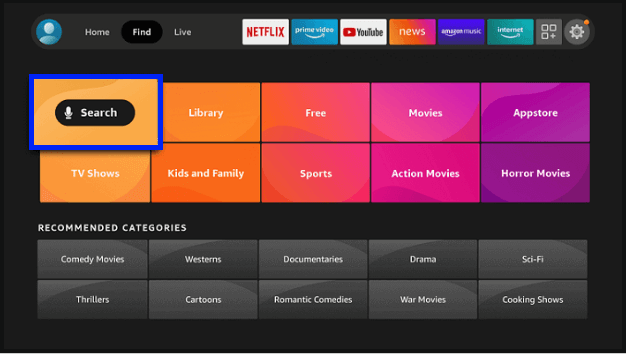
3. Type Strix on the virtual keyboard and select Strix App from the suggestion.
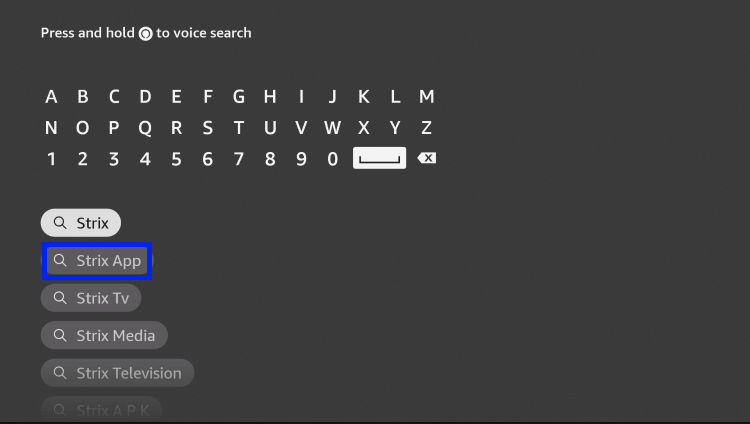
4. Select the Strix app.
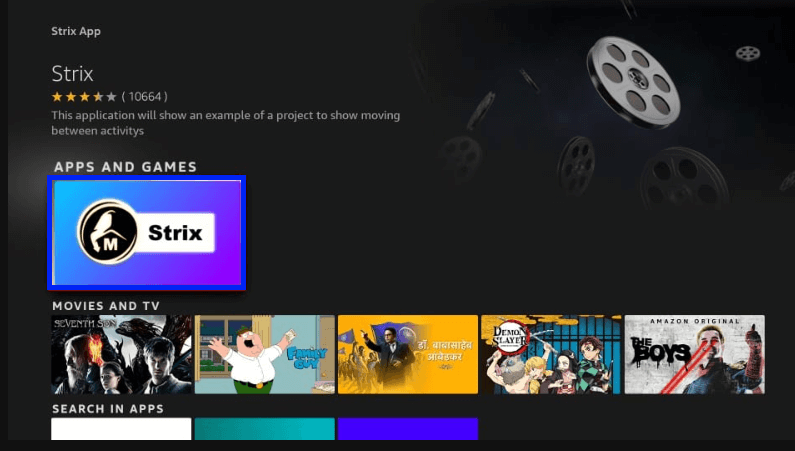
5. Click on the Get button ( some users might have Download instead of Get).
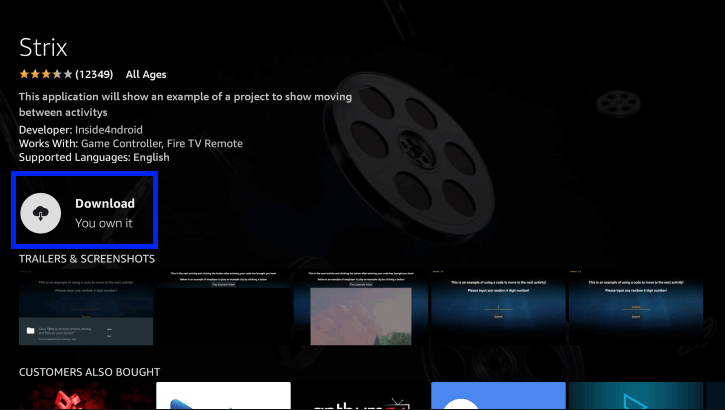
6. After completing the installation, launch the app.
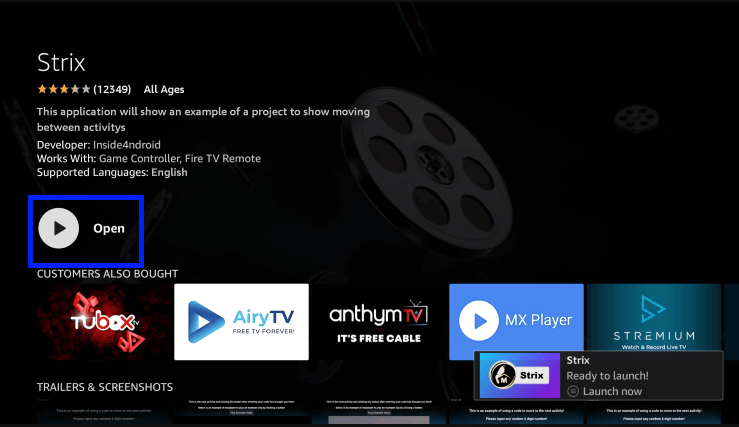
This is how you install Strix on Firestick from App Store.
Alternate Method to Install Strix on Firestick
In case you are unable to find Strix on Amazon App Store.
Users will have to,
- Install Downloader on your Firestick,
- Prepare your Firestick to sideload Strix
- Installing Strix through Downloader on Firestick.
It might look like a tedious process to do, but it is a very simple process. Here is a step-by-step guide to the entire process.
1. Installing Downloader on Firestick
Downloader is an app that lets us download apps that are not available on the App Store. Downloader is available on Amazon App Store. It is completely free to use and does not display any ads. Here is how you install Downloader on your Firestick.
1. Open Firestick Home and tap Find.
2. Select the Search tile.
3. Enter Downloader from the suggestion below and select Downloader.
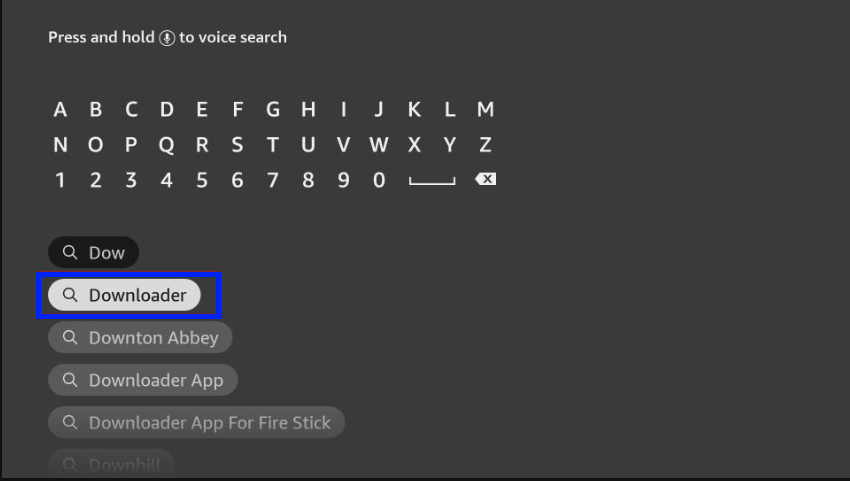
4. Select the app and click on Get (or Download).
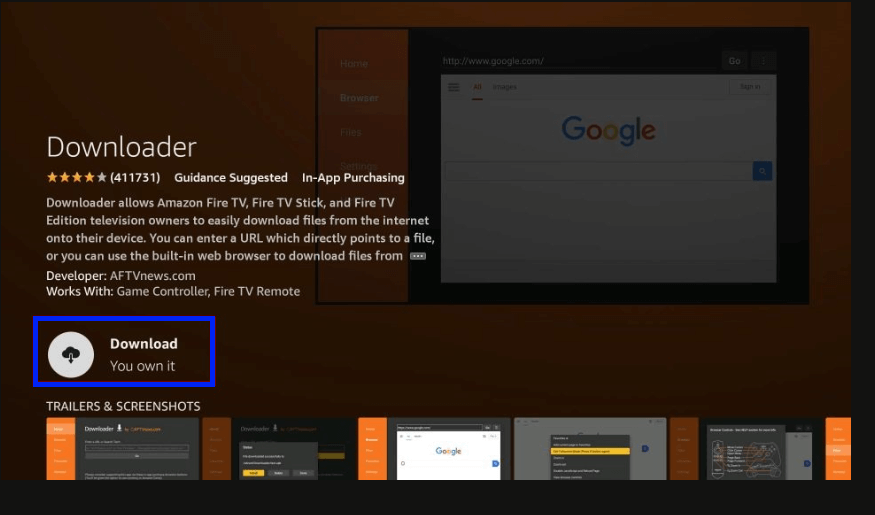
5. Wait for the installation to complete.
2. Preparing Firestick to Sideload Strix
Your Firestick needs some tweak in settings to allow Downloader to sideload Strix or any other app. This is required because your Firestick will not allow any third-party app like Downloader to install apps on the system without changing these settings. Here is how you enable settings that allow sideloading of third-party apps.
1. From the home page of the Firestick, head to Settings.
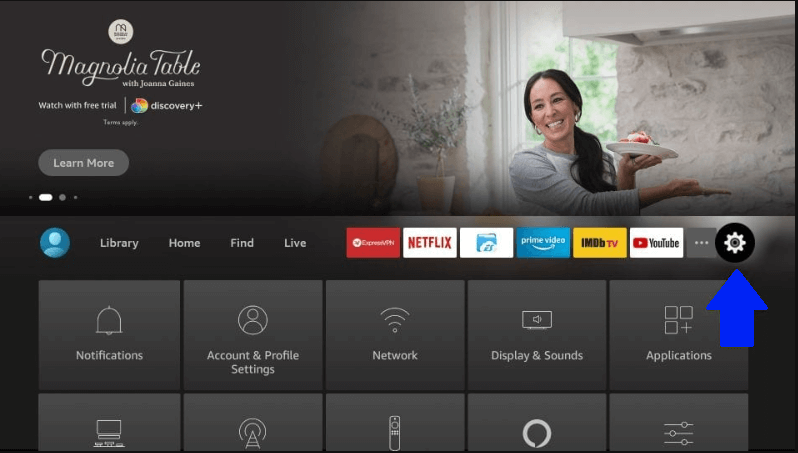
2. Select My Fire TV.
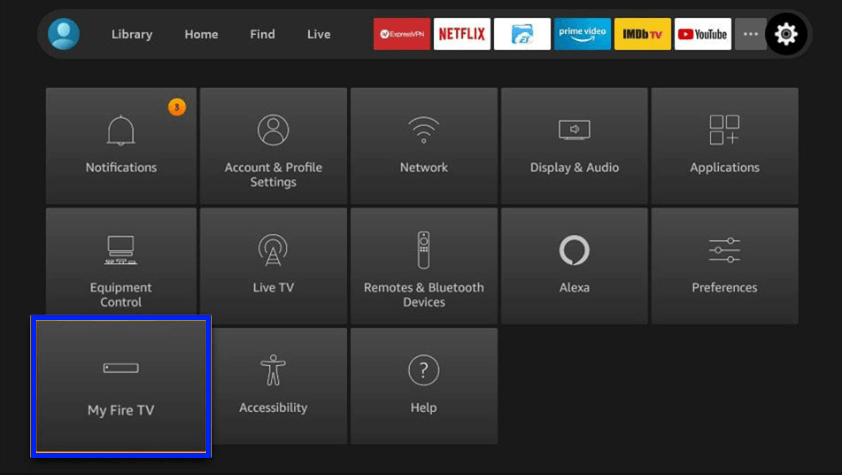
3. Navigate to Developer options.
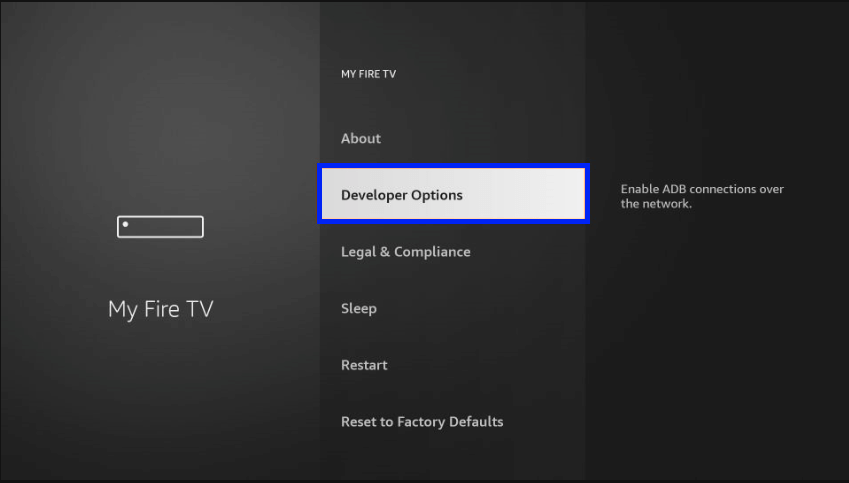
4. Select ADB debugging and turn it ON.
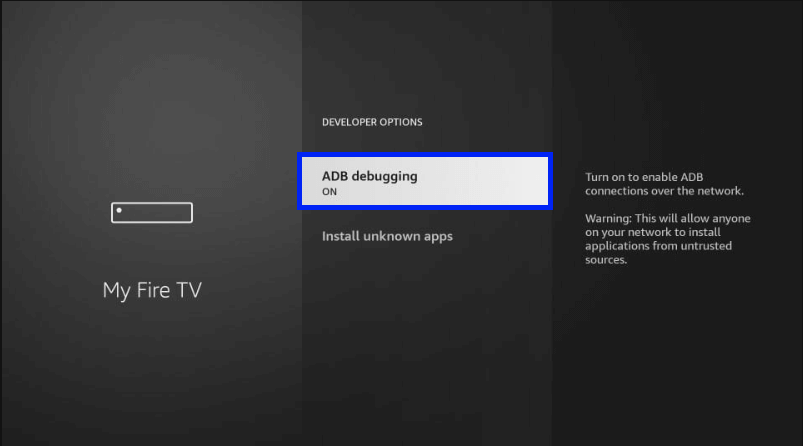
5. Select Install unknown apps.
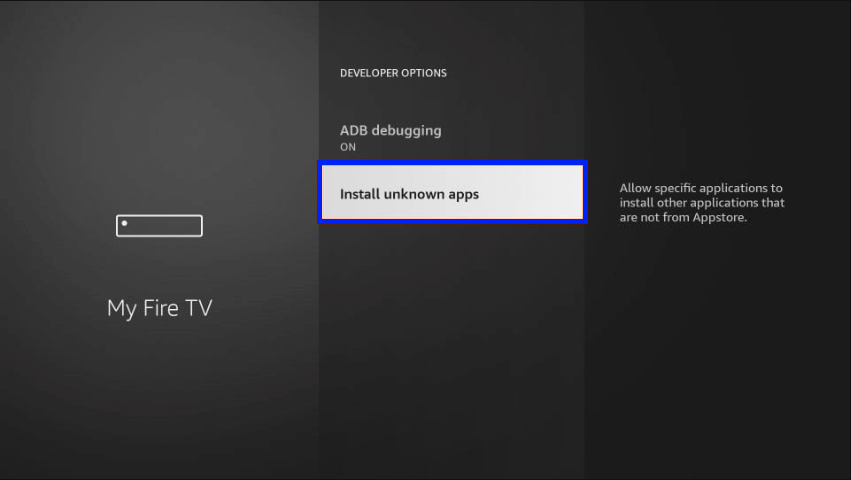
6. Switch ON the Downloader app.
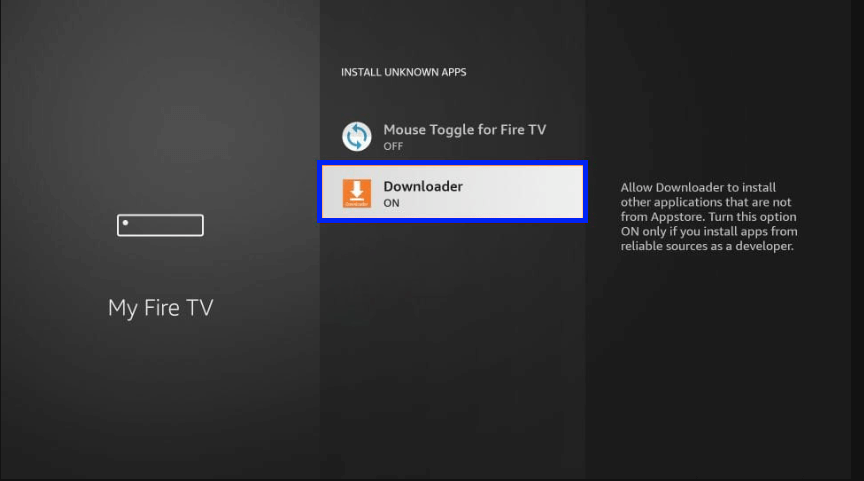
Now your Firestick is ready to sideload Strix.
3. Installing Strix through Downloader on Firestick
After finishing both the above-mentioned process, the process of sideloading and installing Strix becomes very simple.
1. Just open the Downloader app
2. Click Allow in the prompt.
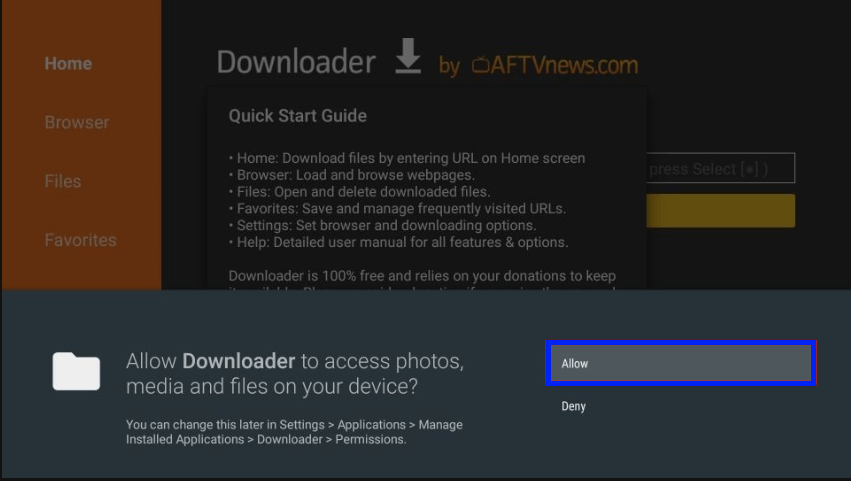
3. Select OK in the following Quick Start Guide prompt.
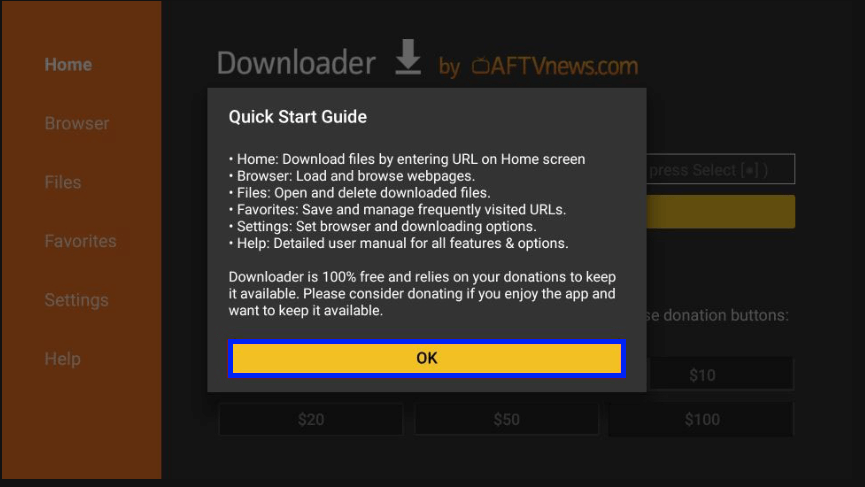
4. Now, you will see a search bar under Enter a URL or Search Term.
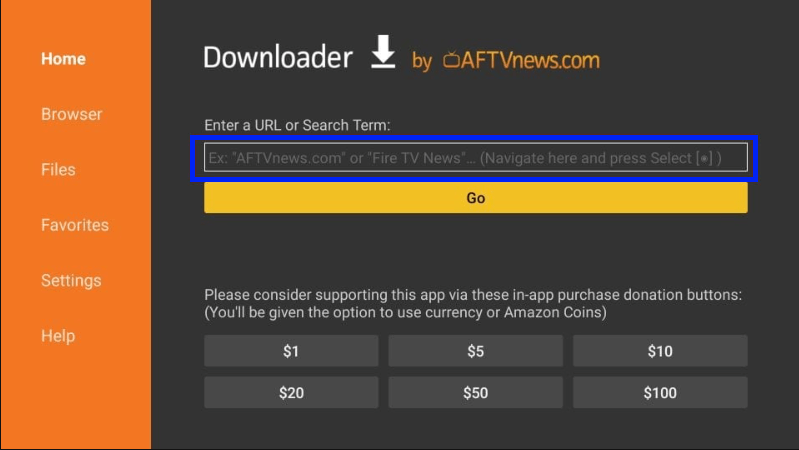
5. Select the search bar, enter http://bit.ly/strix19 and click Go.
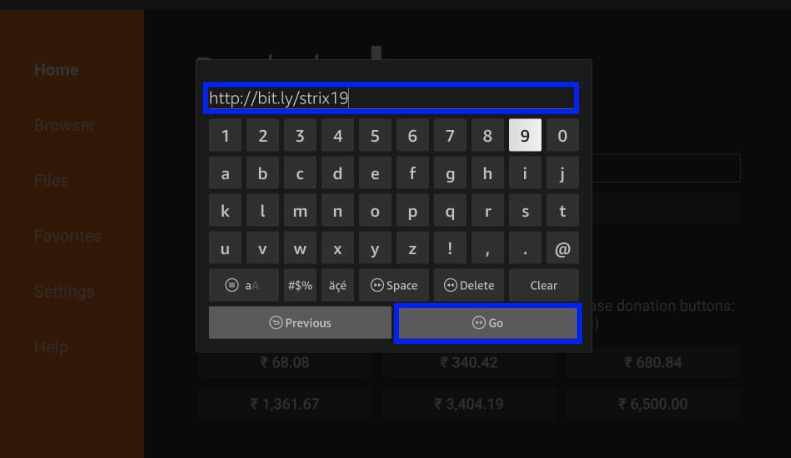
6. After downloading, click INSTALL.
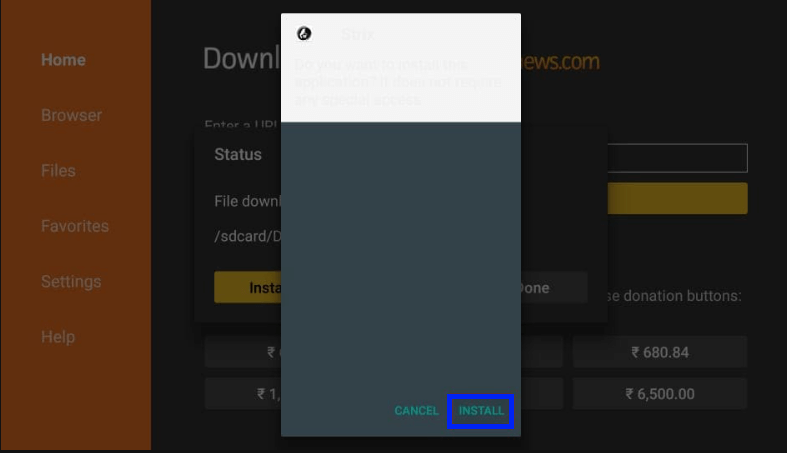
7. Wait for the installation to complete.
8. Once the installation is completed, you get to choose between launching the app immediately by clicking OPEN or open later by clicking DONE.
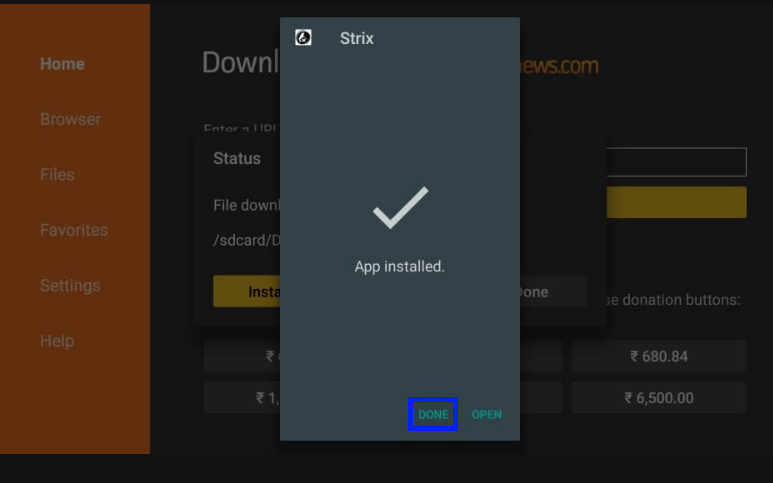
9. Since Strix is installed, Downloader will pop up a prompt asking to delete the Strix APK file. Select Delete.
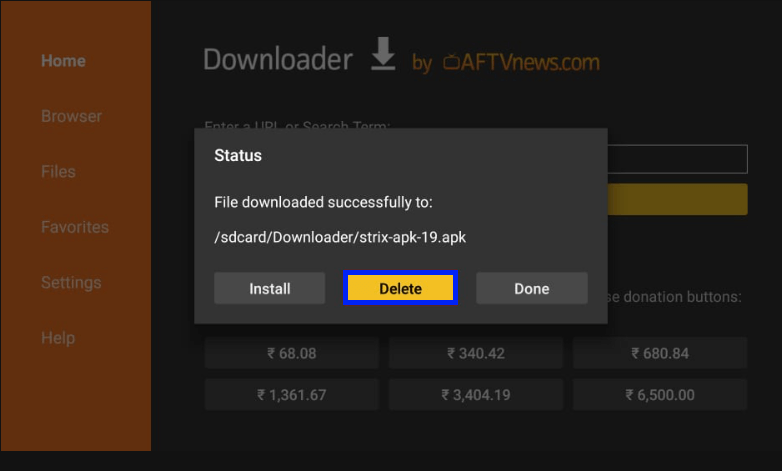
10. To confirm the deletion, select Delete again.
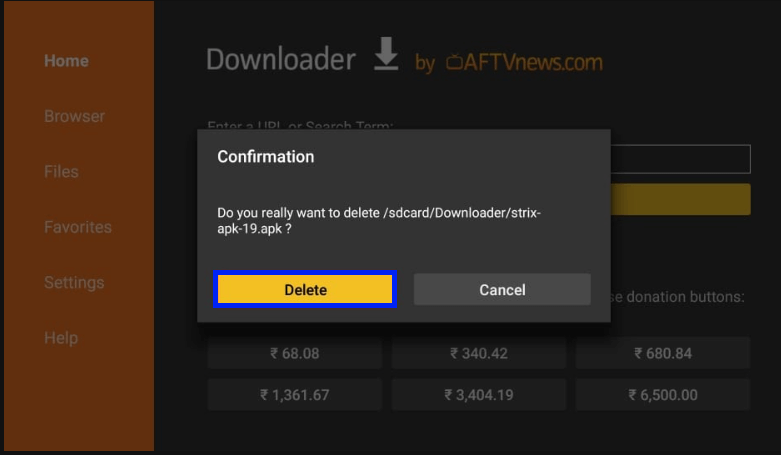
Strix has been successfully installed in your Firestick.
Should you use a VPN?
It is always recommended to use VPN while streaming content in third-party apps. It is hard to find the difference between online legal and illegal content sources. While streaming with a VPN, you can hide your online activity. It will mask your IP Address, help you bypass restrictions to stream geo-restricted content, and reduce ISP throttling. VPN not only protects your privacy but also enhances your streaming by eliminating buffers and lags.
How to Use Strix on Firestick
1. Long-press the Home button on your Firestick remote.
2. Select Apps and open Strix.
3. You will get a prompt to access your Firestick. Click Allow.
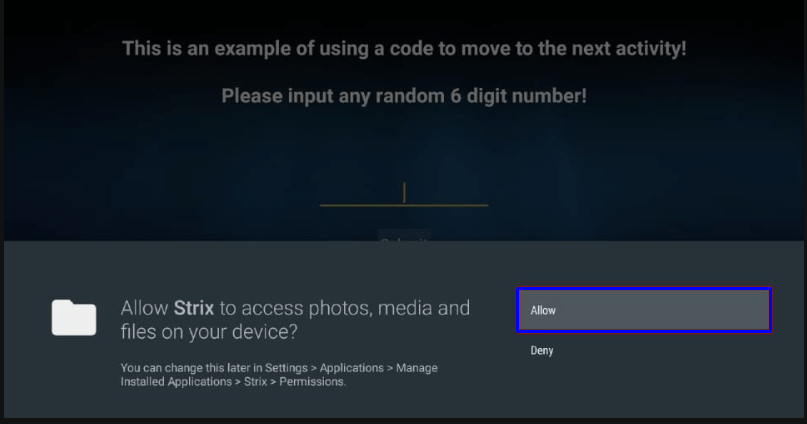
4. Strix will ask you to input a random 6-digit number. Enter 6 digit number and click Submit.
5. Now set a Parental PIN to lock the adult content section in the Strix and click OK.
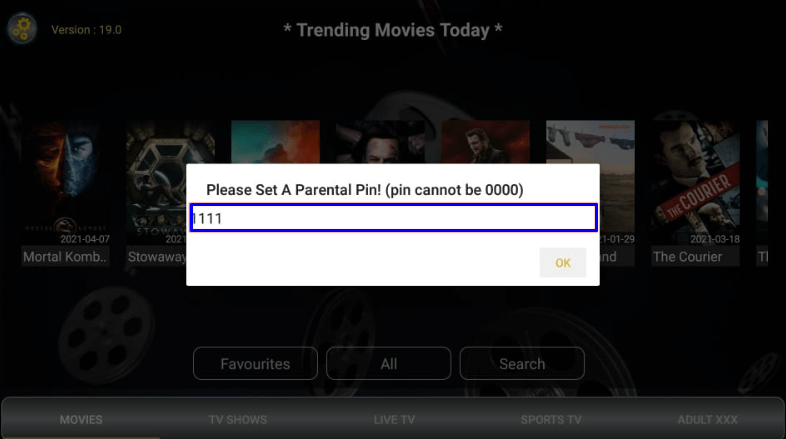
6. The home screen of Strix will appear with five tabs at the bottom. You can select any tab and start streaming its content.

How to Integrate Real Debrid with Strix
Real Debrid is a subscription service that provides user access to premium links. It helps you download premium content files from different sources that usually require payment. Real Debrid can be integrated with Strix. Just sign up for a Real Debrid account and follow the steps given below.
1. Open Strix, and in the top-left corner, select Settings.
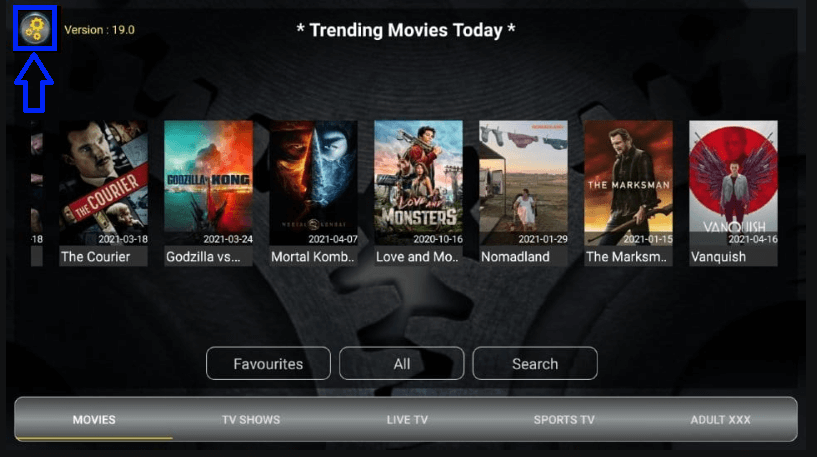
2. Select Real Debrid-Login.
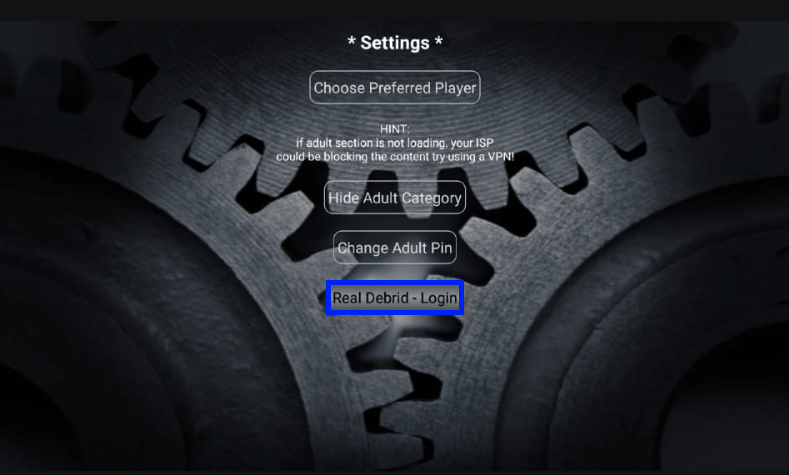
3. Note down the code that appears on your screen.
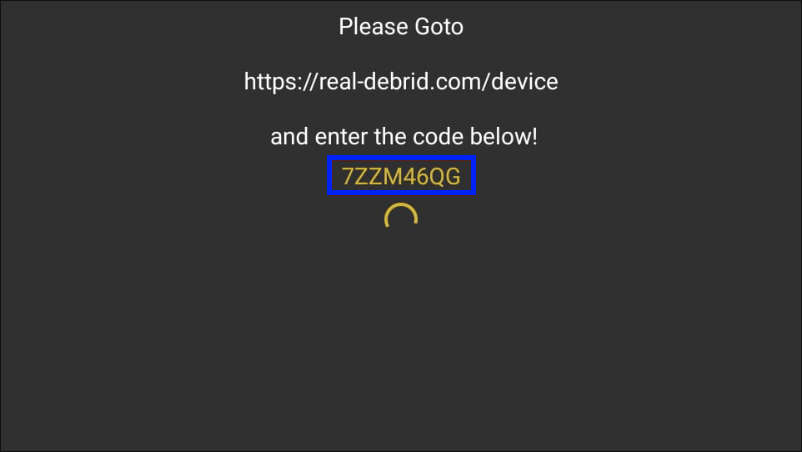
4. On any other device, open the web browser and visit the Real Debrid link to verify the code.
5. Enter the code and click CONTINUE.
6. When the application gets allowed. You should set a name to your device.
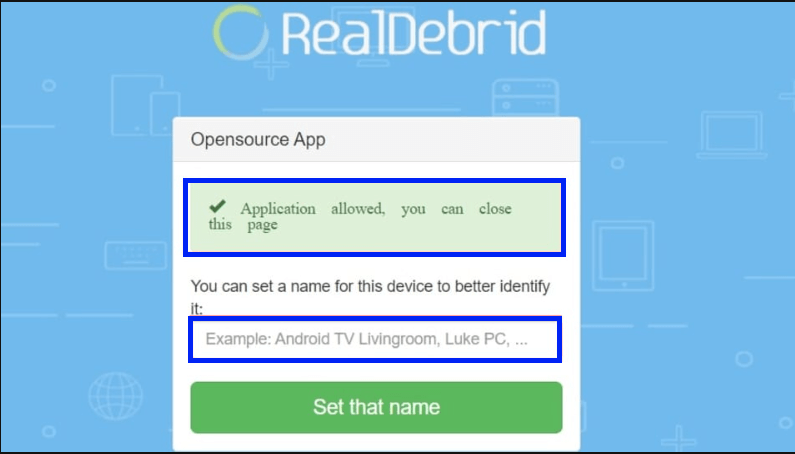
7. After giving a name and you will get logged in.

Real-Debrid integration is complete.
How to Set MX Player as Default Player for Strix
Strix allows users to set the default media player to play its content. Users can download any media player from the App Store to use it as the default media player of Strix. In this case, we will set MX Player as a default media player.
1. Open Firestick App Store and download MX Player on your Firestick.
2. Launch the Strix app and open Settings from the top-left corner of the screen.
3. Click on Choose Preferred Player.
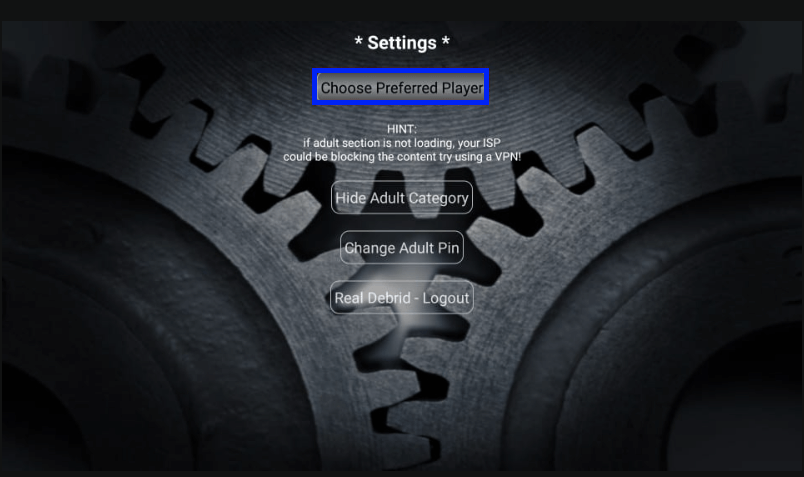
4. Choose MX Player.
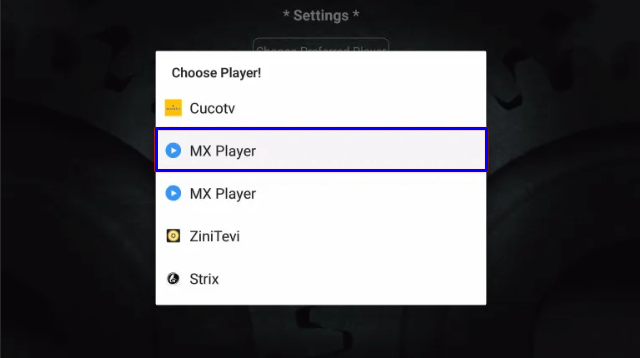
MX Player is the Default Player for Strix.
Best Alternatives for Strix
Crackle – Crackle is the best alternative for Strix, which offers movies, TV shows, etc. You can stream your favorite premium TV shoes with Crackle without any subscription needed.
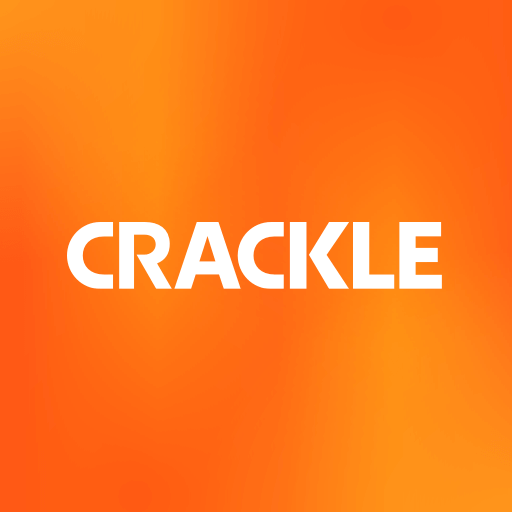
Tubi TV – With Tubi TV, you can access a dedicated library of movies, TV shows, etc. Moreover, you can access it from the Amazon App Store, which is completely free to use.
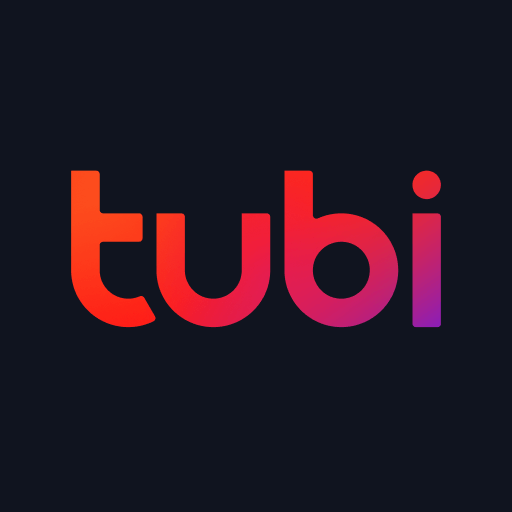
Popcornflix – It is yet another popular streaming app available for Firestick. It stands as the best Strix alternative with a huge range of content. In addition, it requires no registration or subscription.

Frequently Asked Questions
Strix is legal. However, some content on Strix might be illegal. Stream contents only in the Public Domain.
In your Firestick, go to Settings > Applications > Manage Installed > Applications > Strix > Launch application.
Just select the Strix app and press the Menu button on the remote, and select Move. Use the directional key, move it to the apps’ top row, and press the Select button.











