AppLinked is a bulk Apk download manager especially made for Android devices. It lets you download multiple platforms at the same time. You can also host your Apk file and share it with your family and friends without entering the URL. And it is the best alternative to the FileLinked app. Further, you can create a store using the AppLinked code and pin. The AppLinked app is free to download and access, and there is no charge to host your Apk file. AppLinked is compatible with Android, Windows, Mac, Nvidia Shield, and Fire TV devices. So in this article, we have explained the step-by-step methods to install and use AppLinked on Firestick.
How to Install AppLinked on Amazon Firestick
The AppLinked app is unavailable on the Amazon App Store, so you need to sideload the apk to get AppLinked for Firestick using the Downloader app.
Install Downloader on Firestick
1. Launch the Firestick home screen by pressing the home button on your Firestick remote.
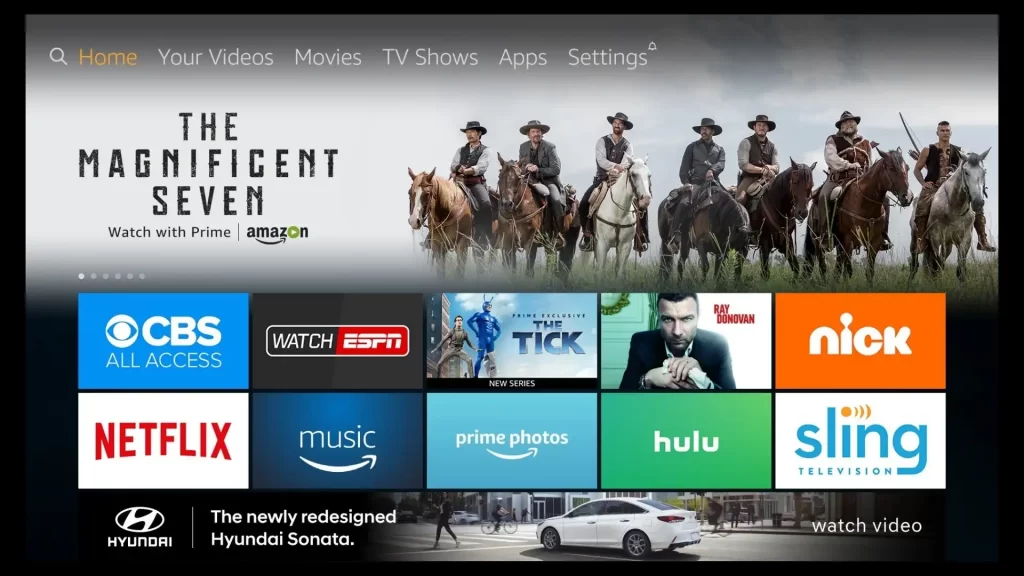
2. Tap the Find tab and click the Search tile.
3. Browse the downloader using the virtual keyboard.
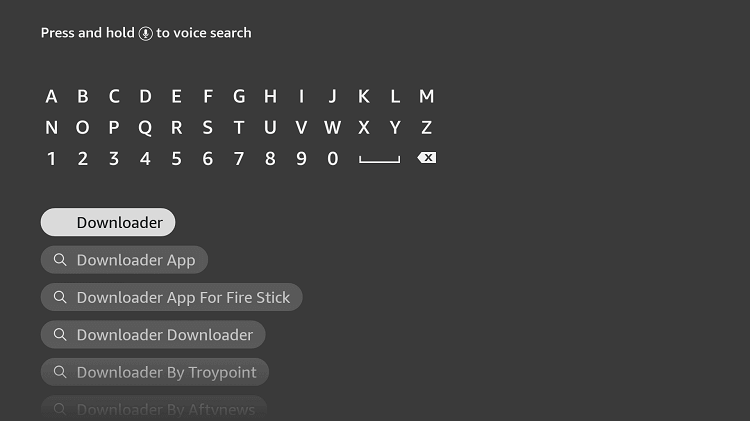
4. Choose the app from the search results.
5. Click the Download button to install the app.
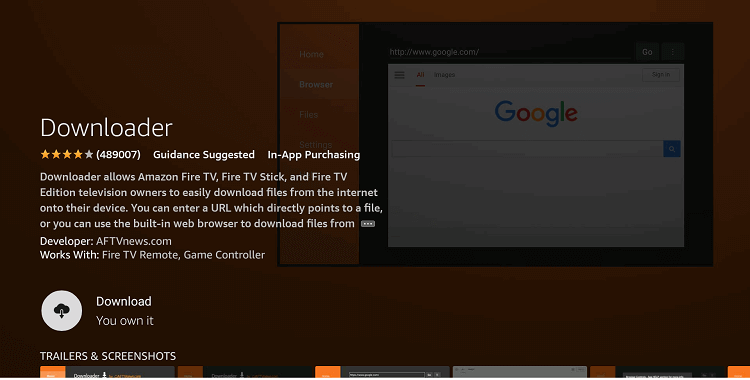
6. Finally, tap the Open button to launch the app.
Enable Unknown Sources
1. On the Firestick home screen, click Settings.
2. Tap the My Fire TV tile.
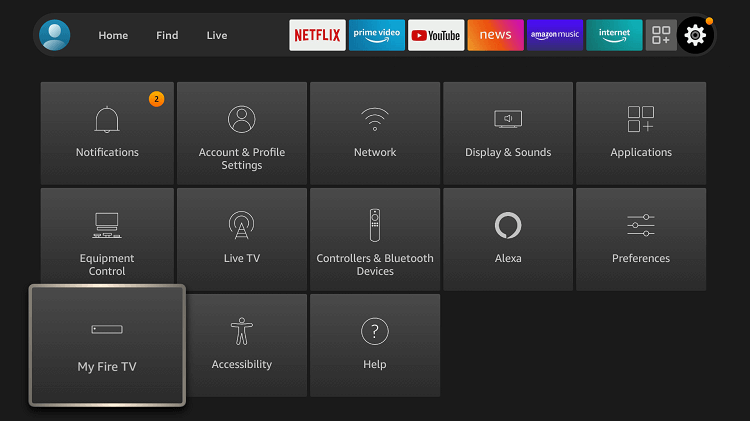
3. Select the Developer Options on the next screen.
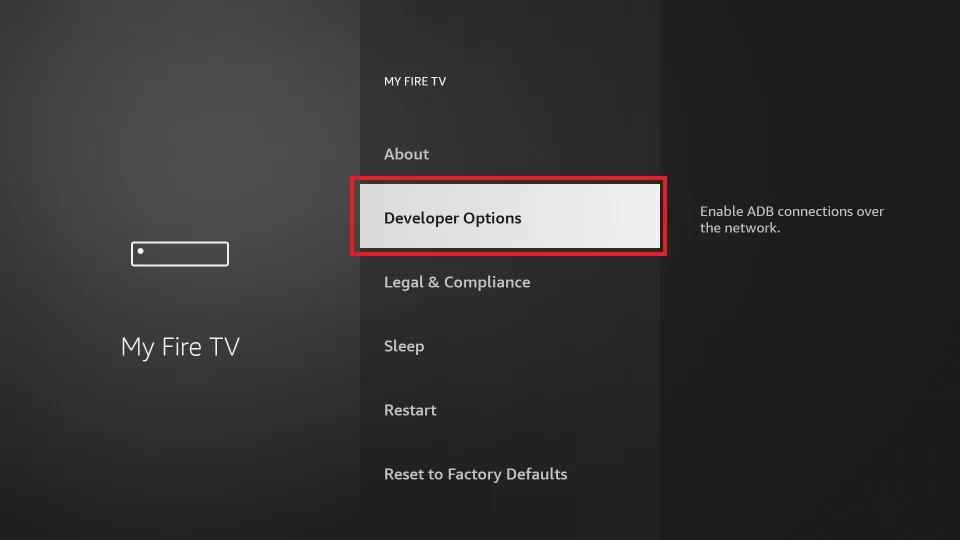
4. Choose the Install unknown apps.
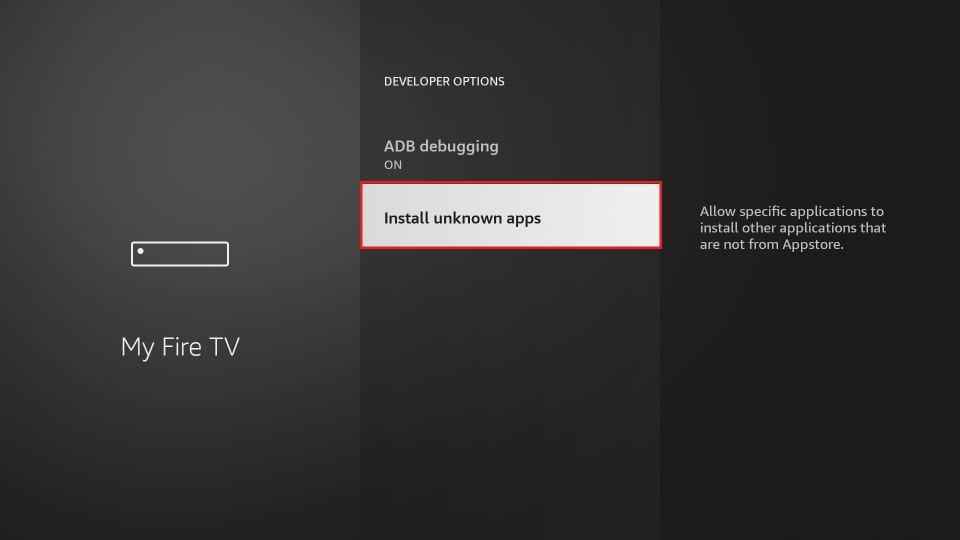
5. Enable Downloader to install the unknown sources.
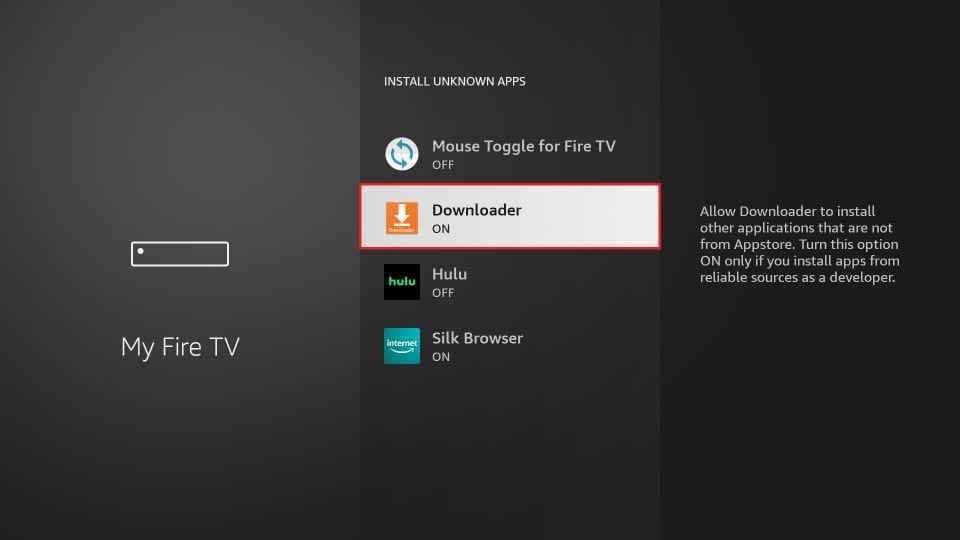
How to Sideload AppLinked on Firestick
1. Locate the Downloader app from the Apps section.
2. A prompt message will appear on the screen while you open the app.
3. Click the Allow button to permit the Downloader app to access the files on Firestick.
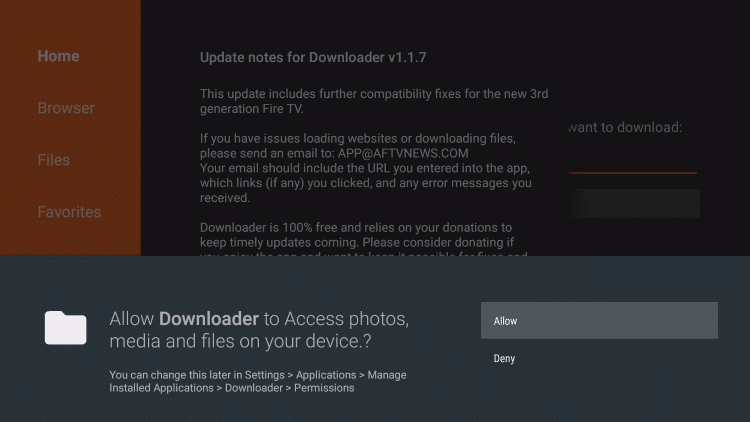
4. Navigate to the Home section.
5. Enter the download link of the AppLinked apk in the URL filed.
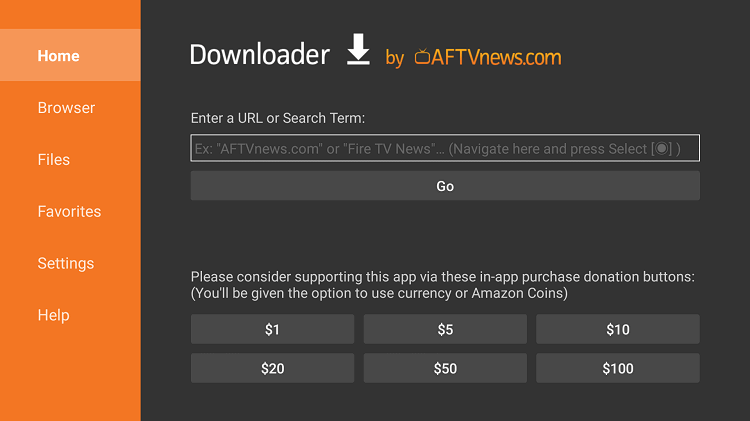
6. Tap the Go button to download the apk file.
7. Once the apk file is downloaded, tap Install to get the app.
8. After installation, launch the app on your Firestick.
Alternated Way to Get AppLinked on Firestick via ES File Explorer
Another best option is to sideload apps on Firestick is ES File Explorer. First, install the ES File Explorer app on Firestick and enable it to install unknown sources.
Pre-Requisite: tap Settings >> My Fire TV >> Developer Options >> Install unknown sources >> Turn on ES File Explorer.
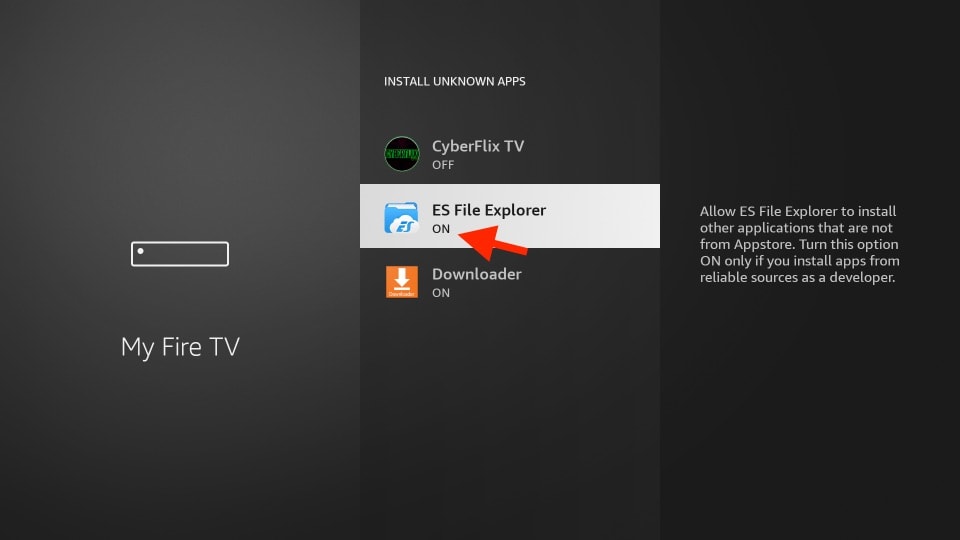
1. Open the ES File Explorer app and tap the Downloader icon.
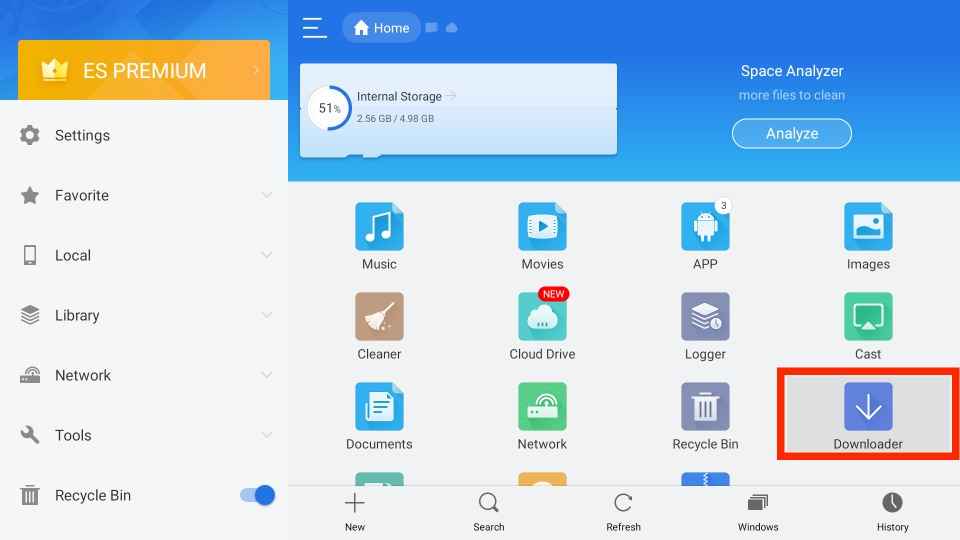
2. On the next screen, click the +New icon.
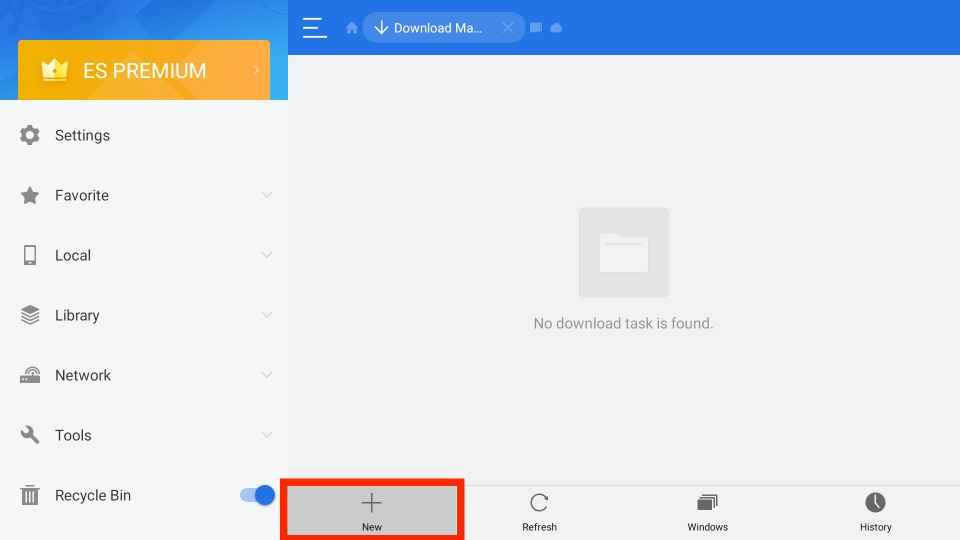
3. Now, a pop-up will appear on the screen.
4. Type the URL link of the AppLinked Apk in the Path field and the app’s name in the Name field.
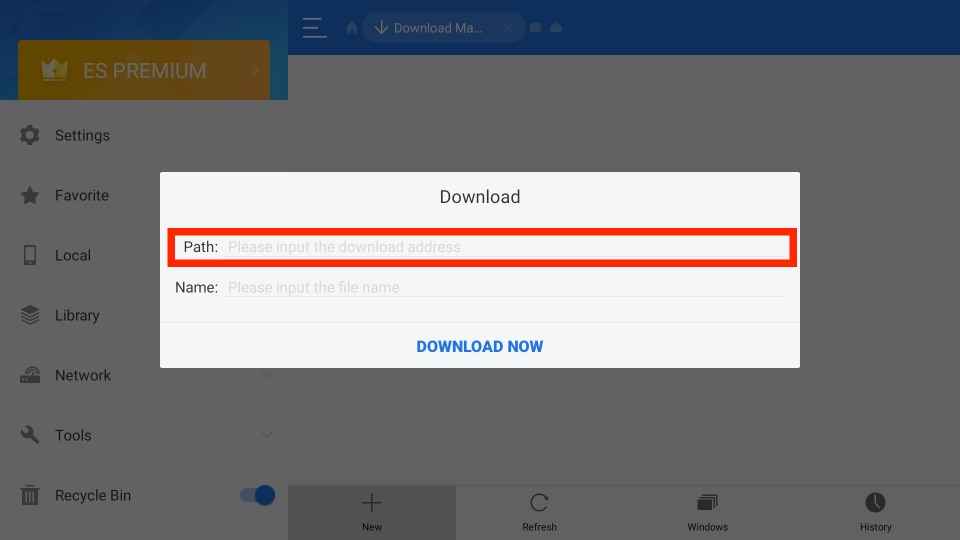
5. Click Download Now to download the apk file.
6. Next, tap the Open File button and hit Install to get the app.
7. Once the installation is over, click the Open button to launch the app.
Why Use VPN on Firestick
You must use a VPN on Firestick to ensure your privacy and online security. A VPN will mask your IP address and provide you with the new one. So no spammers and hackers can track your online activity. In addition, a VPN is also used to spoof your online location to access the geo-blocked content. So we strongly recommend you use the best VPN in the market while streaming different services on your Firestick.
How to Use AppLinked on Firestick
1. Press the Home button on your Firestick remote until the quick menu appears on the screen.
2. Click the Apps tile from the menu.
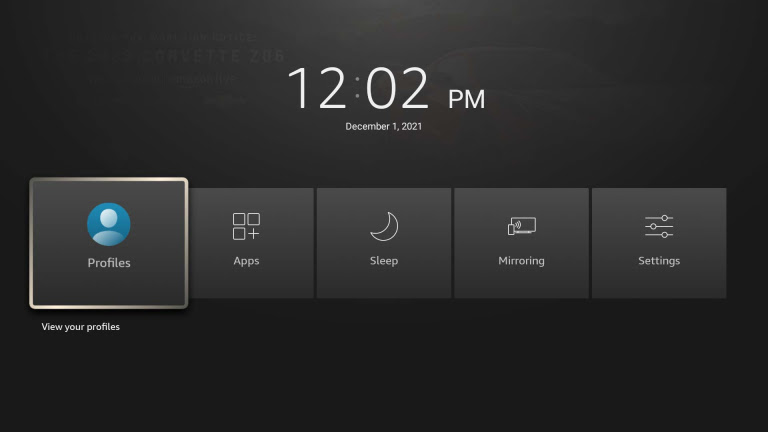
3. Choose the AppLinked app from the available apps.
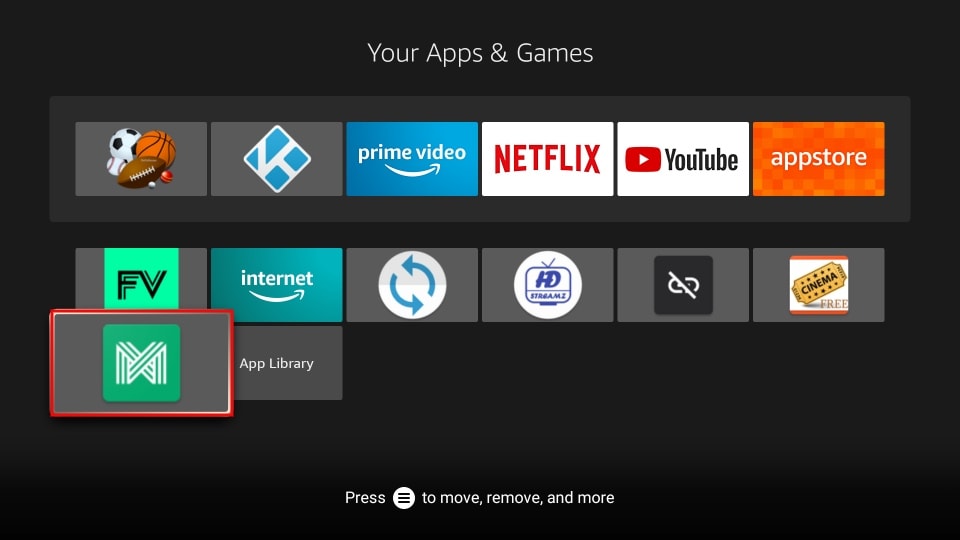
4. Press the Options button on your Firestick remote.
5. Select Move to launch the app on the Firestick home screen.
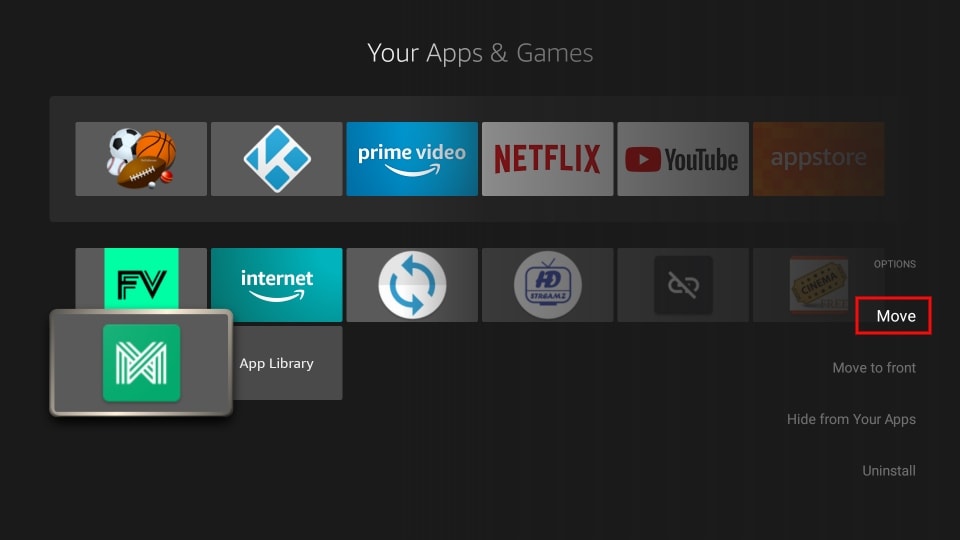
6. Next, open the AppLinked app.
7. You will be asked to enter the code on the home screen.
8. Enter the code and tap the Submit button.
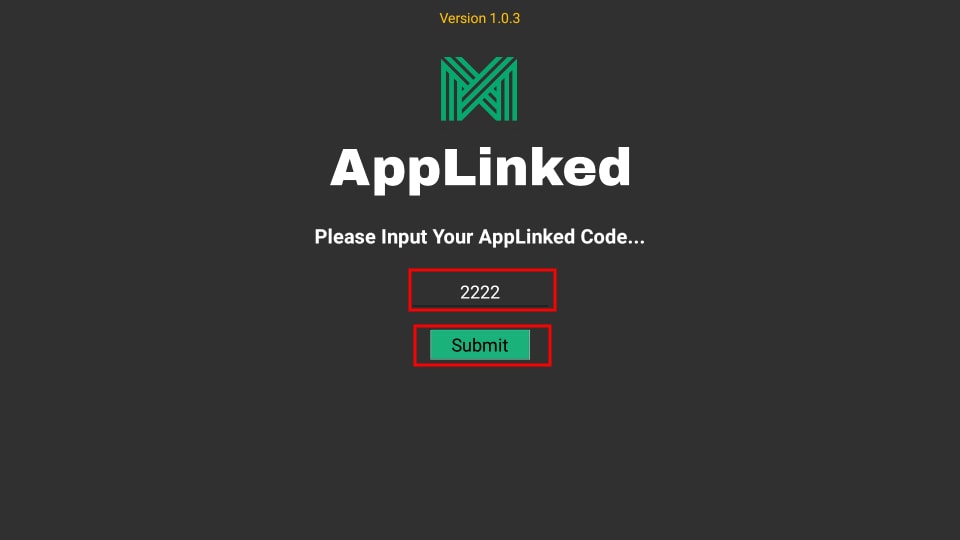
9. Next, hit the Add Store button on the top right corner.
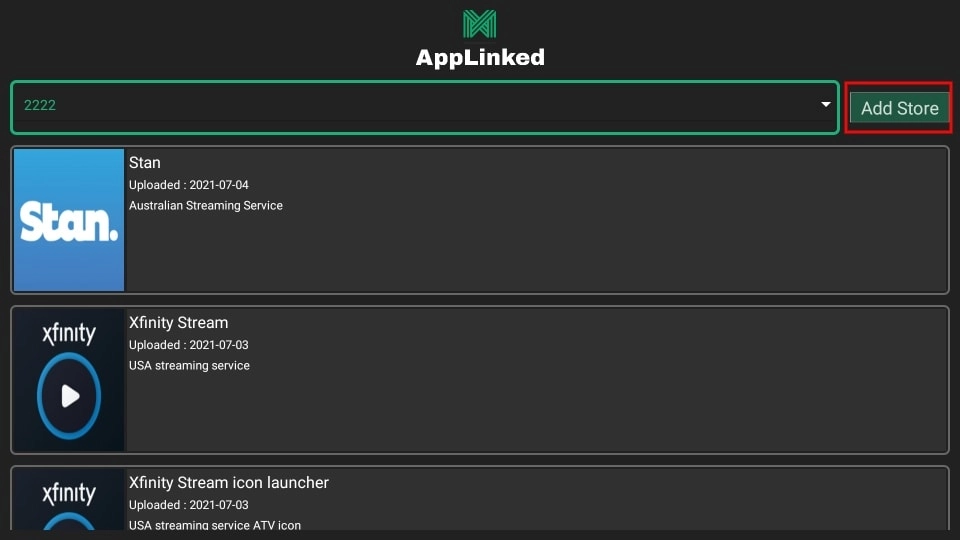
10. Enter your Store Code on the pop-up that appears on the screen.
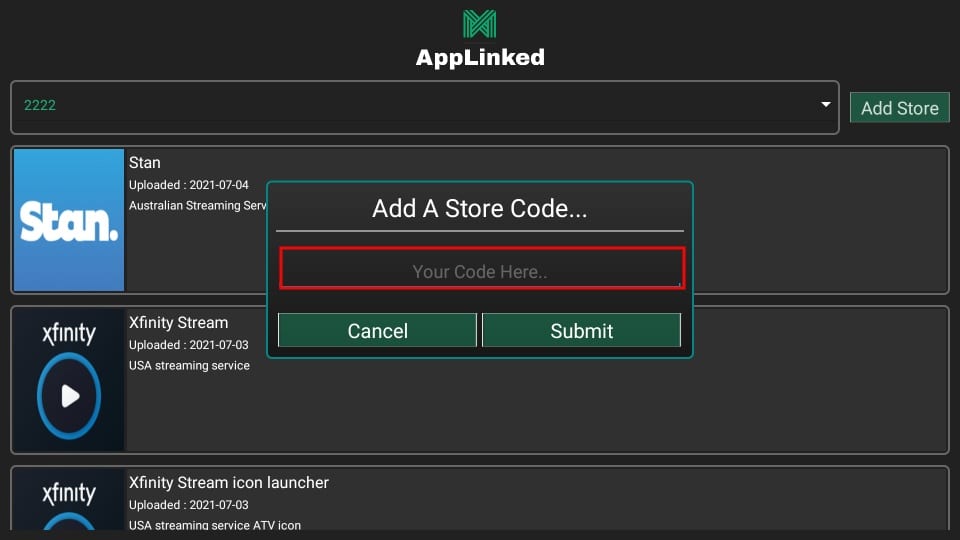
11. Once entered, tap the Submit button.
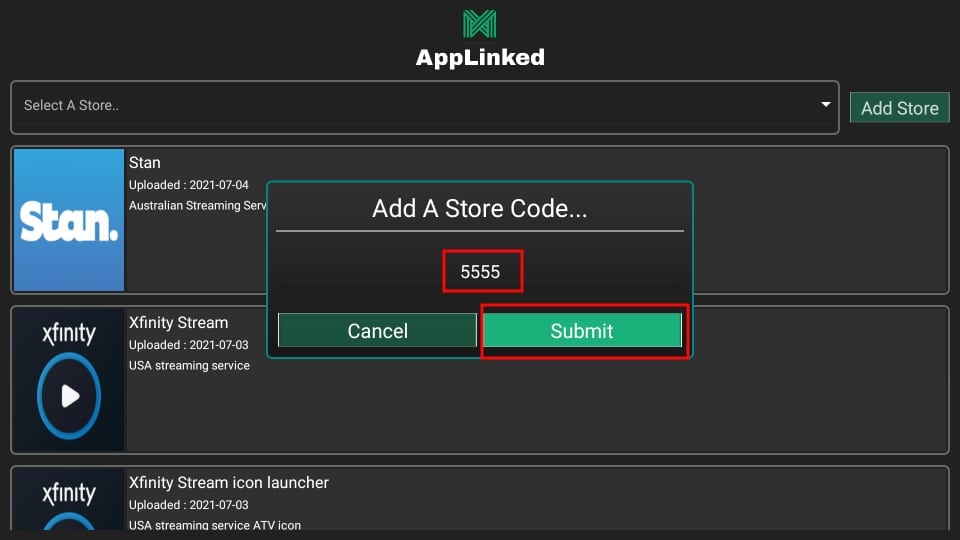
12. Hit the Dropdown menu and select the code you submitted.
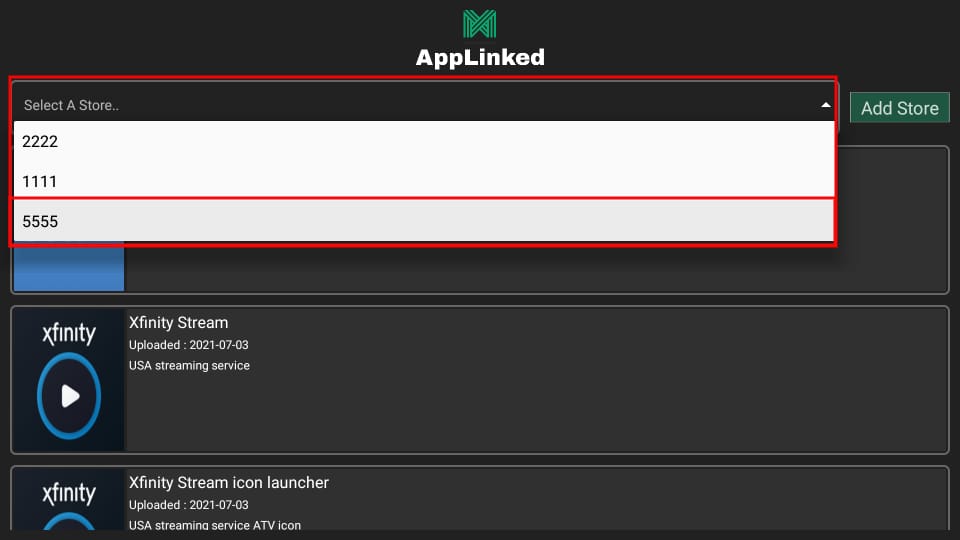
13. Next, select the app you want to install.
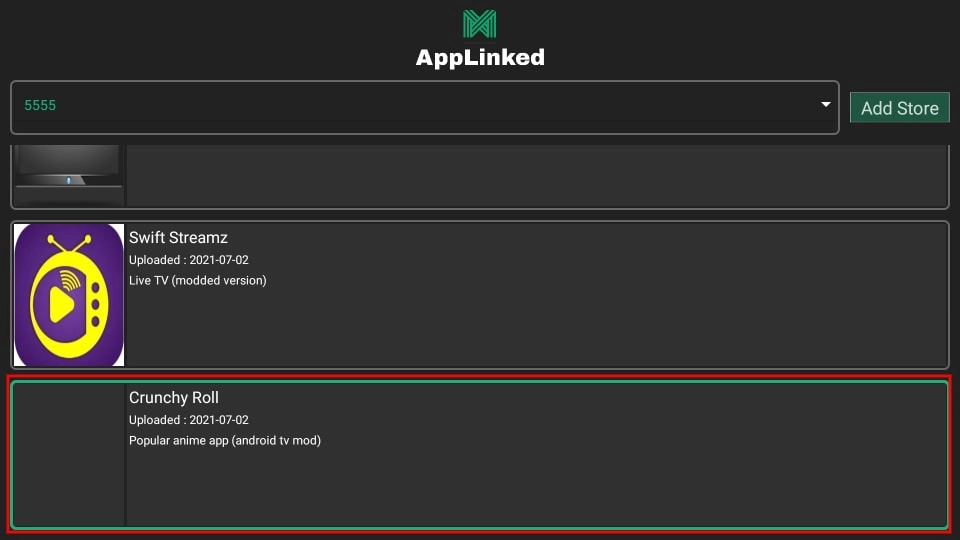
14. Tap the Download button to install the app.
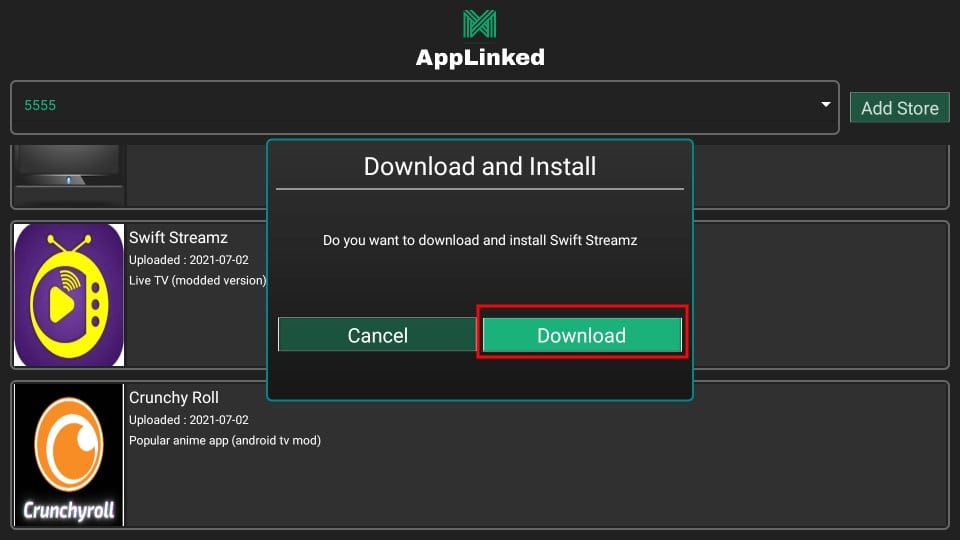
15. After installation, you can launch the app.
How to Create an AppLinked Code
1. Open a web browser on your PC or mobile.
2. Navigate to the AppLinked official site.
3. Tap Create A Store on the menu bar.
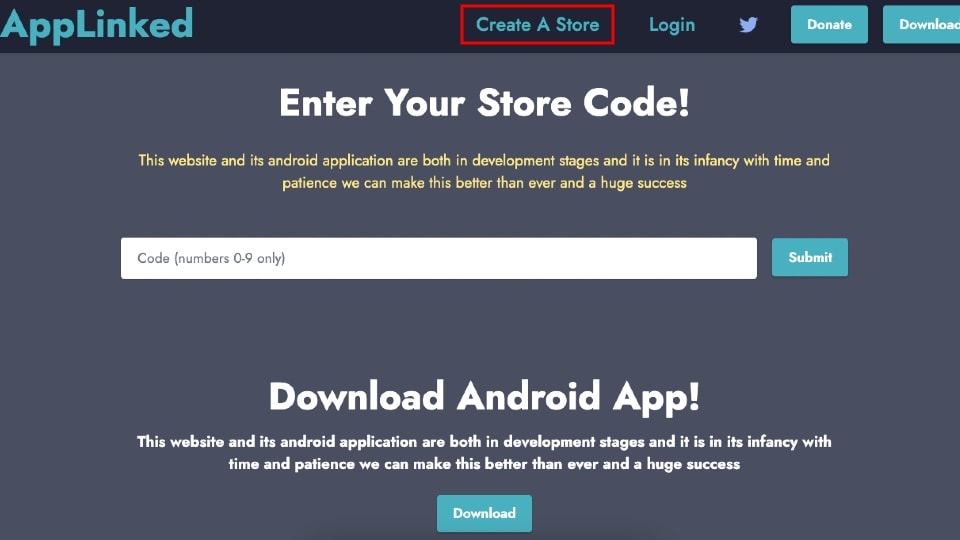
4. Enter all the information and click the Register button.
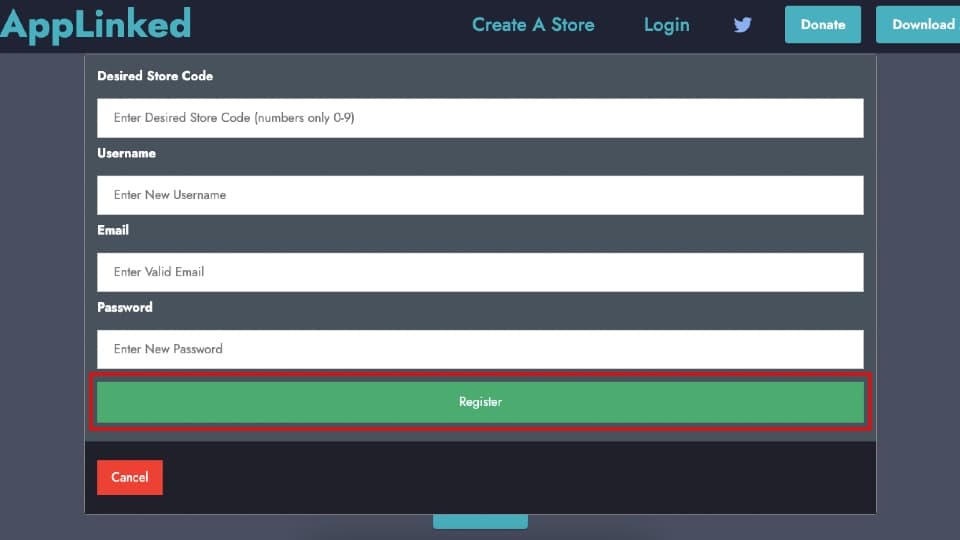
5. You will receive an email with the subject AppLinked Sign Up.
6. Tap the link given in the email.
7. Click Login on the menu bar.
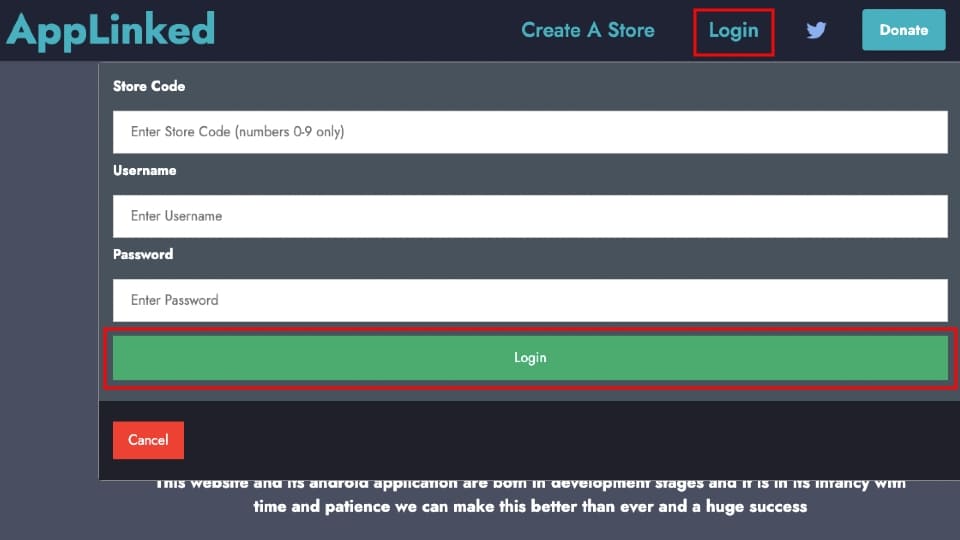
8. Enter your Store Code, Username, and Password.
9. Then, hit the Login button.
10. That’s it, you have created the AppLinked Store successfully.
Best AppLinked Alternatives
Check on the list of best alternatives for Applinked on Firestick.
- Aptoide TV on Firestick
- FileLinked on Firestick / Fire TV / Android
- APKTime on Firestick
- APKbuild on Firestick
- Filesynced on Firestick
Try out the above methods to install and use AppLinked on your Firestick. Once installed, you can quickly get the apps on your Firestick using the AppLinked codes.
Frequently Asked Questions
No, AppLinked is not availble on the Amazon App Store.
You can get the AppLinked app on your Firestick by sideloading the AppLinked apk using the Downloader and ES File Explorer app.
Yes, the AppLinked app is free to download and access on Firestick.
The best working AppLinked codes are 4444, 3333, 4554, 5555, and 6464.
Yes, AppLinked is safe to use.
Uninstall the AppLinked app and reinstall the latest version of the app.











