Firestick is a powerful streaming device introduced by Amazon, Inc. It allows you to access thousands of apps for watching movies, TV series, music, games, and much more. It can easily convert your normal TV into a smart TV with the help of an internet connection. Since it is a TV for everyone, you have to protect your kids from accessing inappropriate content on the internet. Fortunately, Firestick has a built-in parental control option when turned on will Considering this in mind, Google has come up with YouTube Kids to provide a safe space for the kids and children. While it is available for different devices, you will know the installation guidelines of YouTube Kids on Firestick.
What is YouTube Kids
YouTube Kids is a dedicated app for kids to watch contents that are family and kids-friendly, educational videos, and much more. It is a great platform for the kids to learn their favorite titles in a simple and easy way. Moreover, they can easily explore their topics using a simple user interface that makes parents guide them along the way in their interests. It is provided with parental controls, and there are separate unique sections for each kid based on their age. Children can also discover arts, crafts, cartoons, fun activity shows, and more videos.
What’s on YouTube Kids?
Some of the most interesting features you will get in YouTube Kids include
- It supports up to eight profiles with separate viewing preferences and video recommendations.
- You get access to channels from trusted partners and YouTube Kids.
- Parent-approved content and channels for children.
- It lets you block videos to restrict kids from watching them.
- You will get timer support, search control, watch history, etc.
Guide to Install YouTube Kids on Firestick
The following are the steps to install YouTube Kids on your Fire TV.
1) Initially, connect your Firestick to a TV with an HDMI port.
2) Press the Home button on your remote to see the Firestick home screen.
3) Tap the Find menu on the screen and select the Search option.
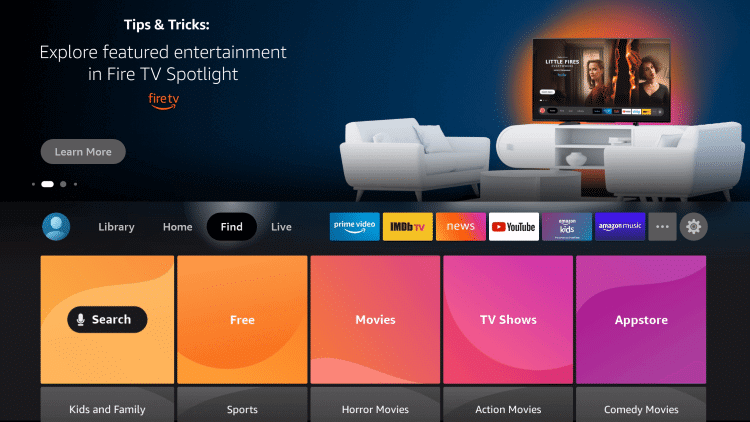
4) Type YouTube Kids on the field and search for it.
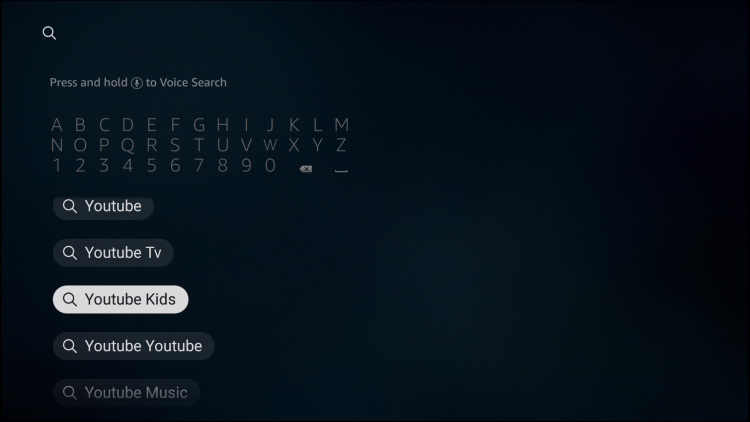
5) Select YouTube Kids from the suggestions list.
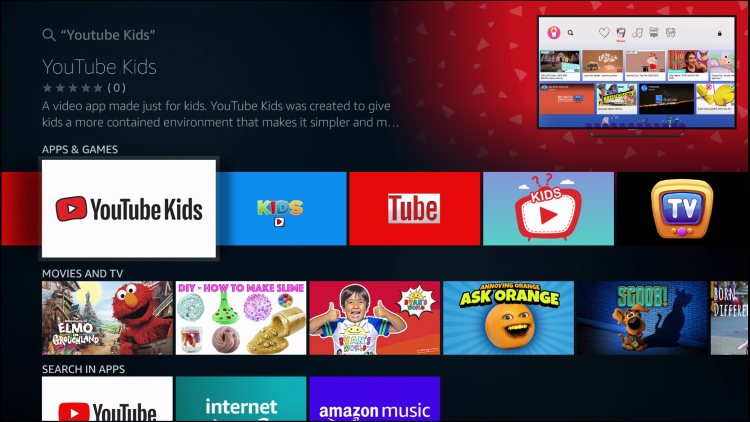
6) From the app description window, click to Get button to install the app.
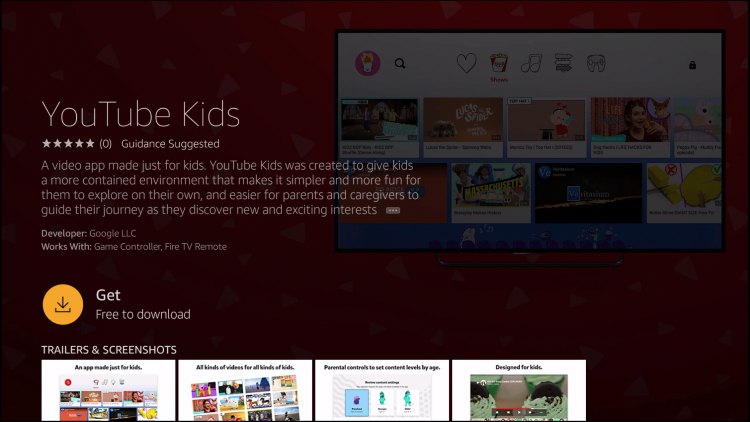
7) After the installation, tap Open to launch YouTube Kids.
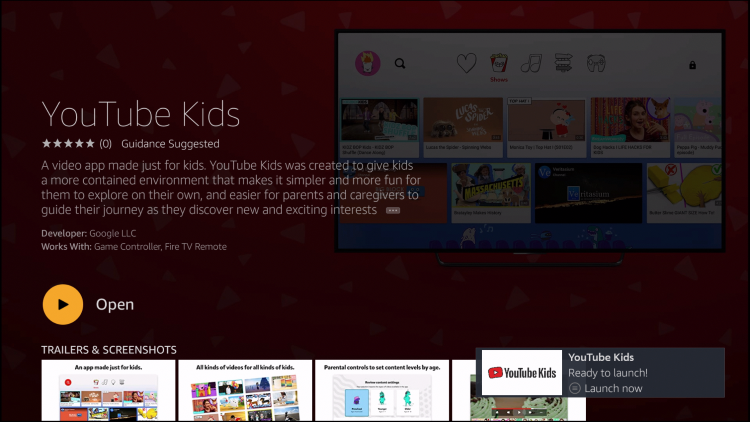
8) With this, you shall enter YouTube Kids login details for your Kids to let them start streaming the content.
Guide to Sideload YouTube Kids on Firestick
Alternately, YouTube Kids can be sideloaded on your TV using a third-party app, Downloader. You can try this method if you can’t find the app on the Amazon App Store. But make sure to install Downloader on your Firestick, proceed with the following steps.
Configure Firestick
1) From the Firestick home screen, tap the Settings cog icon.
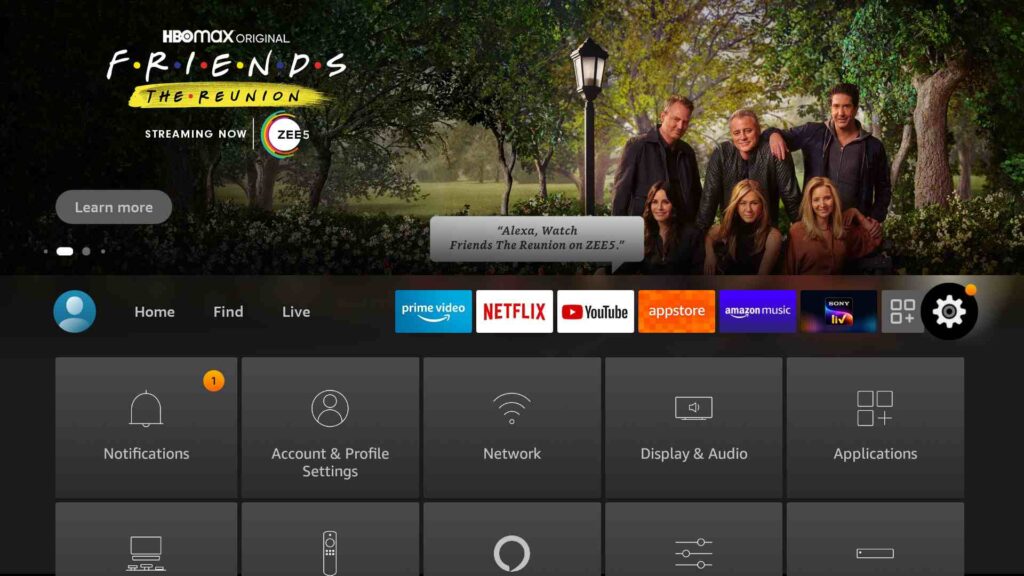
2) Choose My Fire TV from the list of tiles.
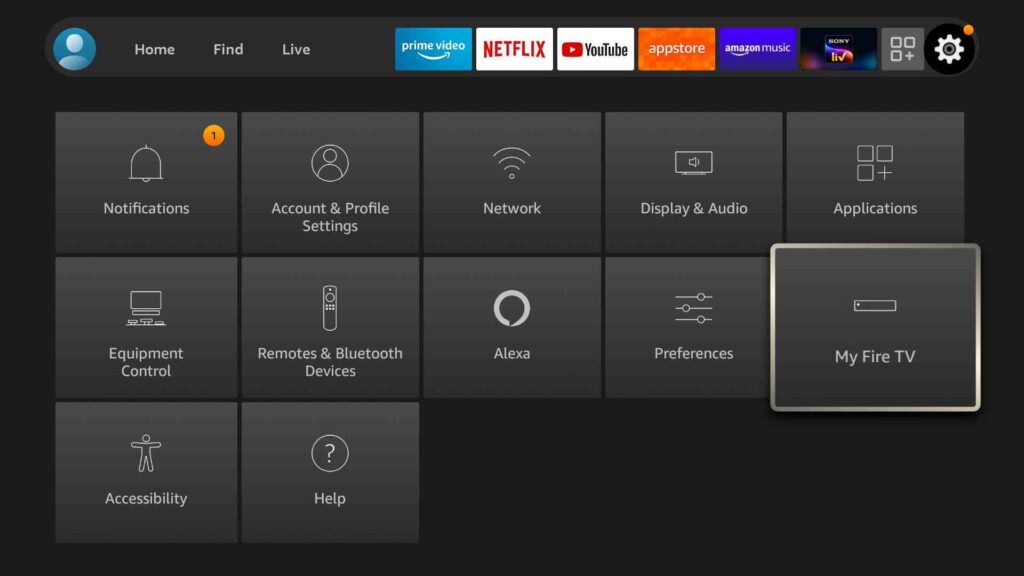
3) Further tap the Developer Options.
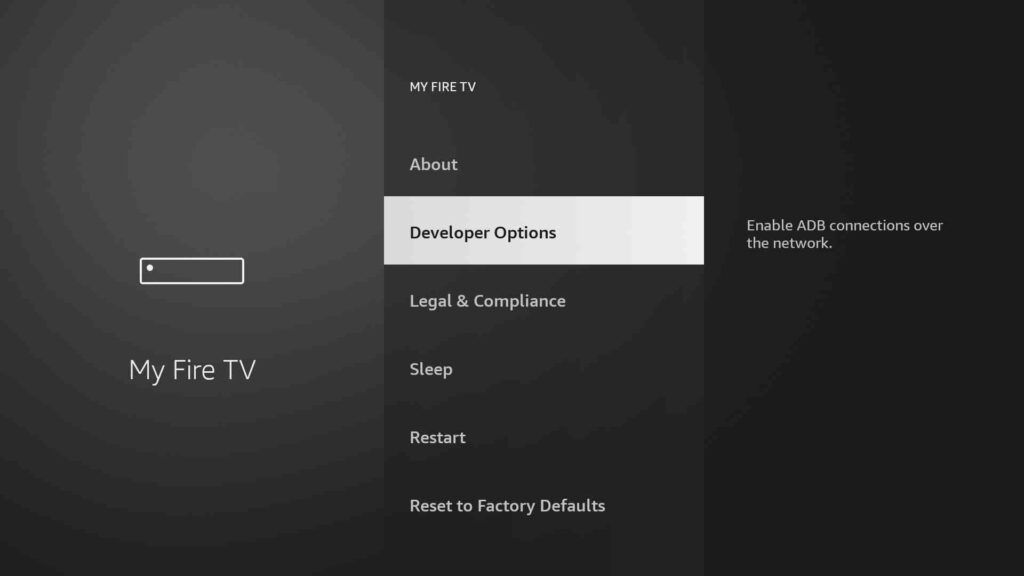
4) Click on Install unknown apps.
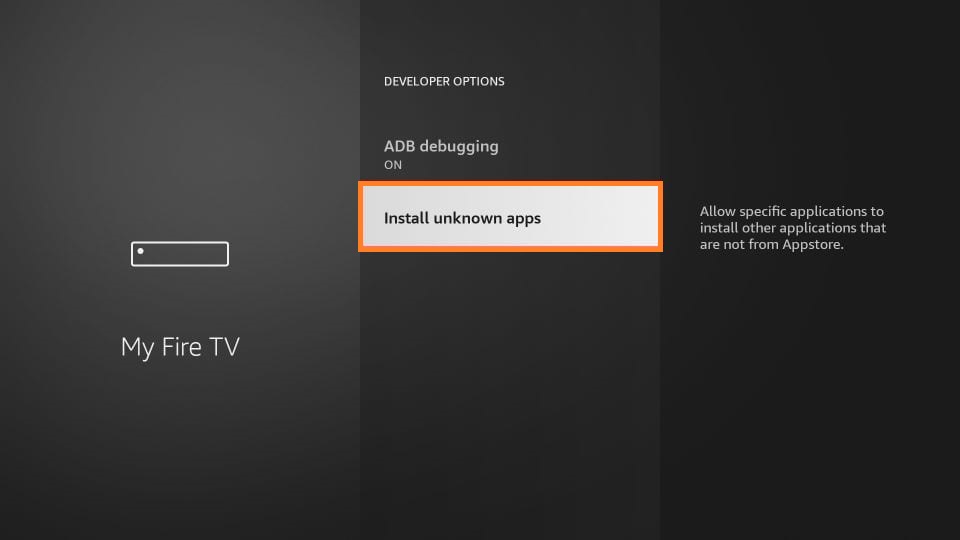
5) At last, toggle the Downloader and turn it on.
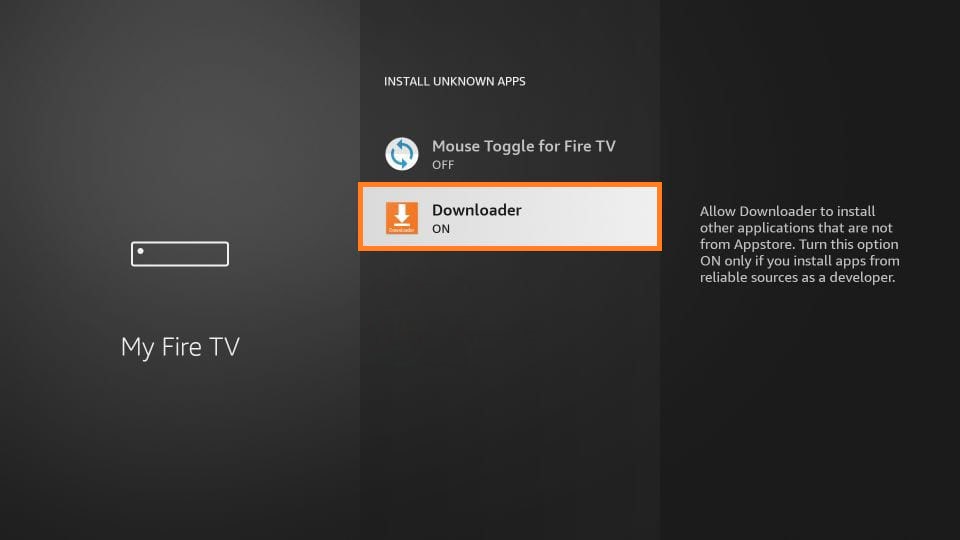
Steps to Install YouTube Kids Using Downloader
1) Run the Downloader from the home screen of Firestick.
2) A pop-up will appear on the screen. Click the Allow option to grant the permission.
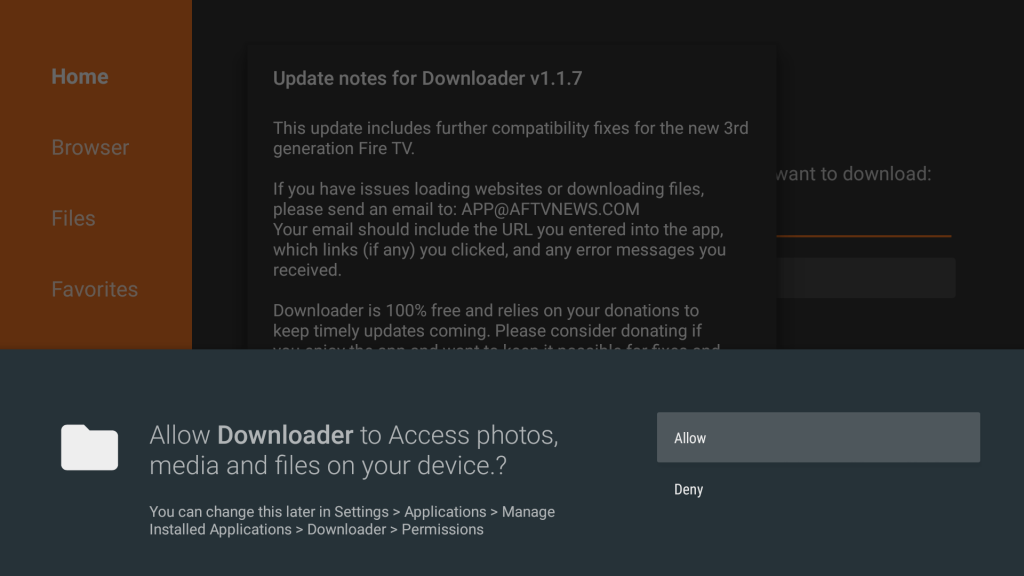
3) Choose the Home tab and provide the download link of YouTube Kids on the URL field.
- YouTube Kids apk download link: https://bit.ly/3tICBIN
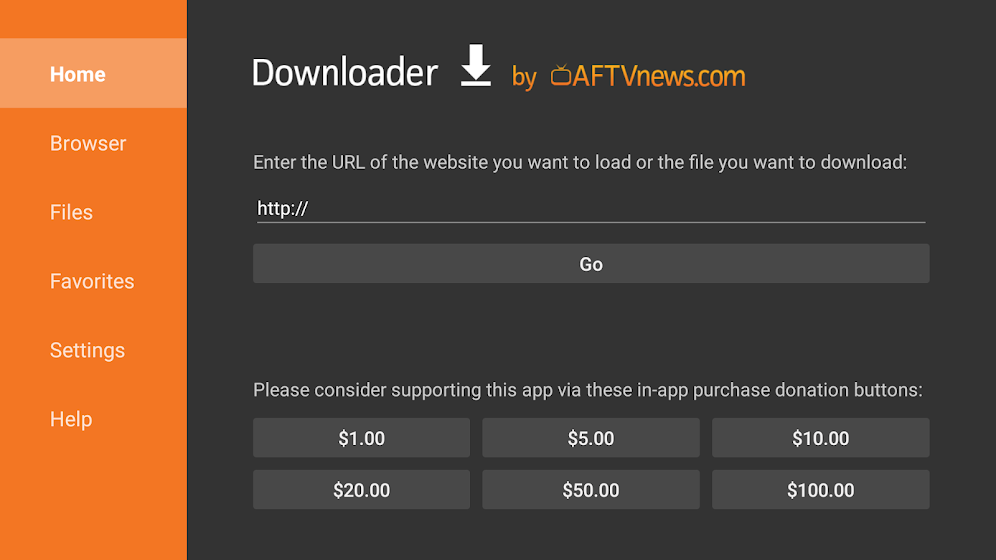
4) After entering it, press the Go button to download the apk file.
5) Open the downloaded apk file and tap Install.
6) After the installation, click Open to launch the app instantly. Otherwise, tap on Done.
7) Now, remove the unwanted apk file to release storage space on the Firestick
8) Click the Delete button to delete YouTube Kids apk file permanently.
Related: How to Add, Activate, and Stream PBS Kids on Firestick
Why Use VPN on Firestick
VPN is a cybersecurity software that allows surfing the internet without your private information being intercepted by a third party. Once VPN is activated, the web traffic will be routed via an encrypted tunnel to protect your data from outside forces. So, VPN ensures a double layer of protection with military-grade encryption. It also gives you more freedom to connect to a server in a specific country and access geo-censored apps from any location.
Guide to Use YouTube Kids on Firestick
These are the step-by-step instructions to start using YouTube Kids on your Firestick.
1) Take the Firestick remote and hold the Home button for a few seconds.
2) From the list of various thumbnails, click the Apps.
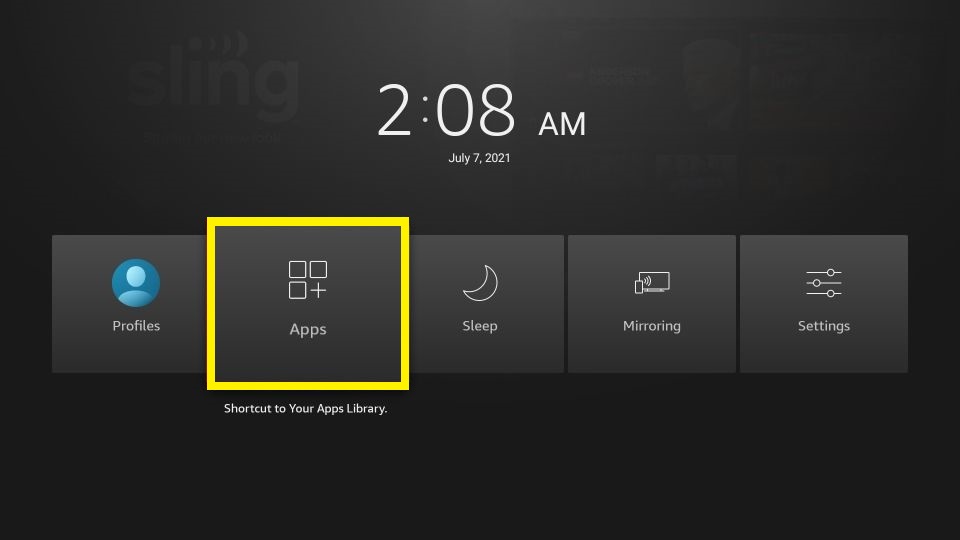
3) Now, you can see all the installed apps on the screen.
4) Use the Play/Pause button to highlight the YouTube Kids app and click on Options.
5) After that, choose the Move to Front option to create a shortcut.
6 ) Launch the YouTube Kids app from the Firestick home screen.
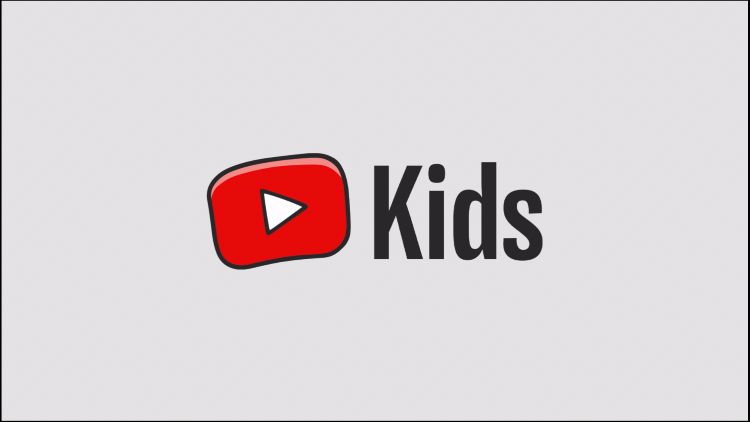
7) Login with your Google account by following the on-screen instructions.
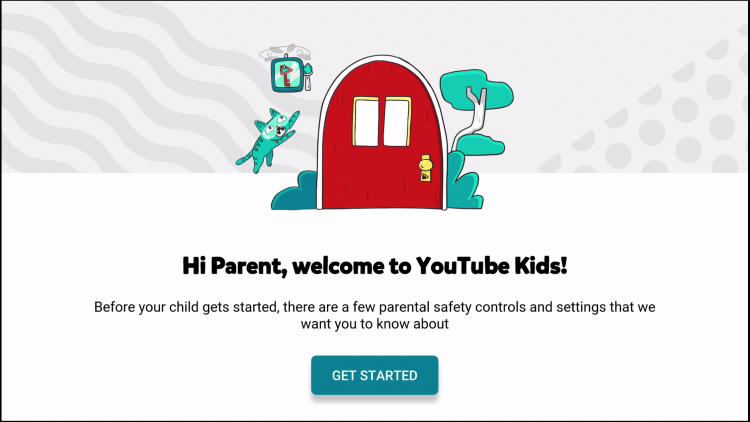
8) Once you are logged in successfully, you can start watching YouTube Kids content on TV.
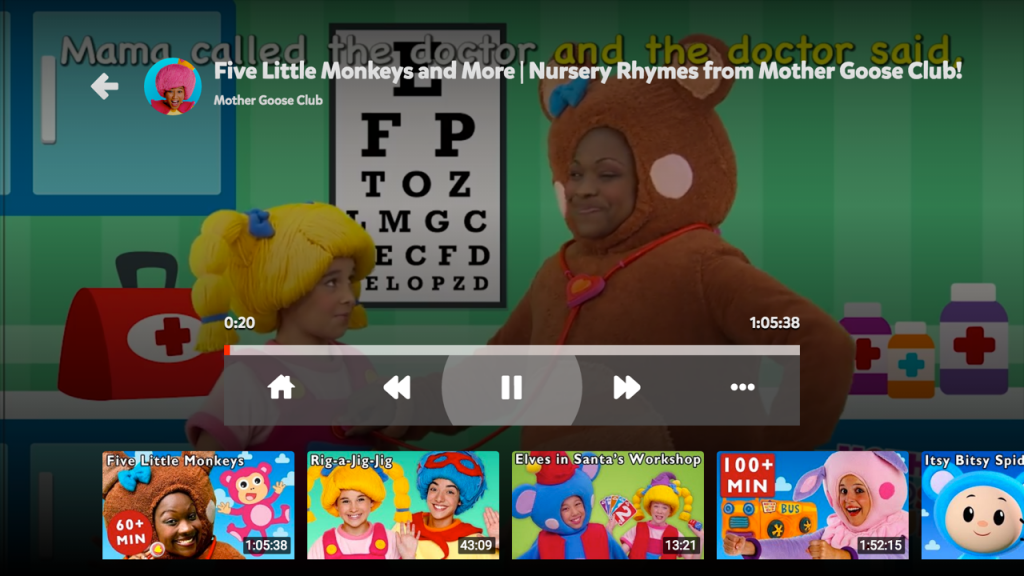
Related: How to Add and Use Cartoon Network on Firestick
Frequently Asked Questions
1) Is YouTube Kids free on Firestick?
It is free to download and use on Firestick. Instead, you need a Google account to access it.
2) How can I watch YouTube Kids over the web?
Go to www.youtubekids.com from any browser and follow the on-screen prompts.
3) Is YouTube Kids Safe for Children?
Yes, it is suitable for all ages and comes with parental controls.











