Vimeo is available on Amazon App Store and you can install it directly on your Firestick. With Vimeo on Firestick, you can stream amazing videos from the best filmmakers in the world. You can follow your favorite film creator and start watching the videos they upload on your TV with the Vimeo app. Additionally, users can upload videos, watch videos, create playlists, save videos, comment, like, etc. It is one of the best alternatives to YouTube for Firestick.
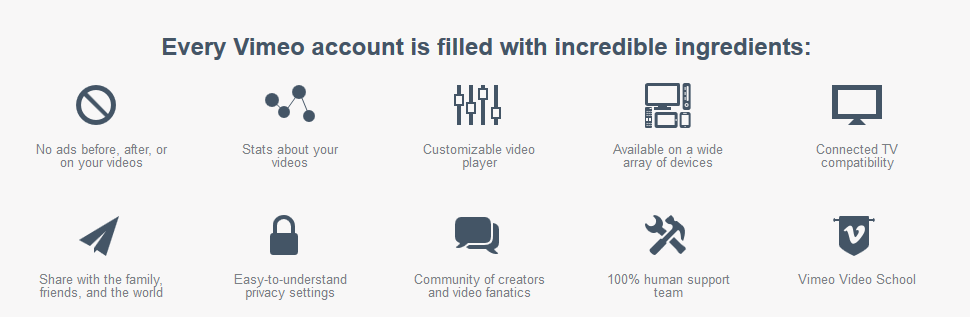
How to Download and Install Vimeo on Firestick
You can directly install the Vimeo app from the Amazon App Store itself without a third-party app. So the entire process is very simple, which is given in the steps below.
1) From the Firestick home screen, click on the Find menu and select the Search button.
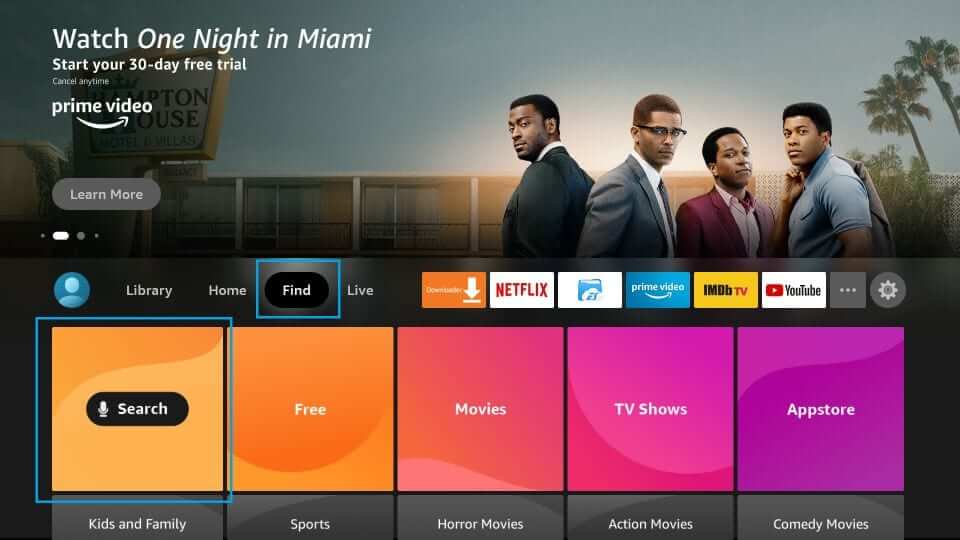
2) Make click on the search bar to type as Vimeo using the on-screen keyboard.
3) From the search results, select Vimeo.
4) The app description window appears. Tap on the Get button to download the Vimeo app.
5) After the installation, hit Open to launch Vimeo.
How to Activate and Use Vimeo on Firestick
1) Hold the Home button on your Firestick remote.
2) From the list of thumbnails, choose Apps.
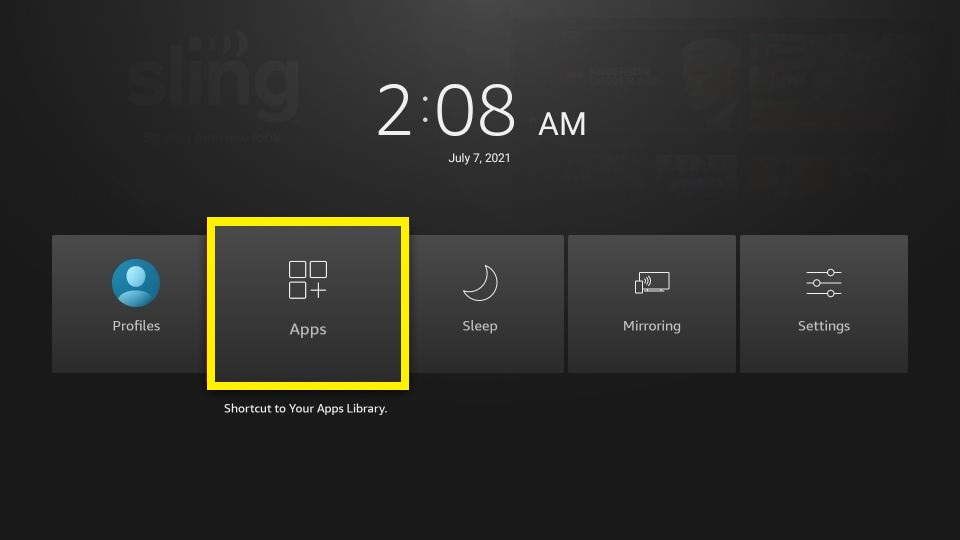
3) Highlight the Vimeo app by clicking on it. Select the Options button.
4) Click Move to Front to add the app to the main screen.
5) After that, launch the Vimeo app.
6) Note down the activation that appears on the screen.
7) Visit vimeo.com/activate from a browser.
8) To Sign in, you should key in the Vimeo login details and continue.
9) On the next page, enter the code and click Connect Device button.
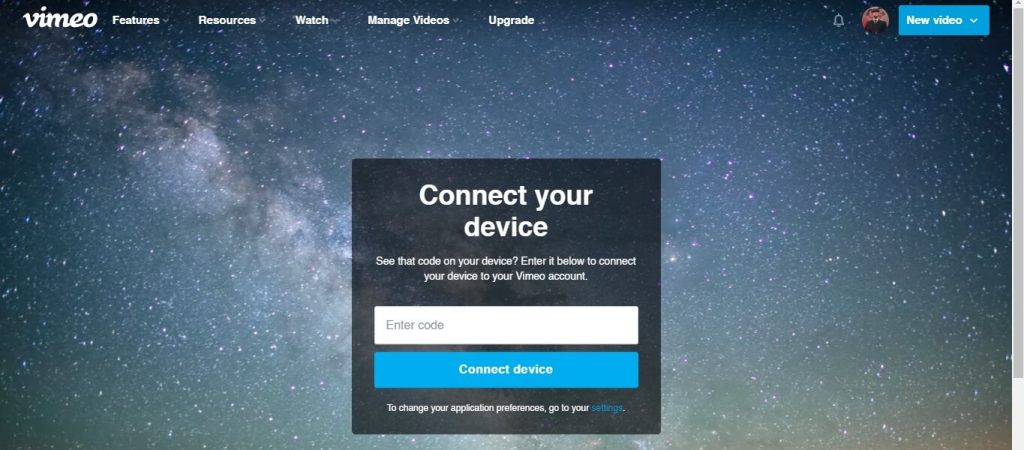
10) It will take a few seconds to refresh the content.
That’s it! Now you watch your favorite videos and staff-picked collections on Vimeo.
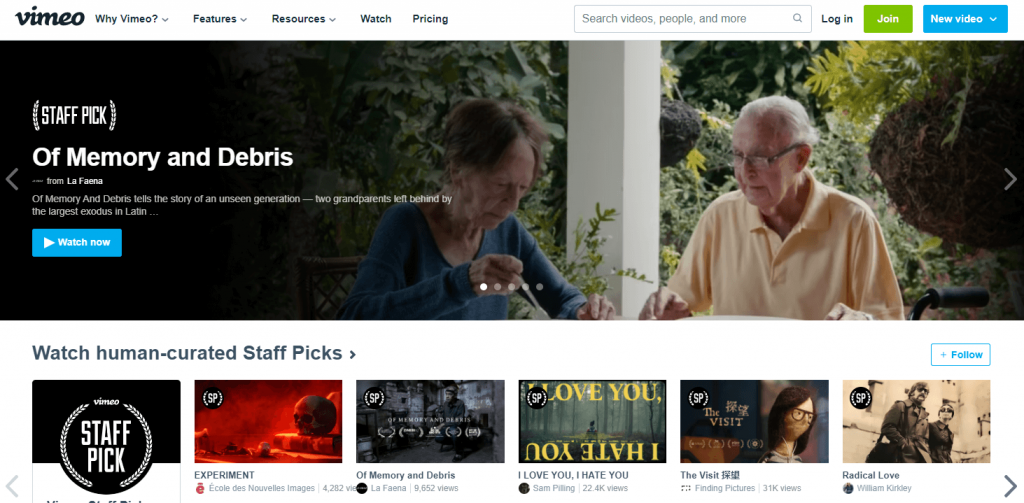
Related: How to Add, Activate, and Stream PBS Kids on Firestick
Alternate Method: Using Downloader
Vimeo is unfortunately blocked and not accessible from Cambodia, Indonesia, Malaysia, Thailand, Vietnam, and China. If you are from these countries, install the Vimeo app on Fire TV using Downloader. It is a trusted third-party app available on the Amazon App Store. Firstly, you have to install Downloader on a Firestick and proceed with the steps.
Step 1: Configure Firestick
1) Click on the Gear icon on a Firestick home screen.
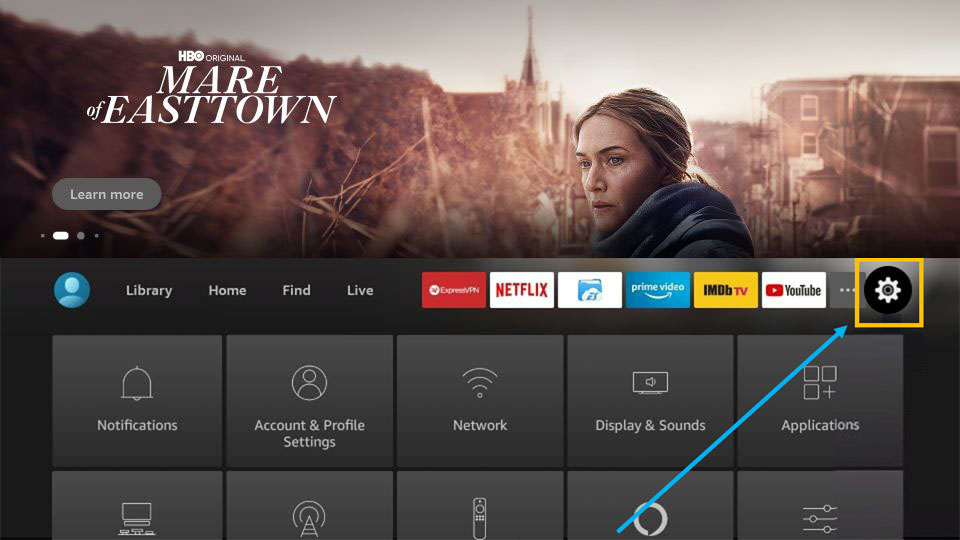
2) From the list of tiles, choose My Fire TV.

3) Next, tap on the Developer options.
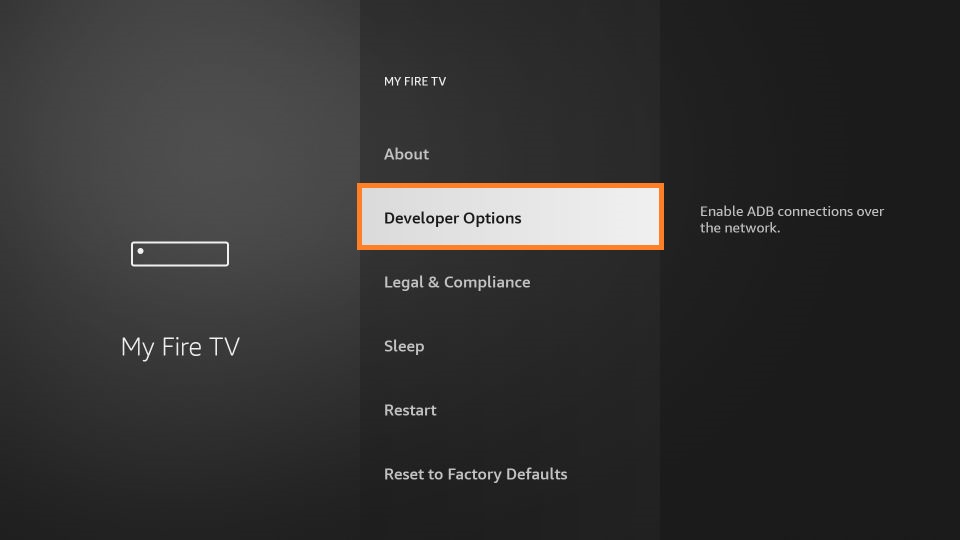
4) Click on Install unknown apps.
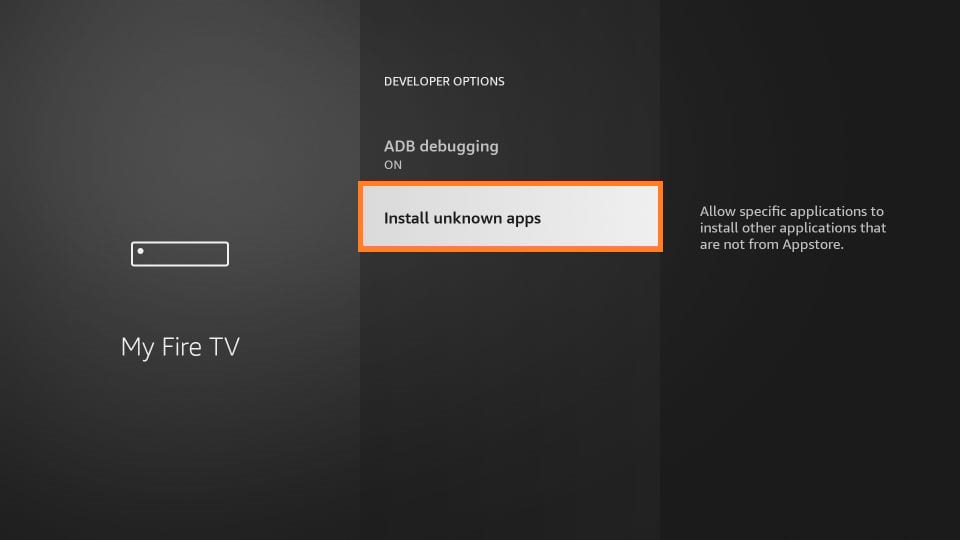
5) At last, choose the Downloader and turn it On to allow the installation of unknown apps.
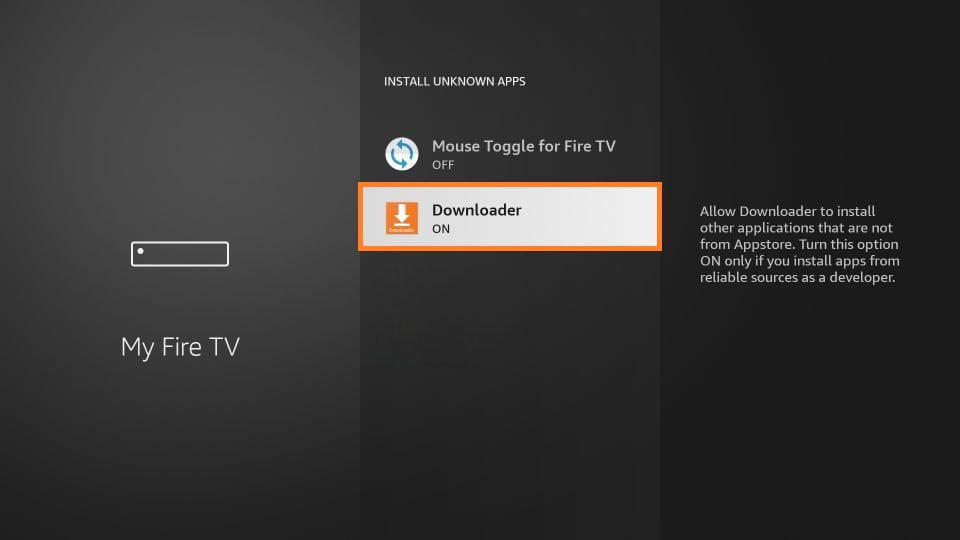
Steps 2: Sideload Vimeo using Downloader
1) Open the Downloader app on your Firestick.
2) Click on Allow button to grant permission to access files.
3) Click on the Home tab from the left panel on Downloader Home. Then, enter the download link of Vimeo on the URL field as https://bit.ly/3y5DT2V.
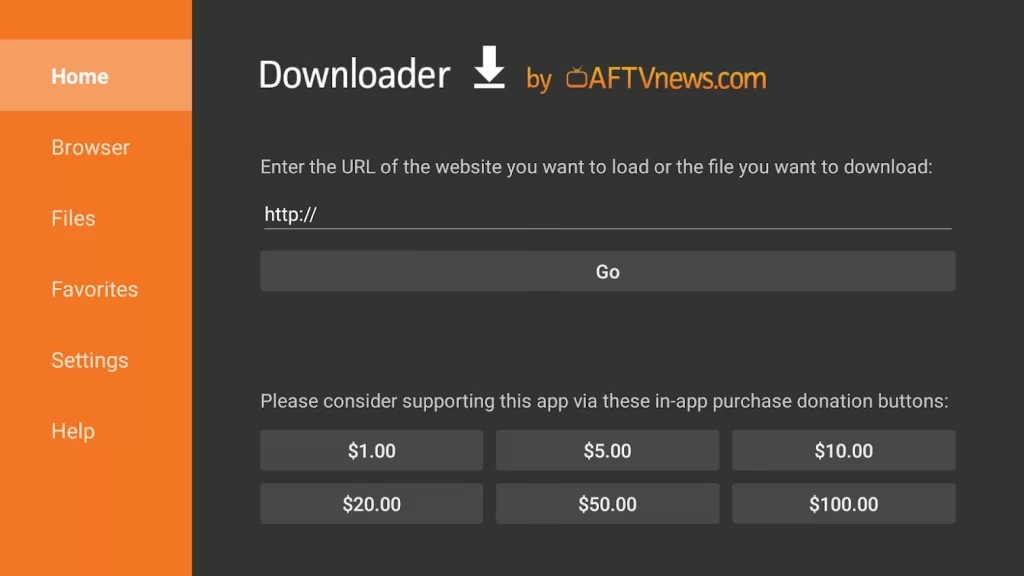
4) Press Go and click on the Download option to download the installation file.
5) Once it gets completed, tap the Install button.
6) Vimeo app will be installed on your Firestick. Click Done after the installation.
7) If prompted, click on the Delete option to remove the apk file.
The Vimeo app will be added to your Firestick home screen. You can locate the app under the Apps section.
Why Use VPN on Firestick
VPN is a service that helps you to stay private online while accessing apps and websites. The combination of the VPN server and the encryption tunnel blocks your ISP, governments, hackers, and anyone else from spying while you surf the internet. VPN servers will forward your internet traffic to the destination server and return the response to you. So you can use any kind of app on your Firestick safely without any restrictions. It is better to choose VPNs that have a no-logging policy. So, connect to the best VPN for Firestick.
Alternative Method 2 – How to Cast Vimeo on Firestick
To cast the Vimeo app on Firestick, you can follow the steps below.
1. Long press the Home button on your Fire TV remote until a menu appears on the screen.
2. From the list of tabs displayed, select the Mirroring tab.
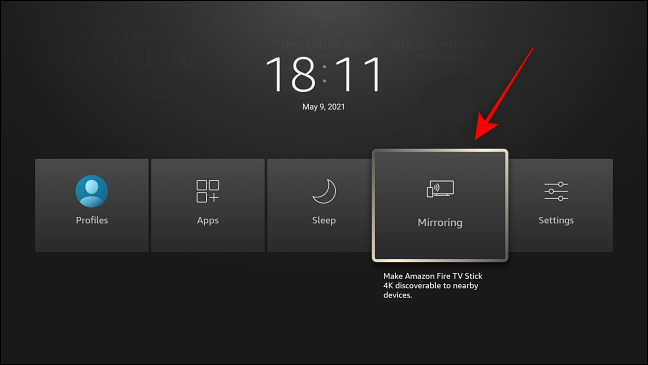
3. Then, connect your Fire TV and Android Smartphone to the same Wi-Fi network.
4. Now, go to the Google Play Store on your Android Smartphone.
5. Search and install the Vimeo app.
6. After installing the Vimeo app, launch it and sign in to your account.
7. Select any video you want and play it.
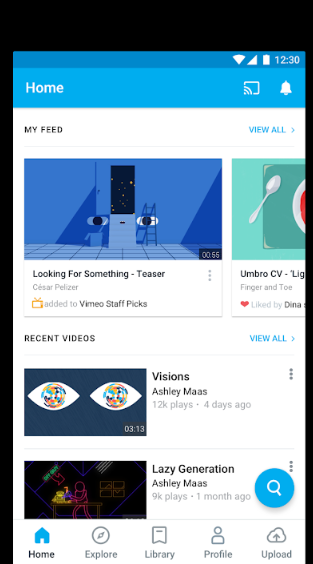
8. Now, go to the Notification Panel and tap on Cast.
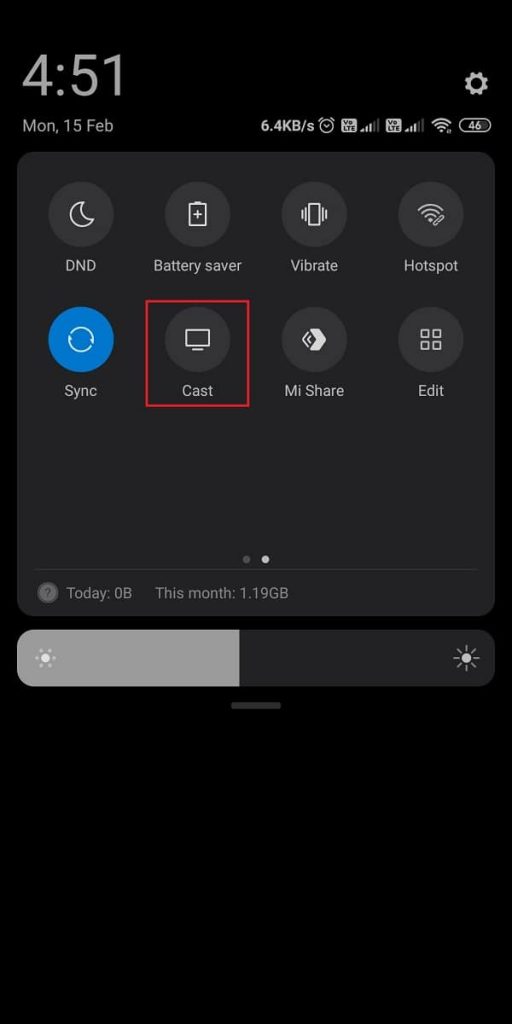
9. Choose your Roku device.
10. Finally, the selected video will play on your Fire TV.
Frequently Asked Questions
Yes, you can get Vimeo on Firestick.
Yes, Vimeo is available in the Amazon App Store. You can install it directly on your device from the apps menu.











