Amazon Firestick is a video streaming device introduced by Amazon, Inc in 2014. The primary purpose of Firestick is to replace traditional TV cables. It requires a stable internet connection and a TV with an HDMI port. It also comes with an Alexa-enabled voice remote which serves multiple benefits. You can watch TV shows and movies from the most prominent online streaming services. In addition, you can play the best games on Firestick and access a few social media apps. Over the years, Amazon has made Fire TV capable of doing almost every other task. If you want an out-of-box experience on Fire TV, you can try installing Telegram. It is the best app to download and watch the latest movies and TV shows for free. Learn to install and use Telegram on Firestick from this article.
What is Telegram
Telegram is a simple, secure, and fast instant messaging app available on various devices. It is one of the world’s top 10 most downloaded apps, with over 500 million active users worldwide. You can send photos, videos, and files (doc, zip, mp3, FLAC, etc.) or create a group to share with many people. It allows up to 200,000 people to participate in a group/channel. Telegram is widely known for its end-to-end encryption while making voice or video calls. You can also send stickers while chatting with your friends.
Key Features
- It uses 2048-bit RSA encryption and 256-bit symmetric AES encryption.
- Add people to contacts based on your location.
- Edit photos/videos before you send them to friends.
- Auto-Download feature to download media files with your preference.
- Edit the sent messages and send again.
- Share live locations with a single tap.
- Schedule messages to send messages at a particular time and date.
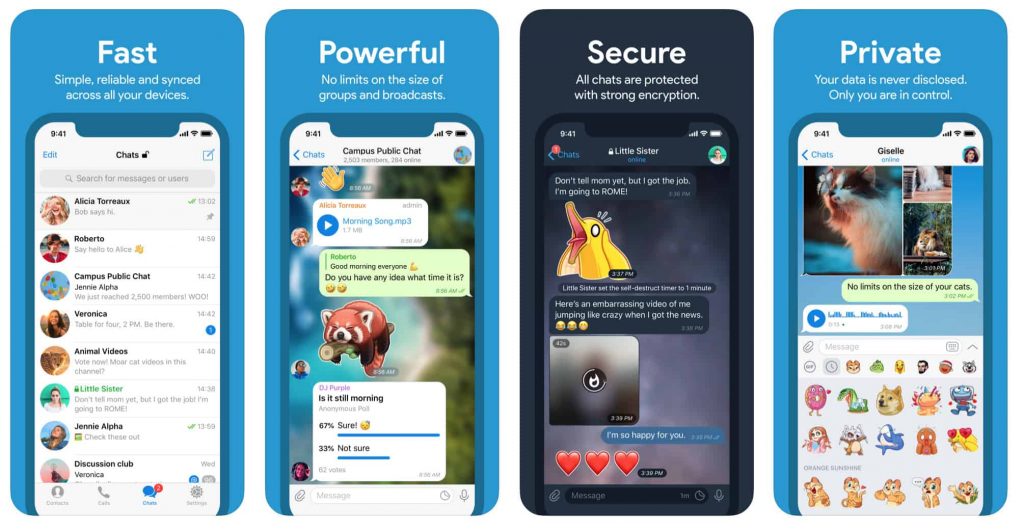
Guide to Install Telegram on Firestick
Unfortunately, the Telegram app is not available on the Amazon App Store. Therefore, you have to sideload the app on your Firestick using a third-party app. Go ahead with the steps after installing Downloader on Fire TV. For this, you should modify some settings on a firestick.
Configure Firestick
1) Initially, click on the Settings/Gear icon from the Fire TV home screen.
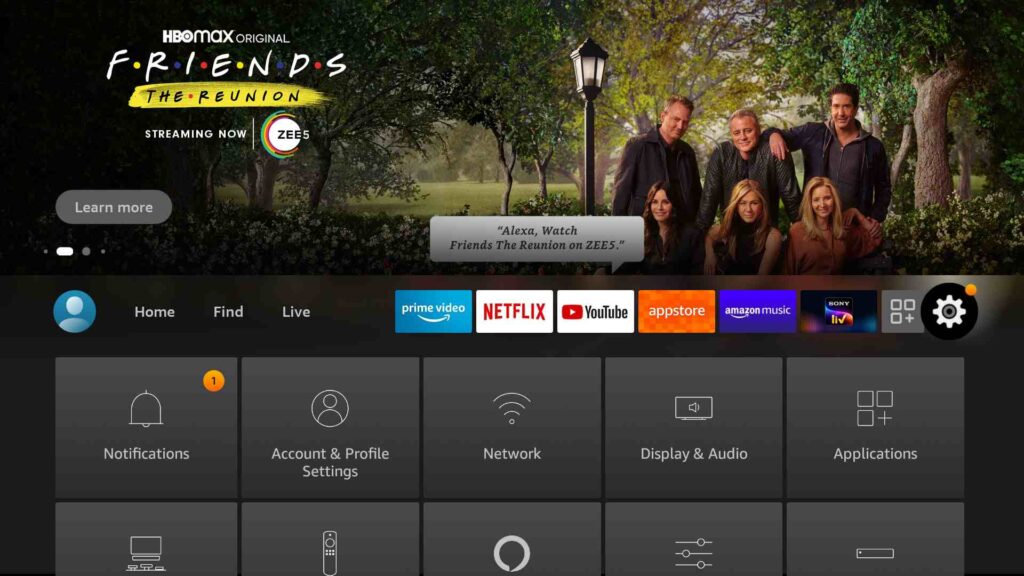
2) From the list of options, select My Fire TV.
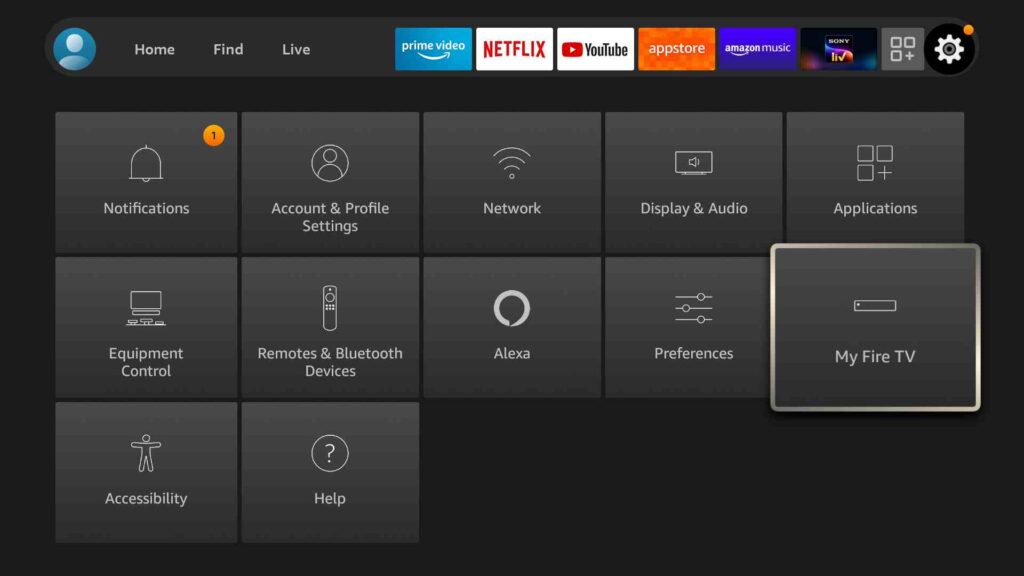
3) After that, choose Developer Options.
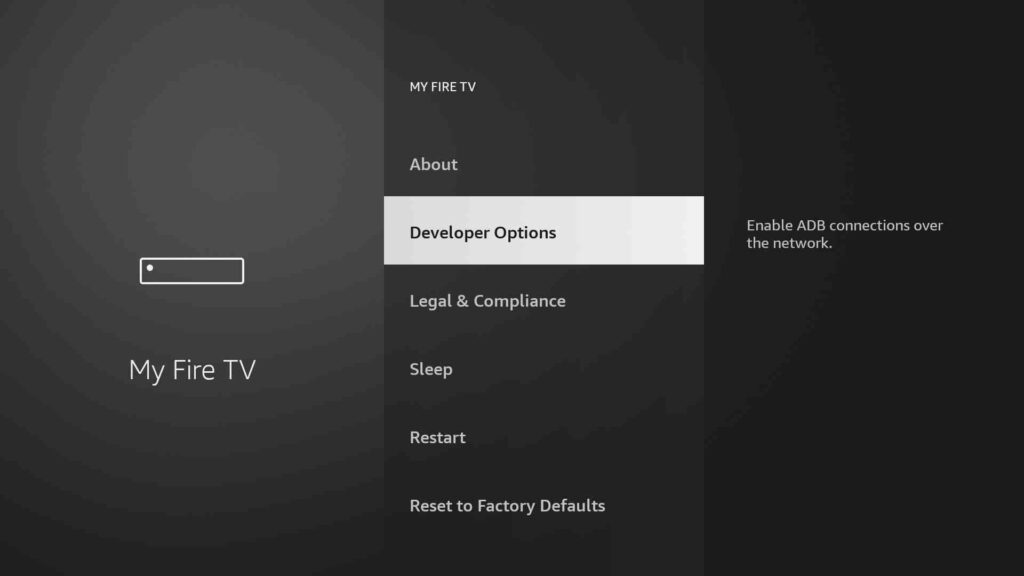
4) When the menu appears, click on Install Unknown Apps.
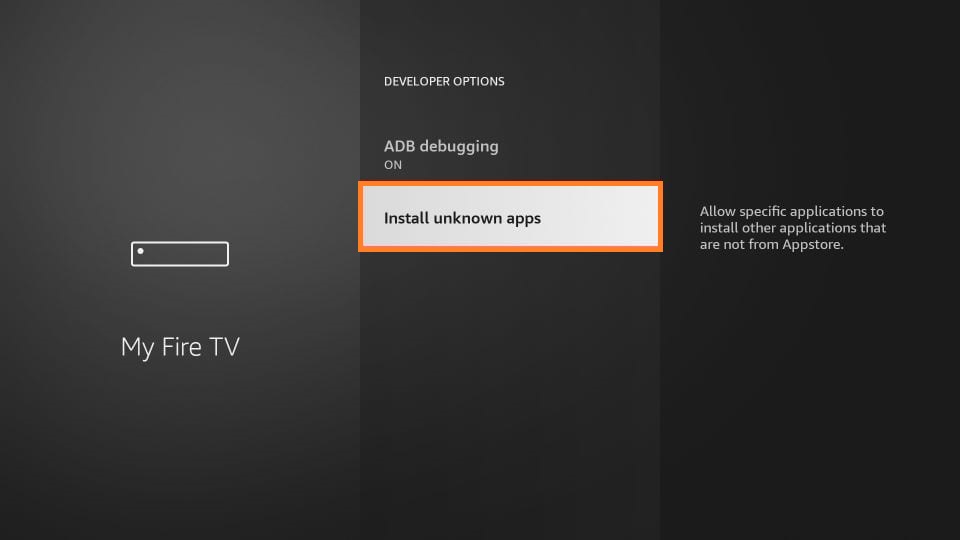
5) Turn on the Downloader/ES File Explorer to install apps from unknown sources.
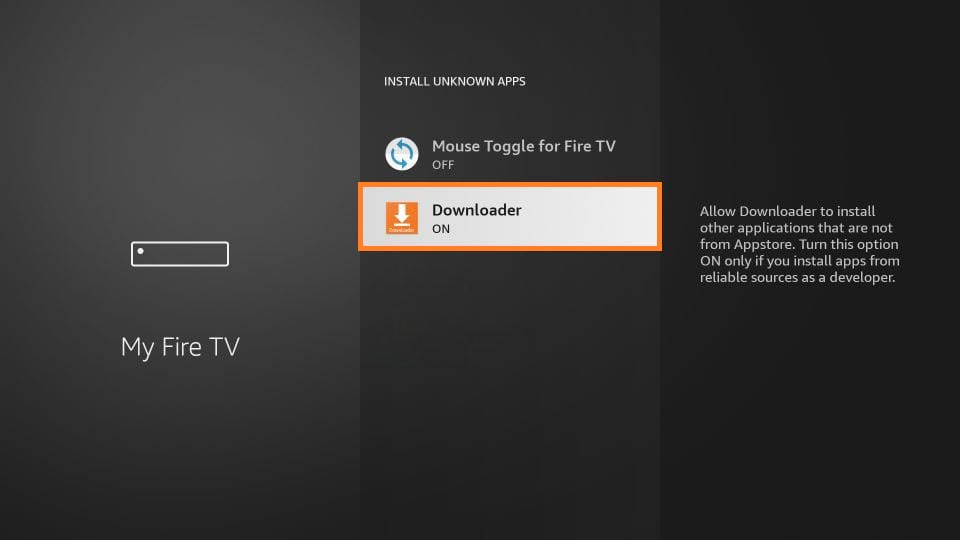
Steps to Sideload Telegram on Firestick
If you want to install third-party apps, Downloader is the safest way to use. Follow the steps given below to sideload Telegram on a Firestick.
1) Go back to the home screen and click on the Search option.
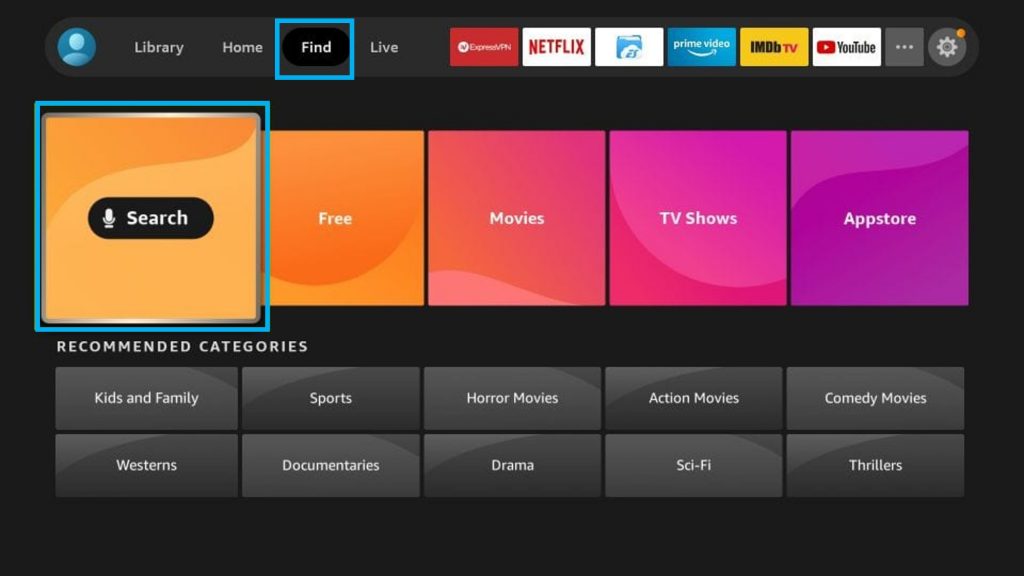
2) Search for Downloader and launch it on your Firestick.

3) Tap Allow if the pop-up appears on the screen.
4) Select the Home tab and enter the download link of Telegram on the URL field, and hit on the Go.
5) Wait for the Telegram apk to complete its downloading.
6) Once done, click on the downloaded apk to install Telegram.
7) Tap on Install to proceed.
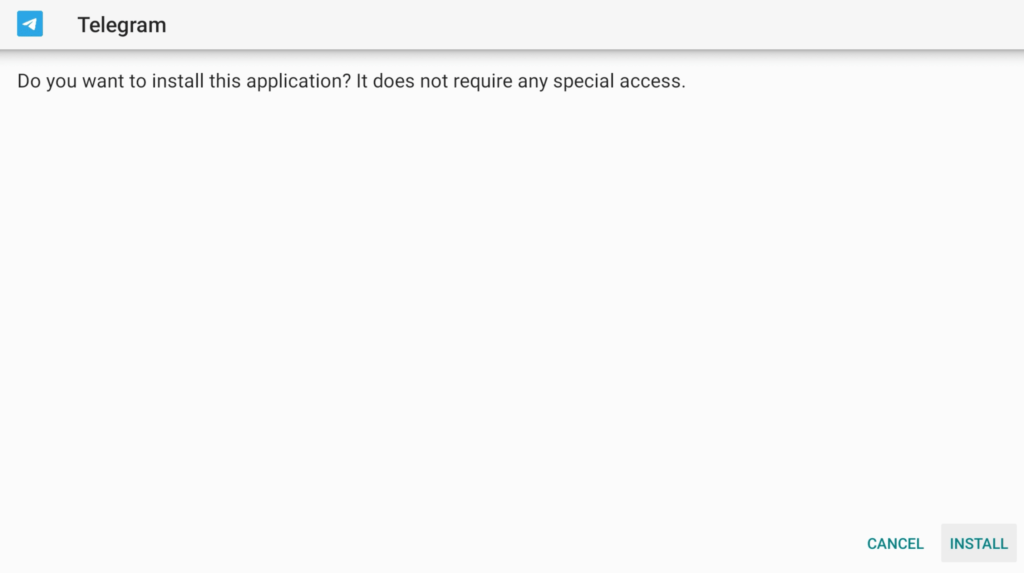
8) It will install the Telegram app on your Firestick.
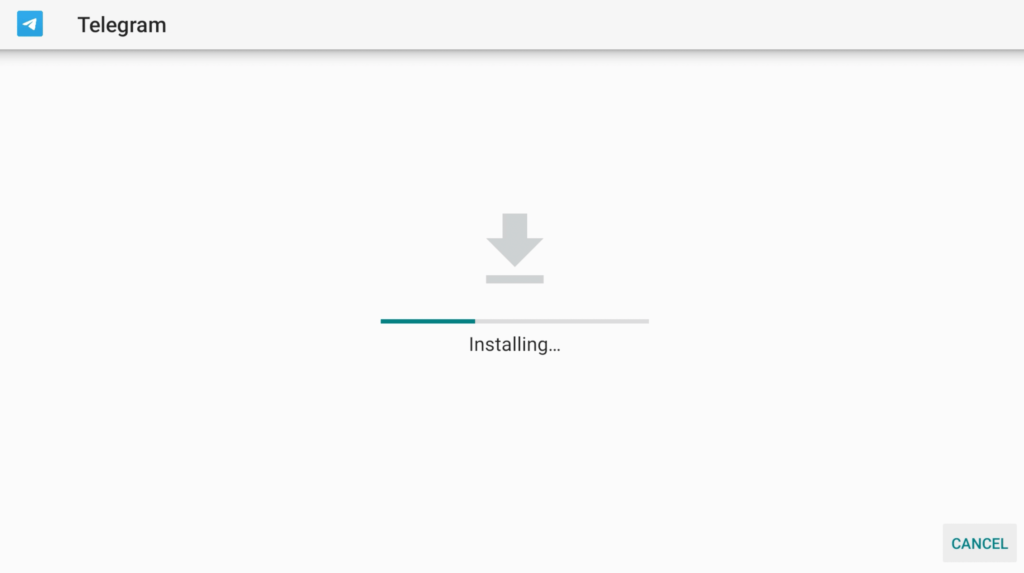
9) Click on the Delete button to remove the installation file.
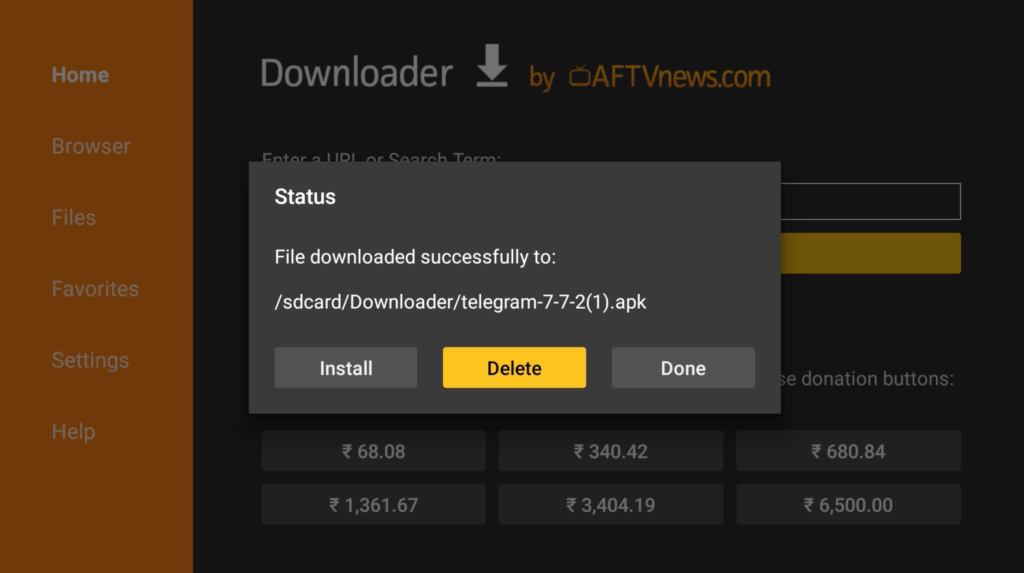
Related: How to Use Google Duo on Firestick [Possible Ways]
Install Telegram using ES File Explorer
Firstly, you have to install ES File Explorer on your Firestick and then continue with the steps given below.
1) Launch ES File Explorer on a Firestick.
2) From the list of thumbnails, click on the Downloader icon.
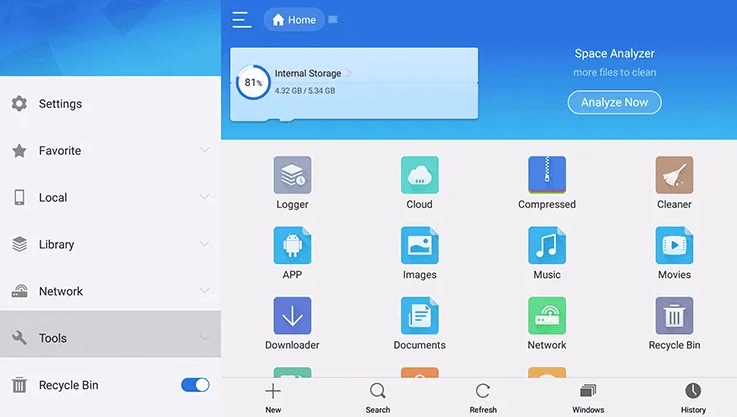
3) Click on the New/Add option at the bottom of your screen.
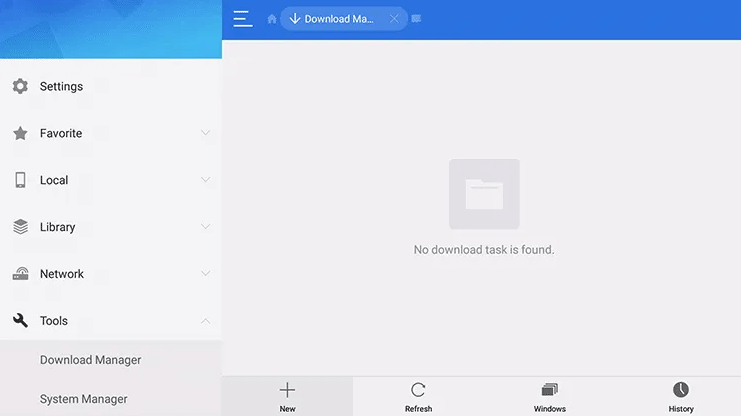
4) Under the Path field, provide the Telegram apk URL and enter Telegram in the name field.
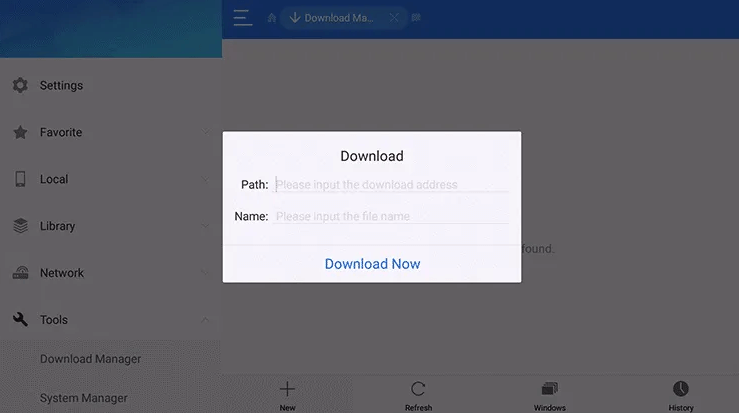
5) Tap Download Now and check the status in the progress bar.
6) Once it is completed, click on the Open file option.
7) The properties window will appear. Click Install.
8) Again, click on the Install button if the pop-up displays.
9) After the installation, click Open to launch the app immediately or click Done.
Why Use VPN on Firestick
A good VPN will protect your web traffic and online activity using military-grade encryption like AES-256. It will allocate a random IP address to you from its list of servers. So that no one can trace from your exact location. While accessing third-party apps definitely you should use a VPN because it can keep the passwords, cookies, and browsing history safe from data spammers and attackers. Therefore, if you are truly concerned about privacy, get the best VPNs on Firestick.
How to Use Telegram on Firestick
The following are the steps to use Telegram on a Firestick.
1) Take your Firestick remote and hold the Home button for a few seconds.
2) From the list of tiles, click on Apps to see all the installed applications.
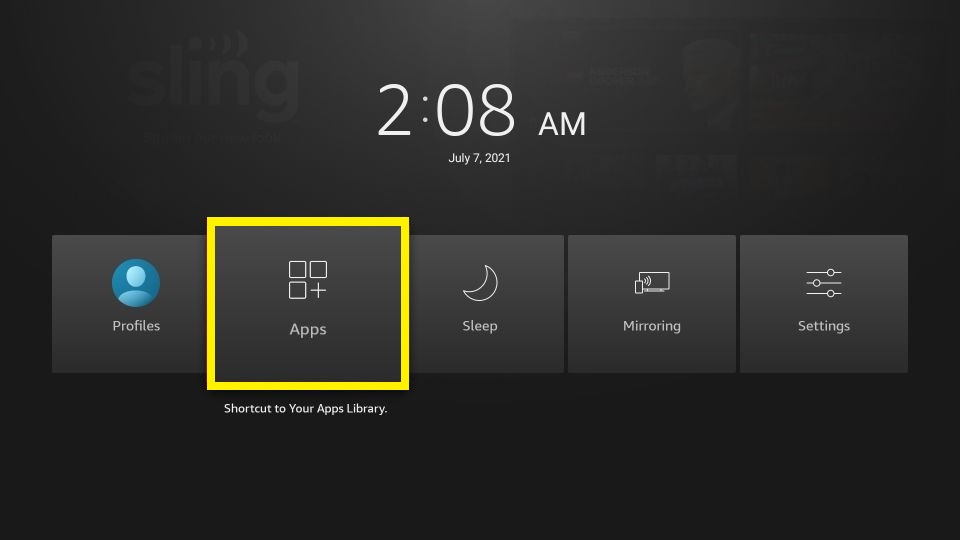
3) Tap on the Options from the bottom right corner.
4) Click on Move by highlighting the Telegram app and dragging it to the desired location.
5) Launch the Telegram app.
6) Enter the phone number with country code and verify it with an OTP.
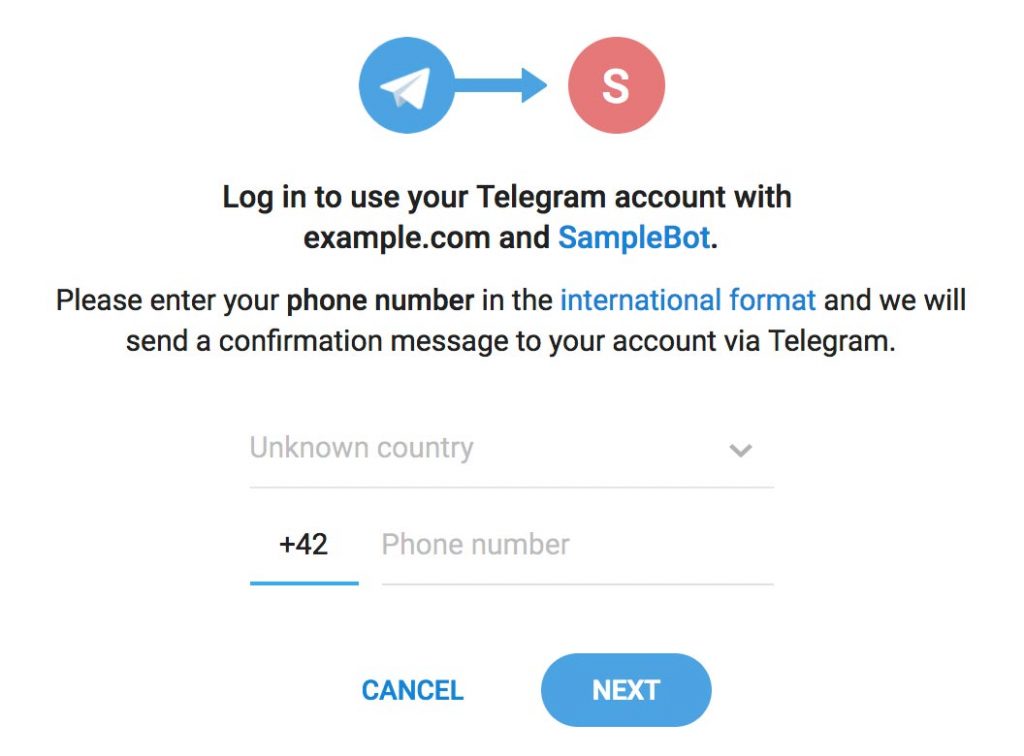
That’s all! You can start messaging your friends or joining groups using the Telegram app.
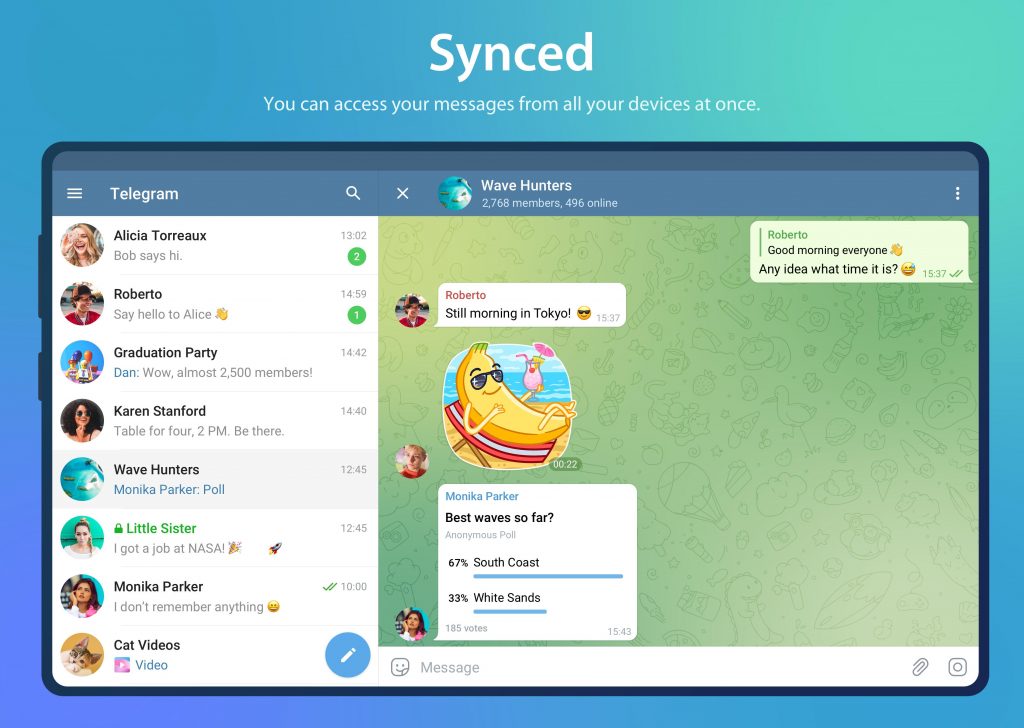
Frequently Asked Questions
1) Is Telegram available on Firestick?
It can be sideloaded using a Downloader app.
2) Is Telegram free?
It is free to use on various platforms, including Android, iOS, web, and desktop computers.











