Let’s imagine you bought your Firestick very recently, and your remote is not working. Frustrated right? What if I say to you that you don’t need a remote to set up your Firestick? Yes, it is possible. There are a few methods to operate your Firestick without its remote controller. No matter if you feel settings are limited on the actual remote or the Fire TV remote is not working or got lost, or you are setting Firestick up for somebody else, operating your Firestick without a remote will still be possible. You can setup your Firestick without a Remote in different ways in no time with the below guide.
Is it Possible to Use Firestick Without a Remote?
Yes, it is possible to use Firestick without a remote. In case you misplaced your Firestick remote, there are a few walk-around to operate your Firestick. While these methods can’t replace the remote, they will allow you to do some basic operations without a remote.
Different Ways
There are three different ways to operate a Firestick without a remote. Those options are,
- Using Amazon Fire TV App
- Using Echo or Echo Dot
- Using an HDMI CEC-based Controller
How to Setup Firestick without Remote
Amazon Fire TV is an app that can be used as an alternative to the Firestick remote. This app is available for iOS and Android in their respective app store. All you have to do is install them and connect them with your Firestick.
Quick Guide: Install Amazon Fire TV > Sign In with Amazon Account > Pair your phone & Firestick > Start setting up.
1. Plug your Firestick into the TV.
2. Go to the App Store or Google Play Store.
3. Search for the Amazon Fire TV app and select the app developed by Amazon Mobile LCC.
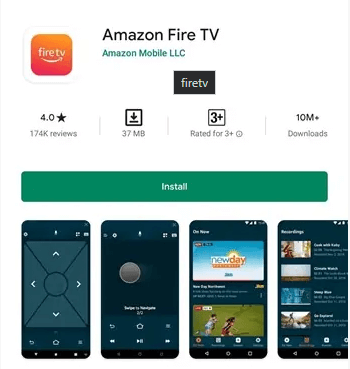
4. Click Get or Install.
5. After downloading and installing, Launch the app.
6. Select your Television by name.
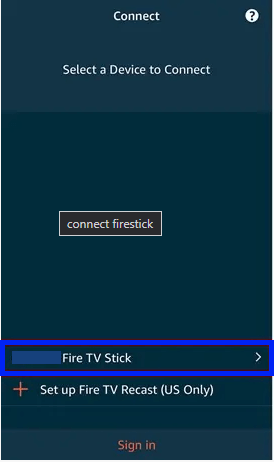
7. Sign in to your Amazon account. If you don’t have one, click on Create a new Amazon account.
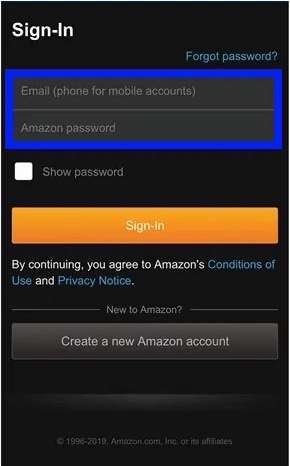
8. To create a new account, fill in the asked credentials.
9. After signing in, your TV will display a 4-digit code. Enter the code on your smartphone to pair it with your Firestick.
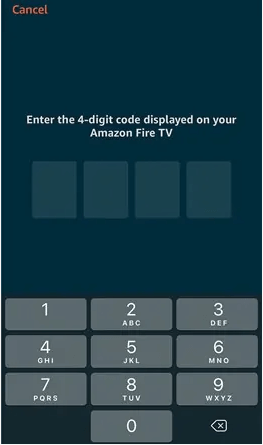
10. An interface looking like a remote will appear.
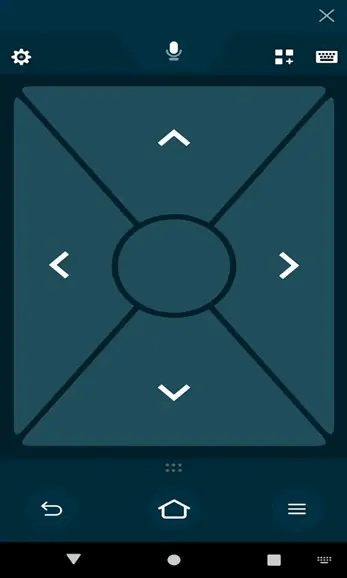
11. Now, the system will ask you to press the Home button and the Play/Pause button. This is to check sync between your Firestick and smartphone.
12. The next setup will be Language. Select the Language of your choice.
13. After selecting a language, the system will ask if you like to save your WiFi password to avoid typing it every single you switch on the TV.
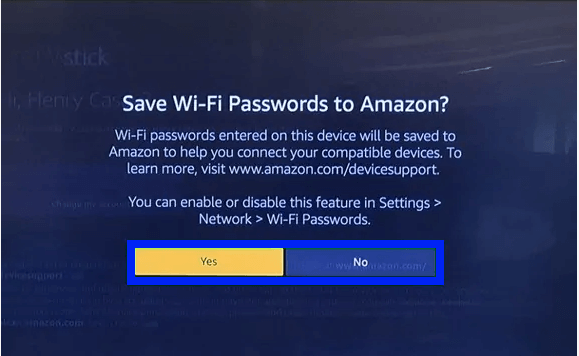
14. Now, you can choose between enabling and disabling parental control. If you enable parental control, you can set a PIN to prevent purchases and video playback.
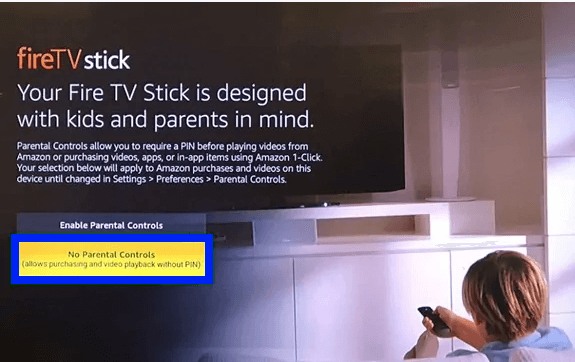
15. After setting up all these, Firestick will ask you to select apps you wish to use. You can select the apps you want and press Download Apps to download them on your Firestick.
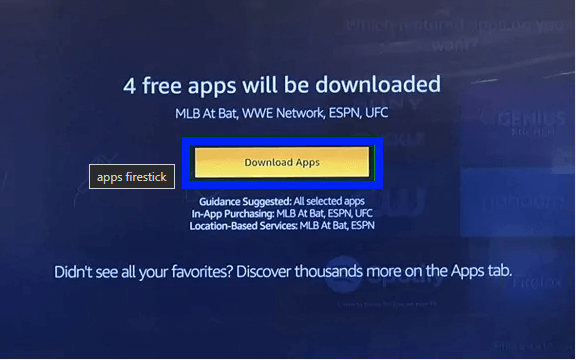
This is how you set up your Firestick without a remote.
How to Setup Firestick without Remote – Using Echo or Echo Dot
You can use your Echo or Echo dot to control Firestick without a remote. Here is how you set up Echo/Echo dot to operate Firestick.
1. Open the Alexa app and press three horizontal lines on the left-top corner of the screen.
2. Select Settings >> TV & Video >> Fire TV >> Link Your Alexa Device >> Fire TV Stick .
By doing this, you can control various functions in your device like play/pause, rewind, and much more using just your word (commands).
How to Setup Firestick without Remote – Using an HDMI CEC-Based Controller
CEC-Based Controllers are universal controllers used to operate TVs from different manufacturers. If your TV is capable of HDMI-CEC function, you can use your TV remote to operate your Firestick. Here is how you enable HDMI-CEC on Firestick.
Go to Firestick Settings >> Select Displays & Sounds >> Click on HDMI CEC Device Control >> Turn it ON.
TV manufacturers name the HDMI CEC with different names. Here is a list of how each manufacturer names the HDMI CEC function.
- Sony: BRAVIA Sync
- Samsung: Anynet+
- Panasonic: HDAVI Control, EZ-Sync, or VIERA Link
- LG: SimpLink/SIMPLINK
- Philips: EasyLink
- Toshiba: CE-Link or Regza Link
- Hitachi: HDMI-CEC
- AOC: E-link
Have you lost your Firestick Remote? Purchase a New One
Although CEC-based remotes work fine, they can’t replace an Amazon Remote. If you have enough time and money, purchase a new remote online. Make sure it is compatible with your Firestick. Once you receive your new Amazon remote, let us see how to set it up to work with Firestick.
1. Switch on your Firestick on the TV.
2. Hold the select and Home button on the remote until it connects to the Firestick.
Note: Pairing Firestck remote might take a while to connect (approx. 1 minute).
Can you Connect Firestick to WiFi Without a Remote?
Yes, you can connect Firestick to WiFi without using a remote controller.
To connect your Firestick to Wifi without a remote, you will need
- The SSID and password of the Wi-Fi that Firestick was lastly connected to
- A device connected to the internet via Wi-Fi to act as a hotspot,
- The second device (preferably a smartphone or tablet) is the remote.
- Firestick plugged in.
This is how it works
1. On your first device, set up a wireless hotspot with the same SSID and password as the Wi-Fi that your Firestick was lastly connected to. Your Firestick will automatically connect to the Hotspot
2. On the second device, download the TV app.
3. Connect the second device to the first device’s hotspot. Doing this will enable your second device to connect with Firestick.
4. Now, using the second device as a remote, connect your Firestick to different Wi-Fi.
This is how you connect to different Wi-Fi without using a remote.
Frequently Asked Questions
Make sure your smartphone and Firestick are connected to the same network and try again.
You can connect to Wi-Fi by using an HDMI-CEC controller or using a device as a hotspot, as mentioned above
To unpair a Firestick remote, go to Settings > Controllers & Bluetooth Devices > Amazon Fire TV Remotes > Select the remote > Pres Unpair and confirm it.











