You will find a compatible remote controller with two AAA batteries while unboxing Firestick. Upon pairing the Firestick remote, you can control your TV without hassle. Since Firestick is a portable streaming device, it can be connected to any TV with an HDMI port. So, you can carry your Firestick to watch and enjoy the latest movies and series from anywhere. It doesn’t mean you should carry the Fire remote along. Whether your remote isn’t working or you left the remote in the home while moving out of town in a hurry, you may wonder how to use Firestick. The first thing you would be thinking about is how to connect Firestick to WiFi without a remote. Need not worry, as the process is pretty straightforward. This guide will help you with the simple methods without taking much time and effort.
How to Connect Firestick to WIFI Without Remote
There are three simple ways to connect your Firestick to the WiFi network without using your remote. They are listed as follows.
- Amazon Fire TV app
- HDMI-CEC Remote
- Echo or Echo Dot
Using Amazon Fire TV App
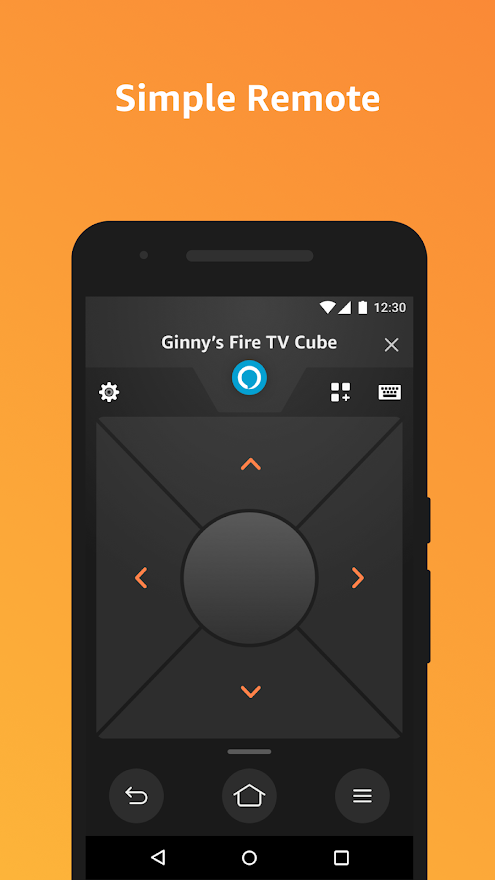
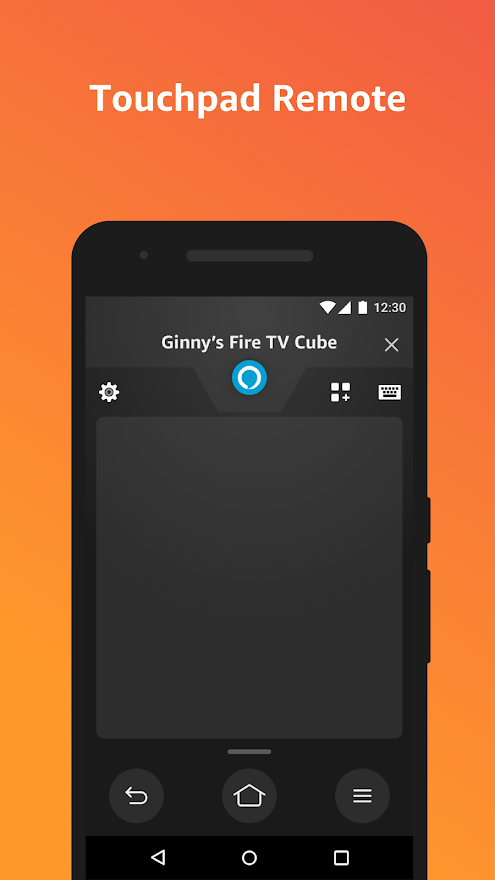
Pre-Requisite:
- Initially, you have to connect your secondary device like iOS, Android, Windows, or Mac to a WIFI. Now, turn on the hotspot connection on your secondary device.
- Then, connect your primary smartphone and TV to a WiFi hotspot and follow the steps given below.
- A connection establishes if you have previously connected your Firestick to the secondary device’s hotspot connection.
- If not, you have to rename the Wi-Fi hotspot name and password on your secondary device as that of your home WIFI.
- Firestick assumes that the secondary mobile hotspot connection is the home WIFI.
1) Plug your Firestick into the TV using an HDMI port.
2) Download and Install the Amazon Fire TV app on your primary device (Smartphone/Tablet).
- For Android: Visit Google Play Store.
- For iOS: Visit Apple App Store.
3) Once the installation is completed, click Open to launch the Amazon Fire TV app.
4) After that, select your Firestick to connect.
5) You will get a 4 digit code on your Firestick to pair with the Fire TV app.

6) Enter this code on your smartphone.
7) Now, the Fire TV app switches to Firestick remote user interface.
8) Using the navigation keys, click the Settings icon on the Firestick home screen.
9) Select Network from the list of tiles and then click on See All Networks.
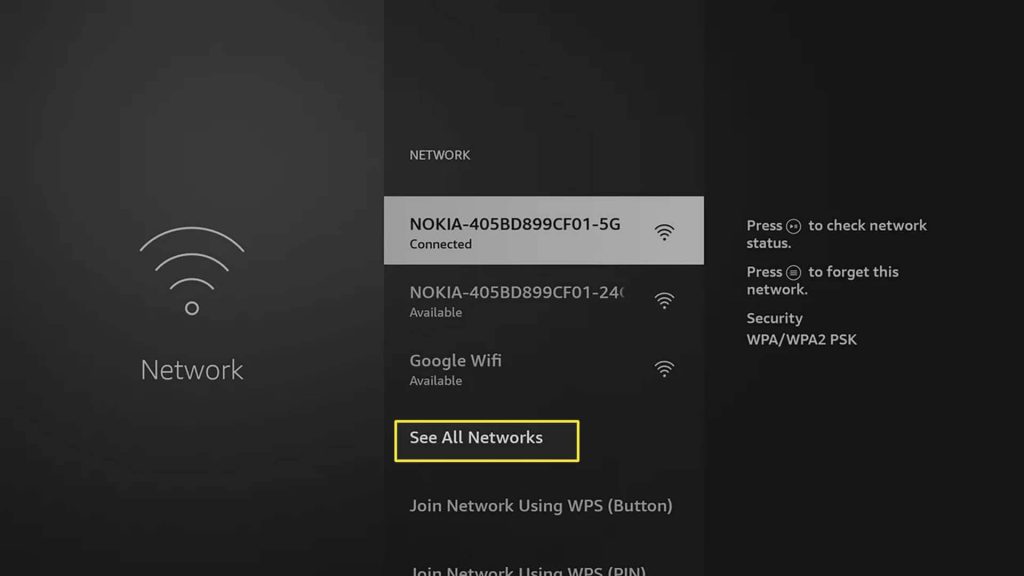
10) Select the Wi-Fi to connect your TV from the connections list. Also, connect your primary device to this Wi-Fi network which will act as a remote until you disconnect.
Finally, turn off the Wi-Fi hotspot on your secondary device.
Related: How to Possibly Fix Firestick Remote Not Working Issue
Using HDMI-CEC Remote

If you can spend some money, you can simply purchase an HDMI-CEC remote from the stores like Walmart or Best Buy. It often acts as a universal remote so it can even control Firestick devices. CEC (Customer Electronics Control) allows you to connect this universal remote to the TV through an HDMI port.
For this, you have to check whether this feature is enabled on your Firestick. Just follow the simple steps given below.
1) Tap the Cog icon to launch the settings on your Firestick.
2) Select Display and Sounds on the screen.
3) Turn on HDMI CEC Device Control.
Simultaneously, you have to enable this feature on your TV as well. For uniqueness, TV manufacturers have given codenames for CEC according to their choice. The following is the list of CEC codenames on top TV brands.
| Brand | CEC Codename |
| AOC | E-link |
| Mitsubishi | NetCommand for HDMI |
| Vizio | CEC |
| Onkyo | RIHD |
| Philips | EasyLink |
| Hitachi | HDMI-CEC |
| Samsung | Anynet+ |
| Runco International | RuncoLink |
| Sharp | Aquos Link |
| Panasonic | HDAVI Control, EZ-Sync, or VIERA Link |
| Sony | BRAVIA Sync |
| LG | SimpLink or SIMPLINK |
| Pioneer | Kuro Link |
| Toshiba | CE-Link or Regza Link |
Using Echo or Echo Dot

Echo or Echo Dot is a smart device used to control smart home hardware, set timers, and answer questions with a built-in Alexa voice assistant. Initially, set up your Echo device and log in with your Amazon account. Follow the steps given below to connect Firestick to WIFI without a remote.
1) Launch the Alexa app on your smartphone.
2) Hover to select the More option from the bottom of the screen.
3) From the Alexa preferences tab, select Settings and click on TV & Video options.
4) At last, click Fire TV to link your Firestick.
Then follow the on-screen instructions to get started.
Wrapping Up
These are the 3 methods to connect your Firestick to Wi-Fi without using your remote. It helps you to save valuable time and money. This is highly useful when your Firestick remote is not working due to physical damage or lost somewhere. Perhaps, if you wish to buy a new replacement, you can only buy it from the Amazon Store. You can leave your thoughts in the comments and visit our blog for more useful tips on Firestick.











