Red Bull TV is one of the most engaging sports applications available on Firestick. You can install Red Bull TV directly on your Firestick as it is available on the Amazon App Store. With Red Bull TV on your device, you can watch live events, sports, on-demand content, and much more. It covers past and upcoming events, music, bike races, and more. With Red Bull TV, you can catch event previews, recaps, shows, highlight reels, exclusive content, etc. It is an excellent channel to stay tuned to the latest sports competitions, motor events, water events, snow events, etc. Here are the ways to stream Red Bull TV on Firestick.
How to Install Red Bull TV on Firestick?
Red Bull TV is a part of the Amazon App Store, and installing it is easy with the below procedure.
1. On the Fire TV home, navigate the menu bar and select Search (Magnifier).
2. With the help of the virtual keyboard, type Red Bull TV. Select the same from the suggestions.
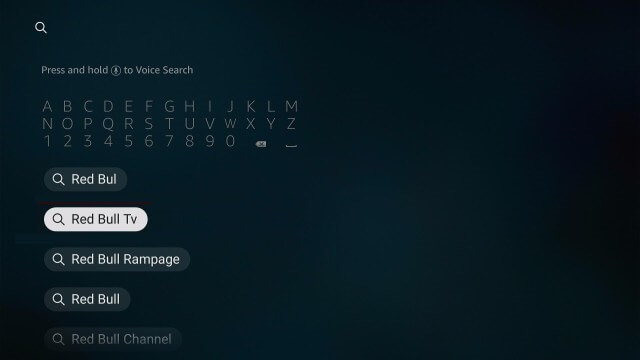
3. Click on the Red Bull TV icon when you get the search result.
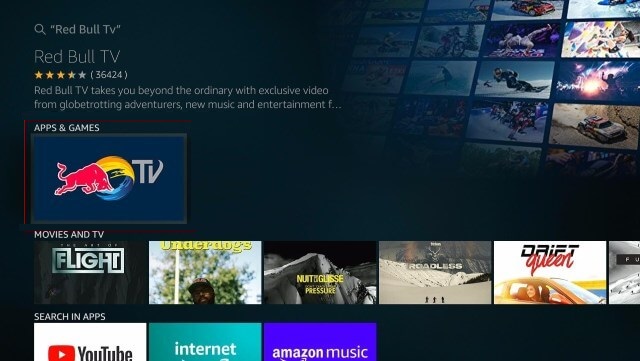
4. Select the Get or Download button for the installation.
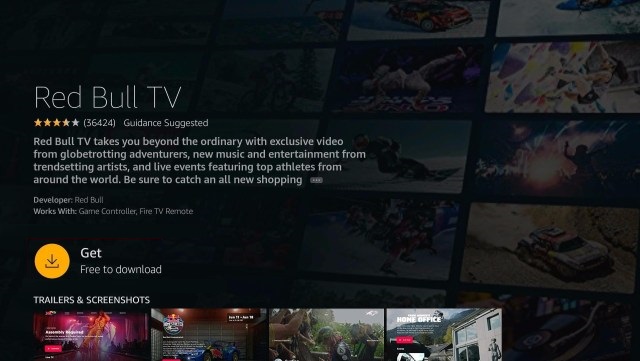
5. The installation process of Red Bull TV will begin and you will find the progress bar.
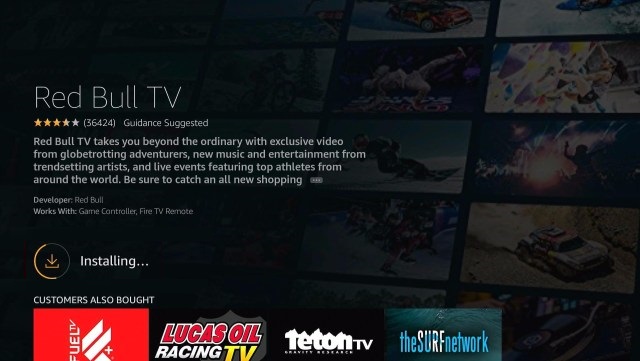
6. Choose Open after the installation to launch the Red Bull TV app.
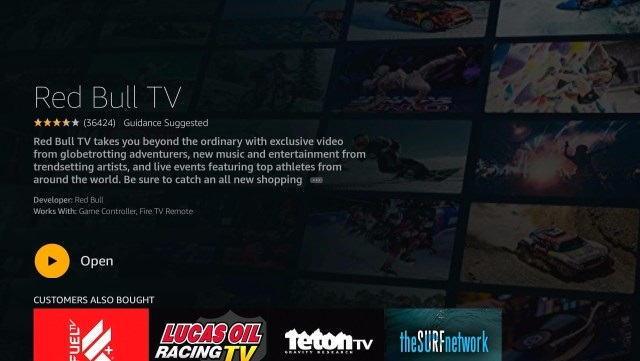
How to Use Red Bull TV on Firestick?
Once after installing Red Bull TV on Fire TV, you shall learn to use it.
1. Press the Home button on the Fire remote to choose Apps.
2. Scroll down and highlight the Red Bull TV tile.
3. Press the Play/Pause button on the remote and select Options.
4. Go ahead to select the Move to front option. With this, you can access it from Fire TV home.
5. Now, launch the Red Bull TV app on Fire TV and sign up or log in to your account.
6. You will find the following menu on the Red Bull TV home screen.
- Home
- Browse
- Events
- Account
- Search
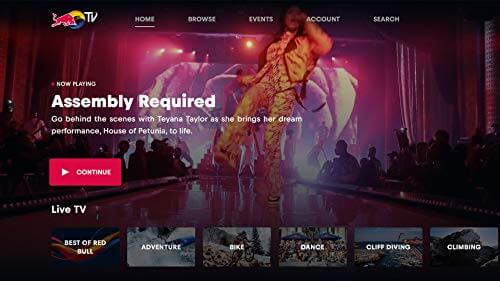
7. Click on any title to start streaming the same on your Firestick.
Alternative Way: Sideload Red Bull TV on Firestick
If you find any difficulties while installing the official app from the Amazon App Store, you shall try this method.
Step 1: Configure Firestick
Since we are about to install Red Bull TV as a third-party apk, Fire TV users should make the following changes.
1. Start from the Fire TV home by selecting the Settings menu at the top.
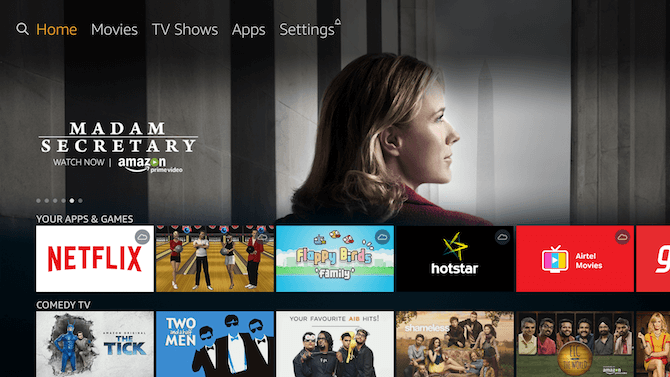
2. Choose My Fire TV. If you don’t find it, look for the System or Device.
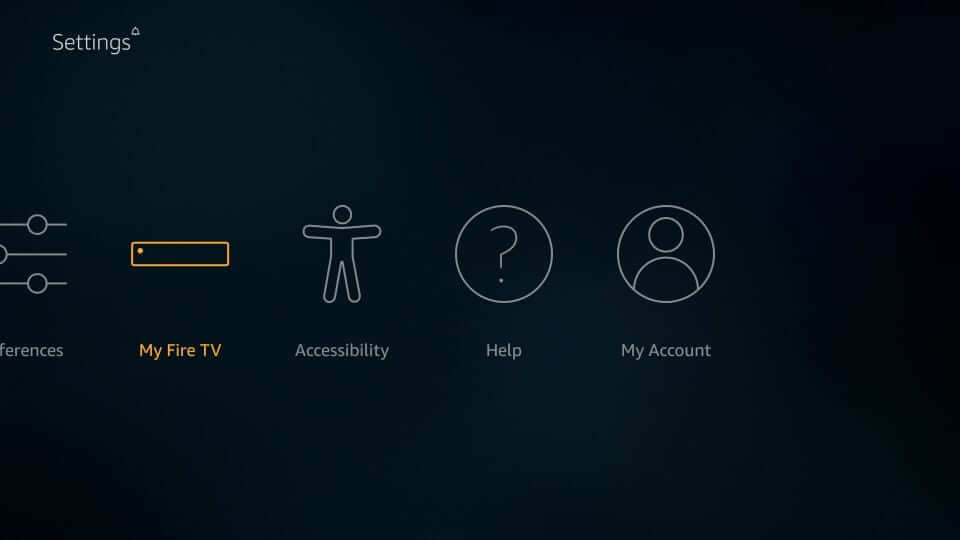
3. Click on the Developer options on the following screen.
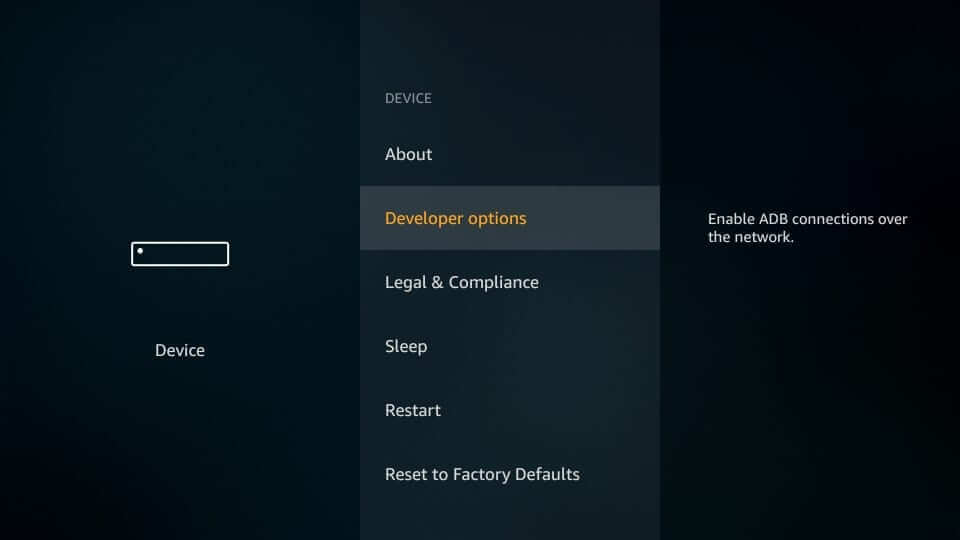
4. To turn on Apps from Unknown Sources, select it and enable it.
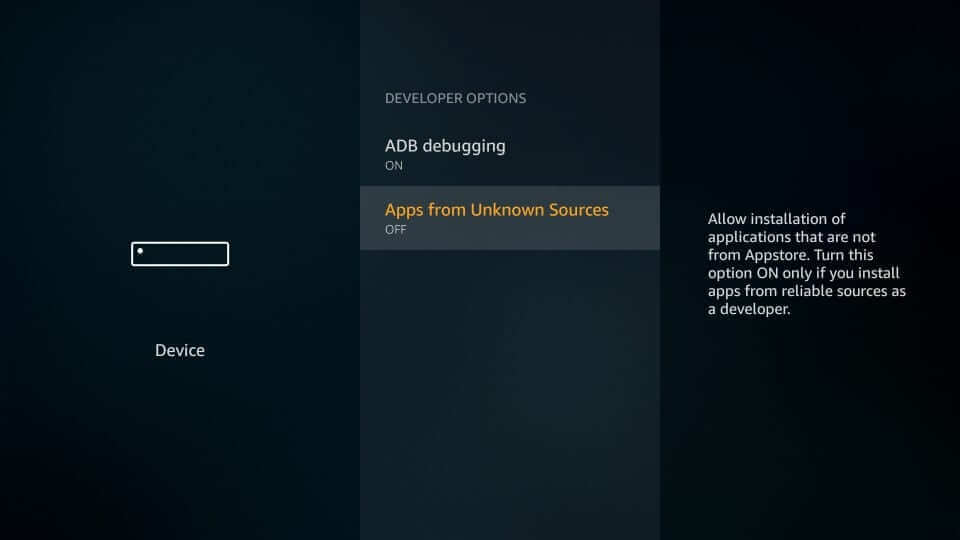
5. When Firestick displays the warning message, click Turn On.
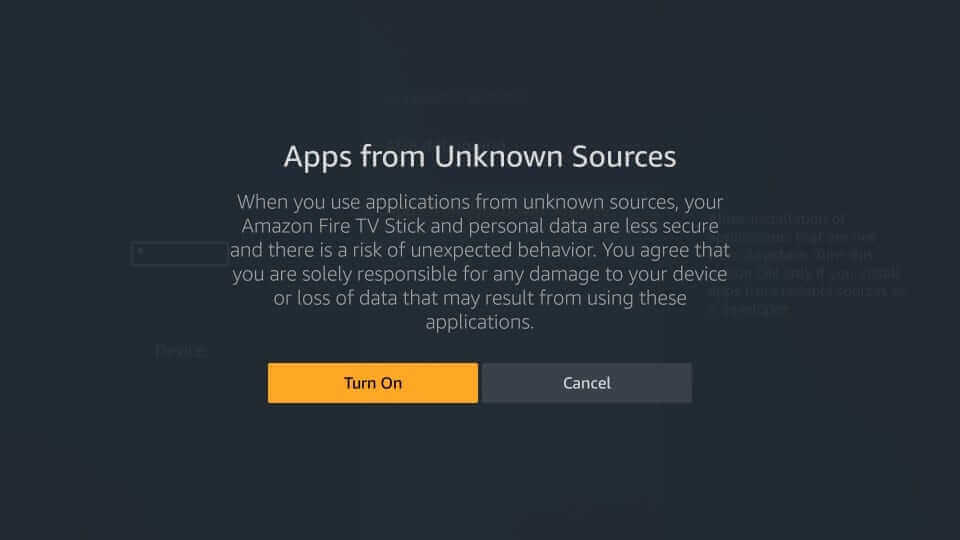
Step 2: Sideload Red Bull TV on Firestick
You can use Downloader on Firestick to sideload the Red Bull TV apk. The steps below will help you with the same.
1. Go to the My Apps & Channels section of the Fire TV and select the Downloader.
2. If you are opening it for the first time, you should dismiss the prompts.
3. Click on the URL field under the Home tab of the Downloader.
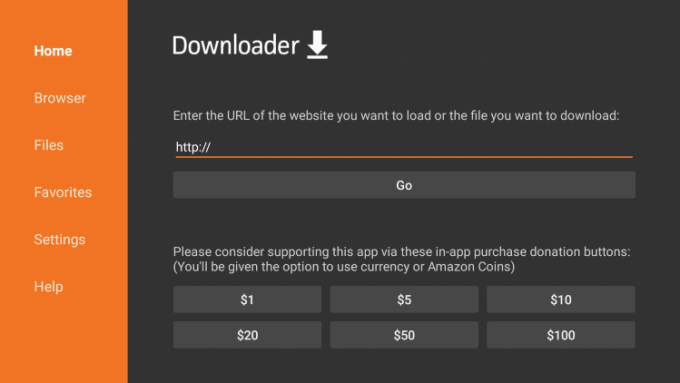
4. Now, enter the Red Bull TV apk URL bit.ly/3i2OELr and press Go.
5. Allow the apk file to download on the Fire TV.
6. If the installation pop-up appears, select Install.
7. Wait for the installation to complete on the Firestick.
8. When you get the App installed message, select Open. Click Done to proceed with removing the apk.
9. Click on the Delete button to proceed with removing the Red Bull TV apk.
10. On the Confirmation pop-up, select Delete.
Why Use VPN on Firestick?
With the best VPN for Firestick, you will get online privacy and anonymity. In other words, it will create a secure and encrypted connection. So no one, including the government and ISP can track you. A VPN will help you unblock the geo-restrictions and ISP throttling issues. You can stream anything on Firestick without leaving a trace of it with a VPN connection.
That was all about Red Bull TV on Firestick. Upon installing it, you will never have to miss any sports or entertainment content. For any queries regarding the same, you shall drop us a comment below.
Frequently Asked Questions
Is Red Bull TV free?
Yes. Red Bull TV is completely free, and you can stream its content without paying for them.
Does Red Bull TV have ads?
You will find zero to a minimal number of ads with the Red Bull TV app as it is entirely free.
What are the alternatives to Red Bull TV?
You can access Xumo, Plex, Pluto TV, Locast, Vuit, Streamium, etc., as the Red Bull TV alternative apps.











