Amazon Firestick is a lightweight streaming player to get unlimited entertainment on your TV. It acts as a perfect cord-cutter by replacing the traditional cables. Firestick is provided with an Alexa voice remote that can even control IR-enabled devices, TVs, soundbars, and A/V receivers. You can browse and install many apps, including Kodi on Firestick, Plex, and IPTV services. With this, you will stay entertained for hours. But it is unsafe for your device as well your privacy. Hence, you can use a VPN service to avoid cyber threats, data-spooling, etc. PrivateVPN is an ideal pick as it has a no-logs policy and IPv6 leak protection. Let’s deep dive into the steps to install and activate PrivateVPN on a Firestick.
What is PrivateVPN?
PrivateVPN is a Swedish-based VPN provider that offers a high level of security to protect your data, sensitive information, saved passwords from spammers and hackers. It allows you to surf anonymously with AES-256 encryption technology. In addition, it offers unlimited bandwidth with the port forwarding feature that is important for torrenting websites. The VPN is compatible with Amazon Fire Stick, Android, Windows, Mac, Linux, iOS, and routers. It is best for unblocking popular streaming services such as Netflix, Hulu, Amazon Prime Video, and BBC iPlayer.
- Locations & Servers: 200+ servers located in 63 countries
- Live Support: Yes
- Money-Back Guarantee: 30 days
- VPN Protocols: OpenVPN, PPTP, L2TP, IKEv2, and IPSec
- P2P & Torrents: Yes
- Internet Kill Switch: Yes
- Split Tunneling: No
- Simultaneous Connection: 10 devices
- No Log Policy: Yes
PrivateVPN Plans & Pricing
There are three different subscription plans PrivateVPN offers its users at different prices. With any of these plans, the users will get unlimited bandwidth of high speed, 24/7 customer support, etc.
- 1 Month: 8.40 EUR/month
- 3 Months: 5.50 EUR/month (16.50 EUR billed every 3 Months)
- 36 Months: 1.81 EUR/month (65.00 EUR billed every 12 Months after 36 months)
How to Download and Install PrivateVPN on Firestick
You can directly install PrivateVPN on your Firestick from the Amazon App Store by the following steps.
1) First of all, plug in your Firestick to a TV and make sure it has an internet connection.
2) Tap the Home button on your Firestick remote to view the home screen.
3) After that, click the Find > Search option.
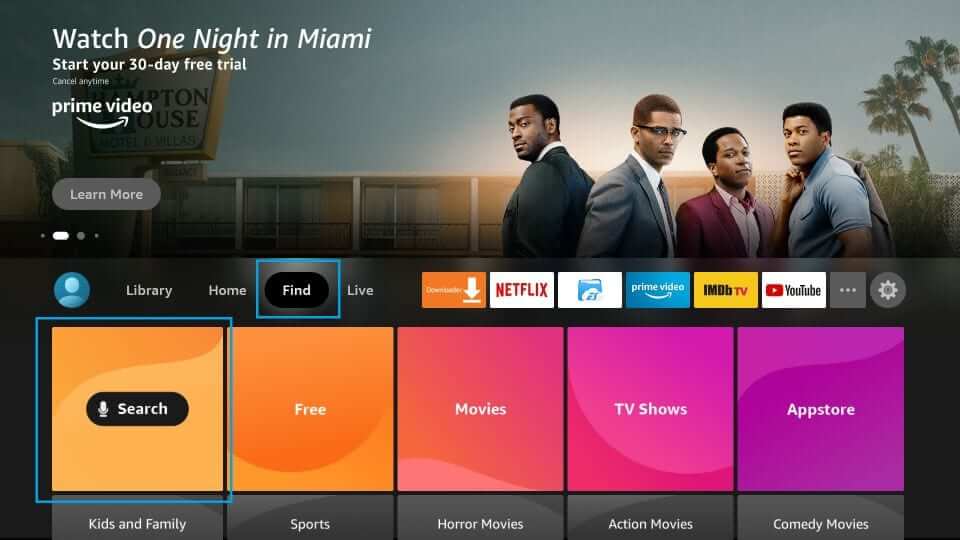
4) Enter PrivateVPN in the search field and locate the app.
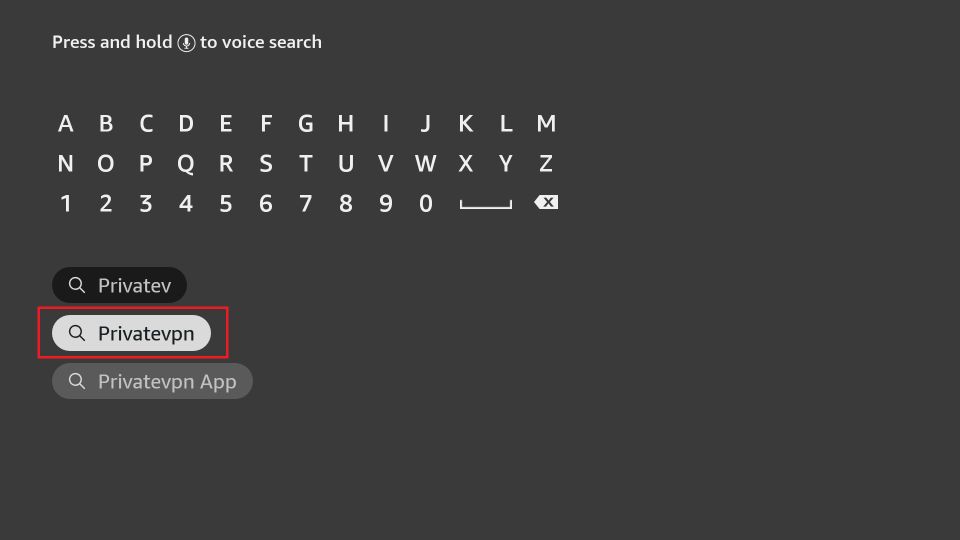
5) From the suggestions list, choose the PrivateVPN icon.
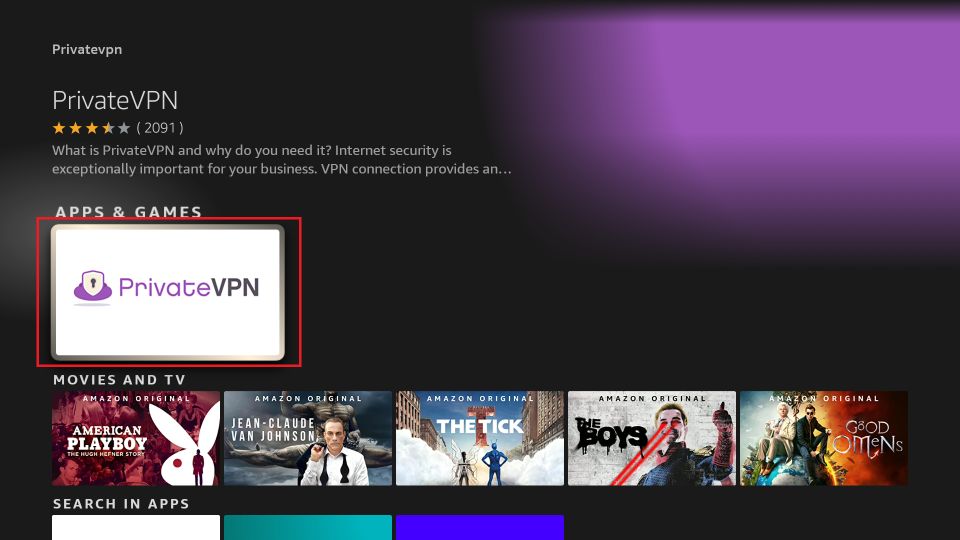
6) Now, hit the Get button to install the app.
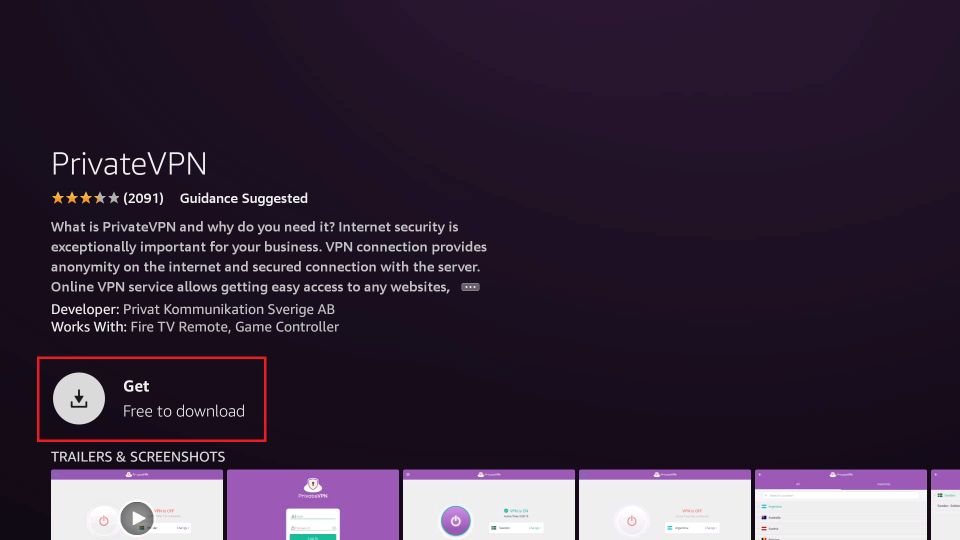
7) Tap Open if the download is completed.
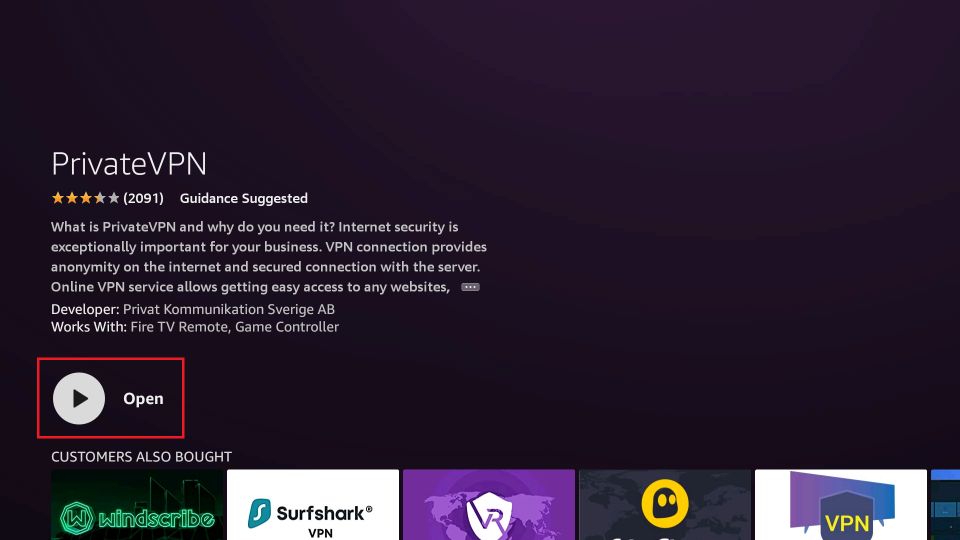
Alternate Way to Download PrivateVPN on Firestick
If you have trouble getting PrivateVPN from the Amazon App Store, you can optionally use this method. Downloader lets you install third-party apps by sideloading them. But ensure to install Downloader on your Firestick first. Once done, proceed with the instructions given below.
Configure Firestick
1) Initially, click the Settings gear icon from the home screen.
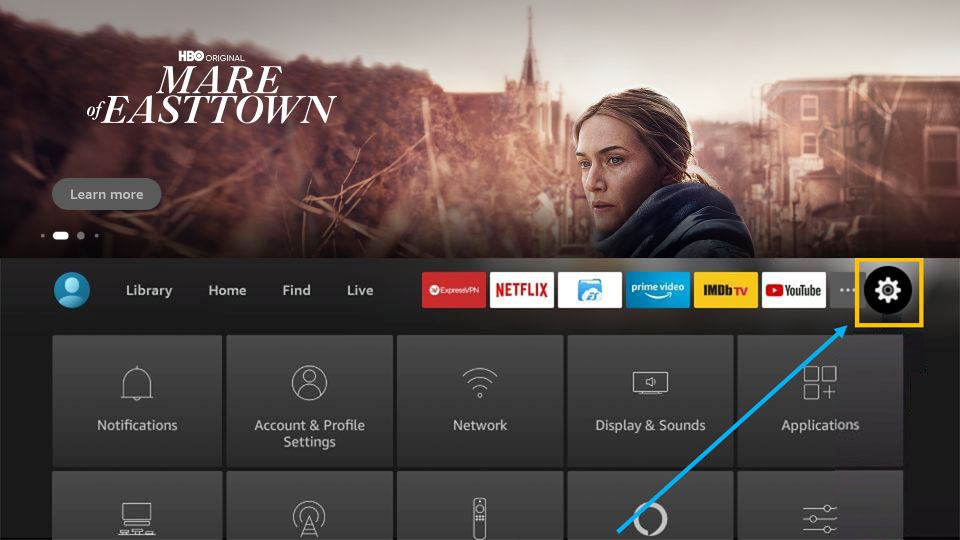
2) Under the list, choose My Fire TV.
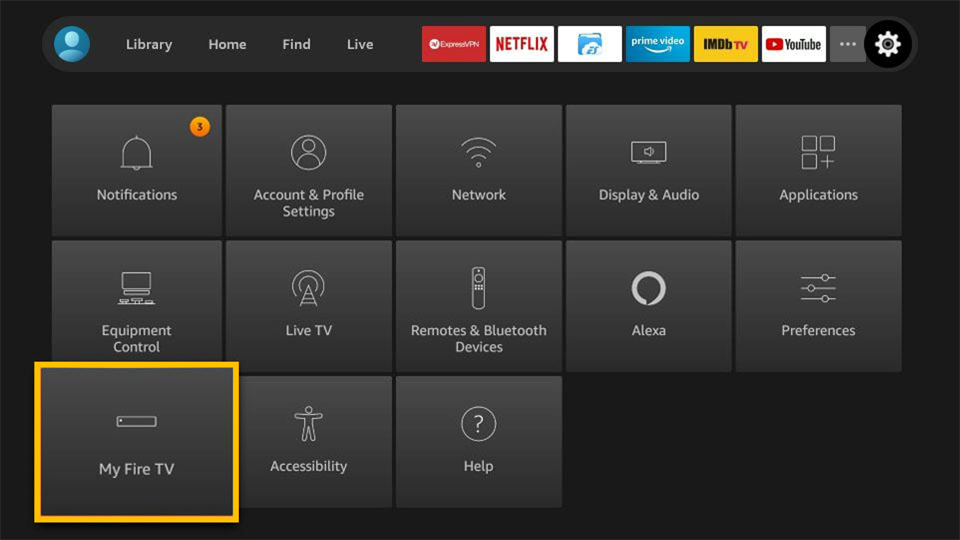
3) Select Developer Options on the following screen.
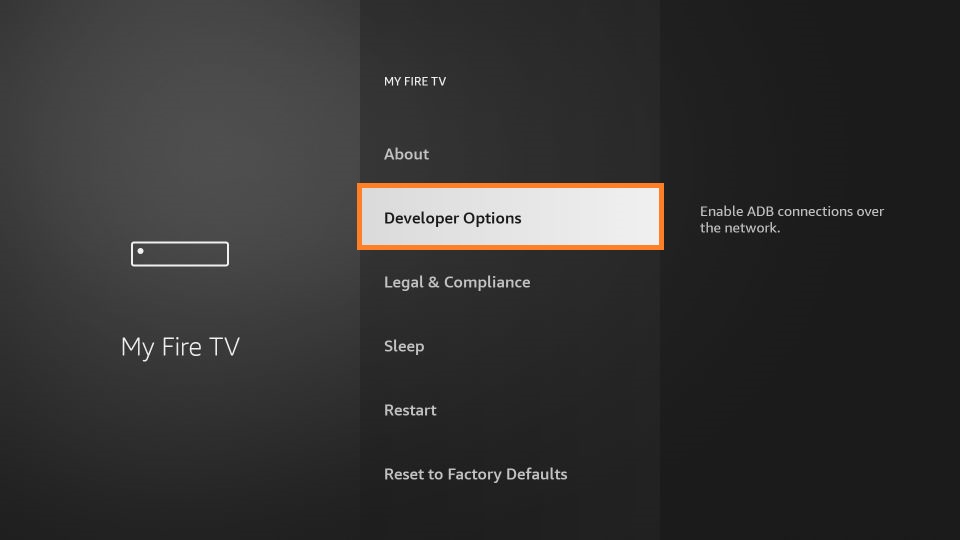
4) Next, click Install unknown apps.
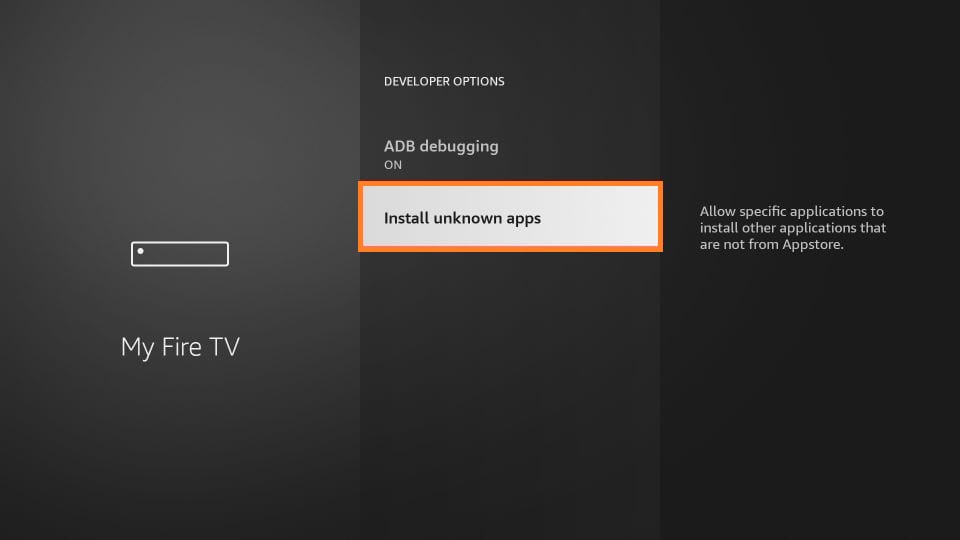
5) Finally, enable the Downloader option by toggling it.
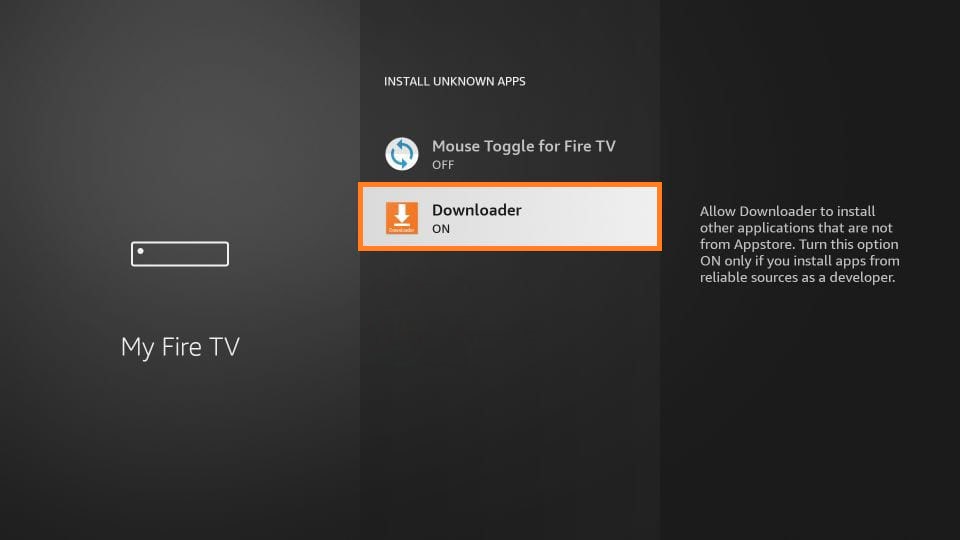
Steps to Sideload PrivateVPN using Downloader
1) Open the Downloader app.
2) Tap Allow option to access files stored on your Firestick. Click Ok if prompted.
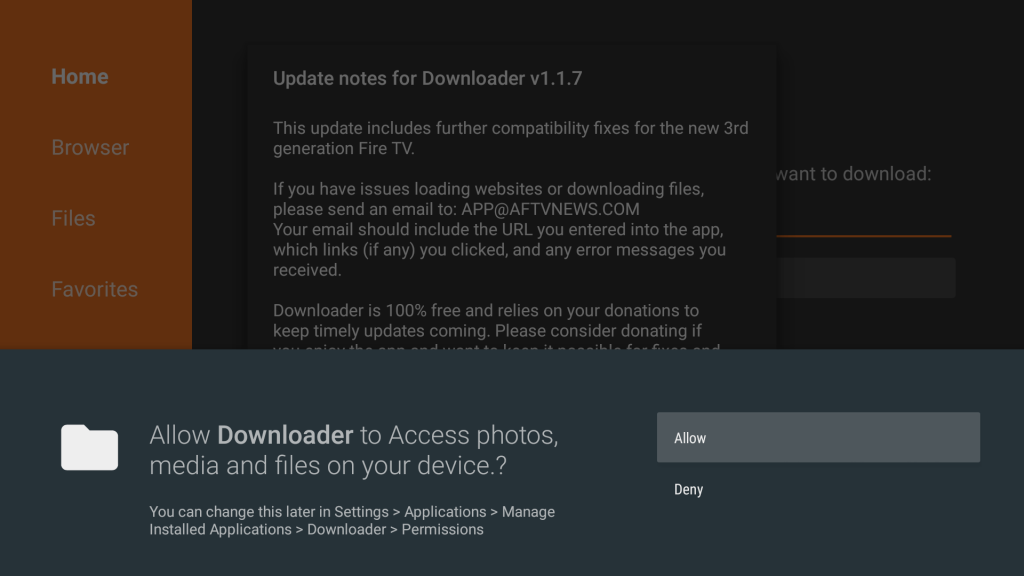
3) Now, enter the download link of the PrivateVPN apk on the URL field and press the Go option.
- Download Link: https://bit.ly/3s2bOEY
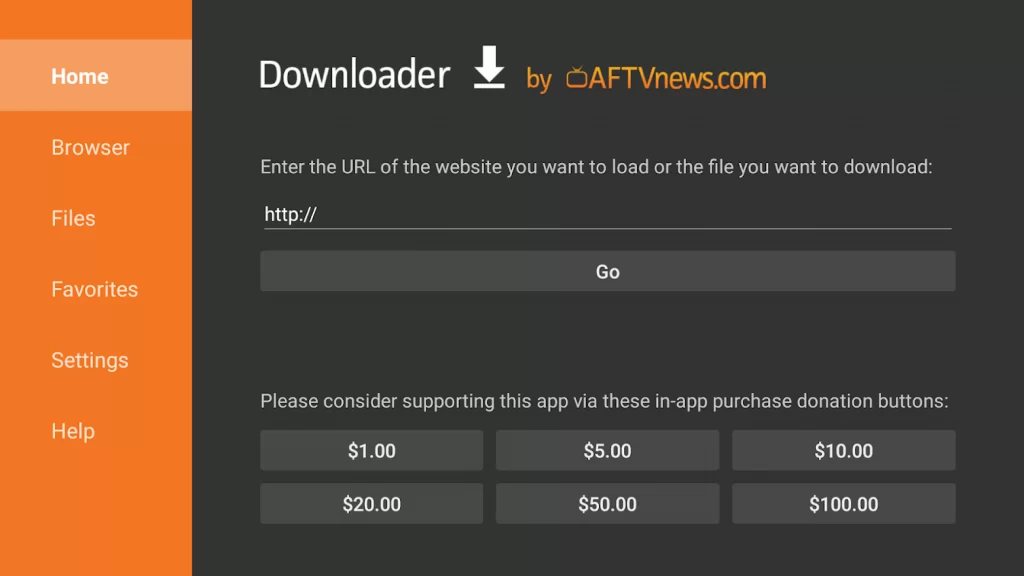
4) Once the apk file is downloaded, tap Install on the pop-up to open it.
5) This will take a few minutes to complete the installation.
6) After that, click Open to launch the PrivateVPN right immediately. Else, tap Done.
7) If prompted, tap Delete to remove the apk file from your storage.
Why Use VPN on Firestick
VPN acts as a shield to mask your IP address, internet activity, browsing history, and saved passwords. It provides you with multiple layers of security and makes sure the data is safely transmitted through the encryption tunnel. It gives you a right to bypass censorship and access content from streaming services that are location-specific. Besides, it is highly beneficial for torrenting.
How to Use PrivateVPN on Firestick
It requires a valid PrivateVPN subscription to start surfing the internet securely. Visit the official website, and follow the on-screen instructions to subscribe and activate your PrivateVPN account. Above all, this VPN offers a 30-day money-back guarantee, and you can cancel it if you don’t want to continue.
Let’s see how to activate and use PrivateVPN on a Firestick.
1) Press and hold the Home button on a Fire TV remote and select the Apps shortcut.
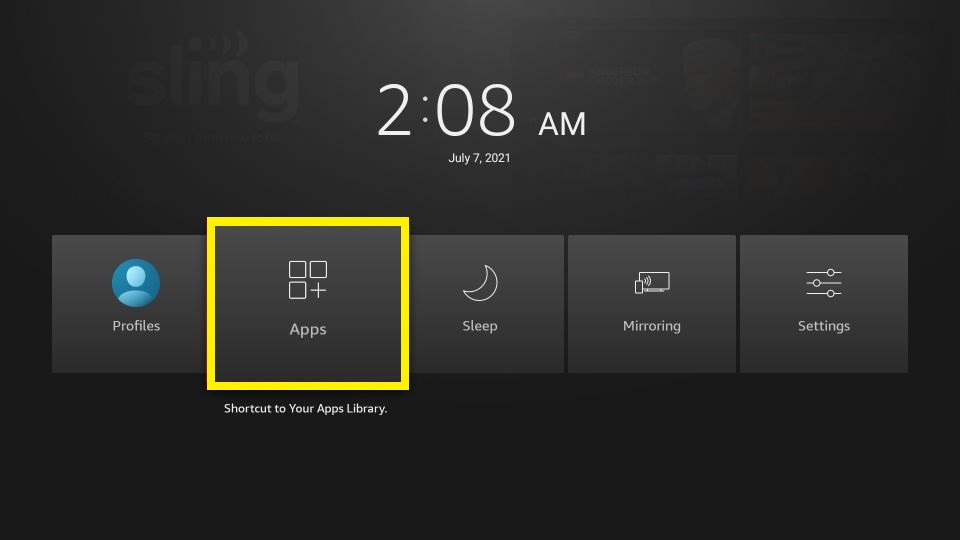
2) Highlight PrivateVPN from the list of installed applications.
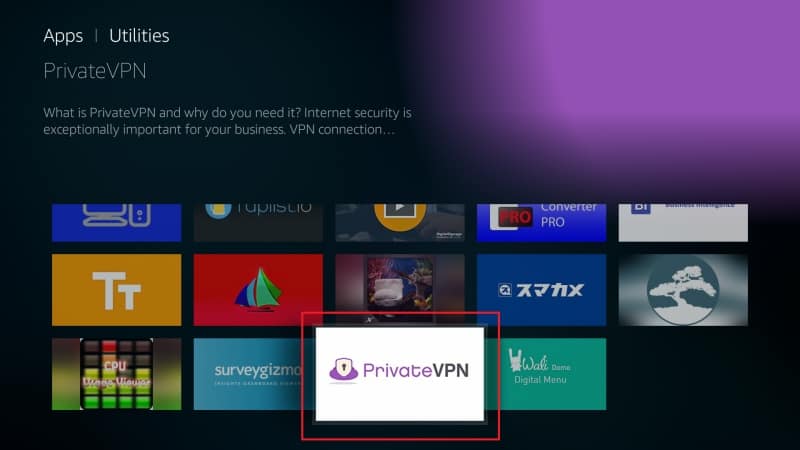
3) Press the 3-lines menu on your remote and select the Move to Front option.
4) Now, launch the PrivateVPN app from the home screen.
5) Enter your username and password on the fields and click the Login button. Now, you will be logged in to the PrivateVPN app.
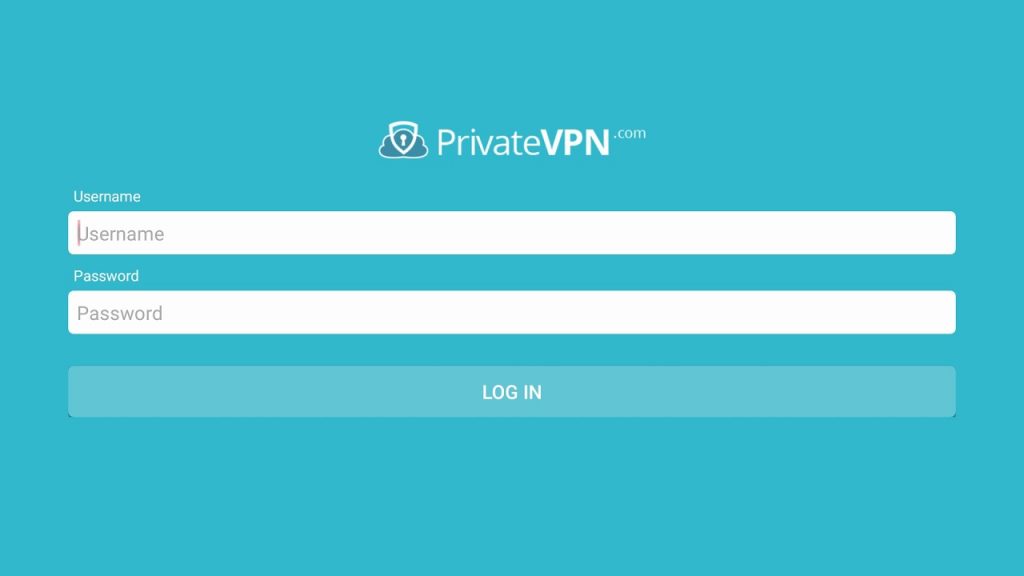
6) Choose any PrivateVPN server from the list of available locations.
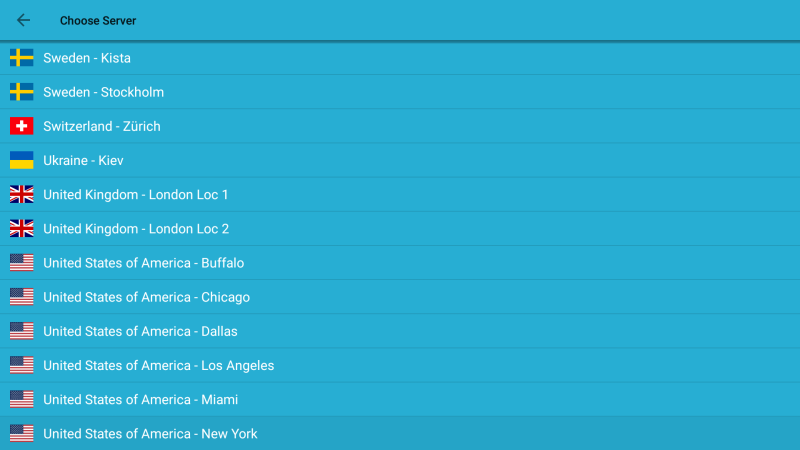
7) Click on the OK button to allow the connection request.
8) After you have finished streaming or browsing privately, you can select the Disconnect button, and the VPN service will be turned off.
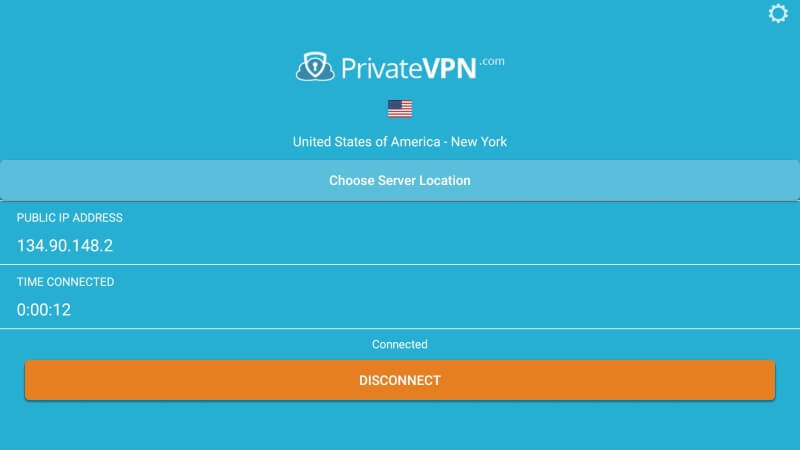
Now your internet is protected. With this, you shall watch your favorite content on Fire TV without any geo-restriction.
Frequently Asked Questions
You need to visit the official website of PrivateVPN https://privatevpn.com/.
Disable the Firewall, if any, and connect again.
Try connecting to a different VPN server and try again.











