If using the best IPTV is your ultimate goal, get Players Klub IPTV. It brings you 10000+ live TV, 25000 on-demand movies, and TV shows. You can stream up to 3000 channels from the US, Canada, UK, Australia, and other countries. It is a great option to watch sports events, including NFL, EFL, NBC, CBS, etc. The quality of the channel is 4K, HD, SD, and FHD. It brings you PPV channels that get updated every week with specific titles. In addition, players Klub IPTV includes complete EPG source, adult VOD channels, series, etc.
How to Sign Up for Players Klub IPTV
It is mandatory to create an account by subscribing to any of the available plans of the Players Klub IPTV.
FYI: Sign up process involves creating two passwords, namely Dashboard and Service password. With the Dashboard password, you get access to the Players Klub account when signed in from the browser.
1. Visit the official webpage of Players Klub IPTV using a browser on your phone or PC.
2. Navigate to the bottom and select any of the available plans and click Order Now.
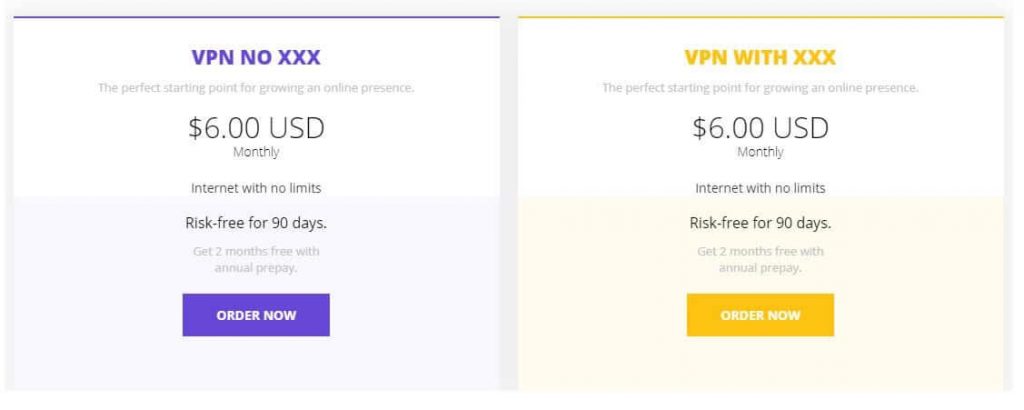
3. Provide the username and password to log in to the IPTV. Press Continue.
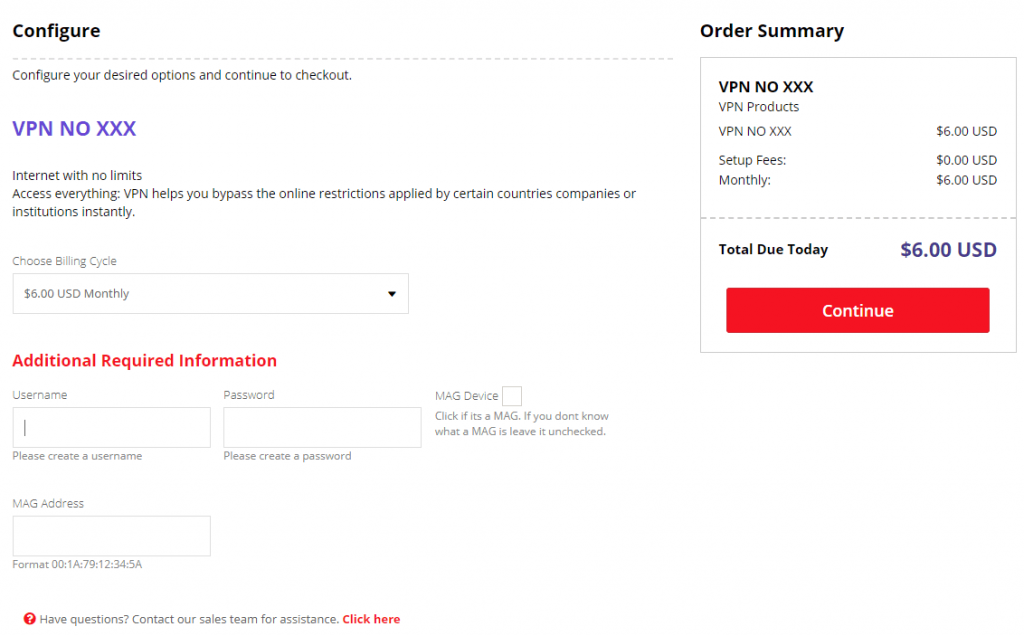
4. Now, you should review the plan or price and select Checkout or Continue. If you have any promo code, enter it and press Validate Code.
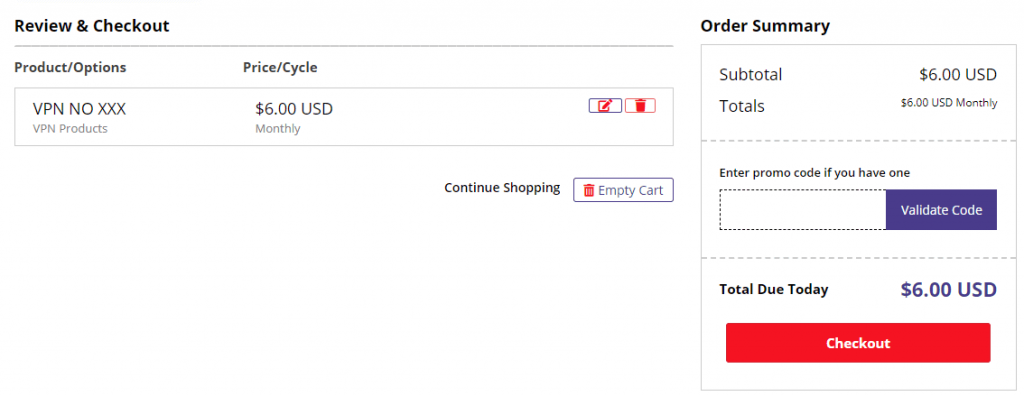
5. Enter the personal details in the respective field.
- In the Account Security section, enter the email address and provide a password to log in from the web browser.
- In the Payment Details section, select the payment mode from the available options.
- Further, press the Complete Order button.
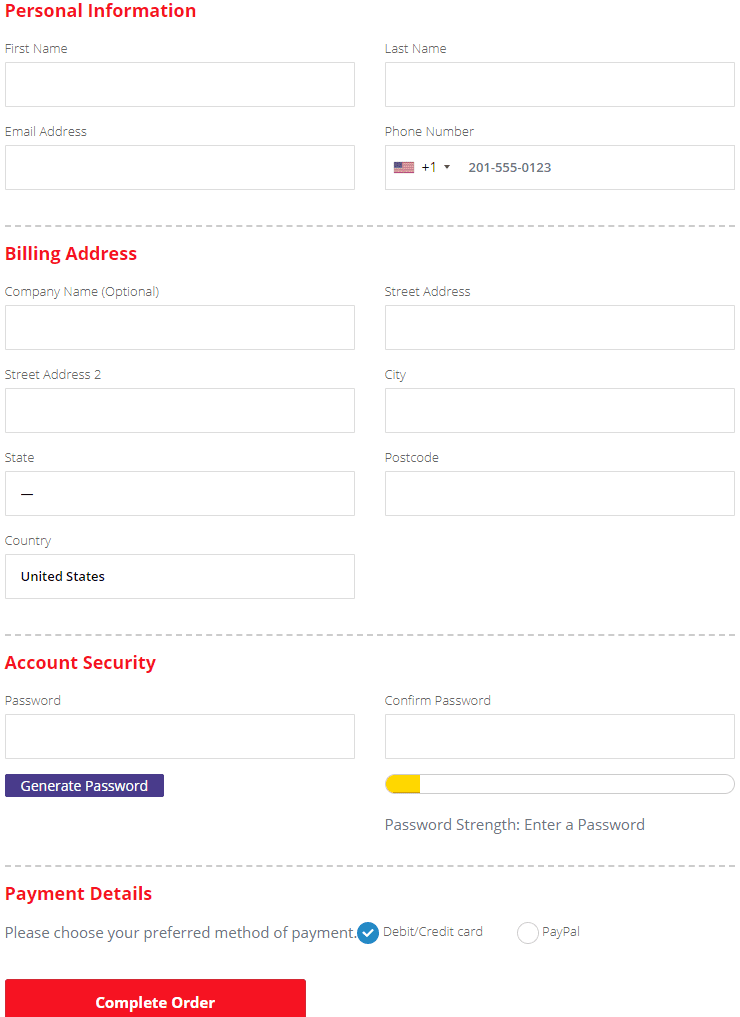
6. Proceed with the simple screen instructions to finish the registration and purchase.
Related: How to Install Ping IPTV on Firestick
Guidelines to Install Players Klub IPTV on Firestick
The below instructions are all you need to follow to access Players Klub IPTV on Fire TV or Firestick.
Configure Firestick
Since Players Klub isn’t a part of the Amazon App Store, you shall need to make the below changes on the device.
1. On the Fire TV home, select the Gear icon that looks like a Cog icon.
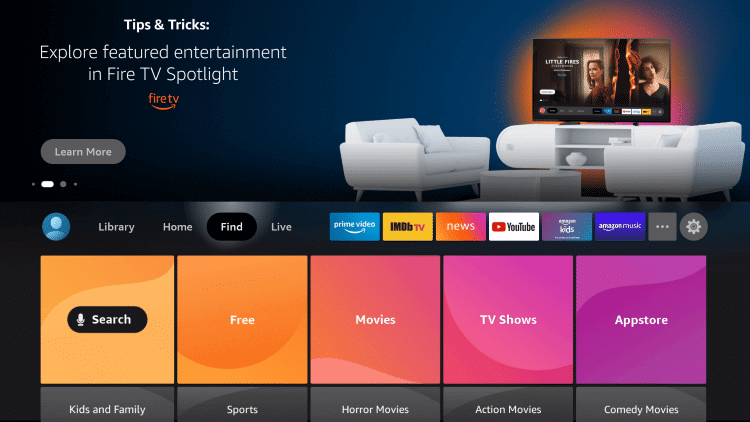
2. Select the My Fire TV tile from the available menu.
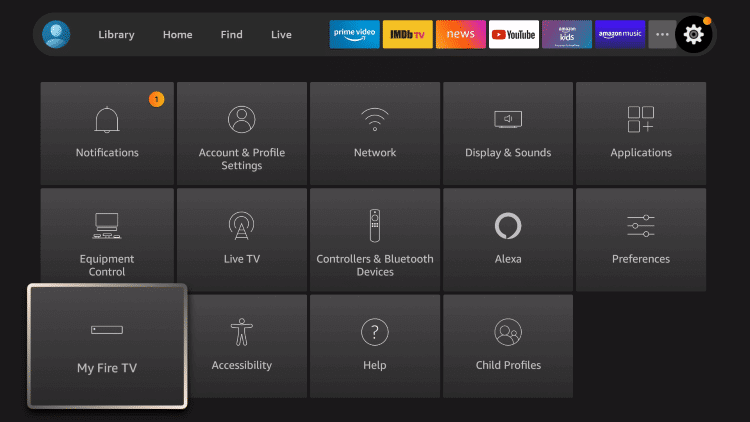
3. Now, choose the Developer options.
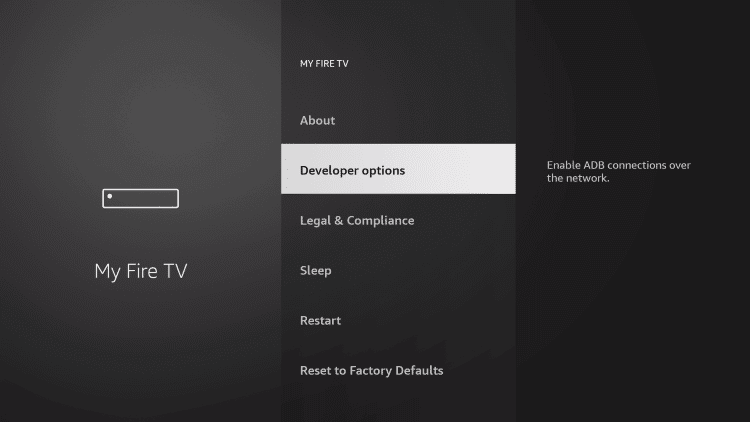
4. On the next screen, highlight Install Unknown Apps or Apps from Unknown Sources.

5. Select the Downloader option if your Fire TV has the app installed.
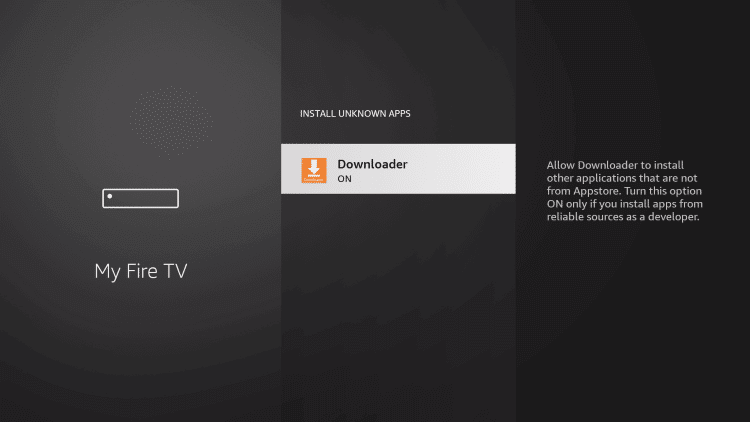
Steps to Sideload Players Klub IPTV on Firestick using Downloader
With the above changes, you shall proceed to install the Players Klub IPTV apk on your Fire TV with the help of the Downloader on Firestick.
1. Hover to click on the Downloader app tile to launch it on your Fire TV.
2. After it launches, click on the URL field to type the Players Klub IPTV apk (https://bit.ly/3NnCglo) under the Home tab.
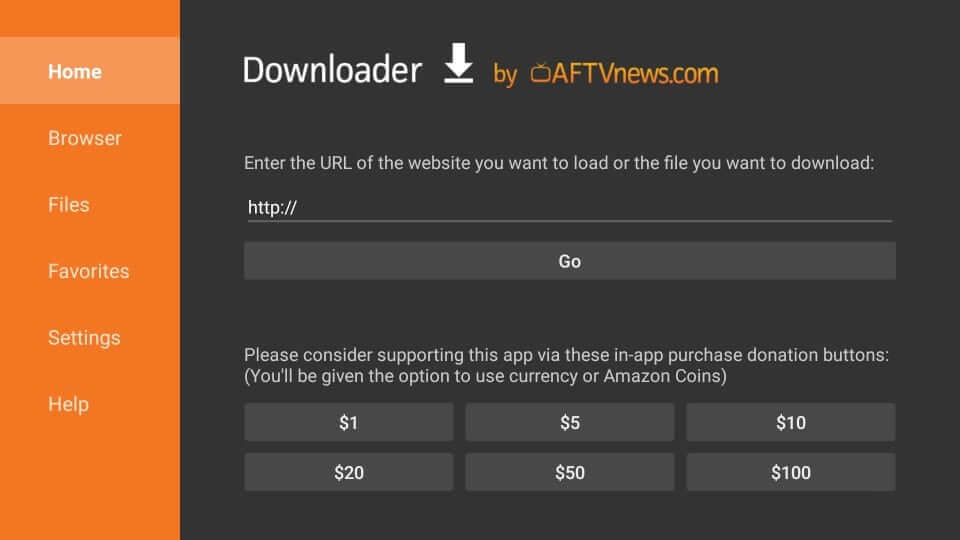
3. Allow the apk file to complete the installation.
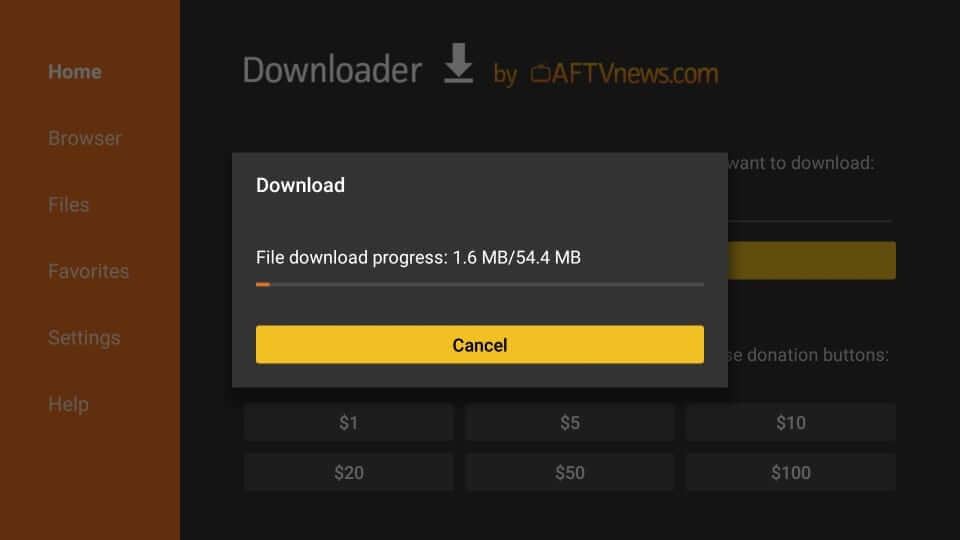
4. On the installation window, select Install.
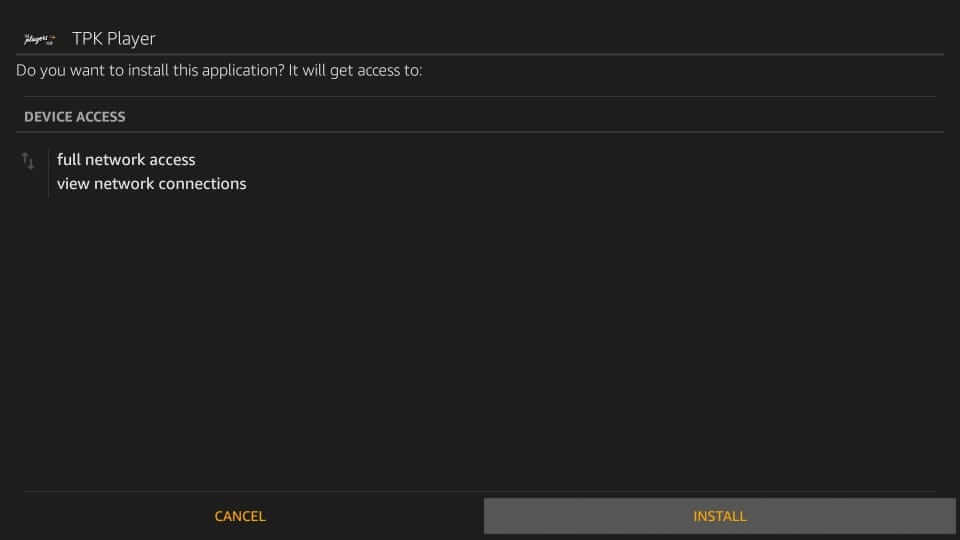
5. Wait for the IPTV to complete the installation.
6. Select Done after you see the App installed message. Select Done to proceed further.
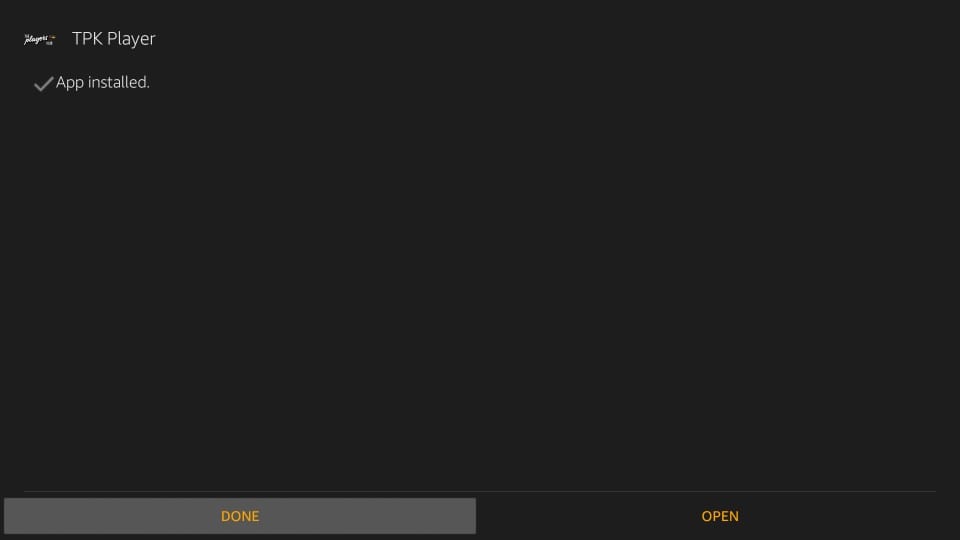
7. Click Delete on the Download pop-up.
8. Choose the Delete button once again to confirm deleting the apk from Fire TV.
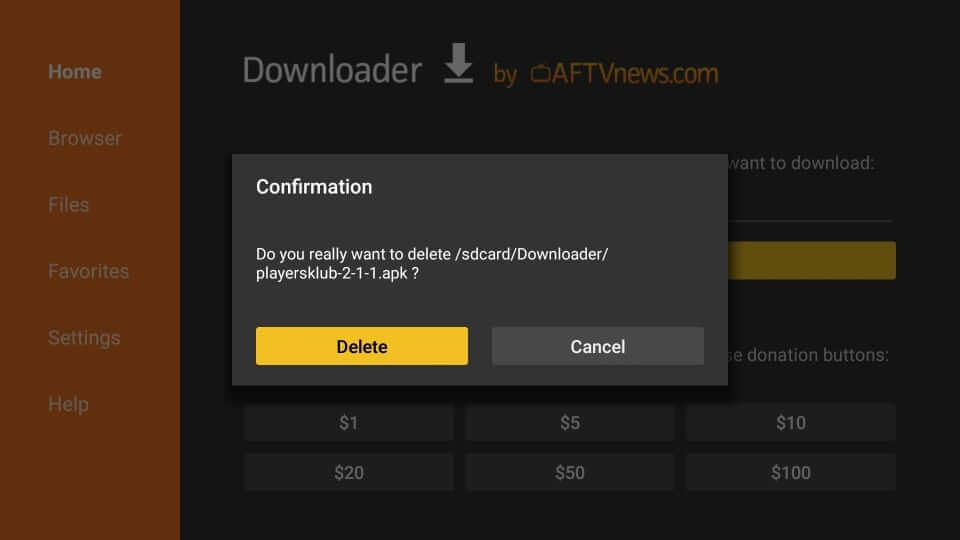
Steps to Sideload Players Klub IPTV on Firestick using ES File Explorer
ES File Explorer for Firestick is available in the Amazon App Store. So, you can use the ES File Explorer as an alternative to the Downloader app. At the same time, you can manage files with the ES File Explorer.
NOTE: Before going through the steps below, go to Settings > My Fire TV > Developer options > Install Unknown Apps. Next, choose the ES File Explorer to turn it on.
1. Long press the Home button on your Fire TV remote and select the Apps tab from the new window displayed on-screen.
2. Then, select the ES File Explorer app and launch it.
3. Next, find the Downloader icon and click on it.
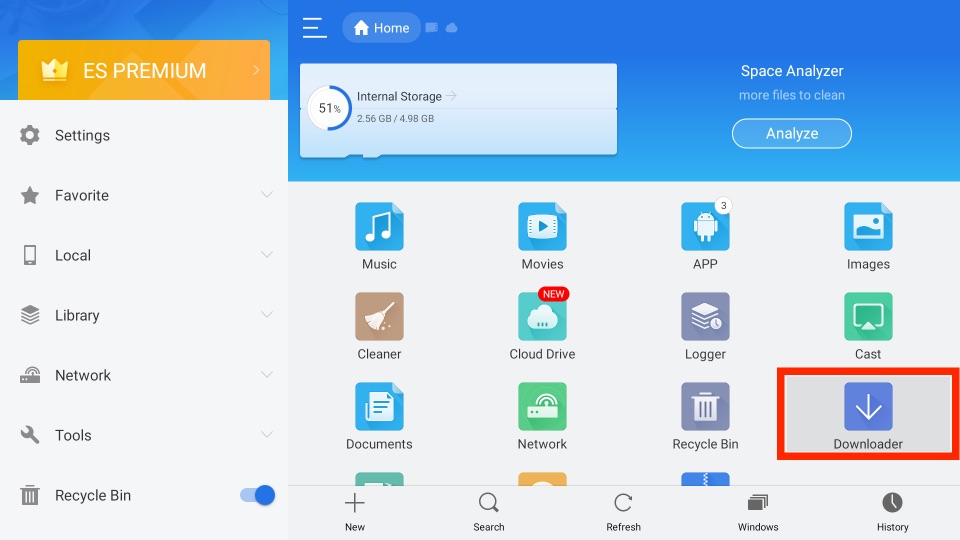
5. Choose the + New tab from the bottom of the interface.
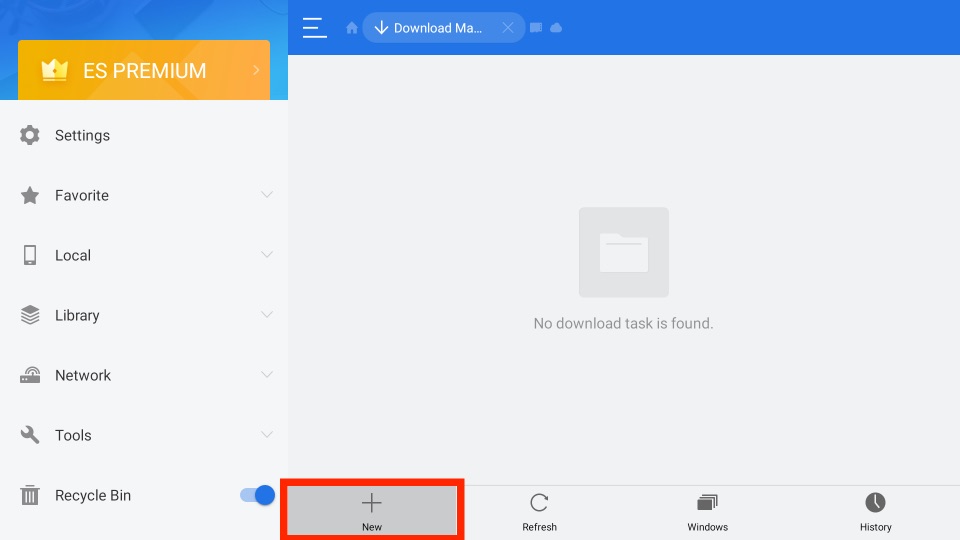
6. From the small pop-up window, enter the URL of the APK File of the Players Klub (https://bit.ly/3NnCglo) in the Path field.
7. Next, enter as Players Klub in the Name field.
8. At last, select the Download Now button to download the APK File of the Players Klub.
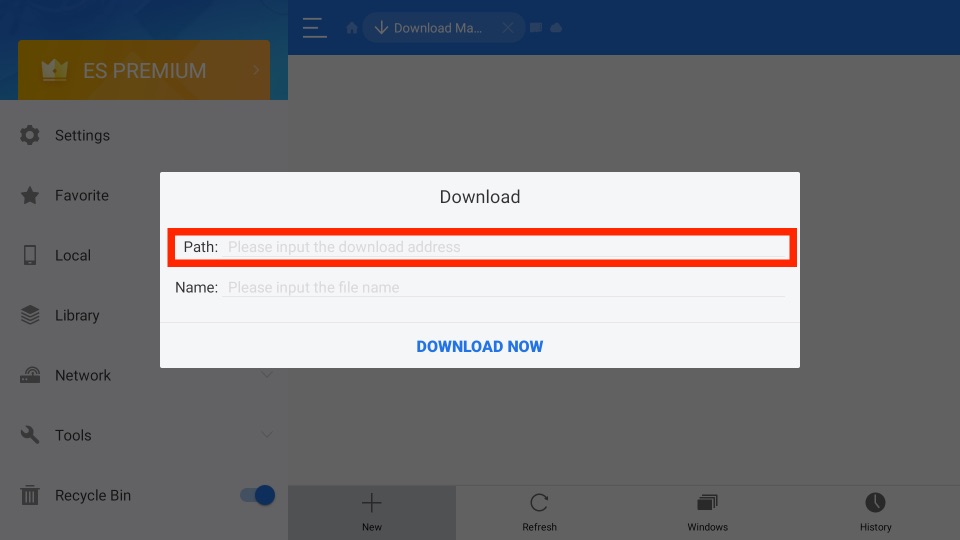
9. Once the Players Klub APK File is downloaded, select the Open File button.
10. Next, hit the Install button.
11. Once the Players Klub app is installed on your Firestick, select the Open button.
Why Use VPN on Firestick
It is vital to safeguard your privacy and important information from hackers, ISP, and the government. For this, you need to use a VPN as it will hide your online identity with a virtual ID. It lets you stream all your favorite content, including the geo-restricted titles. With a VPN, you can take advantage of ISP throttling, and thus, you can stream videos without buffering. So, connect to the best VPN for Firestick to get all these features.
Guidelines to Use Players Klub IPTV on Firestick
After successful installation of Players Klub on Fire TV, you shall start using it by following the steps given below.
1. Press the Home key of the Fire remote and select Apps.
2. Scroll to the bottom-most portion and choose Players Klub IPTV.
3. Key in the login details that you have created during the sign-up process.
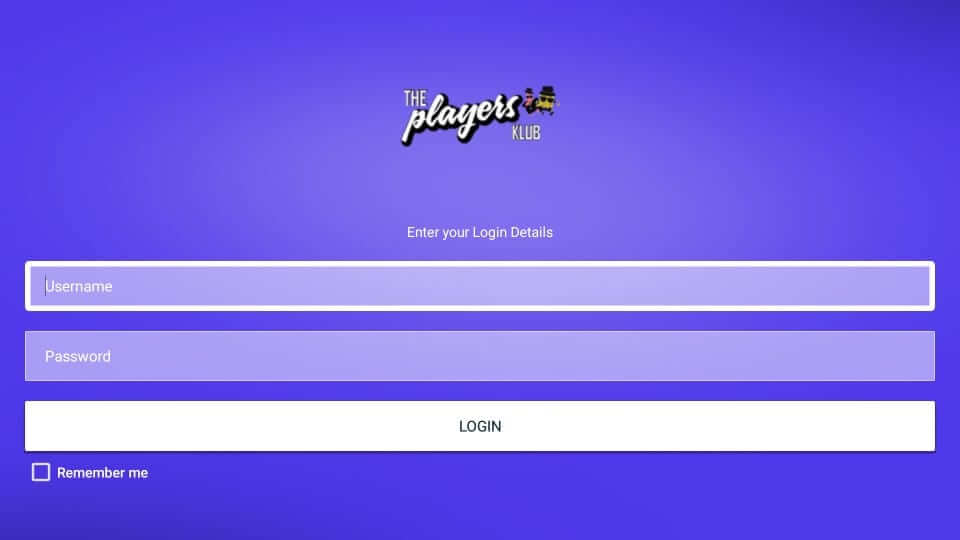
4. Upon launching it for the first time, it will load the channels and VOD.
5. Once the app is ready for use, you will find the home screen with the following menu.
- Live TV
- Live TV with Guide
- TV Series
- Video On Demand
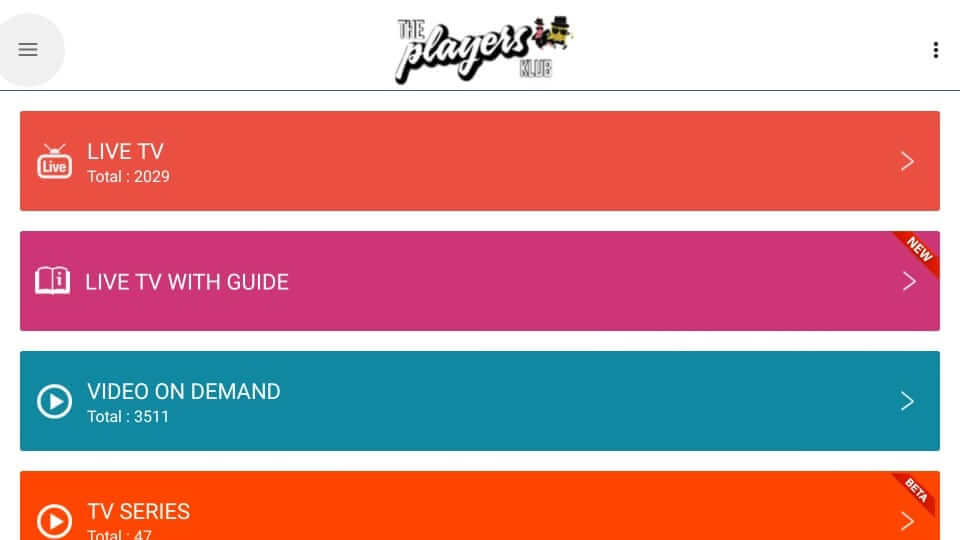
6. Choose any content to start streaming any title of your choice.
6. Choose any content to start streaming any title of your choice.
How to Find Players Klub IPTV Service Password
To use the Players Klub on an Android device, you need to find the auto-generated password. The below steps will guide you with the same.
1. Visit the official website of Players Klub and log in with your email address and dashboard password.
2. Hover to click on the Services drop-down menu from the left pane.
3. Choose the plan in the following window and select your IPTV service details.
4. With this, the password gets displayed on the screen. Make a note of it to sign into the Players Klub service on the Android device.
Note: Earlier, Players Klub was available as a Kodi addon. As of writing, the Players Klub addon wasn’t working any longer. Hence, you cannot install and use it on Kodi-compatible devices.
Frequently Asked Questions
No, you need to pay for a subscription to access the IPTV content from Players Klub.
Check that if you have an active subscription to Players Klub IPTV and try again.











