Amazon Fire Stick has simplified home entertainment with Alexa Voice powered remote controller. It is the best of cord-cutters in terms of price, channel support, user interface, etc. Like Android, you can access sideload third-party apps on Firestick effortlessly. With this, any Fire TV users can install those unofficial apps which otherwise aren’t available on Amazon App Store. In this section, you will find the installation procedure of Microsoft Teams on Firestick. With this, you can connect with a group of people to coordinate the work from the comfort of home.
What is Microsoft Teams App?
If you prefer working with a group of people for teamwork, Microsoft Teams is all you need. You can use this tool to chat, indulge in meetings and video conferencing, etc. It is an all-in-one option for your business needs. With HD audio and video calls, you can schedule a meeting at any time. It has to-do lists, calendars, cloud storage, etc., in the group chat. With Microsoft 265 apps, you can create and integrate apps and workflows. Besides this, you can use Microsoft Teams for your personal needs. You can chat, share shopping lists, make plans, location, etc.
Installation Guidelines of Microsoft Teams on Firestick
This section of the article will guide you with the instructions for Microsoft Teams installation on Fire TV.
Configure Firestick
Microsoft Teams isn’t a part of the Amazon App Store. So, you should configure Fire TV Settings.
1. On the Fire TV home, navigate on the menu bar to select Settings.
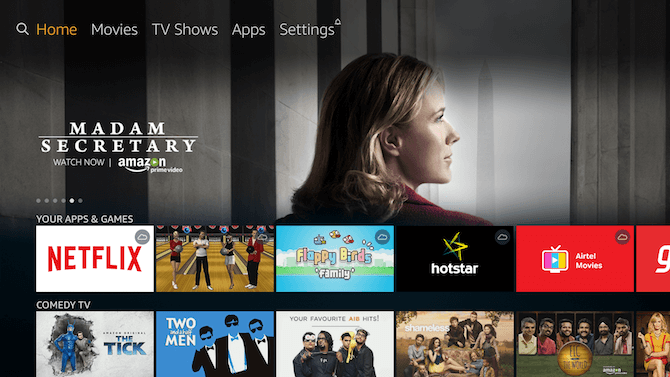
2. Using the remote, select My Fire TV (Device or System).
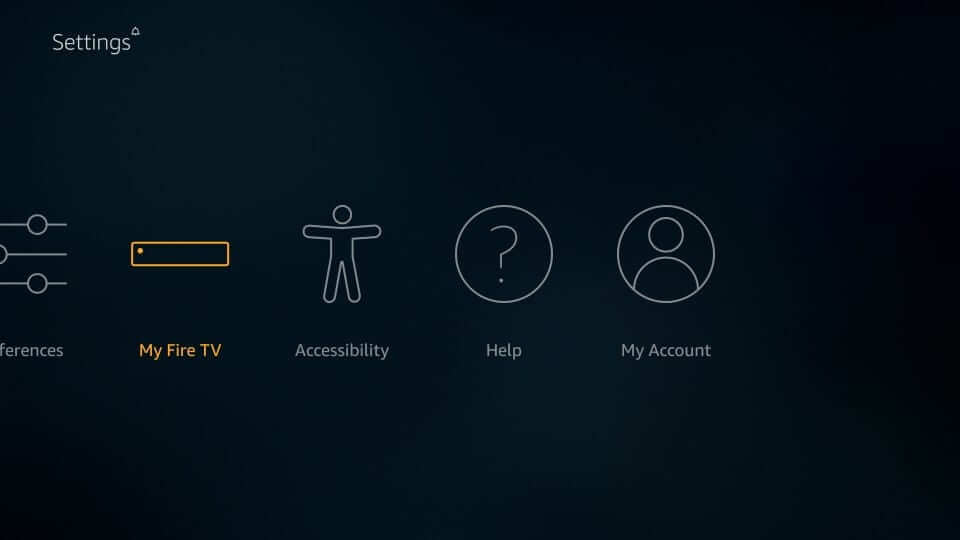
3. Navigate to select the Developer options.
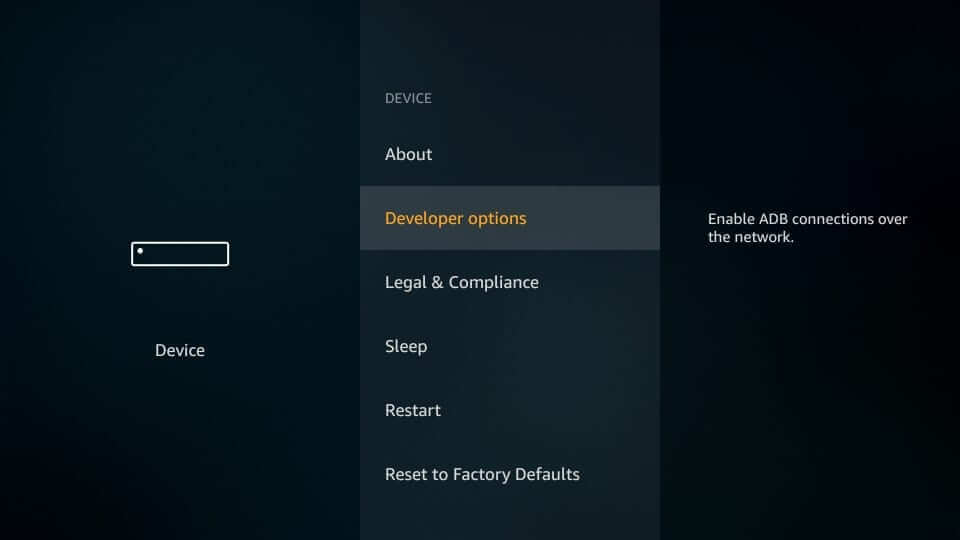
4. If Apps from Unknown Sources is turned Off, select it to turn On.
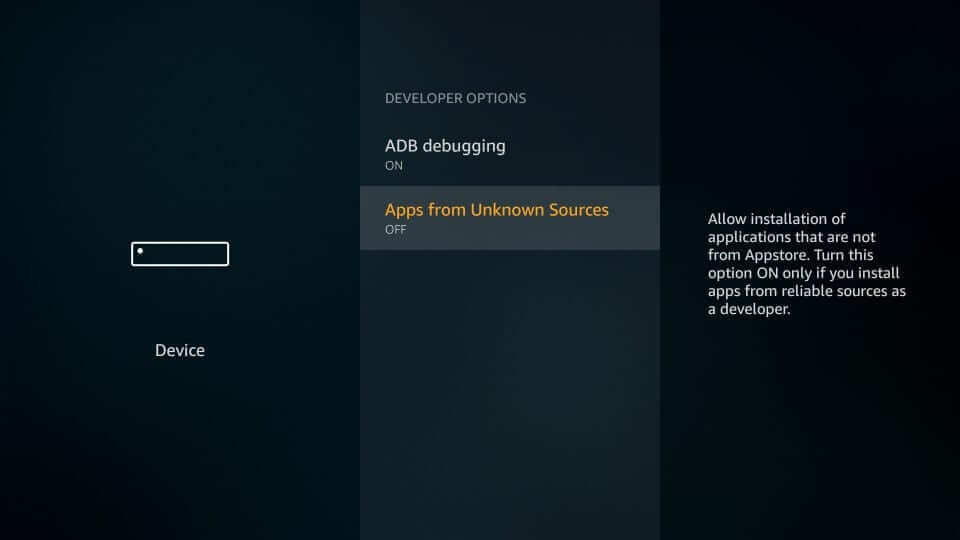
5. Read the warning message and click on the Turn On button.
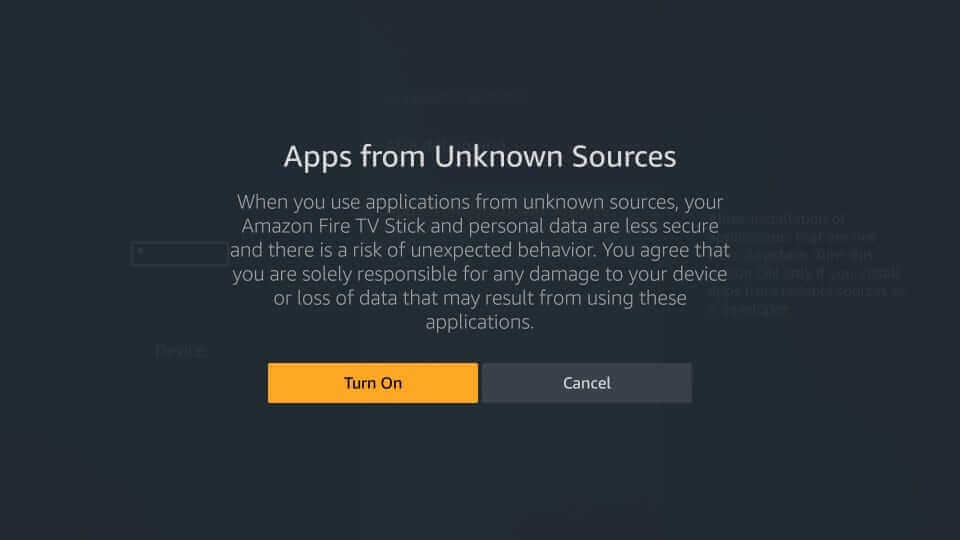
Steps to Sideload Microsoft Teams on Firestick
With the above changes, you shall proceed with the below steps to install Microsoft Teams on Fire TV. You should proceed once after installing Downloader on Firestick.
1. Go to the Your Apps & Channels section of Fire TV and select the Downloader.
2. When it opens up, dismiss or accept the pop-ups.
3. Click on the URL filed under the Home tab on its home screen.
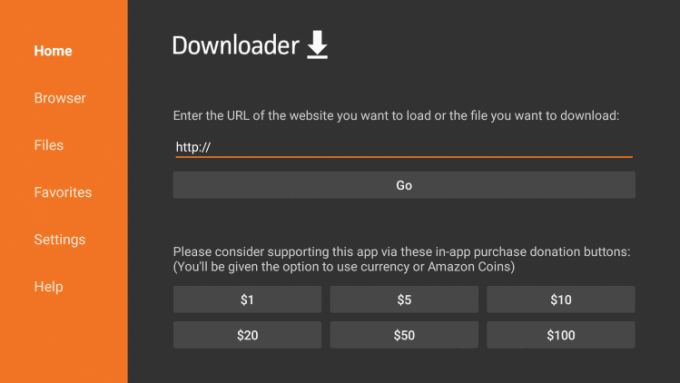
4. Type in the URL of the Microsoft Teams apk as https://bit.ly/315Ja9l and press the Go button.
5. Wait for the Downloader to connect with the above server and begins the download.
6. If you get the installation pop-up, select Install.
7. In a minute or two, Microsoft Teams apk will complete the installation on Firestick.
8. With the App installed message, select Open to launch the app. Else, click Done and proceed.
9. On the Download pop-up, choose the Delete option to remove the Microsoft Teams apk.
You should click again on the Delete button to confirm removing the apk.
Guidelines to Use Microsoft Teams on Firestick
After successfully installing Microsoft Teams on Fire TV, you shall follow the steps to use it.
1. Press the Fire remote’s Home button to select Apps.
2. Scroll to the bottom and highlight Microsoft Teams.
3. Now, click on the Play/Pause button on the remote to select Options.
4. On the pop-up, choose the Move to front option.
5. Launch the Microsoft Teams app on your Fire TV.
6. Enter the Microsoft Office 365 account login details. If you don’t have, create an account with Microsoft.
7. It will open up with the Chats screen by default. You can start texting anyone.
8. Select the Calls option. Choose any saved contacts and press the Call button.
9. You can also make video conference with Microsoft Teams.
10. Press the End button to hang up the meeting.
That was all about installing and using Microsoft Teams on Fire TV. You can make use of its features for your business and personal needs. For any queries regarding Microsoft Teams, drop us a comment below.
Related: How to Install ZOOM Cloud Meetings on Firestick / Fire TV
Frequently Asked Questions
How much is the Microsoft Teams app cost?
Upon sign up, it is available for free. It costs $5 per user/mo with Microsoft 365 Business Basic plan. You should pay $12.50 per user/mo with the Business Standard plan. Get Office 365 E3 plan at $20 per user/mo.
Can I screen share on Microsoft Teams?
Yes. You can use the screen share option while at a meeting on the Microsoft Teams app, and all of the plans support it.
Do Microsoft Teams support scheduled meetings?
Yes. With Microsoft Teams, you can schedule meetings, and the meeting recording can be made available as well.











