Live Lounge is a multi-purpose streaming app available unofficially for Android-based devices. It lets you watch video-on-demand content, live sports, news, movies, etc. The library of Live Lounge is the biggest and gets updated frequently. In addition, it features an in-built video player that supports up to 1080p video quality. Also, you can get the services of Live Lounge APK on Firestick.
In addition to streaming online, users can download content for offline access. And with the Live Lounge APK installed on your Firestick, you can watch all of your favorite shows on the big screen. Since the Live Lounge app is unavailable in the Amazon App Store, installing the app on your Firestick is not impossible. And you can check out the below article to do the same.
Related – How to install HDTV Ultimate APK on Firestick
Features of Live Lounge APK
The features of Live Lounge APK are as follows:
- The content on the Live Loung app is categorized into different sections. So, it will be easy for you to access the content on this platform easily.
- For sports fans, you can check out the schedule of your favorite sports events.
- Access the Live Lounge app without any registration or subscription. Simply launch the Live Lounge app and watch your favorite media content.
- With the intuitive User Interface, you can easily access the Live Lounge app easily.
- You can watch 1000+ Live TV channels with the Live Lounge app.
- With the HD quality support, you can watch your favorites on the Live Lounge app with crystal clear quality.
Installation Guidelines of Live Lounge Apk on Firestick
To install the Live Lounge app, you need to follow the below steps in the right order.
Turn on Apps from Unknown Sources
The points given below will help you out with configuring Firestick settings.
1. Navigate to click on the Settings option on the Firestick home screen.
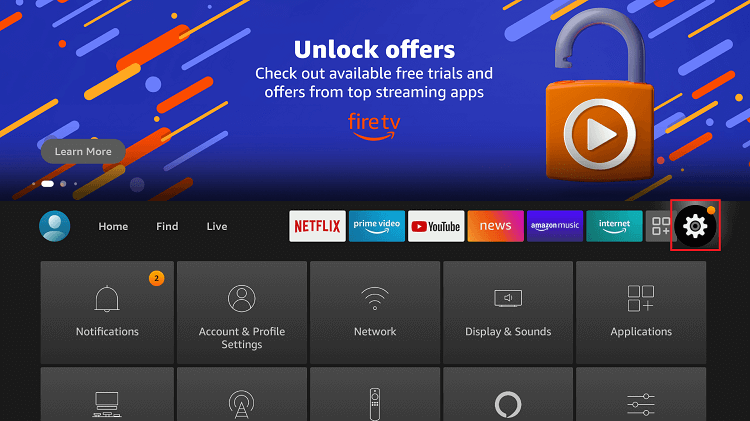
2. Select the My Fire TV or System or Device option.
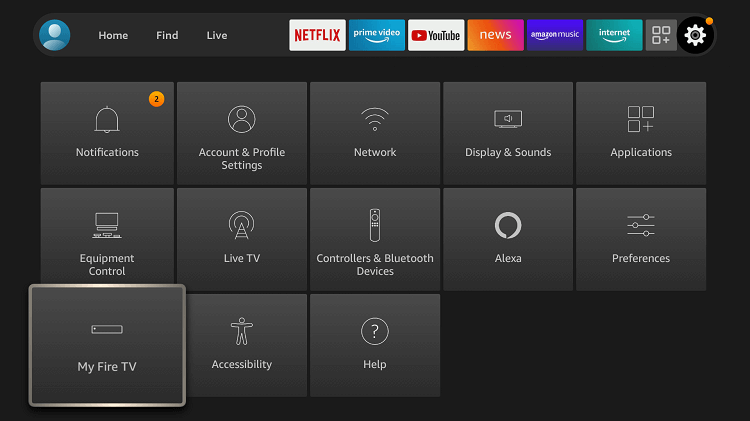
3. Choose Developer options to proceed.
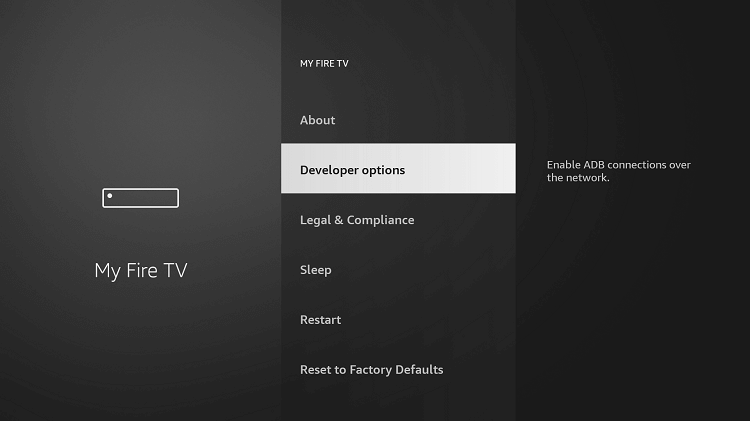
4. Highlight and click on the Apps from Unknown Sources to turn On.
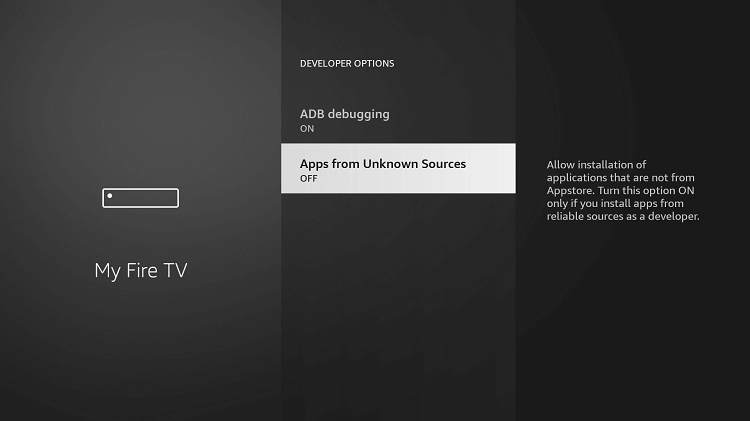
5. On the warning screen, select the Turn On button.
Steps to Sideload to Live Lounge Apk on Firestick
Follow the step-by-step guidelines to get the Live Lounge app on your Fire TV.
Note: It is assumed that you have installed the Downloader on Firestick prior. Else, get it from Amazon App Store.
1. Hover to the top of the Fire TV main screen to select the Your Apps & Channels section.
2. Select See All to click on the Downloader app to launch it on your device.
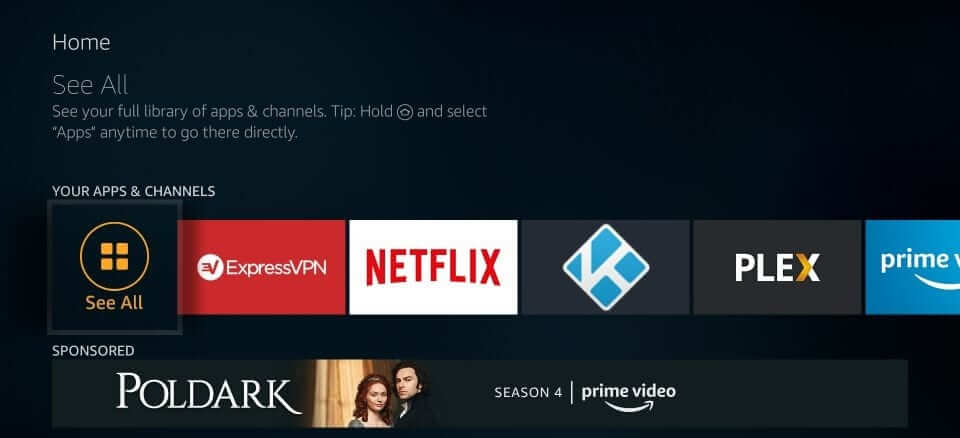
3. Click on the Home tab on the left pane of Downloader if not selected to click on the URL field.
4. Enter the Live Lounge app’s source URL with the on-screen keys, https://bit.ly/3IW2DwZ, and click GO.
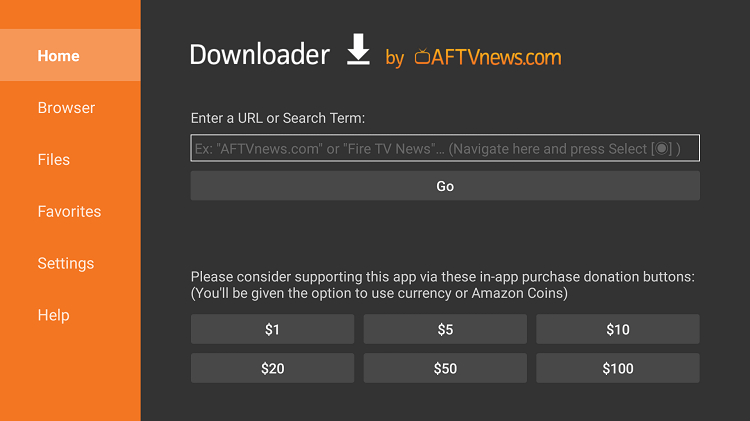
5. Downloader will connect to the above server and begin with the download process.
6. Click on the Install button on the pop-up after downloading.
7. Allow Firestick to install the Live Longue app. It takes a few seconds to minutes.
8. Click on the Done button once after seeing the App installed notification.
- Tap on Open if you want to launch it and not proceed further.
9. Click on the Delete button on the pop-up to remove the apk file.
10. When asked to confirm, select the Delete button.
Why Use A VPN with Live Lounge?
Streaming content using third-party apps always requires a VPN. It ensures your online privacy from ISP and trackers. So, your personal data will be safe and secured. Furthermore, it lets you stream geo-restricted content without any limits. So, you can install Surfshark VPN on Firestick.
1. Assumed that you have turned on your Fire TV, press the Home button on your Fire TV remote.
3. Select the Find tab from the home screen.
3. Next, click on the Search tile.
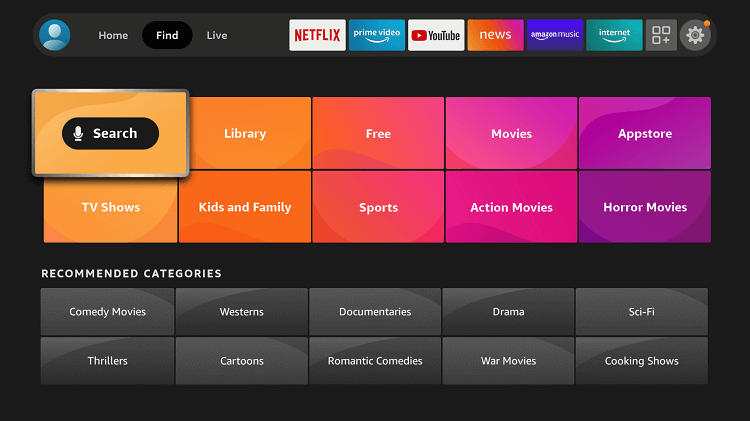
4. Then, type on the virtual keyboard as Surfshark VPN.
5. Now, select the Surfshark VPN option displayed below the virtual keyboard.
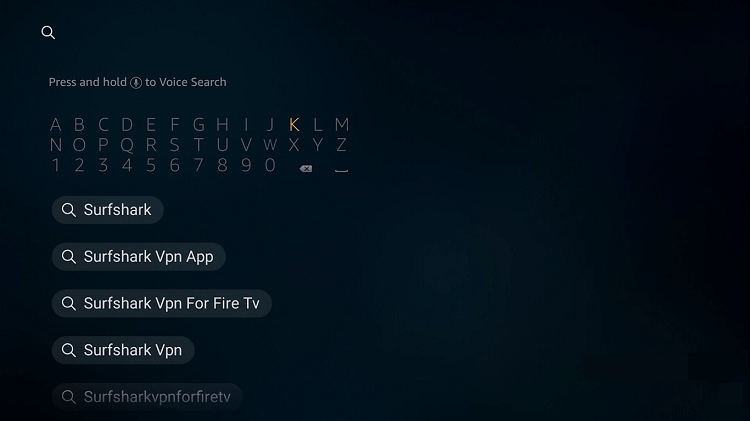
6. Choose the Surfshark VPN from the search result.
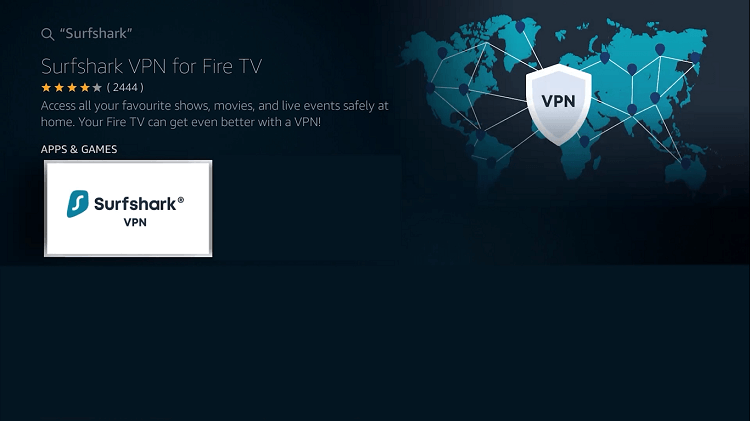
7. Select the Download button.
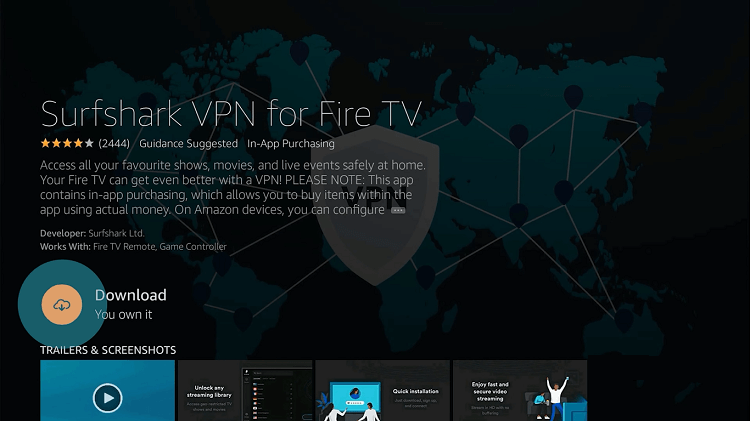
8. It will take some time for the Surfshark VPN to be installed on your Firestick.
9. After installing the Surfshark VPN app, click on the Open button.
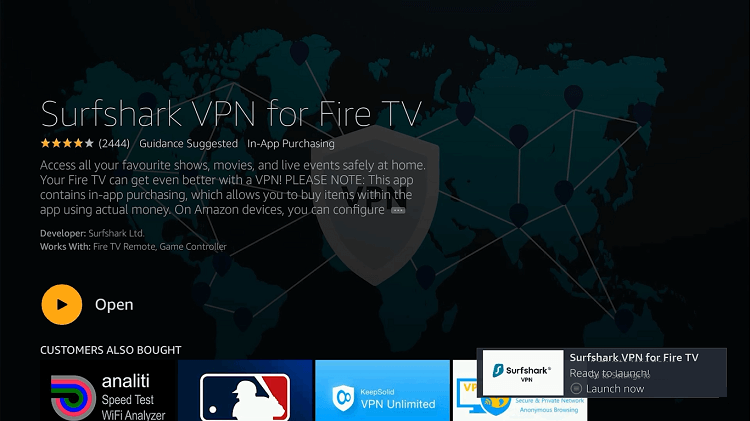
10. Select the Login button.
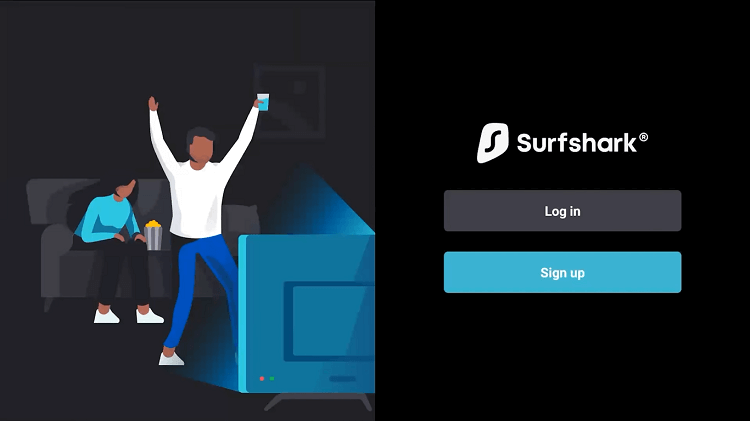
11. Next, enter your login credentials, select the Log in button, or use the Code to log in with your mobile device.
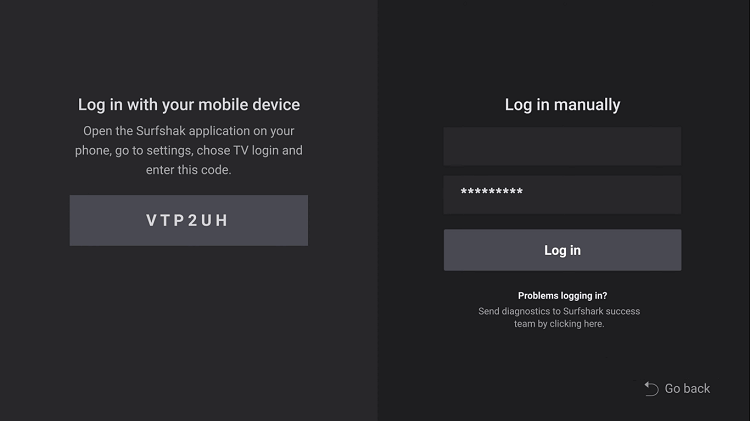
12. Select any country and select the OK button.
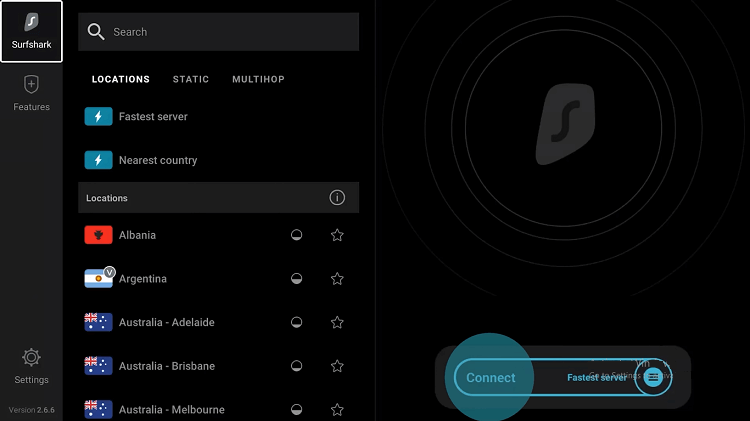
13. Now, you are connected to the Surfshark VPN on Firestick.
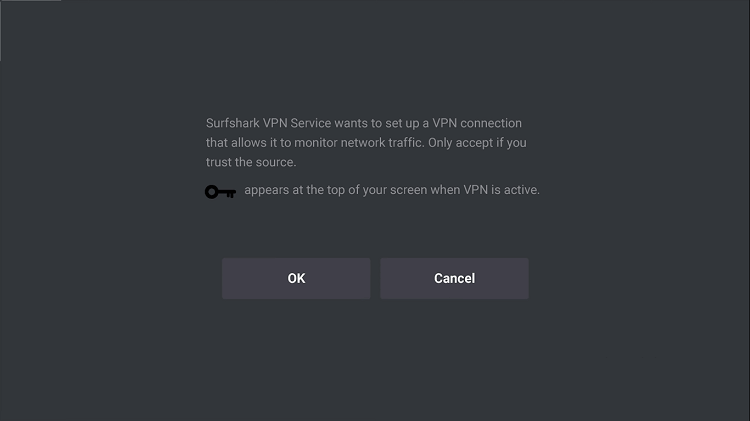
15. Finally, you can launch the Live Lounge app and stream on it safely.
Guidelines to Use Live Lounge Apk on Firestick
The step-by-step instruction given below will let you use the Live Lounge app on Fire TV.
1. Press the Home button on Fire TV to select Apps.
2. From the installed apps, scroll down to click on the Live Lounge app icon.
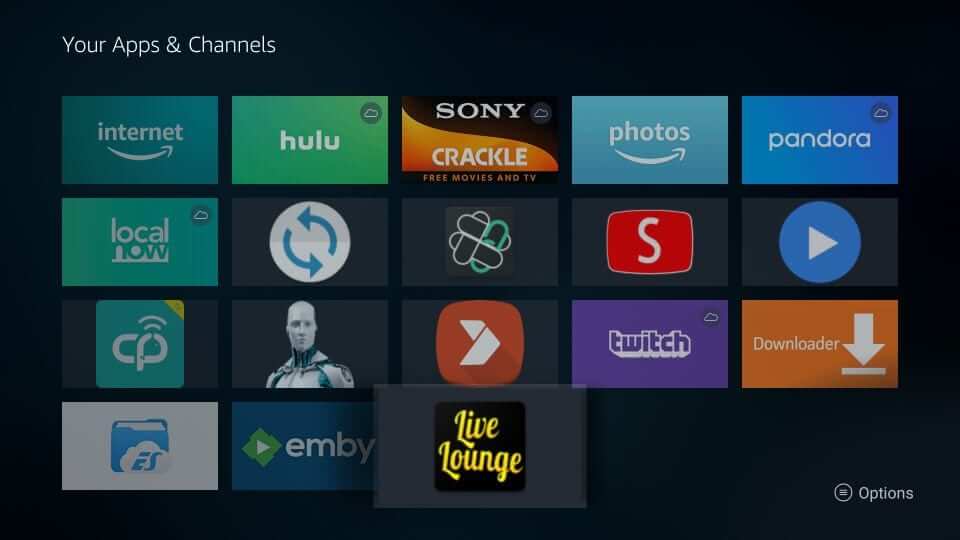
3. Press the Menu button on the Firestick keyboard to choose Move to Front.
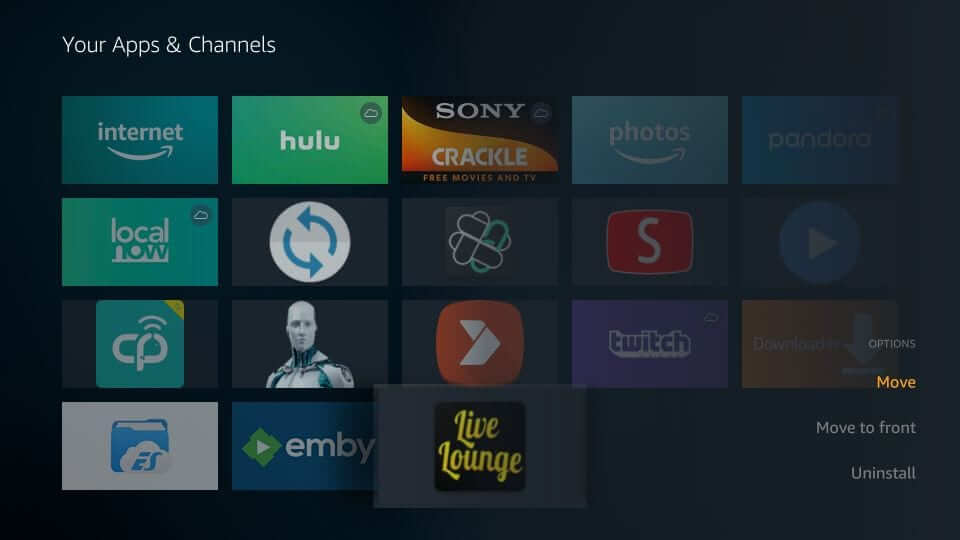
4. Click on the Live Lounge app icon to launch it on Fire TV.
5. The main screen of the app will hold the following options.
- TV Shows
- Movies
- Sports IPTV
- World IPTV
- Requested
- Settings
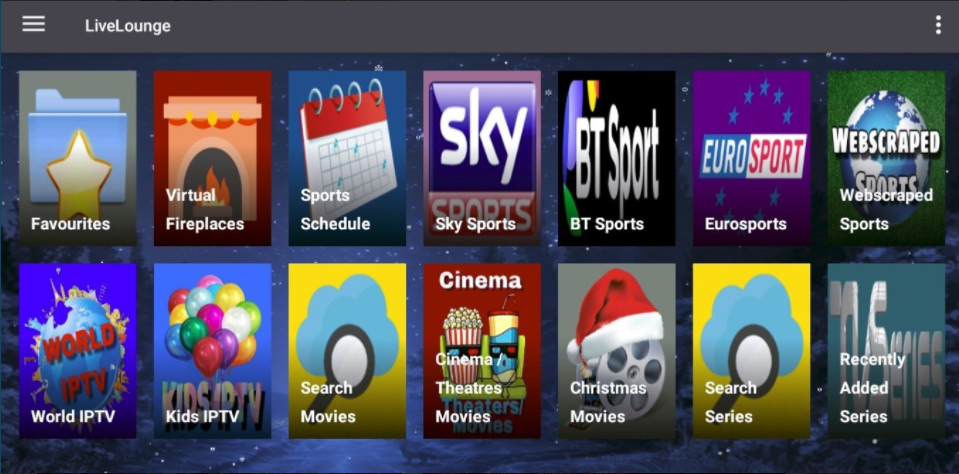
Frequently Asked Questions
Yes, you can watch live sports with the Live Lounge app.
You should download the latest version of the Live Lounge APK, version number 9.0.4.
No, Filelinked has shut down its operations.











