Replacing cable TV is made possible with the media streaming players. Amazon’s Firestick is a great option to catch up on your favorite services and their content. With an uninterrupted internet connection, you will get entertainment for hours. While there are lots of video-on-demand services available, this section deals with Kanopy on Firestick. It is a helpful service if you prefer spending your time related to watching thoughtful things. If that sounds new, you shall check out this section for its features and the installation procedure of Kanopy on Firestick.
What is Kanopy?
Start streaming thoughtful entertainment with the Kanopy app. It is one of the best free video streaming services to offer quality content. You will find movies, documentaries, classic cinema, foreign films, educational videos, and independent films. All of its content will inspire, enrich, and entertain its users. There are more than 30000 movies and documentaries you can browse on Kanopy. Its huge catalog includes festival favorites and videos depicting the culture, beliefs, and perspectives. Kanopy is an ad-free service and works on most devices. It supports saving video to the watchlist for easier access.
Guidelines to Install Kanopy on Firestick
To get started with Kanopy on Fire TV, one must download it from the Amazon App Store. The same is dealt with in steps.
1. With Fire TV connected to the internet, navigate on the top menu bar to choose Search.
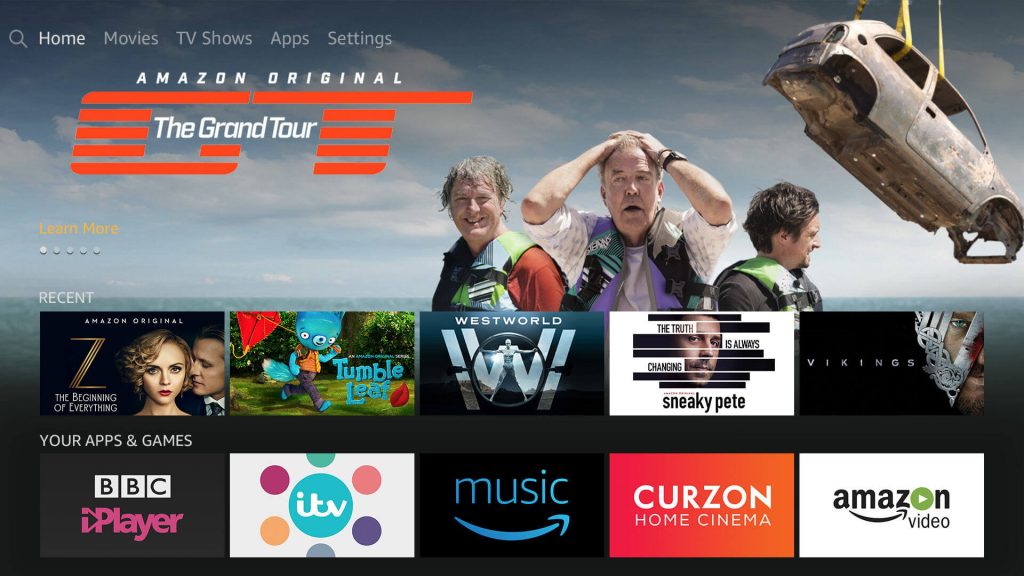
2. Enter the app name Kanopy using the virtual keyboard on the screen. When suggestions appear, select Kanopy.
3. Under the Apps & Games section, you should select the Kanopy app tile.
4. Hover to click on the Get or Download button on the channel info screen.
5. Allow the app to get downloaded and installed on the Fire TV.
6. Select Open to launch the Kanopy app on your Firestick.
Related: How to Install Philo TV on Firestick
Try This Way: Guidelines to Sideload Kanopy on Firestick
If you cannot get Kanopy from Amazon App Store, you shall proceed with the below steps to sideload it.
Configure Firestick
Carrying out the steps below is mandatory if you want to install any third-party apps, including Kanopy.
1. On the Fire TV menu bar, choose the Settings option.
2. Select the My Fire TV option. If you don’t find it, choose System or Device.
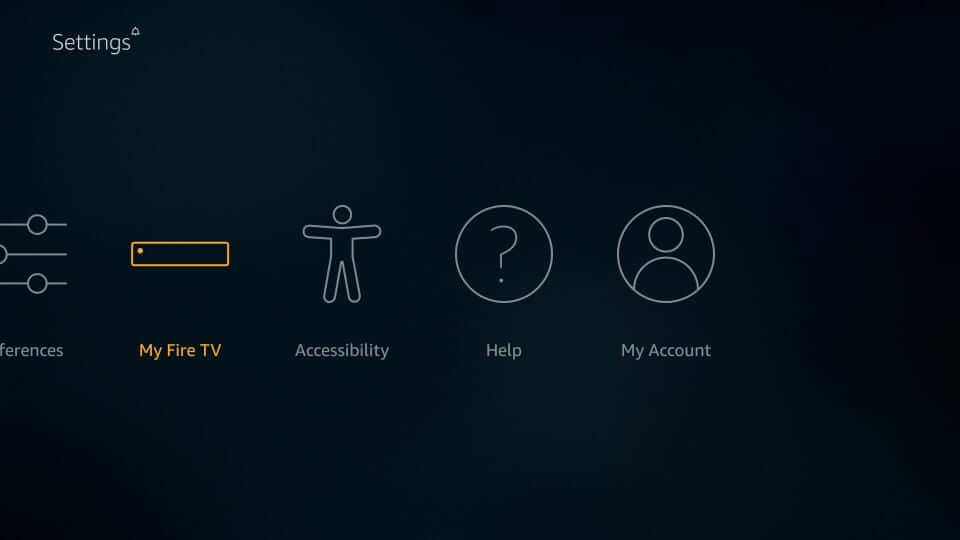
3. Using the remote key, click on the Developer options.
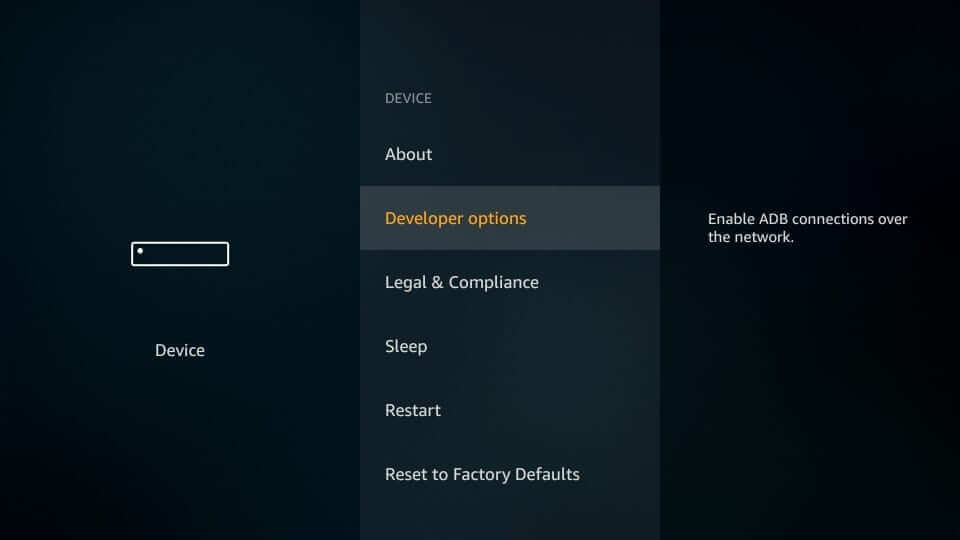
4. Now, turn on Apps from Unknown Sources as it will be turned off by default.

5. Click Turn On when Firestick shows the cons of installing a third-party app on it.
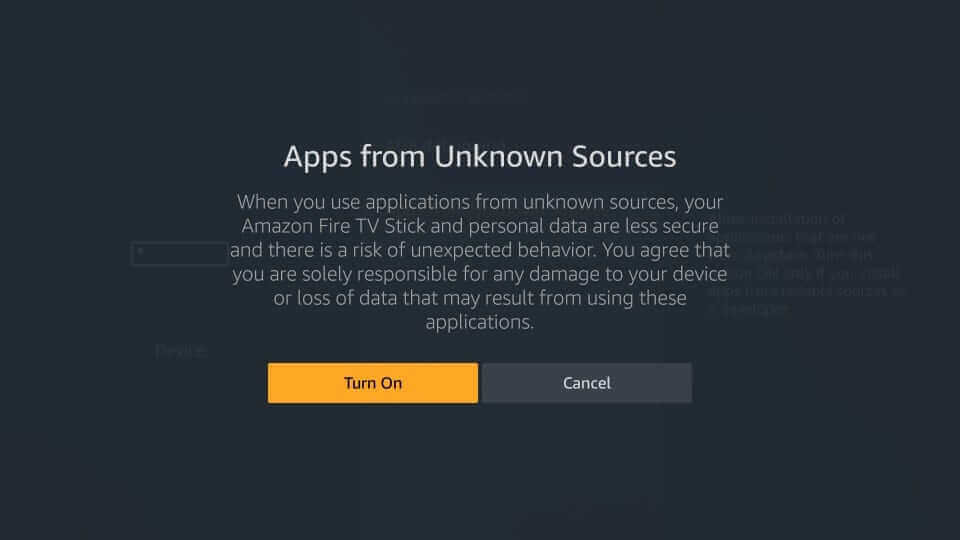
Steps to Sideload Kanopy on Fire TV using Downloader
After enabling Apps from Unknown Sources, you shall proceed with installing Kanopy as an apk on Fire TV. In this section, we used Downloader to sideload the Kanopy apk.
1. To launch Downloader, go to the My Apps section of Firestick on its home screen.
2. Make a click on the http:// field under the Home tab.

3. Now, input the Kanopy apk URL using the on-screen keyboard and click on the GO button.
4. With this, the apk file will start downloading on the Firestick.
5. On the installation window, select the Install button.
6. Allow the installation process to complete on the device.
7. If you get the App installed notification, select Open or Done.
8. To remove the Kanopy apk, select the Delete option.
9. When prompted again, click on the Delete button to confirm removing the Kanopy apk.
Related: How to Install Xumo on Firestick
Why Use VPN on Firestick
Although Kanopy is an official app, Fire TV users are recommended to use a VPN for Firestick. It is all you need to safeguard your privacy. With a VPN, your online identity, including your location, physical address, etc., will be hidden. With a VPN, you don’t have to worry about the ISP and the government spying on you. In other words, you can stream on Firestick anonymously. VPN helps in unblocking location-based services and access them from anywhere.
Guidelines to Access Kanopy on Firestick
The below procedure will help you navigate on the interface of Kanopy on Fire TV.
1. To launch the Kanopy app, press the Home button on the Fire remote.
2. Navigate to select the Apps option to highlight Kanopy.
3. Now, press the Play/Pause button to choose Options.
4. Select Move to Front on the pop-up to access Kanopy from Fire TV home.
5. Launch the Kanopy app, and you shall browse content and not watch them.
6. To watch, you should create an account by selecting Settings.
7. Choose the Link My Account option. Make a note of the activation code.
8. Visit http://www.kanopy.com/link on your PC or phone browser. Login to your account to enter the code. Alternatively, click on the Link Your Device option on the Kanopy app to link your device.
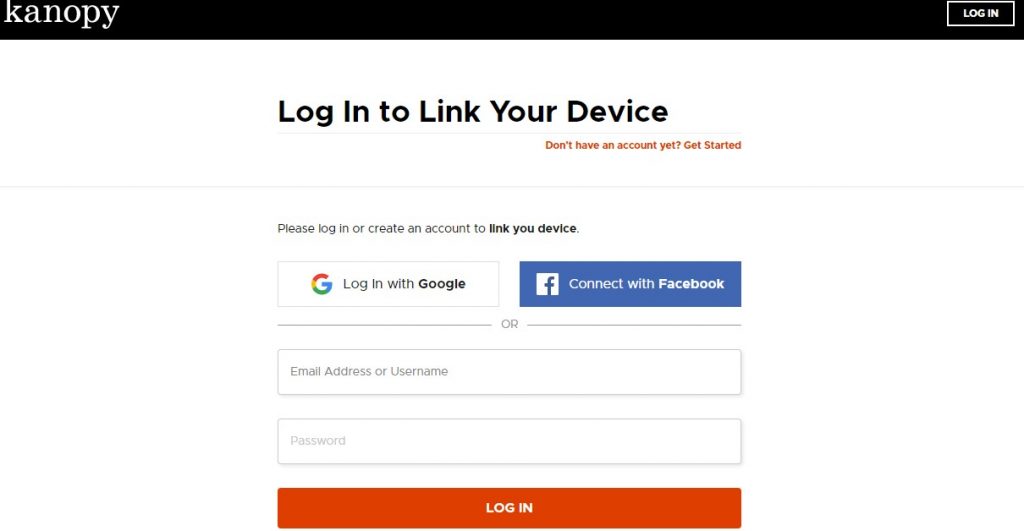
9. Upon linking, you will find a notification that your account has been successfully linked.
10. Hover to click on Start Watching to stream your favorite titles of Kanopy on Fire TV.
Installing, linking, and using Kanopy on Fire TV is that simple and easy. You can select Browse from the menu to select a category and stream its content. For any queries or suggestions, you shall drop a comment below.
Frequently Asked Questions
Can I access Kanopy Kids?
Yes. Select Kids from the menu bar of Kanopy and choose Enter Kanopy Kids. With this, the screen will refresh, and you will find kid’s curated titles.
Can I link my Kanopy account to multiple Fire TV devices?
Yes. There isn’t any limit on the number of devices you link to your Kanopy account. However, you can add only one Kanopy account to your Fire TV.
Can I enable parental controls on Kanopy?
Yes. You can set parental control PIN on your Kanopy account. Whenever your kids select non-Kanopy kids content, they will get a prompt asking them to enter the PIN.











