Digital media players started replacing the cable TV connection with the evolution of smart TV’s. Of all, Amazon’s Fire Stick is a versatile streaming player available at a budget-friendly price. It has a dedicated app store and features lots of apps under different genres. Despite this, Firestick is also loved for the third-party app compatibility. Set TV is a widely-known cord cutter to stay entertained for hours. For detailed information about Set TV IPTV Firestick app, you shall check out this article.
Update: Set TV IPTV was no more available. It was shut down for an unknown reason, and thus you shall look for Set TV IPTV alternatives for Firestick. Check out our list of best IPTV for Firestick.
What is Set TV IPTV?
Set TV is one of the subscription-based Android apps that is known for live TV support. It broadcasts content directly from the satellite. The library of Set TV IPTV features lots of channels, so you will never miss anything live. Besides streaming, it gives you access to EPG, on-demand content, etc. Most of its contents are of high-quality, and you can stream them without buffering issues.
Installation Guidelines of Set TV IPTV Firestick
The section below discusses the steps you should carry out to install Set TV on jailbroken Firestick in brief.
Configure Firestick
Set TV IPTV isn’t available officially on Amazon App Store. It would be better to make changes in its settings.
1. With Fire TV connected to Wi-Fi, click Settings from the menu bar at the top.
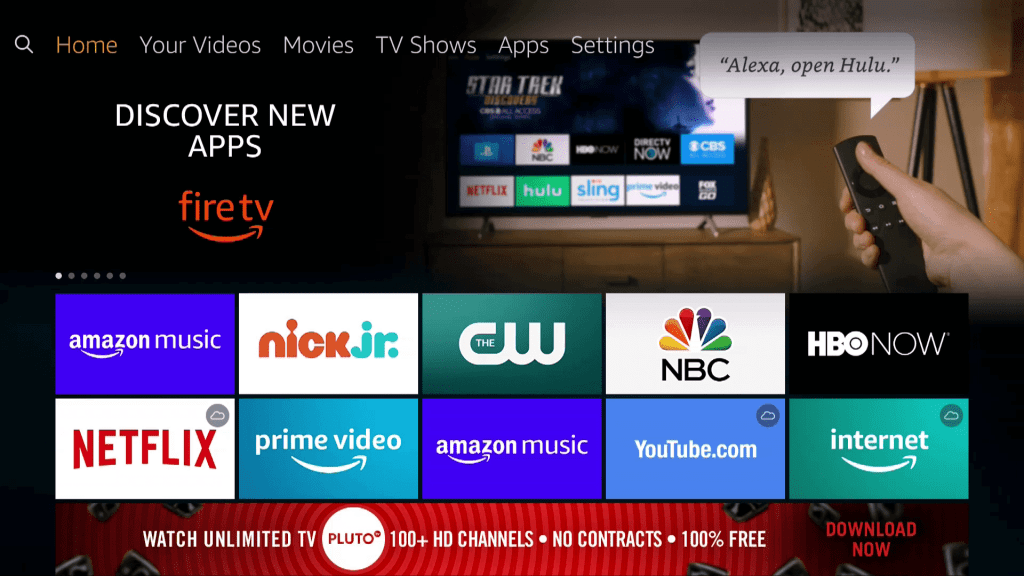
2. Use the right directional key to select My Fire TV or Device. Some devices require you to click System.
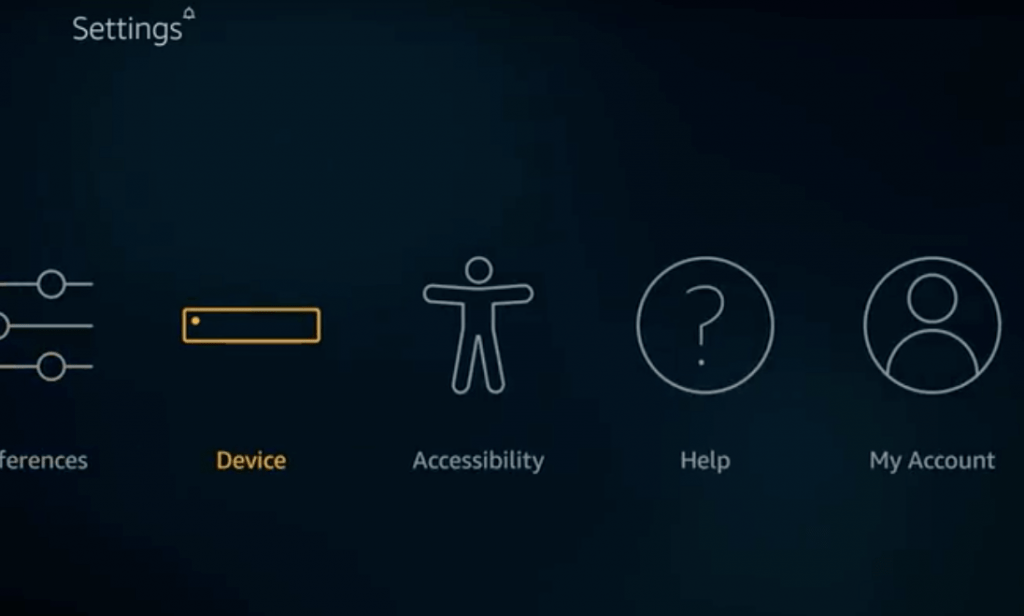
3. Navigate to select the Developer options on the next screen.
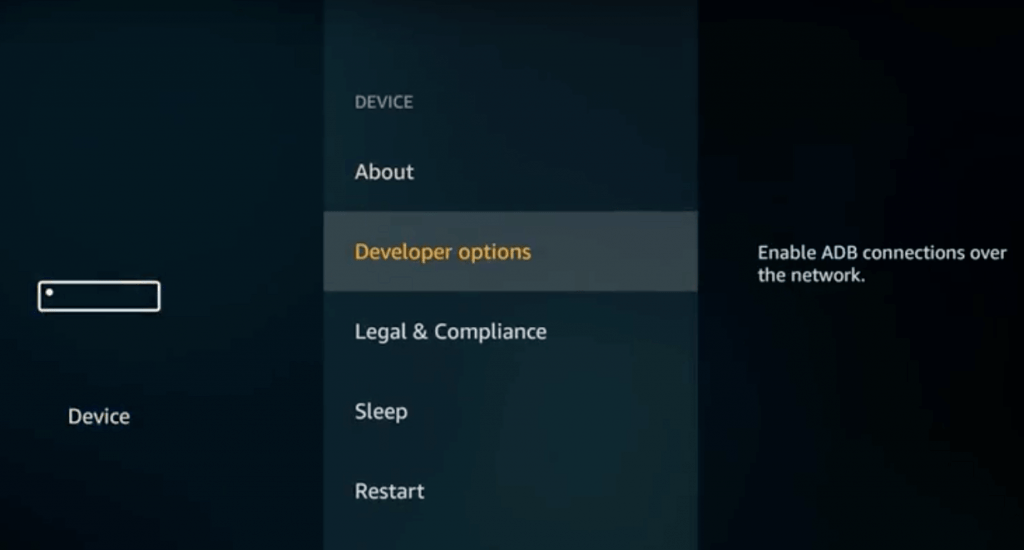
4. Apps from Unknown Sources display OFF by default. Highlight it to turn it ON.
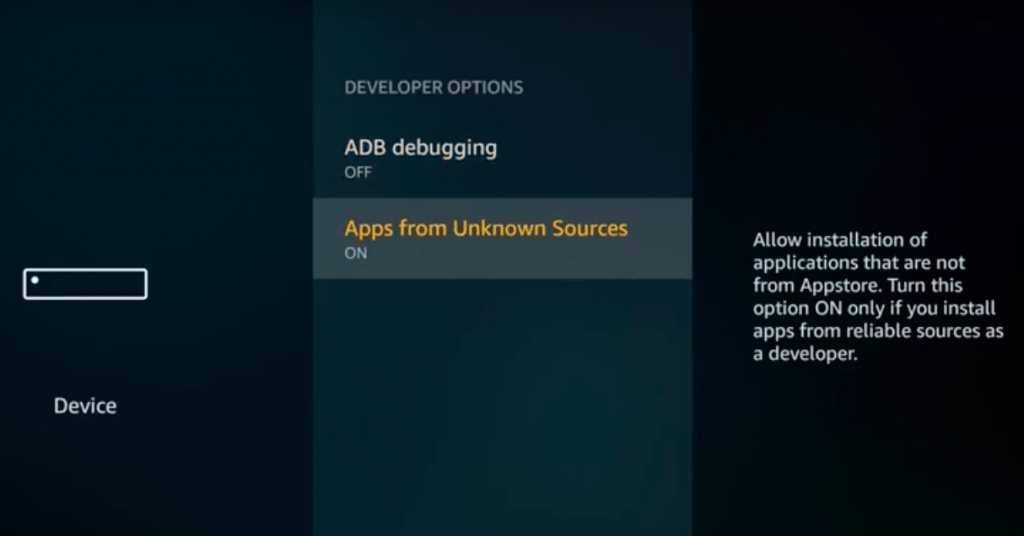
5. Accept the warning message by selecting Turn On.
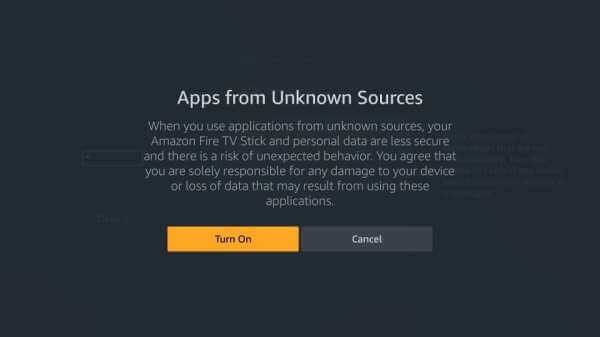
Steps to Sideload Set TV IPTV on Firestick
After making the above changes, you shall install Set TV on Firestick with Downloader’s help. So, make sure you are proceeding with Downloader on Firestick.
1. On the Fire TV home screen, navigate to the second row to click on Apps & Channels.
2. Select See All tile and then locate Downloader to launch it.
3. If you are opening Downloader for the first time, you should accept or dismiss the prompts.
4. Now, the Downloader will launch with the Home menu selected by default. Click the URL field.
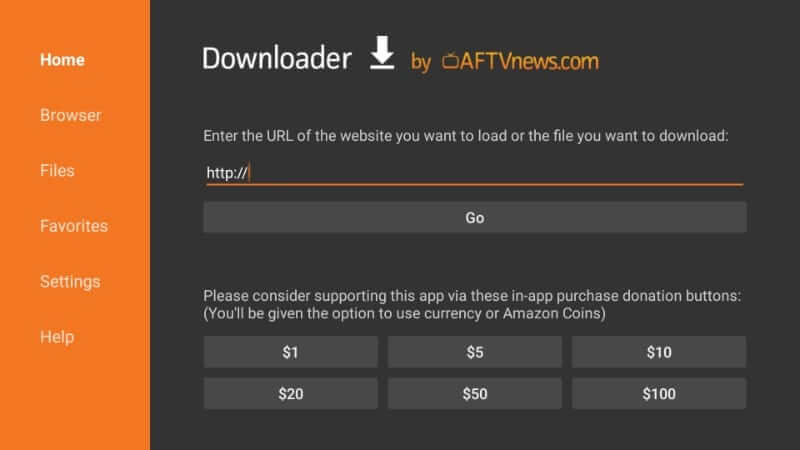
5. If the search window appears, use the on-screen keys to key in the URL of Set TV and press Go.
Set TV IPTV URL: https://bit.ly/2QhzrGC or http://bit.ly/SetTV212
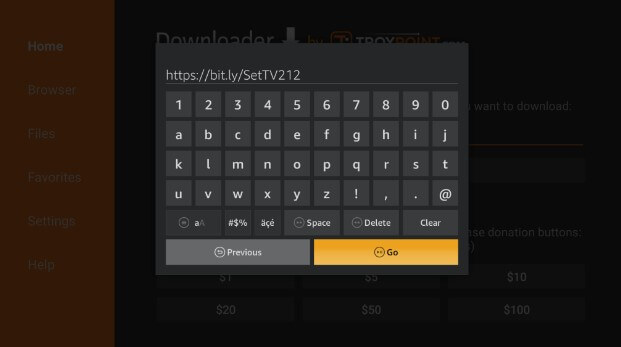
6. With this, the Downloader will connect to the above server. Click Download, and the apk file download will begin.
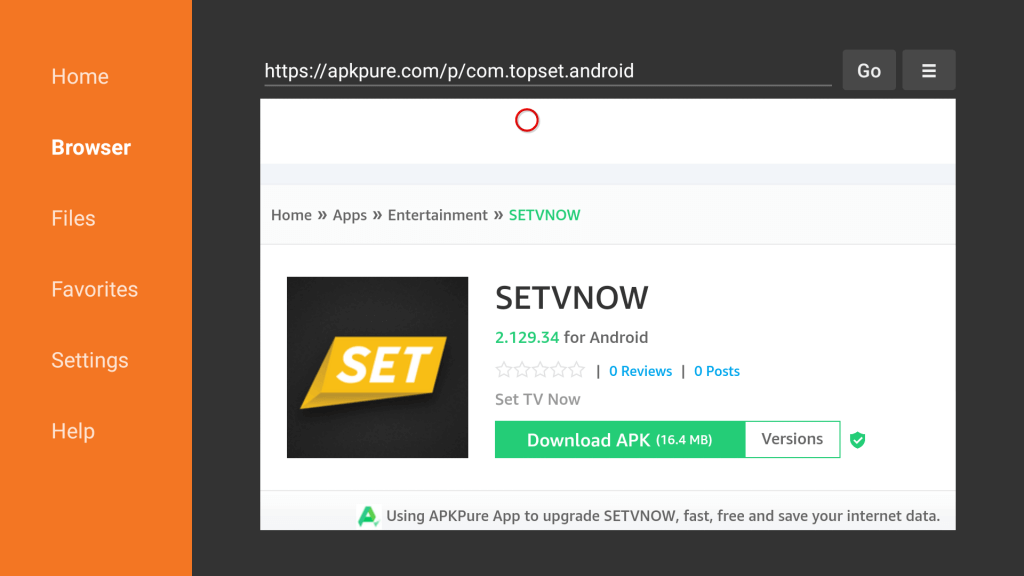
7. On the installation pop-up, you should click the Install button.
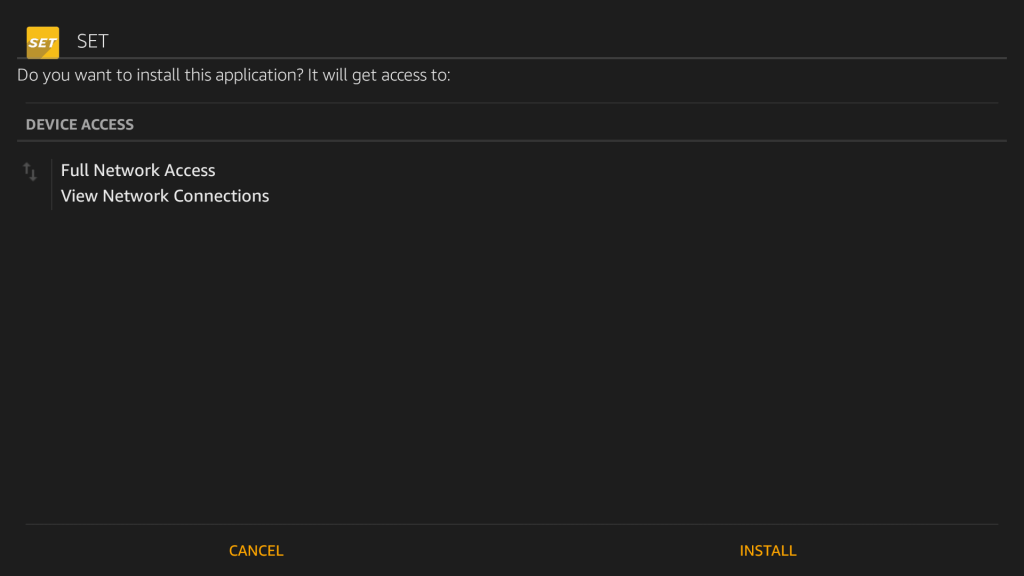
8. Allow Downloader to complete the installation. It may usually take a minute or two.
9. If you see the App installed message, then hover to click on Done. Select Open to launch it and no longer want to proceed.
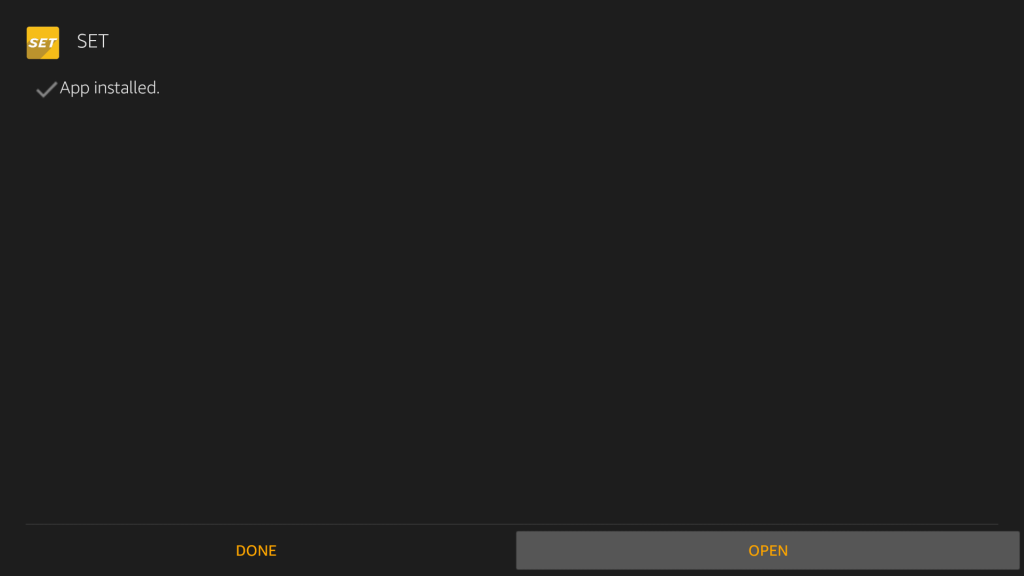
10. Upon directing to the Downloader screen, click Delete on the Download pop-up.
11. Select Delete once again to confirm removing the Set TV IPTV apk file from Fire TV.
Why Use VPN on Firestick?
Although Firestick is most often used for streaming purposes, your online activity gets monitored. If you wish to keep your identity anonymous, you shall make use of a VPN. It will hide your real IP with a virtual ID and ensure privacy from the government, ISP, etc. With a VPN, you can access the web to the fullest without any limits, including geo-restricted apps and services. It will not allow the ISP to bring internet throttling issues.
Guidelines to Use Set TV IPTV on Firestick
With the installation of Set TV, you shall follow the below procedure to access it on Firestick.
1. Press and hold the Home key on Fire remote to select Apps.
2. Scroll to the bottom to highlight the Set TV IPTV app tile and press the Menu button.
3. Choose the Move to front or Move option further to access Set TV from the home screen of Firestick.
4. When you launch Set TV IPTV for the first time, choose to use its free trial for 24 hours. Otherwise, choose Premium plans from the available ones.
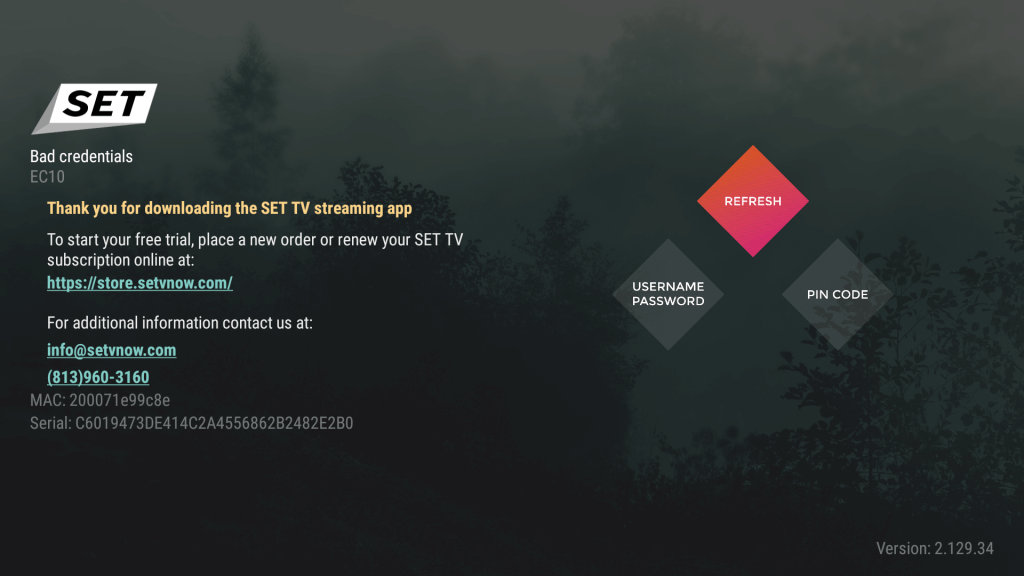
5. Create a new account or sign in to your Set TV account if you have one already.
6. With this, the Set TV IPTV’s home screen will open up with TV, Movies, Catchup, etc.
7. Select a video to stream from any of the categories or genres to watch it on Firestick.
That’s all about installing and using the Set TV app on Firestick. Hope you can stream Set TV content with the above guidelines with ease. For any queries or feedback, you shall leave a comment below.
Frequently Asked Questions
Is Set TV IPTV legal?
The legality of Set TV depends on what content you stream. Being a third-party app, it may bring you illegal or copyright-protected contents as well. For all good, you need to use the best VPN on Firestick.
What are the premium plans Set TV IPTV has?
There are three different premium plans available on Set TV IPTV. i.e., 3-month plan costs $55, 6-month plan costs $10 and 12-month plan costs $200.
Can I stream Spanish channels on Set TV IPTV?
Yes. With the Spanish Special monthly subscription ($25), you can stream 70+ channels along with 500+ English channels.











