The Placenta is a third-party Kodi addon to stream movies and shows for free. It works more or less similar to Covenant and Exodus Kodi’s addon. Thus you will find more than ten primary folders. This includes movies, shows, new movies, new episodes, kids’ corners, fitness zone, and more. In addition, it lets users access the search section to look for the desired content. Placenta updates more than 5000 streaming links every month.
Features in Placenta Kodi Addon
- With the Placenta Kodi addon, you can watch a lot of popular movies, TV shows, the latest news updates, and live TV channels.
- You can link the Trakt TV account to Placenta. So, you can enjoy watching both the Placenta addons content and Trakt TV content.
- You can stream all the contents of the Placenta Kodi addon in 1080p quality.
How to Download Placenta Addon on Kodi Krypton and Leia
To install the Kodi addon called Placenta, you will have to follow the step given in the section below.
Configure Kodi
1. On your Kodi home screen, select the Settings or Cog icon available next to the power button.
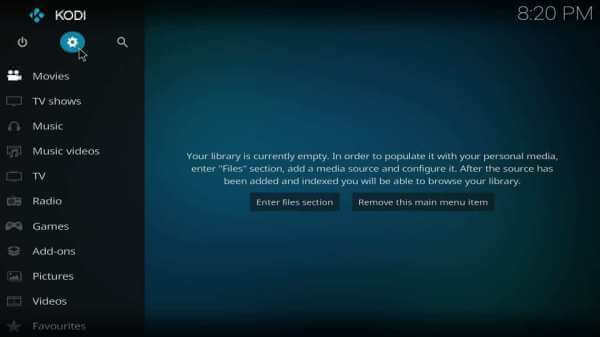
2. Choose System Settings on the following screen.
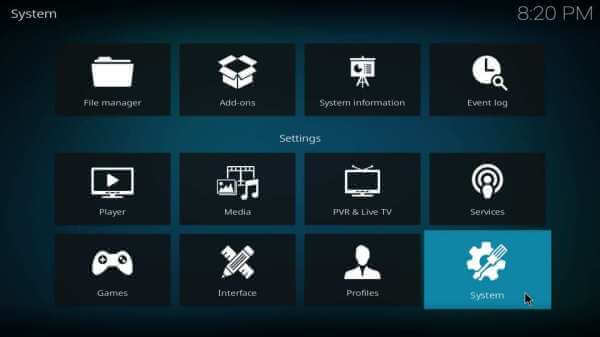
3. Select Add-ons. On the right pane, tap on the slider next to Unknown Sources to enable it.
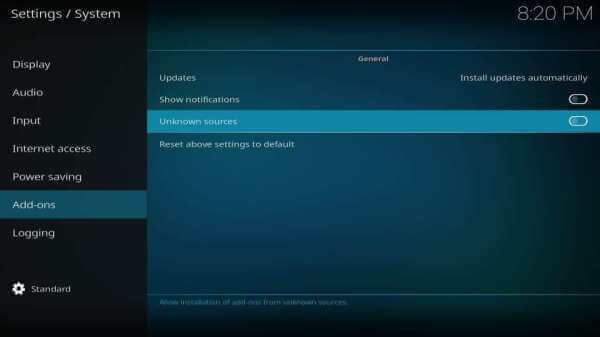
4. If Kodi shows you a warning prompt, click Yes to accept it and proceed any further.
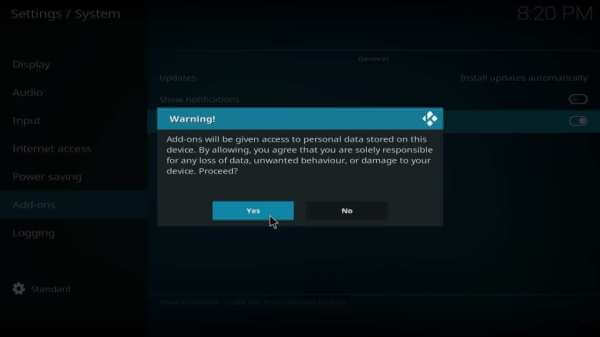
How to Add Freewold Repo Source on Kodi
In order to install the Placenta addon, Kodi users need to install its respective repo source URL. Here is the procedure.
1. Get back to the Kodi home screen to select the Gear or Cog icon.
2. Select File Manager tile when the System window loads up.
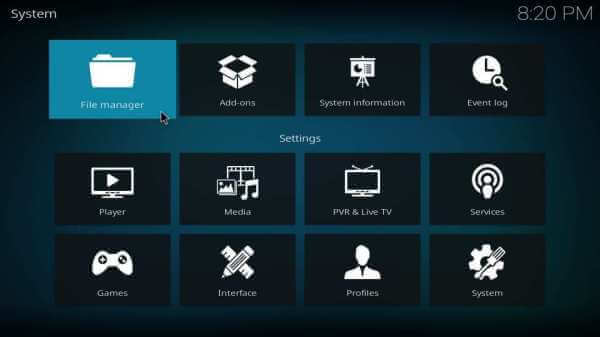
3. Click on Add source option from the left or right panel.
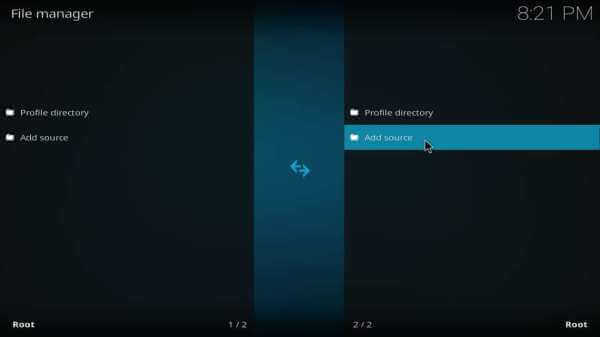
4. Choose <None> on the Add file source dialog box.
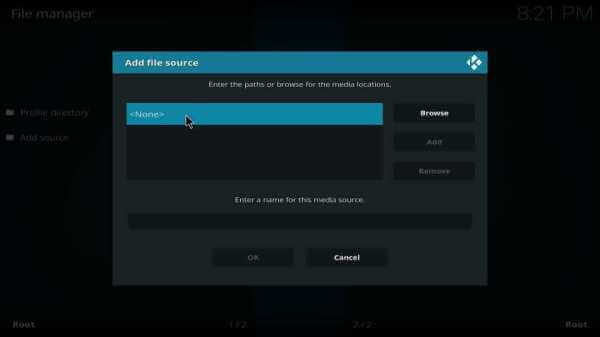
5. You shall use the screen keys to type in the URL of Freeworld Repo and press OK.
Freeworld Repo URL: http://legionworldtv.com/zips/
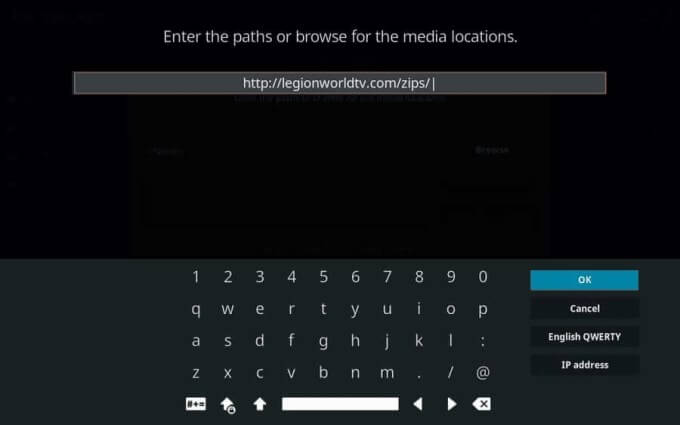
6. On the name field, enter the source name as freeworld and click the OK button.
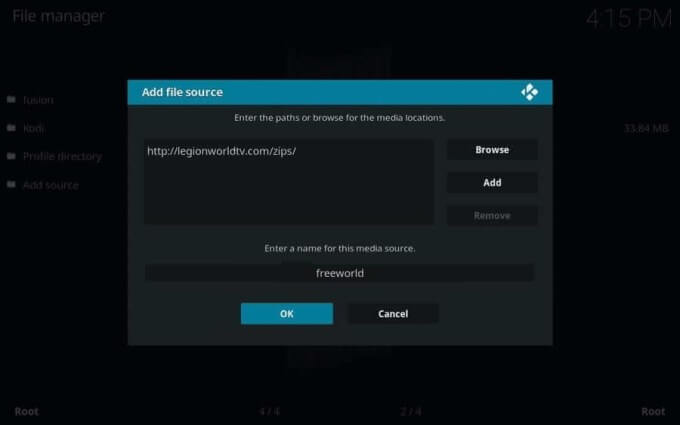
How to Get Placenta Kodi Addon
In this section, you will find the steps to install Free world Repo followed by the Placenta add-on.
1. Start from the home screen of Kodi by selecting Add-ons on the left pane.
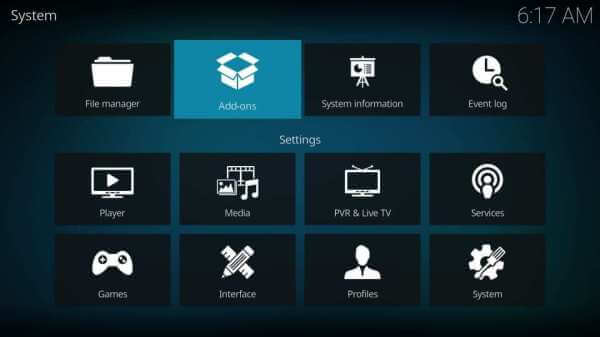
2. Click on the Package Installer icon to proceed further.
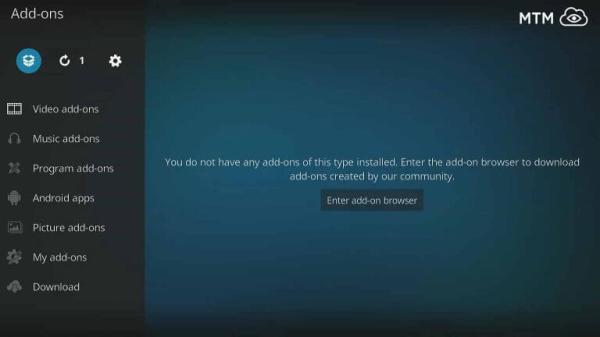
3. On the following screen, select the source name you have provided. i.e, freeworld.
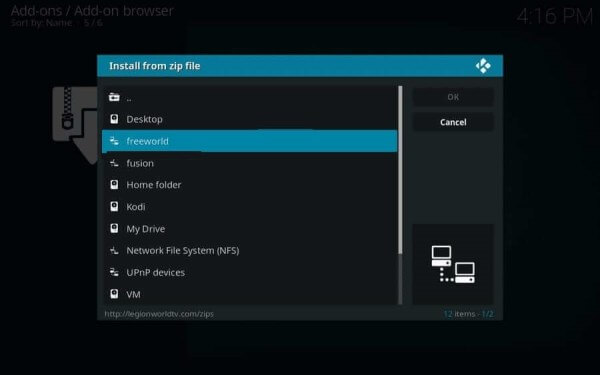
4. Select the repository.myfreeworld.zip file on the next window and press the OK button.
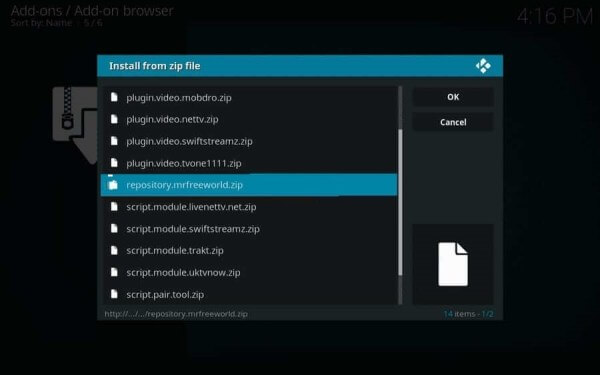
5. If you get Mr freeworld add-on installed notification, then proceed further.
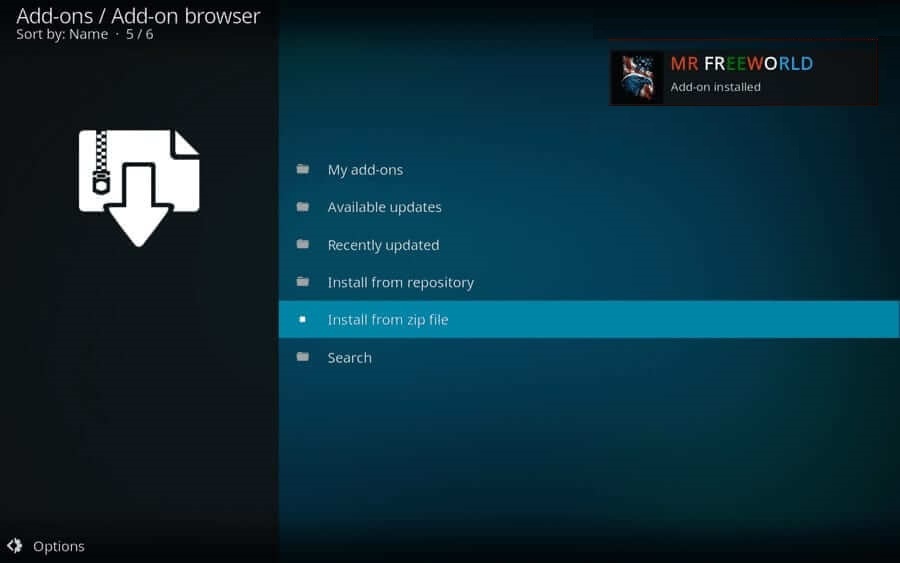
6. Now, select the Install from repository option.
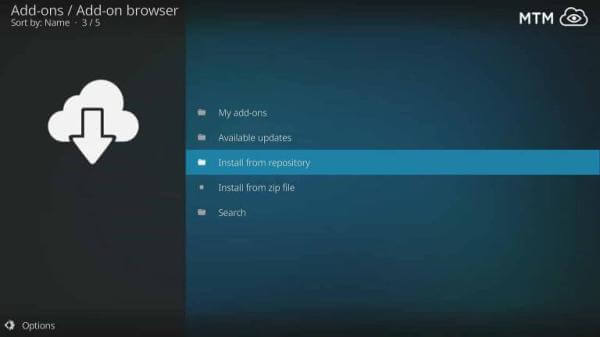
7. On the list of installed repositories, select MR FREEWORLD.
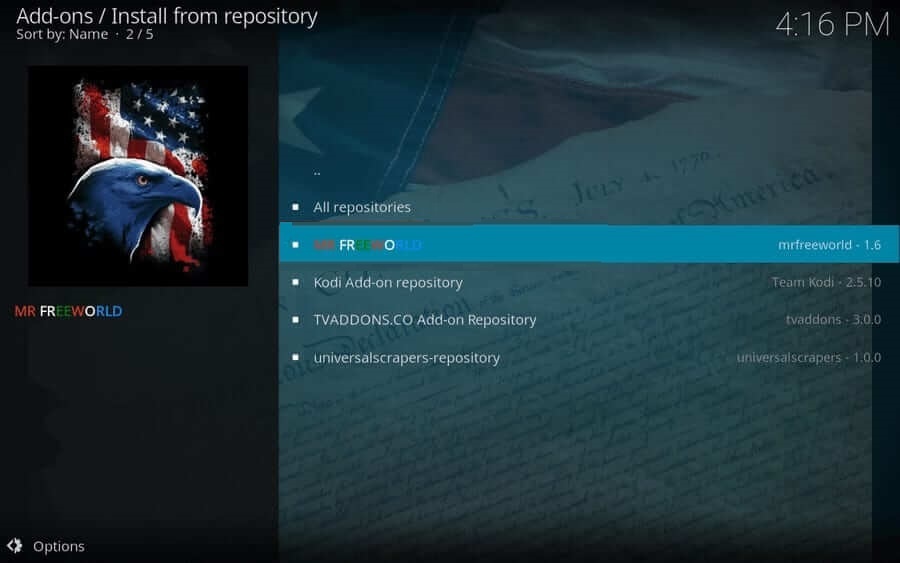
8. Choose the Video add-ons option and then click on Placenta.
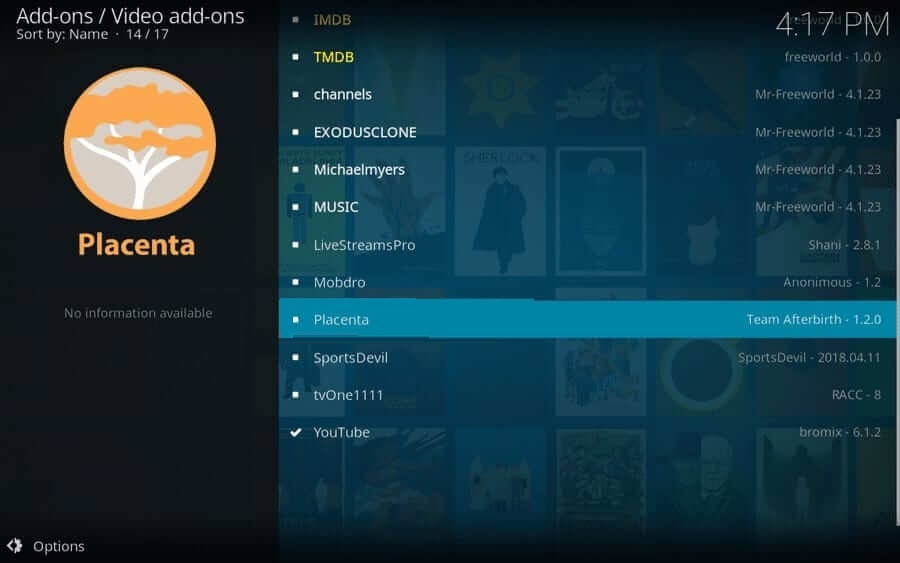
9. On the following window, select the Install button to download the Kodi addon.
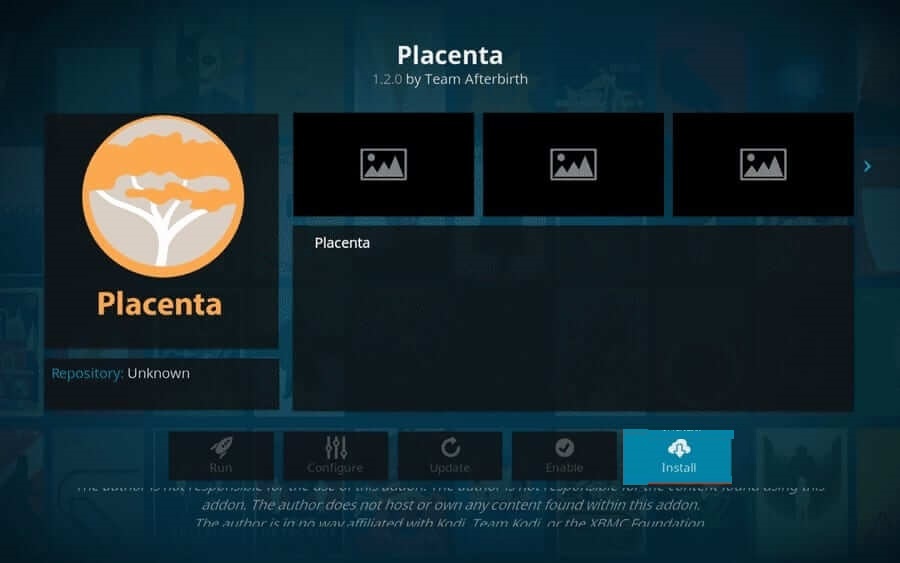
10. Wait for the Placenta add-on installed notification to appear at the top. With this, you shall start streaming it on Kodi.
How to Install Placenta Addon on Kodi Jarvis 16 or Earlier Version
1. Launch the Kodi Jarvis 16 version on your Firestick and click on the Settings option.
2. Select File Manager under the System page.
3. Select Add Source from the list.
4. Tap <None> and the URL of the Placenta Kodi addon. Click Done.
5. Enter the Name source as Kodi Repo and click Ok.
6. Head back to Kodi home and click System.
7. Select Add-ons and click on the Install from Zip File option.
8. Click Kodil Repo and select Kodil.Zip. to install it.
9. After the installation, select Install from Repository and open Kodil Repository.
10. Select Video-on > select Placenta > tap Install.
11. Thus, the addon will be installed. You can launch it from the Video add-ons section and stream Placenta movies on your Kodi-supported device.
Why Use VPN with Kodi Addon?
Kodi users are highly recommended to use a virtual private network while streaming content using its add-ons. Because VPN will hide your online identity from the ISP and the government, even if you come across streaming any copyrighted content, you will not get into legal trouble. VPN is all the way advantageous if you don’t want to face buffering issues due to ISP throttling. In addition, it will let you access those region-specific contents without any issues.
How to Fix Issue on Placenta Kodi Addon
Kodi addons, including Placenta, are no exception to certain issues like buffering, not working, etc. In such a case, you shall look at the section below to fix them up with the solution given below.
Fix Buffering issue
Try the following fixes one by one to check if that resolved buffering experience.
- Allocate substantial cache memory in RAM for the Kodi app.
- Clear cache of Kodi on your device to free up RAM or device space.
- Delete those temp files on Kodi to free up some space.
- Choose a trustworthy VPN service that is usually premium and not free.
- Configure Real Debrid or Trakt with Kodi to fix up video buffering issues.
Fix Placenta Not Working issue
If you cannot access the Placenta add-on on your Kodi-installed device, try the fix given below.
- Replace the repository of Placenta with a reliable and updated version.
- Try updating the Kodi app for security reasons.
- First, uninstall the Placenta Kodi addon and reinstall it.
This will even fix other unknown, and temporary issues like errors failing to install the dependency, etc.
Alternative to Placenta Kodi Addon
If you still can’t fix the issues on the Placeta Kodi addon, you can check out the alternatives below.
1. Exodus Kodi Addon
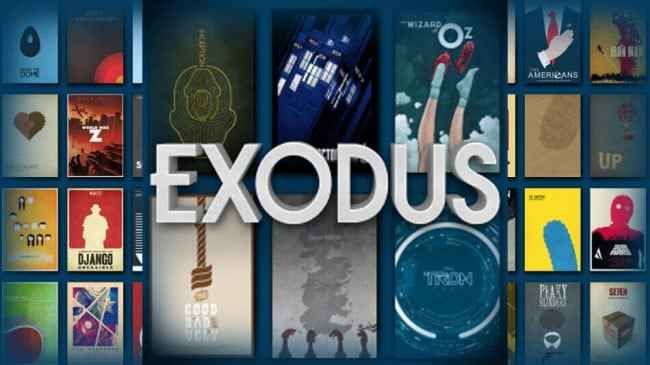
You can get a hold of the Exodus Kodi addon because it is one of the best alternatives to the Placenta Kodi addon. This is the add-on you want to choose to watch a bundle of movies and TV shows for free without ads. Also, the other features like filtering movies will help you find the movies and TV shows right away. Also, you can look out for other alternative Kodi addons below.
2. Venom Kodi Addon
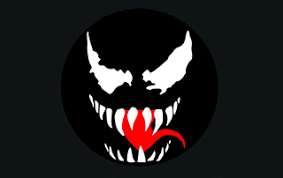
Venom Kodi addon will take you to another level because you can get premium content and services for free. This can be done by linking the Real-Debrid account and the Trakt account. Also, you have the option to download your favorite movies and TV shows for free. The most important function you will like is the Debugging function that helps you troubleshoot the Venom Kodi Addon.
3. Asgard Kodi Addon
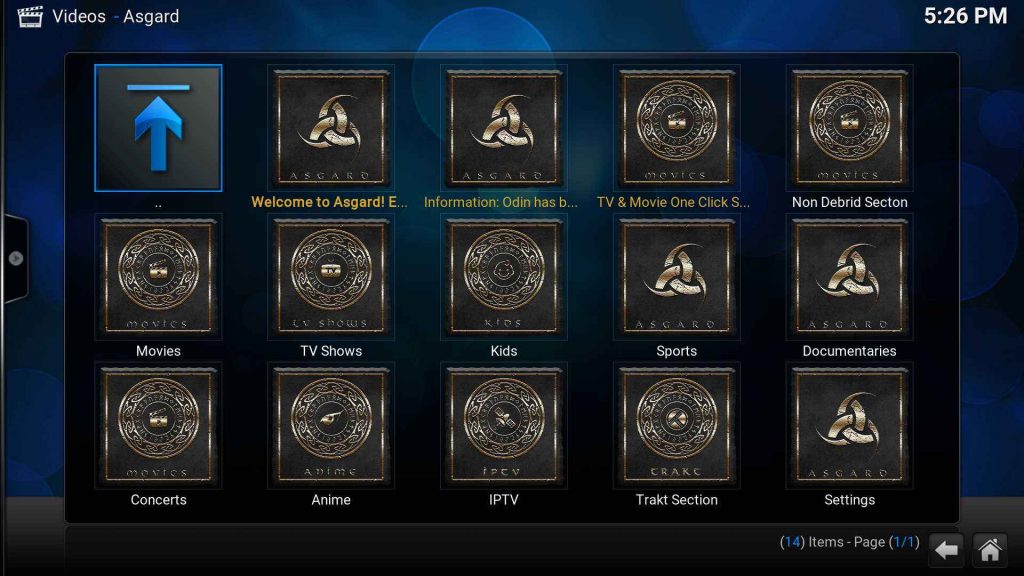
Asgard Kodi addon will be a little bit different from the two add-ons mentioned above. And with the Asgard Kodi addon, you can watch on-demand movies and TV shows. Also, there will be a separate section for your Kids to watch anime content. At the same time, you can watch the IPTV contents with the Asgard Kodi addon.
Frequently Asked Questions
The placenta is an addon feature available only on Kodi, and it can be used to watch movies and TV shows for free.
You should follow the troubleshooting steps mentioned in this article.
You can take Exodus, Venom, and Asgard Kodi addons as the best alternatives for the Placenta Kodi addon.
Free VPNs are not recommended, as they do not provide complete privacy. You can use a trusted VPN like ExpressVPN or IPVanish VPN.
You can fix Kodi not working issues by following the basic troubleshooting techniques like restating your device, checking for a stable internet connection, updating the latest version of the Kodi, and relaunching the Kodi.











